Summary of Contents for Pilz PITreader
- Page 1 PITreader PITreader Firmware Version 02.02.xx Operating Manual-1004806-EN-15 - Control and signal devices...
- Page 2 We do assure you that all persons are regarded without discrim- ination and on an equal basis. All rights to this documentation are reserved by Pilz GmbH & Co. KG. Copies may be made for the user's internal purposes. Suggestions and comments for improving this documenta- tion will be gratefully received.
-
Page 3: Table Of Contents
Transponders from Pilz ......................26 5.4.1.1 Permission on a transponder ....................26 5.4.1.2 Data areas of a transponder .....................28 5.4.1.3 Evaluation of a transponder's serial number................29 5.4.2 Transponders from third-party manufacturers................29 5.4.3 Transponder's security ID (SID)....................30 Operating Manual PITreader, PITreader Firmware Version 02.02.xx 1004806-EN-15... - Page 4 Attach PITreader transponder sticker ..................54 6.3.4.1 Application without PITreader card holder ................54 6.3.4.2 Application with PITreader card holder ..................55 Installation and removal of a PIT gb with PITreader ..............56 Dimensions ..........................57 6.5.1 Dimensions of PITreader Key ....................57 6.5.2 Dimensions of PITreader Card....................57 6.5.3...
- Page 5 10.1.3.3 PITreader transponder sticker....................83 10.2 LED indicator..........................83 10.3 Safely decommission PITreader ....................86 10.4 Diagnostics..........................86 10.4.1 Statistics............................87 Maintenance and testing .......................90 Technical details ........................91 Supplementary data .......................94 13.1 Radio approvals PITreader Key ....................94 Operating Manual PITreader, PITreader Firmware Version 02.02.xx 1004806-EN-15...
- Page 6 Authentication system PITreader Key..................98 14.2 Authentication system PITreader Card ..................98 14.3 Transponder key ........................98 14.4 Transponder cards ........................99 14.5 Transponder sticker ........................100 14.6 Accessories..........................101 EC declaration of conformity ....................102 UKCA-Declaration of Conformity ..................103 Operating Manual PITreader, PITreader Firmware Version 02.02.xx 1004806-EN-15...
-
Page 7: Introduction
Introduction Introduction Validity of documentation This documentation is valid for the product PITreader. It is valid until new documentation is published. This operating manual explains the function and operation, describes the installation and provides guidelines on how to connect the product. -
Page 8: Definition Of Symbols
PIT gb with PITreader The term "PIT gb with PITreader" includes all product types of the PITgatebox with PITreader. There are two product types available: PIT gb with PITreader Key and PIT gb with PITreader Card. The term "PIT gb with PITreader" is always used when the description applies exclusively to these product types. -
Page 9: Overview
Safety controller (FS-PLC) for safe operating mode selection or authentication Safe evaluation unit (e.g. PIT m4SEU, order no. 402250) for safe operating mode selec- tion (only on PITreader Key and PITreader Card) Device features System for authentication and authorisation on control systems... -
Page 10: Unit Views
Unit views 2.2.1 Unit view PITreader Key [2] [3] Fig.: Unit view PITreader Key, using PITreader base unit as an example Legend X1 Voltage supply, 24 V input/output and connection of a safe evaluation unit (PIT m4SEU) X2 Ethernet interface... -
Page 11: Unit View Pitreader Card
2.2.2 Unit view PITreader Card [4.1] [4.2] Fig.: Unit view PITreader Card with transponder card, using PITreader card unit as an example Legend X1 Voltage supply, 24 V input/output and connection of a safe evaluation unit (PIT m4SEU) X2 Ethernet interface... -
Page 12: View Pitreader Transponder Key
Overview 2.2.4 View PITreader transponder key Fig.: Key view, using PITreader key ye 1 as an example Legend [1] Permission (see also Permission on a transponder [ Order reference [ 98]) [2] Serial number 2.2.5 View PITreader transponder card Fig.: Card view, using PITreader card ye 1 as an example... -
Page 13: View Pitreader Transponder Sticker
Overview 2.2.6 View PITreader transponder sticker Fig.: Sticker view, using PITreader sticker ye 1 as an example Legend [1] Permission (see also Permission on a transponder [ Order reference [ 98]) [2] Serial number Operating Manual PITreader, PITreader Firmware Version 02.02.xx... -
Page 14: Safety
The product contains open source software, whose terms of use could further limit the product’s application area. It is essential that you observe the third-party manufacturer li- cence information. More detailed information is available in the web application of the PITreader by calling up the menu Support -> Show legal information. Safety regulations 3.2.1... -
Page 15: Use Of Qualified Personnel
Any type of modification has been made (e.g. exchanging components on the PCB boards, soldering work etc.). 3.2.4 Disposal When decommissioning, please comply with local regulations regarding the disposal of electronic devices, such as the Electrical and Electronic Equipment Act. Operating Manual PITreader, PITreader Firmware Version 02.02.xx | 15 1004806-EN-15... -
Page 16: Security
Perform a risk assessment in accordance with VDI/VDE 2182 or IEC 62443-3-2 and plan the security measures with care. If necessary, seek advice from Pilz Customer Support. Implemented security measures The web application is protected against unauthorised access by a password prompt. - Page 17 – Switch off the product. Company firewall Machine firewall Internet Company network Machine network Product Configuration computer Fig.: Example network topology Note the network data [ for risk analysis and the security measures. Operating Manual PITreader, PITreader Firmware Version 02.02.xx | 17 1004806-EN-15...
-
Page 18: Function Description
Fig.: Authentication procedure Meaning: PITreader Key: the transponder is inserted into the read head. PITreader Card: the transponder is held in front of the read head. The grey marked areas are omitted when the option "Support third-party transponder" is ac- tivated. -
Page 19: Authentication Modes
[ if they are lost. On a transponder from Pilz it is possible to store the period for which the transponder is valid. If required, the validity of the transponder can be evaluated in "Transponder data" au- thentication mode. If the transponder is invalid, the permission "0" is issued, irrespective of the device group. -
Page 20: External" Authentication Mode
96]. Only one permission at a time is valid in the PITreader. Additional permissions stored on the transponder can be called up via the Modbus/TCP interface of the PITreader and if ne- cessary can be used for customer-specific purposes. INFORMATION By employing user data, the number of device groups can be extended to more than 32. - Page 21 API Client (e.g. HMI) and the data from the transponder (e.g. security ID). Authentication occurs on the REST API Client. The information about the authentication status is adopted by the PITreader and forwarded to the controller and the safe evaluation unit (e.g. PIT m4SEU). The externally calculated authentication status is displayed via the device LED on the PITreader.
- Page 22 Client (e.g. display unit) and the data from the transponder (e.g. security ID). Authentication occurs on the OPC UA Client. The information about the authentication status is adopted by the PITreader and forwarded to the controller and the safe evaluation unit (e.g. PIT m4SEU). The externally calculated authentication status is displayed via the device LED on the PITreader.
-
Page 23: Permission List" Authentication Mode
The purpose of this authentication mode, particularly when using third-party transponders, is that the PITreader accepts each transponder and then provides the UID and the security ID of the authenticated transponder. A controller (PLC, HMI) can use Modbus/TCP to read the transponder that is currently au- thenticated. -
Page 24: Single Authentication" Authentication Type
LED lights up red. Activate authentication block: Log in for single authentication by positioning the transponder on the PITreader. By log- ging in, an authentication block is activated for all other transponders. If the transponder is removed, the authentication block remains activated. - Page 25 Permission on the second transponder: 5 -> Authentication occurs with permission 5 – Permission on the first transponder: 1 Permission on the second transponder: 5 -> Authentication occurs with permission 1 Operating Manual PITreader, PITreader Firmware Version 02.02.xx | 25 1004806-EN-15...
-
Page 26: Transponders
The permission applies to device groups G0 … G31. In the case of "PITreader key ye g", the permission for the device groups can be modified and also locked as an option. Operating Manual PITreader, PITreader Firmware Version 02.02.xx... - Page 27 The permission applies to device groups G0 … G31. In the case of "PITreader card ye g", the permission for the device groups can be modified and also locked as an option. Transponder stickers...
-
Page 28: Data Areas Of A Transponder
Start/End Date Start/End Date User Data User Data Data cannot be locked Fig.: Data areas of a transponder, using PITreader key ye 2 and PITreader key ye g as an example Operating Manual PITreader, PITreader Firmware Version 02.02.xx | 28 1004806-EN-15... -
Page 29: Evaluation Of A Transponder's Serial Number
3 bytes contain the consecutive number. 5.4.2 Transponders from third-party manufacturers The reader units PITreader S card unit and PIT gb with PITreader Card can read transpon- ders from third-party manufacturers if they meet one of the following standards: ISO/IEC 14443 Type A ISO/IEC 15693... -
Page 30: Transponder's Security Id (Sid)
The security ID is calculated in the PITreader from the transponder’s UID. The security ID is used to uniquely identify a transponder on the PITreader; i.e. a transpon- der on the PITreader is authenticated with the help of the security ID. The permissions that are configured for a transponder are linked to the security ID. - Page 31 Any errors in transponder recognition will be signalled via the LED display. Further in- formation is available in the description of the LED status "flashing red" (see indicator [ 83]). Operating Manual PITreader, PITreader Firmware Version 02.02.xx | 31 1004806-EN-15...
-
Page 32: User Data
1 Byte 0 or 1 In order for the user data to be employed, it must be configured on the PITreader. The indi- vidual parameters are created in the configuration. A maximum of 64 parameters can be created on the PITreader. -
Page 33: System Parameters
The user data can be read by the transponder via Modbus/TCP, via REST API or via the OPC UA Server (see operating manual PITreader REST API or PITreader OPC Server UA). The PITreader always returns exactly one value for a parameter, which is the value for the device group to which the PITreader belongs. -
Page 34: Coding
Both coded and uncoded transponders will work on an uncoded PITreader; i.e. the data from a coded transponder can also be read by an uncoded PITreader. To prevent this, a coded transponder can also be configured so that reading is restricted to identically coded... -
Page 35: Basic Coding
68]). 5.6.1 Basic coding Due to the basic coding, PITreader devices can only recognise transponders that have been coded using the same basic identifier or using an OEM identifier that may be stored in the PITreader (see OEM coding [ 36]). -
Page 36: Oem Coding
5.6.2 OEM coding With OEM coding, a second identifier can be stored in the PITreader to check the transpon- ders. PITreader devices with OEM coding accept transponders with the same OEM identi- fier or with the matching basic identifier (see Basic coding [ 35]). -
Page 37: Block List
You can lock the authentication of certain transponders. Once a transponder is in the block list, it can no longer be authenticated on the PITreader. This function can be useful, for ex- ample, when a user has lost their transponder. It can stop unauthorised persons authentic- ating themselves on the PITreader. -
Page 38: Modbus/Tcp
Modbus/TCP A Modbus/TCP connection to a controller (PLC, HMI) can be established via the Ethernet interface. Up to 4 Modbus/TCP connections are supported. The PITreader is always the connection Server (Modbus/TCP Slave). The port number for data exchange via Modbus/TCP is configurable; the standard port number is 502. -
Page 39: Function Codes (Client Connections)
Function description 5.10.2 Function codes (Client connections) The Modbus/TCP Server in the PITreader supports the following function codes (FC): Function code Function Read Discrete Input The connection Client reads bit data from the connection Server, data length ≥ 1 bit,... -
Page 40: Modbus/Tcp Data Areas
5.10.3 Modbus/TCP data areas INFORMATION On the PITreader, the addressing for Modbus/TCP data areas starts at "1". On other devices, addressing may start at "0". Please refer to the operating manual provided by the relevant manufacturer. The product supports the following Modbus/TCP data areas: Discrete inputs (Bit) PITreader ->... - Page 41 3x0097 … 3x0098 Permission group 19 3x0099 … 3x0100 Permission group 20 3x0101 … 3x0102 Permission group 21 3x0103 … 3x0104 Permission group 22 3x0105 … 3x0106 Permission group 23 Operating Manual PITreader, PITreader Firmware Version 02.02.xx | 41 1004806-EN-15...
- Page 42 = Address + RoundingUp (Length (n-1) 2-Byte (n-1) Holding Register (Word/16 Bits) Modbus Client -> PITreader, register access read (with FC03) and write (with FC06 or FC16) Address Contents 4x6001 Overwrite colour (PITreader LED access) 4x6002 Overwrite flash mode (PITreader LED access)
-
Page 43: Data Transfer Limits
1 … 125 gisters) FC 04 (Read Input Re- gisters) Write data (Word) FC 06 (Write Single Re- 1 Word gister) FC 16 (Write Multiple Re- 1 … 123 Words gisters) Operating Manual PITreader, PITreader Firmware Version 02.02.xx | 43 1004806-EN-15... -
Page 44: Http(S) Connection
5.12 24 V I/O port The PITreader has a 24 V I/O port. No function is assigned to the I/O port upon delivery. The I/O port can be configured either as an output or an input in the web application. I/O port as output If the I/O port is configured as an output, the current authentication status can be output via this output. -
Page 45: Installation And Removal
Damage caused by installation/removal when the voltage is live! Components may be damaged by installing/removing them when the power is live. Make sure that the power to the product is removed before it is in- stalled/removed. Operating Manual PITreader, PITreader Firmware Version 02.02.xx | 45 1004806-EN-15... -
Page 46: Installation And Removal Of A Pitreader Key
Provide the front panel of the control cabinet or control console with a mounting cutout (Ø 22.3 mm +0.4 mm/-0.0 mm, D22 in accordance with EN 60947-5-1) and give the cutout a recess for the latch on the read head PITreader key Adapter h. The latch provides anti-ro- tation protection. - Page 47 Remove the plastic nut (M22) from the read head. From the front, insert the read head into the mounting cutout so that the latch is posi- tioned in the recess on the mounting cutout. Operating Manual PITreader, PITreader Firmware Version 02.02.xx | 47 1004806-EN-15...
- Page 48 (see Order reference [ 98]). Connect the base unit to the read head and rotate the base unit 15° clockwise until it locks in position. Operating Manual PITreader, PITreader Firmware Version 02.02.xx | 48 1004806-EN-15...
-
Page 49: Removal Of Pitreader Key
Procedure Remove the power to the PITreader. Rotate the base unit 15° anti-clockwise. Pull gently on the base unit of the PITreader until the base unit detaches from the read head. Operating Manual PITreader, PITreader Firmware Version 02.02.xx | 49... -
Page 50: Installation And Removal Of A Pitreader Card
– When installing, ensure there is sufficient lateral distance to allow the two release but- tons to be operated for removal. – With a NON-metallic front plate, if you wish to install several PITreader Cards side by side, then a minimum distance of 15 cm must be maintained between two PITreader Cards. - Page 51 Provide the front plate of the control cabinet or control console with a mounting cutout (Ø 22.3 mm +0.4 mm/-0.0 mm, D22 in accordance with EN 60947-5-1) and give the cutout a recess for the latch on the read head PITreader card Adapter. The latch provides anti-ro- tation protection.
- Page 52 Note the torque setting of 1.3 ... 2.1 Nm. We recommend that you use the installation wrench "PIT es wrench to fasten the plastic nut (see Order reference [ 98]). Connect the base unit to the read head. The base unit must lock in position. Operating Manual PITreader, PITreader Firmware Version 02.02.xx | 52 1004806-EN-15...
-
Page 53: Removal Of Pitreader Card
Remove the power to the PITreader. On the sides of the base unit housing, press and hold the two release buttons. Pull gently on the base unit of the PITreader until the base unit detaches from the read head. 6.3.3... -
Page 54: Attach Pitreader Transponder Sticker
Installation and removal Press the PITreader card holder [4] firmly on to the front plate [1], around the read head [2]. 6.3.4 Attach PITreader transponder sticker The PITreader transponder sticker has a self-adhesive side and can be attached to an ex- isting card, e.g. company ID. The card is then known as the carrier card. This reduces the number of cards required. -
Page 55: Application With Pitreader Card Holder
Installation and removal Clean the carrier card [1] on which you wish to attach the PITreader transponder sticker [2]. The adhesive position must be free from dirt, dust and grease. On the PITreader transponder sticker [2], remove the protective film from the adhesive surface. -
Page 56: Installation And Removal Of A Pit Gb With Pitreader
Installation and removal Installation and removal of a PIT gb with PITreader You will find the necessary information in the operating manual PIT gb with PITreader. Operating Manual PITreader, PITreader Firmware Version 02.02.xx | 56 1004806-EN-15... -
Page 57: Dimensions
Installation and removal Dimensions 6.5.1 Dimensions of PITreader Key Dimensions in mm 22.3 44.6 Fig.: Dimensions of a PITreader Key (base unit with spring-loaded terminal, read head PITreader key adapter h and po- sitioned transponder key) 6.5.2 Dimensions of PITreader Card Dimensions in mm 22.3 44.6 Fig.: Dimensions of a PITreader Card (base unit with spring-loaded terminal and read head PITreader card adapter) -
Page 58: Dimensions Of Pitreader Transponder Key
Installation and removal 6.5.4 Dimensions of PITreader transponder key Dimensions in mm 15.1 6.5.5 Dimensions of PITreader transponder card Dimensions in mm Operating Manual PITreader, PITreader Firmware Version 02.02.xx | 58 1004806-EN-15... -
Page 59: Dimensions Of Pitreader Transponder Sticker
Installation and removal 6.5.6 Dimensions of PITreader transponder sticker Dimensions in mm Operating Manual PITreader, PITreader Firmware Version 02.02.xx | 59 1004806-EN-15... -
Page 60: Wiring
Wiring Base unit without safe evaluation unit (standalone) This section describes how to wire the base unit of a PITreader Key or PITreader Card when you are not using a safe evaluation unit (SEU). Information on wiring the PIT gb with PITreader can be found in the operating manual PIT gb with PITreader. -
Page 61: Configuration
Configuration Configuration Web application The PITreader is configured via a web application. Configuration is only possible after log- ging in to the web application. The web application is available in German and English. System requirements: The web application is called up via a standard browser. -
Page 62: Network Discovery With Multicast Dns (Mdns)
Multicast DNS queries with QTYPE A contain the following response sections: <IP address of the PITreader> Network discovery via mDNS is active when a PITreader is delivered and can be deactiv- ated by the user via the device settings. Network configuration via Multicast protocol Via IPv4 Multicast, a device can be commissioned without the user and their end device having to be in the same subnet. -
Page 63: Connect To Pitreader
Connect the configuration PC directly to the Ethernet interface X2 of the PITreader. 2. Adjust IP address of the configuration PC To access the PITreader, the IP address of the PC has to be in the same subnet as the IP address of the PITreader. -
Page 64: Device User
Firmware update Save/restore device configuration R/W*** Factory reset R = Read-only access, R/W = Read/write access The following settings only: Location description, device group, evaluate validity date, time zone, date/time Operating Manual PITreader, PITreader Firmware Version 02.02.xx | 64 1004806-EN-15... -
Page 65: Manage Certificates
If you use a self-signed certificate, you will be warned that the connection is not secure when you try to establish a connection to the PITreader. In order to establish a connection, you must add a security exception rule to your web browser. -
Page 66: Incorporate Certificate Into A Public Key Infrastructure (Pki)
8.6.2 Incorporate certificate into a public key infrastructure (PKI) To incorporate a PITreader into an existing public key infrastructure you can either upload a separate server certificate to the device together with the private key, or download a certi- ficate signing request (CSR) from the PITreader, import it into your existing PKI and upload the signed certificate back to the device. -
Page 67: Configure Authentication Mode
"2-person rule". Location description In the web application, under Configuration -> Settings -> Location description, you can enter a description of the location of the PITreader. A maximum of 47 characters are per- mitted. 8.10 Data logging with personal data In the web application you can select whether personal data (security ID, user and IP ad- dress) is to be logged in the diagnostic log under Configuration ->... -
Page 68: Set Basic Coding
OEM identifier. If you wish to use the OEM coding for your service staff, for example, then the appropriate identifier must be set as OEM coding on all PITreader devices that you send to your cus- tomers. -
Page 69: Configure Transponders From Third-Party Manufacturers
ISO/IEC 15693 Only transponders that meet the selected standard will be recognised. If transponders with a different RFID protocol are used, the PITreader units will not respond and the LED on the reader unit will continue to light up blue. Operating Manual PITreader, PITreader Firmware Version 02.02.xx... -
Page 70: Write/Program Transponder
If you are using a locked transponder or a transponder that has been factory pre-pro- grammed by Pilz and you have set a basic identifier, you can teach in the transponder to the basic coding under Transponder -> Data -> Teach in transponder. -
Page 71: Teach In Transponder To Oem Coding
Teach in transponder to OEM coding Transponders can only be taught in to the base coding stored in a PITreader. To teach in a transponder to OEM coding, the OEM identifier must first be set as basic coding in the PITreader. -
Page 72: Limit Transponder To Identically Coded Pitreaders
Note: As a machine manufacturer, if you wish to code transponders for service staff, ideally you should use a PITreader that is only used for this purpose. This guarantees that new transponders with this OEM identifier can only be created by a person who knows the OEM identifier or who has a PITreader that has been configured specifically for this purpose. -
Page 73: Permission List
During import, the imported entries replace all the block list entries in the web application. The block list can contain up to 1000 entries. See also Block list [ 37]. Operating Manual PITreader, PITreader Firmware Version 02.02.xx | 73 1004806-EN-15... -
Page 74: Configure User Data
In order for the user data to be employed, the parameters must be created on the PITreader. This can be done using the REST API (see operating manual PITreader REST API). Alternatively, a configuration file with the parameters can be imported in the web ap- plication. -
Page 75: Configure Synchronisation
To do this, in the web application go to Configuration -> Settings -> Function, activate Synchronisation monitoring and enter the maximum interval between two synchronisa- tions (5 minutes to 3 days) under Synchronisation timeout. Operating Manual PITreader, PITreader Firmware Version 02.02.xx | 75 1004806-EN-15... -
Page 76: Api Clients
Under User -> Device user you can create appropriate connection settings for automated access to device data via the HTTPS interface. A detailed description can be found in the separate document “Operating manual PITreader REST API”. 8.21 Save and restore configuration All the settings that have been made in the web application can be saved in a file. - Page 77 "Administrator", then these are ignored. The existing users on the device with the "Administrator" role are retained. Users with the roles "Device manager", "Transpon- der Manager" and "Guest" are replaced by the users in the backup file. Operating Manual PITreader, PITreader Firmware Version 02.02.xx | 77 1004806-EN-15...
-
Page 78: Reset To Default Settings
Short circuit at the terminals TxD/RxD In the event of a short circuit at the terminals TxD/RxD, all the data on the PITreader is re- set to its factory default settings (including the basic coding); only the diagnostic log is re- tained. - Page 79 Configuration Follow the instructions below: Go to Maintenance -> Factory reset, click on Reset to factory default settings and se- lect the data you wish to reset. Operating Manual PITreader, PITreader Firmware Version 02.02.xx | 79 1004806-EN-15...
-
Page 80: Firmware Update
Firmware update Firmware update The PITreader firmware can be updated if a new firmware version is available. The firm- ware update is carried out in the PITreader web application under Maintenance -> Update firmware. An update package can be downloaded to the product from the download area on the Pilz website. -
Page 81: Operation
[ 29]. 10.1.1 PITreader Key Guide the PITreader transponder key [2] into the read head [1], as far as it will go. 10.1.2 PITreader Card Hold the PITreader transponder card [2], PITreader transponder sticker [3] or PITreader transponder key [4] in front of the read head [1]. -
Page 82: Pitreader Transponder Key
Operation 10.1.3.1 PITreader transponder key Guide the PITreader transponder key [1] into the PITreader card holder [2] from above, until it locks in position. 10.1.3.2 PITreader transponder card Ensure that only one PITreader transponder card [1] is inserted at a time. -
Page 83: Pitreader Transponder Sticker
Operation 10.1.3.3 PITreader transponder sticker Guide the carrier card [1] with the attached PITreader transponder sticker [2] into the PITreader card holder [3] from above, as far as it will go. 10.2 LED indicator Legend LED on LED flashes Colour... - Page 84 You’ll find further information in the web applica- tion under Status -> Authentication Error Possible reasons (PITreader Card only): – A transponder from Pilz was not clearly re- cognised. – Several transponders from Pilz are recog- nised. – At least one transponder from a third-party manufacturer is recognised.
- Page 85 Operation If the PITreader is reset to its default settings via a short circuit at TxD/RxD, the LED as- sumes the following states: Description Colour State Short circuit is present Yellow Short circuit is removed Short circuit is recreated, the device is reset to its default set-...
-
Page 86: Safely Decommission Pitreader
Operation 10.3 Safely decommission PITreader Before disposal, the PITreader must be safely decommissioned. To do this, all the data must be deleted from the device. Follow the instructions below: Reset the configuration to the factory default settings (see under Reset to default settings [ 78]). -
Page 87: Statistics
Log entries that contain no security ID in the parameters due to the personal data logging setting are ignored in the statistical evaluation; i.e. the table under Transponder contains no entries for transponders that have no information in the Security ID column. Operating Manual PITreader, PITreader Firmware Version 02.02.xx | 87 1004806-EN-15... - Page 88 This column contains the time for which the operating mode was active in the device, calculated from a "median" perspective. - For format of time display see [1] - Definition of "Median" see [2] Operating Manual PITreader, PITreader Firmware Version 02.02.xx | 88 1004806-EN-15...
- Page 89 Examples: 1h 0m 1s 1d 0h 20m 5s The median of a series of values is the value that is right in the middle, if you sort the val- ues by size. Operating Manual PITreader, PITreader Firmware Version 02.02.xx | 89 1004806-EN-15...
-
Page 90: Maintenance And Testing
Maintenance and testing Maintenance and testing It is not necessary to perform maintenance work on the product in normal operation. Please return any faulty product to Pilz. Operating Manual PITreader, PITreader Firmware Version 02.02.xx | 90 1004806-EN-15... -
Page 91: Technical Details
The technical details of the PITreader base unit (order no. 402255) and the technical details of the PITreader S base unit (order no. 402256) are identical. The technical details of the PITreader card unit (order no. 402320) and the technical details of the PITreader S card unit (order no. 402321) are identical. - Page 92 0,2 - 1,5 mm², 24 - 14 AWG 0,2 - 1,5 mm², 24 - 14 AWG Spring-loaded terminals: Terminal points per connection Stripping length with spring-loaded terminals 8 mm 8 mm Operating Manual PITreader, PITreader Firmware Version 02.02.xx | 92 1004806-EN-15...
- Page 93 72 mm Depth 45 mm 45 mm Weight 47 g 62 g Note: The technical details for the PIT gb with PITreader can be found in the operating manual PIT gb with PITreader. Operating Manual PITreader, PITreader Firmware Version 02.02.xx | 93 1004806-EN-15...
-
Page 94: Supplementary Data
2) this product must accept any interference received, including interference that may cause undesired operation. Changes or modifications made to this product not expressly approved by Pilz may void the FCC authorization to operate this equipment. NOTE: This equipment has been tested and found to comply with the limits for a Class A digital device, pursuant to Part 15 of the FCC Rules. -
Page 95: Network Data
Network discovery with Multicast DNS (224.0.0.251) Multicast 7075 Network configuration via Multicast protocol configur- (239.255.0.12) ation The communication partner starts communication with the product. out: The product starts communication with the communication partner. Operating Manual PITreader, PITreader Firmware Version 02.02.xx | 95 1004806-EN-15... -
Page 96: Overview Of Permissions
0x000b5299 742041 0x000b5366 742246 0x000b6c96 748694 0x000b6d69 748905 0x000cdeff 843519 0x000cdf00 843520 0x000ce0f0 844016 0x000ce10f 844047 0x000d18cc 858316 0x000d1933 858419 0x000d26c3 861891 0x000d273c 862012 0x00304c6a 3165290 0x00304d95 3165589 0x00307265 3175013 Operating Manual PITreader, PITreader Firmware Version 02.02.xx | 96 1004806-EN-15... - Page 97 0x003ae6cf 3860175 0x003ae730 3860272 0x003b1ef3 3874547 0x003b1f0c 3874572 0x003b20fc 3875068 0x003b2103 3875075 0x003c9295 3969685 0x003c936a 3969898 0x003cac9a 3976346 0x003cad65 3976549 0x003d54a6 4019366 0x003d5559 4019545 0x003d6aa9 4025001 0x003d6b56 4025174 0x00c04e98 12603032 Operating Manual PITreader, PITreader Firmware Version 02.02.xx | 97 1004806-EN-15...
-
Page 98: Order Reference
RFID authentication system with extended function range, 402256 unit Contents: Base unit, connector [402307] Required accessories: PITreader key adapter PITreader key Ad- 1x PITreader key adapter horizontal + 1x nut for PITreader base 402308 apter h unit 14.2 Authentication system PITreader Card... -
Page 99: Transponder Cards
14.4 Transponder cards Product type Features Order no. PITreader card ye g Transponder card for authentication system PITreader Card, per- 402330 missions freely configurable Colour: yellow Material: plastic PITreader card ye 1 Transponder card for authentication system PITreader Card, per-... -
Page 100: Transponder Sticker
Order reference Product type Features Order no. PITreader card ye 3 Transponder card for authentication system PITreader Card, per- 402333 mission for operating mode 1, 2 and 3 Colour: yellow Material: plastic PITreader card ye 4 Transponder card for authentication system PITreader Card, per-... -
Page 101: Accessories
Order no. PIT es wrench Installation wrench for PIT es pushbutton 400222 PITreader card Plastic holder for PITreader (S) card [402320/21] for transponder 402323 holder cards and transponder keys as an optional accessory Operating Manual PITreader, PITreader Firmware Version 02.02.xx | 101... -
Page 102: Ec Declaration Of Conformity
European Parliament and of the Council. 2014/53/EU on radio equipment The complete EC Declaration of Conformity is available on the Internet at www.pilz.com/downloads. Representative: Pilz GmbH & Co. KG, Felix-Wankel-Str. 2, 73760 Ostfildern, Germany Operating Manual PITreader, PITreader Firmware Version 02.02.xx | 102 1004806-EN-15... -
Page 103: Ukca-Declaration Of Conformity
This product(s) complies with following UK legislation: Radio Equipment Regulations 2017 The complete UKCA Declaration of Conformity is available on the Internet at www.pilz.com/ downloads. Representative: Pilz Automation Technology, Pilz House, Little Colliers Field, Corby, Northamptonshire, NN18 8TJ United Kingdom, eMail: mail@pilz.co.uk Operating Manual PITreader, PITreader Firmware Version 02.02.xx... - Page 104 We are represented internationally. Please refer to our homepage www.pilz.com for further details or contact our headquarters. Headquarters: Pilz GmbH & Co. KG, Felix-Wankel-Straße 2, 73760 Ostfildern, Germany Telephone: +49 711 3409-0, E-Mail: info@pilz.com, Internet: www.pilz.com...
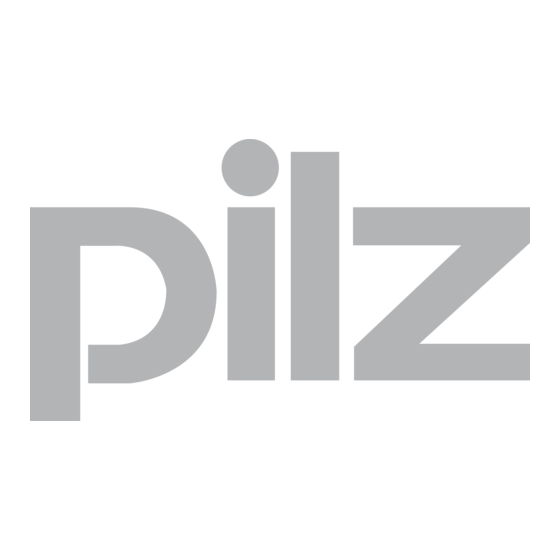















Need help?
Do you have a question about the PITreader and is the answer not in the manual?
Questions and answers