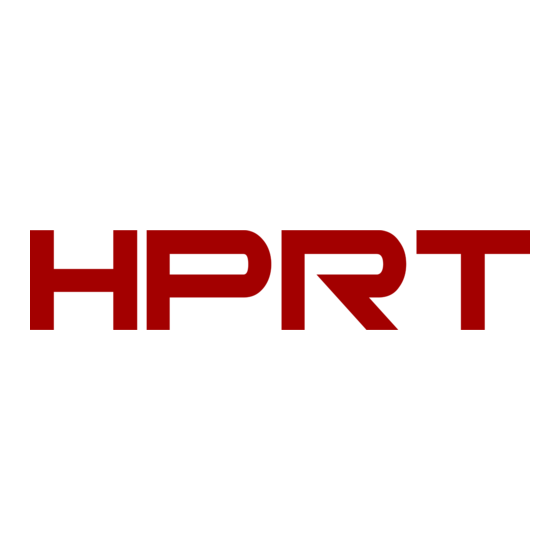
Summary of Contents for HPRT CP4000L
- Page 1 Photo Printer CP4000L User Manual Xiamen Hanin Electronic Technology Co.,Ltd. ADD: 5F, 8#, Aide Airport Industrial Park, Huli District, Xiamen, China WEB: www.hprt.com...
-
Page 2: Table Of Contents
Content STATEMENT............................1 SAFETY PRECAUTIONS........................... 1 INSTRUCTION BEFORE USE........................2 1. PACKING LIST ............................. 3 3. INITIAL PREPARATIONS........................5 3.1 Loading the Ink Cassette......................5 3.2 Loading the Paper Cassette......................6 3.3 Start the Printer........................... 8 4. BASIC OPERATIONS ......................... 10 4.1 LED Indicator Description......................10 4.2 Power Button Description...................... -
Page 3: Statement
CP4000L User Manual Statement This manual content may be altered without permission, and Xiamen Hanin Electronic Technology Co., Ltd. reserves the rights to make changes without notice in technology, spare parts, hardware and software of the products. If more information is needed about the products, please contact Xiamen Hanin Electronic Technology Co.,Ltd.. -
Page 4: Instruction Before Use
CP4000L User Manual Instruction Before Use • Images printed by this product are to be used for personal enjoyment. Unauthorized printing of copyrighted material is strictly prohibited. • The warranty provisions of this printer apply only to the country or region where you purchase. If there is any problem for the printer abroad, please return it to the place where you purchase, then ask the hotline center for help. -
Page 5: Packing List
CP4000L User Manual 1. Packing List The printer is packaged with the following accessories. If any of these accessories is broken or missing, please contact the dealer where you purchased the printer. CP4000L Printer Compact Power Adaptor Power Cord P-type Paper Cassette Quick Start Guide Remark: Purchase a Color Ink / Paper Set separately. -
Page 6: Ink And Paper
CP4000L User Manual 2. Ink and Paper • For best performance and easier printing, please use the original ink cassette / paper set for CP4000 printer. • This printer cannot use ink, paper or postcards for other series. • Accessory availability varies by region. -
Page 7: Initial Preparations
CP4000L User Manual 3. Initial Preparations 3.1 Loading the Ink Cassette 1. Check the ink cassette size. • Make sure the size of the ink cassette matches the size of the paper you will use. Size Label 2. Open the ink cassette compartment cover. -
Page 8: Loading The Paper Cassette
CP4000L User Manual 3.2 Loading the Paper Cassette ① ② 1. Open the covers. • There are two layers of covers. First open the outer cover①, then the inner cover②. 2. Load the paper. • Remove the paper cassette paper from the bag, remove... - Page 9 CP4000L User Manual 3. Close the inner cover. • Close the inner cover firmly until it clicks into place. • Leave the outer cover open when printing. 4. Open the paper cassette compartment cover. 5. Load the paper cassette. • Make sure the outer cover is open, and fully insert the paper cassette into the compartment.
-
Page 10: Start The Printer
CP4000L User Manual 3.3 Start the Printer 1. Plug the adaptor cord into CP4000L. 2. Connect the power cord. Power Cord Vary by local Adaptor or region 3. Start CP4000. • Hold down the < > button for 3 seconds, the printer will be turned on. - Page 11 CP4000L User Manual 3.4 Place and Change the Ink Cassette More than the paper length 1. Please place the printer on the flat surface. • Do not place the printer on unstable or uneven surface. • Leave some space behind the paper cassette for paper out when printing.
-
Page 12: Basic Operations
CP4000L User Manual 4. Basic Operations [Note] The images below are only for reference, please subject to the actual display. 4.1 LED Indicator Description Status LED Indicator The system is starting Yellow green, lighting The printer is ready (Wi-Fi is in AP mode) -
Page 13: Wireless Printing From Smartphones
• APP download QR code as shown in the figure: http://cp.hprt.com/app/ 2. Open APP, choose "CP4000L". • This description is demonstrated by photo album printing, LOMO style, video AR printing,credentials printing, please guide your own experience through software. - Page 14 "Connection management". 3) Click "Connect". 4) Open the Wi-Fi list in the smartphone, find "DIRECT- XXXX-CP4000L", enter the passwords "12345678", click "Join". ①Note: AP(Access Point) mode: i.e. a wireless access point, which uses the printer as a Wi-Fi hotspot and accepts connections from mobile devices such as smartphones or tablets.
- Page 15 CP4000L User Manual 5) Return to the APP, click "connect" again, and select "CP4000L" to complete the connection between the printer and the smartphone. Note: "Connected" in "Connection management" indicates connection is successful. B. STA Mode (LAN connection mode) ②...
- Page 16 CP4000L User Manual 3) After entering the “Configure WIFI” page, wait for the Bluetooth to appear, whose name is PRT-XXXX (the last four digits of the Bluetooth MAC address). After connecting, click "Configuration Network". 4) Enter the Wi-Fi name and passwords, click "Configuration Network", and the LED indicator will show green color...
- Page 17 CP4000L User Manual 5) After configuring successfully, the green LED is lighting, and the APP prompts "Network configuration successful", which means the connection between the smartphone and the printer is finished. 4. Return to the homepage of the APP, click "Album" and select the photo to print.
- Page 18 CP4000L User Manual 5. Click the print icon on top right, APP will send data to the printer and start printing. Note: Please make sure that the printer has already loaded the ink cassette and photo paper. Rev.1.2 www.hprt.com.cn...

















Need help?
Do you have a question about the CP4000L and is the answer not in the manual?
Questions and answers