Advertisement
Quick Links
InteliATS2 70
Copyright © 2022 ComAp a.s.
Written by Jan Liptak
Prague, Czech Republic
ComAp a.s., U Uranie 1612/14a,
170 00 Prague 7, Czech Republic
Tel: +420 246 012 111
E-mail: info@comap-control.com, www.comap-control.com
Automatic Transfer Switch
Operator Guide
Controller
2
4
15
17
20
22
24
26
Advertisement

Subscribe to Our Youtube Channel
Summary of Contents for ComAp InteliATS2 70
-
Page 1: Table Of Contents
4 Login 5 Production mode 6 Information screen 7 Language selection 8 Display contrast adjustment Copyright © 2022 ComAp a.s. Written by Jan Liptak Prague, Czech Republic ComAp a.s., U Uranie 1612/14a, 170 00 Prague 7, Czech Republic Operator Guide Tel: +420 246 012 111 E-mail: info@comap-control.com, www.comap-control.com... -
Page 2: Inteliats2
1 Front panel elements Image 1.1 Operator interface of InteliATS2 70 Control buttons Position Picture Description LEFT button. Use this button to move left or to change the mode. The button can change the mode only if the main screen with the indicator of currently selected mode is displayed. - Page 3 S1CB Status. Green LED is on if S1CB is closed. It is driven by S1CB CLOSE/OPEN output or by S1CB feedback signal. S2CB Status. Green LED is on if S2CB is closed. It is driven by S2CB CLOSE/OPEN output or by S2CB feedback signal. InteliATS2 70 Operator Guide...
-
Page 4: Display Screens
Exclamation mark – active when there is any alarm in alarm list 2.1.2 Optional Value can be chosen via setpoints Main Screen Line 1 and Main Screen Line 2. 2.2 Measurement Screens Note: Use the Up and Down buttons to move between measurement pages. InteliATS2 70 Operator Guide... - Page 5 Note: Use the Up and Down buttons to move between measurement pages. Note: Use the Up and Down buttons to move between measurement pages. Note: Use the Up and Down buttons to move between measurement pages. InteliATS2 70 Operator Guide...
- Page 6 Note: Use the Up and Down buttons to move between measurement pages. Note: Use the Up and Down buttons to move between measurement pages. Note: Use the Up and Down buttons to move between measurement pages. Note: Available only with plug-in module. InteliATS2 70 Operator Guide...
- Page 7 Note: Use the Up and Down buttons to move between measurement pages. Note: Source 1 Power screen is shown when S1CB breaker is closed. Note: Use the Up and Down buttons to move between measurement pages. Note: Source 2 Power screen is shown when S2CB breaker is closed. InteliATS2 70 Operator Guide...
- Page 8 Note: Use the Up and Down buttons to move between measurement pages. Note: Available only with plug-in module. Note: Use the Up and Down buttons to move between measurement pages. Note: Available only with plug-in module. InteliATS2 70 Operator Guide...
- Page 9 Note: Use the Up and Down buttons to move between measurement pages. Note: Available only with plug-in module. Note: Use the Up and Down buttons to move between measurement pages. Note: Use the Up and Down buttons to move between measurement pages. InteliATS2 70 Operator Guide...
- Page 10 Note: Use the Enter button to enter selected setpoint group. Note: Use Up and Down button to select required setpoint. Note: Use the Left and the Right button to select required setpoint. Note: Use the Enter button to enter selected setpoint. InteliATS2 70 Operator Guide...
- Page 11 Note: From all measurement pages you can easily go to the setpoint group page by pressing the Page button. Note: From setpoint group page we can fluently go to the history log pages by pressing the Page button. InteliATS2 70 Operator Guide...
- Page 12 Note: Use the Enter button to move to the next page of history log. Note: Use the Up and the Down button to select required alarm reason. Note: Use the Enter button to move to the next page of history log. InteliATS2 70 Operator Guide...
- Page 13 Note: Use the Enter button to move to the next page of history log. Note: Use the Up and the Down button to select required alarm reason. Note: Use the Enter button to move to the next page of history log. InteliATS2 70 Operator Guide...
- Page 14 Note: Use the Enter button to move to the next page of history log. IMPORTANT: The records are numbered in reverse order, i.e. the latest (newest) record is "0" and older records have "-1", "-2" etc. InteliATS2 70 Operator Guide...
-
Page 15: Browsing Alarms
Production Mode display screen and select disable. Wrn Default Password appears in alarm list when the default administrator password is set and communication module is plugged in the controller. The purpose of alarm is to inform that the controller InteliATS2 70 Operator Guide... - Page 16 The password reset procedure cannot be performed without a filled email address. To fill out email address, the administrator password is required. InteliATS2 70 Operator Guide...
-
Page 17: Login
Down button to select setpoint group Login. Note: Use the Enter button to enter setpoint group Login. Note: Use the Up and the Down Button to select Login. Note: Use the Enter button to enter Login. InteliATS2 70 Operator Guide... - Page 18 Note: Use the Left and the Right buttons to move between digits. Note: Use the Enter button to confirm the PIN and Login or the Page button to cancel entering the Login. InteliATS2 70 Operator Guide...
- Page 19 Note: In case that invalid UserID or PIN are entered, the controller shows Wrong Credentials screen. Use the Enter button to enter Login again or the Page Button to go back to menu. InteliATS2 70 Operator Guide...
-
Page 20: Production Mode
Note: From all measurement pages you can fluently go to the setpoint group page by pressing the Page button. Note: Use the Enter button to enter setpoint group Login. Note: Use the Up and the Down Button to select Production Mode Note: Use the Enter button to enter the Production Mode. InteliATS2 70 Operator Guide... - Page 21 Note: Once Disabled is confirmed by Enter button the option Enabled is no longer on the screen and therefore it is not possible to enable Production mode by HMI display screen. Use InteliConfig to enable the Production mode. InteliATS2 70 Operator Guide...
-
Page 22: Information Screen
Note: On Main measurement screen press the Enter and the Page button together. The Enter button has to be pressed first. Note: Use the Page button to move to the next page. Note: Use the Page button to move to the next page. InteliATS2 70 Operator Guide... - Page 23 Note: Use the Up button to move back to main measurement screen. InteliATS2 70 Operator Guide...
-
Page 24: Language Selection
Note: On Main measurement screen press the Enter and the Page button together. The Enter button has to be pressed first. Note: Use the Page button to move to the next page. Note: Use the Page button to move to the next page. InteliATS2 70 Operator Guide... - Page 25 Note: Use the Page button to move to the next page. Note: Use the Up and the Down button to select required language. Note: Use the Enter button to confirm the selected language. InteliATS2 70 Operator Guide...
-
Page 26: Display Contrast Adjustment
Note: On any measurement screen press the Enter Note: On any measurement screen press the Enter and the Up button together for higher contrast. and the Down button together for lower contrast. Note: After setting the contrast, no another action is needed. InteliATS2 70 Operator Guide...
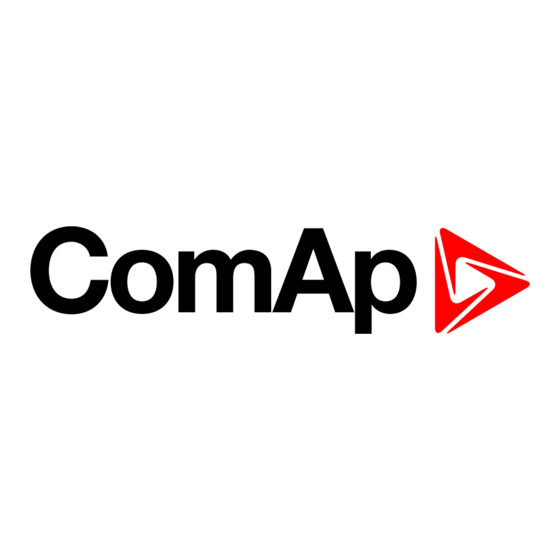
















Need help?
Do you have a question about the InteliATS2 70 and is the answer not in the manual?
Questions and answers