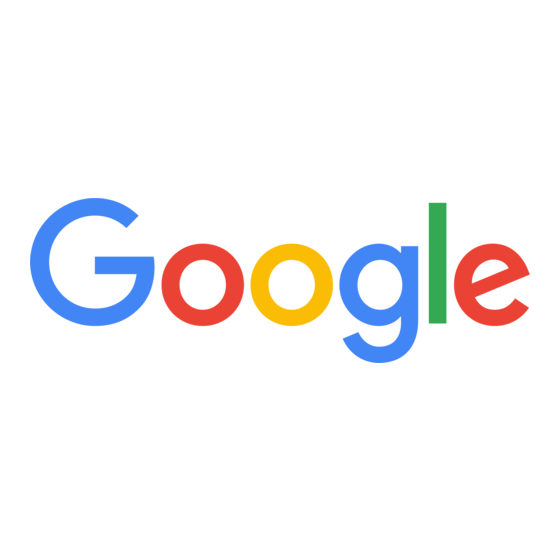
Advertisement
Quick Links
Advertisement

Summary of Contents for Google Nest Learning Thermostat 4th Gen
- Page 1 Nest Learning Thermostat (4th Gen) Pro Installation and Configuration Guide...
- Page 2 How to use this document Getting started with the Nest Learning Thermostat If you’re referencing this document, you are probably familiar with the Nest Learning Thermostat. However, your customer may not be, or you may be new to a company that offers Nest thermostats. See below for important links and information to help you get a full understanding of the Nest Learning Thermostat.
- Page 3 Nest Learning Thermostat Pro Installation and Configuration Guide Table of Contents General Information Setup and Configuration Thermostat Navigation Pro Setup Walkthrough Key Features and Functions Heat Pumps Compatibility Overview Humidifiers and Technical Specifications Dehumidifiers Technical Information Fan Control Power Requirements Troubleshooting What’s in the Box Handling Unusual Wiring...
- Page 4 HVAC technicians or installers. Tips to get the most out of this document Some section headers are links to Google support pages with more detailed information about the feature or function. The table of contents contains hyperlinks to the pages and sections within the document. Use these to quickly navigate to the section with information you are looking for.
- Page 5 General Information - Nest Pro Program Nest Pro Program What is the Nest Pro Program? The Nest Pro program is designed to provide great benefits for professional installers, like special pricing, pro-exclusive extended warranties, Nest Pro Rewards, and pro-specific support. A Nest Pro ID, available to registered Nest Pros, also unlocks the HVAC System Health Monitor feature, which helps Nest Pros stay connected to their customers all year round.
- Page 6 Warranty Checker. This will require shipping the unit to Google and may leave the customer without a thermostat without a temporary solution. The warranty process may be different depending on the issue reported. A Nest Pro can also replace Nest thermostats according to the warranty process specific to the wholesaler where they purchased the device.
- Page 7 Sometimes, HVAC systems show warning signs that they are having issues. For example, if it takes longer than usual to cool a home, there might be a problem with the cooling system (AC). Google Nest may send the homeowner an email alert or a Google Home app notification when if a warning sign is detected.
- Page 8 HVAC problem. If Google Nest detects an issue that should be fixed soon, an early warning alert will be sent to the homeowner within a week of detecting the problem. For example, if a homeowner’s A/C is running longer than usual, this may indicate that it needs to be serviced.
- Page 9 Google Home app. If a user installs a Nest Temperature Sensor using the Google Home app, they will also be given the option to schedule when the thermostat observes a particular sensor.
- Page 10 Apply” has been chosen. The thermostat will also visually indicate on the thermostat and in the app when it is “learning” from a user’s manual temperature adjustment. The user can always check the History tab in the Google Home app to see when a change has been made. A user can reset smart schedule learning if their habits or schedules have changed significantly, and the thermostat will begin to learn their preferences from that point on.
- Page 11 “Time of Use” allows a user to prioritize using cheaper energy if their utility provider offers Time of Use rates or billing. The user can add a rate code from their utility directly in the Google Home app, which will inform the thermostat of when the price of energy is more expensive for the user.
- Page 12 Key Features and Functionality Energy Shift - Prioritize Cleaner Energy and Rush Hour Rewards Energy Shift is a combination of features that can allow the thermostat to integrate with Energy Savings initiatives from their local utility provider. There are three main features combined under Energy Shift – Time Of Use, Cleaner Energy, and Rush Hour Rewards.
- Page 13 Key Features and Functionality Seasonal Savings Seasonal Savings is a feature that users may opt into each summer or winter. The goal of Seasonal Savings is to find energy savings without sacrificing comfort. The feature gradually adjusts preset temperatures over a 3-5 week period. After making a small adjustment toward saving energy, Seasonal Savings will wait for the user to experience the new temperature before making another adjustment.
- Page 14 The thermostat uses outdoor temperature data to determine when to activate Natural Heating and Cooling. The feature can be enabled or disabled using the Google Home app. The thermostat will show a Natural Heating/Cooling message when the feature is actively preventing heating or cooling.
- Page 15 Key Features and Functionality Fan and Ventilation Control The Nest Learning Thermostat (4th gen) can control the HVAC system fan if there is a wire allowing independent control. The fan can be scheduled to run for 15-60 minutes each hour every day. It can also be manually engaged for a set amount of time.
- Page 16 Adaptive Eco will only take effect during Auto-Eco periods. Therefore, to use Adaptive Eco, a user must first set up a Home & Away Routines in the Google Home app to set the thermostat to Eco temperatures when they are away.
- Page 17 The user will need to use the Google Home app to set up Home & Away Routines. They need to migrate their Nest Account to a Google Account, if they have not already done so. The user will then need to set up their smart devices in the Google Home app if needed, and follow the app instructions to set up Home &...
- Page 18 Key Features and Functionality Early On This feature allows the user to schedule their thermostat around when they would like to reach a temperature instead of when they want to start running their system. A user can choose to enable Early On for cooling and heating setpoints when the home is occupied.
- Page 19 This feature can be found under the Humidity Helper page in the Temperature Preferences settings page of the Google Home App. This feature allows the compressor and fan to run longer after it has satisfied a cooling setpoint to remove excess humidity from the home.
- Page 20 Key Features and Functionality Nest Leaf The Nest Leaf icon appears on the thermostat (and in the Google Home app) to tell a user when their thermostat is set to an energy-saving temperature. The Leaf encourages the user to choose energy-saving temperatures that are a little lower or higher than what they might have set in the past.
- Page 21 Key Features and Functionality Utility Rebates and Programs Nest thermostats are eligible for rebates through local utility providers. Some rebates require enrollment in programs and features that work on Nest thermostats, such as Rush Hour Rewards. For more information about Rush Hour Rewards, visit this link.
- Page 22 HVAC System Compatibility HVAC System Compatibility...
- Page 23 Power (C, Rh, Rc) Wire Terminals Networking Requirements Wi-Fi is required for software updates and remote control with the ● Y1 ● Google Home App ● Y2 W2/AUX ● Wi-Fi 802.11 b/g/n, 2.4 GHz and 5GHz ● G ● C Secure: AES-128, SSL/TLS, WEP, WPA/WPA2 ●...
- Page 24 HVAC System Compatibility - Specifications Power: Built in rechargeable lithium-ion battery These values can be found in the Technical Information Uses less than 1 kWh/month Menu on the thermostat. (Divide VOC and VIN values by 1.414 to get the RMS voltage) Voltage requirement: 20-30VAC VOC- 24-42V (with or without C wire) Startup Current - 4VA...
- Page 25 Installation Overview - Terminal Overview Conventional Connectors Heat Pump with Aux Heat Pump with Dual Heat Connectors Fuel Connectors Stage 1 compressor Stage 1 compressor Stage 1 compressor relay relay relay Stage 2 compressor Stage 2 compressor Stage 2 compressor relay, 2nd-speed fan relay relay...
- Page 26 Installation Overview - Pro Setup Key wiring and compatibility notes Boilers Must use an external transformer for a source of constant 20-30 VAC when using the power connector. If the boiler is DC powered, you must install a SSR between the transformer and terminal block. Zone Panels Nest Thermostats will not work with zoned systems in which the thermostat does the activation and deactivation of the zoned dampers;...
- Page 27 The Pro Setup process allows a technician to install and configure a Nest Learning Thermostat (4th gen) on their own phone using the Google Home app even if there is no Wi-Fi available yet. This process is also significantly faster than the customer install process and allows you to skip through basic instructions. The Pro Setup will prompt you to enter a Nest Pro ID, which will activate an extended warranty and store company contact information on the thermostat and in the user’s Google Home App.
- Page 28 Some screens may look different depending on the equipment being configured. The Pro Setup process will finish with an overview of how the customer will connect the thermostat to their Google Home app and account. The next portion of the document will explain some of the available settings and important information about configuring complex systems.
- Page 29 Installation Overview - Step-By-Step Confirm system compatibility Before opening the Nest Learning Thermostat package, check all the wires connected to the current thermostat against the list of available connectors in this guide, or use the Compatibility Checker to quickly verify if the system is compatible. Note that the compatibility checker may suggest checking with a pro.
- Page 30 Configure the Nest Learning Thermostat Once the thermostat is physically installed, you will need to use the Google Home app to complete the Pro Setup process. Some settings and features are only available during the Setup process.
- Page 31 Help your customer pair the thermostat with the Google Home app If your customer already has a Google Nest product and is using the Google Home app, show them how to add the thermostat to their Google Account. If it’s your customer’s first Google Nest product, show them how to download the Google Home app, create an account, and then add the Nest Learning Thermostat.
- Page 32 Pro Setup steps - Google Home App On the Google Home App: Add product: Select “Add device” from the Google Home app, choose Nest Learning Thermostat (4th gen), scan the QR code, and select Pro Setup. Connect Pro ID to thermostat: Enter your 6-digit Pro ID. If you do not know it, you can look it up with the link on the screen.
- Page 33 Installation Overview Multifunction wire configuration: Once you’ve confirmed your Pro ID, you need to configure what wires are connected to the thermostat if you have a wire in the O/B, Y2, W2, Star (*), or AQ+ to help the thermostat provide the right equipment selection options in future steps. Language, wire review, and power test: Select the language the thermostat should use, then review connected wires and allow the thermostat to perform a power test.
- Page 34 Installation Overview Equipment configuration - Heating: Now you will configure the equipment connected to your wires, starting with the Heating wires. For a conventional system, you will choose the heat source and delivery type. If you have a heat pump, you will be asked to configure your Primary heat then Alternate heating equipment.
- Page 35 Installation Overview Equipment configuration - Fan, Hum/Dehum, Vent: The last equipment to configure is the system fan, humidifier or dehumidifier, and ventilation systems. Equipment configuration - Advanced Settings: As a pro, you will have the opportunity to adjust some advanced settings for the equipment. Note: These settings can not be accessed or changed after the Pro Setup process, so be sure to consult HVAC equipment manuals and documentation for appropriate settings.
- Page 36 Installation Overview Pro Setup complete: You will indicate whether the thermostat should begin in heating or cooling mode. Then the Pro Setup process is complete and the thermostat is ready to be added to the user’s Google Home app. End-user configuration: The thermostat is now ready to be added to the user’s Google Home app. Until it is added to an account and Wi-Fi, it will heat or cool to a single setpoint that can be adjusted using the thermostat manually.
- Page 37 Installation Overview End-user configuration - continued: When the customer is ready to add the thermostat to their Google Home app, they will start by adding a device. This is just like the Pro Setup process, except they will need to select “Already Installed” to skip through installation instructions. They will be prompted to connect the thermostat to Wi-Fi enable features, and create a starter schedule.
- Page 38 “O” and in the heating mode when the orientation is set to “B.” This setting can also be changed in the Google Home app after installation. The Nest Learning Thermostat defaults to energizing seasonally to help reduce wear and tear on the reversing...
- Page 39 Using the Pro Setup in the Google Home app, you can then configure the Y2 wire to be used for 2nd stage heating and cooling, 2nd stage cooling only, or 2nd stage heating only. You will also specify the delivery mechanism (such...
- Page 40 Installation Overview - Complex Systems Duel fuel systems - configuring equipment If there’s an O/B wire and one or more W wires connected to the Nest Learning Thermostat, Pro Setup will ask if the heating system is dual fuel or single fuel. For single fuel, any wires inserted into the W1, W2/AUX connectors will be treated as auxiliary heat that will be used simultaneously with the heat pump when needed.
- Page 41 Installation Overview - Complex Systems Duel fuel systems - Activating alternate heat and advanced settings Unlike auxiliary heat, which may run simultaneously with the heat pump heating, dual fuel systems always run alternate heat independently from heat pump heating. The settings available to activate alternate heat are either based on temperature or time.
- Page 42 Installation Overview - Complex Systems Advanced heat pump controls - Auxiliary heat On the Nest Learning Thermostat (4th gen) there are advanced controls available for heat pump systems. In order to adjust these settings, you will need to use the Pro Setup process. There is a choice to use Heat Pump Balance or custom heat pump settings during the Pro Setup process.
- Page 43 Installation Overview - Complex Systems Multi-speed fans The Nest Learning Thermostat is compatible with most multi-speed fans (up to 3 speeds) on systems that use standard 24 volt wiring. It will control the fan differently depending on how many fan wires are connected. If your customer has a multi-speed fan with a single wire, the system will control the fan speed, not the Nest thermostat.
- Page 44 Installation Overview - Complex Systems Humidifiers and dehumidifiers The Nest Learning Thermostat supports whole-home humidifiers and dehumidifiers that connect to it with one or two low voltage wires. There are multiple Pro Setup options for wires in the Star or AQ+ connectors to control a humidifier or dehumidifier.
- Page 45 Installation Overview - Complex Systems Humidifier settings There are two different configurations for humidifiers, standalone and Heat Integrated. You will also need to choose whether to activate the system fan when running the humidifier. When enabled, the user can choose the minimum relative humidity the thermostat will maintain. They can also enable the Smart Humidification feature, which uses outdoor weather to automatically reduce the humidity setpoint to prevent condensation forming on indoors.
- Page 46 Installation Overview - Standard Presets and Feature Ranges Standard presets and feature ranges Function Notes Compressor Lockout Timer* Options: 2.5 min (default), 5 min, 7.5 min, 10min Minimum Compressor On Timer* Options: 3 min, 5 min (default), 10min, 15min, 20min, 25min, 30min Minimum Conventional Heat On Timer* Options: 3 min (default), 5 min, 10 min, 15 min, 20 min,...
- Page 47 Installation Overview - Standard Presets and Feature Ranges Standard presets and feature ranges cont. Function Notes Humidifier and Dehumidifier Setpoints Dehumidifier: Only available with a standalone Hum or Dehum 30%-80% 55% Default Humidifier: 10%-60% 35% default Humidifier and Dehumidifier: Hum target must be 15% below Dehum Heat pump presets and feature ranges Function Notes...
- Page 48 Installation Overview - Standard Presets and Feature Ranges Heat pump presets and feature ranges cont. Function Notes Compressor Lockout Temperature Compressor Lockout Default Temp: -25°F Only Available for Single Fuel Heat Pump Systems Range: -25°F to 32°F OR Always Dual Fuel Breakpoint* Dual Fuel Breakpoint Default Temp: 30°F Switchover temp Range: 10°F to 50°F, Always or Never...
- Page 49 Wiring Diagrams - Conventional 1-Stage Heating Wiring Diagrams - Conventional Conventional 1-stage heating Wire Label Function Heat Relay (Stage 1) W2/AUX 24VAC Common Wire 24VAC Power from Heating Transformer Install Notes: Use for personal/or system notes...
- Page 50 Wiring Diagrams - Conventional 2-Stage Heating Conventional 2-stage heating Wire Label Function Heat Relay (Stage 1) W2/AUX Heat Relay (Stage 2) 24VAC Common Wire 24VAC Power from Heating Transformer Install Notes: Use for personal/or system notes...
- Page 51 Wiring Diagrams - Conventional 3-Stage Heating Conventional 3-stage heating Wire Label Function Heat Relay (Stage 1) W2/AUX Heat Relay (Stage 2) 24VAC Common Wire Heat Relay (Stage 3) 24VAC Power from Heating Transformer Install Notes: Use for personal/or system notes...
- Page 52 Wiring Diagrams - Conventional 1-Stage Heating, 1-Stage Cooling Conventional 1-stage heating, 1-stage cooling Wire Label Function Compressor Relay (Stage 1) Fan Relay 24VAC Power from Cooling Transformer Heat Relay (Stage 1) W2/AUX 24VAC Common Wire Install Notes: Use for personal/or system notes...
- Page 53 Wiring Diagrams - Conventional 2-Stage Heating, 1-Stage Cooling Conventional 2-stage heating, 1-stage cooling Wire Label Function Compressor Relay (Stage 1) Fan Relay 24VAC Power from Cooling Transformer Heat Relay (Stage 1) W2/AUX Heat Relay (Stage 2) 24VAC Common Wire Install Notes: Use for personal/or system notes...
- Page 54 Wiring Diagrams - Conventional 2-Stage Heating, 2-Stage Cooling Conventional 2-stage heating, 2-stage cooling Wire Label Function Compressor Relay (Stage 1) Compressor Relay (Stage 2) Fan Relay 24VAC Power from Cooling Transformer Heat Relay (Stage 1) W2/AUX Heat Relay (Stage 2) 24VAC Common Wire Install Notes: Use for personal/or system notes...
- Page 55 Wiring Diagrams - Conventional 3-Stage Heating, 2-Stage Cooling Conventional 3-stage heating, 2-stage cooling Wire Label Function Compressor Relay (Stage 1) Compressor Relay (Stage 2) Fan Relay 24VAC Power from Cooling Transformer Heat Relay (Stage 1) W2/AUX Heat Relay (Stage 2) 24VAC Common Wire Heat Relay (Stage 3) Install Notes: Use for personal/or system notes...
- Page 56 Wiring Diagrams - Conventional 1-Stage Heating, 2-Stage Cooling Conventional 1-stage heating, 2-stage cooling Wire Label Function Compressor Relay (Stage 1) Compressor Relay (Stage 2) Fan Relay 24VAC Power from Cooling Transformer Heat Relay (Stage 1) W2/AUX 24VAC Common Wire Install Notes: Use for personal/or system notes...
- Page 57 Wiring Diagrams - 1-Stage Heat Pump Heat Pumps 1-stage heat pump Wire Label Function Compressor Relay (Stage 1) Fan Relay Heat Pump Changeover Valve 24VAC Power from Cooling Transformer W2/AUX 24VAC Common Wire Install Notes: Use for personal/or system notes...
- Page 58 Wiring Diagrams - 1-Stage Heat Pump with Aux Heat 1-stage heat pump with Aux heat Wire Label Function Compressor Relay (Stage 1) Fan Relay Heat Pump Changeover Valve 24VAC Power from Cooling Transformer W2/AUX Auxiliary Heat Relay 24VAC Common Wire Heat Relay (Stage 3) 24VAC power from heating transformer...
- Page 59 Wiring Diagrams - 1-Stage Heat Pump with Aux and Emergency Heat 1-stage heat pump with Aux and Emergency heat Wire Label Function Compressor Relay (Stage 1) Fan Relay Heat Pump Changeover Valve 24VAC Power from Cooling Transformer W2/AUX Auxiliary Heat Relay 24VAC Common Wire E Heat Install Notes: Use for personal/or system notes...
- Page 60 Wiring Diagrams - 2-Stage Heat Pump 2-stage heat pump Wire Label Function Compressor Relay (Stage 1) Compressor Relay (Stage 2) Fan Relay Heat Pump Changeover Valve 24VAC Power from Cooling Transformer W2/AUX 24VAC Common Wire Install Notes: Use for personal/or system notes...
- Page 61 Wiring Diagrams - 2-Stage Heat Pump with Aux Heat 2-stage heat pump with Aux heat Wire Label Function Compressor Relay (Stage 1) Compressor Relay (Stage 2) Fan Relay Heat Pump Changeover Valve 24VAC Power from Cooling Transformer W2/AUX Auxiliary Heat Relay 24VAC Common Wire Install Notes: Use for personal/or system notes...
- Page 62 Wiring Diagrams - 2-Stage Heat Pump with Aux and Emergency Heat 2-stage heat pump with Aux and Emergency heat Wire Label Function Compressor Relay (Stage 1) Compressor Relay (Stage 2) Fan Relay Heat Pump Changeover Valve 24VAC Power from Cooling Transformer W2/AUX Auxiliary Heat Relay...
- Page 63 Wiring Diagrams - 1-Stage Heat Pump, 1-Stage Heat Dual Fuel 1-stage heat pump, 1-stage heat Wire Label Function Compressor Relay (Stage 1) Fan Relay Heat Pump Changeover Valve 24VAC Power from Cooling Transformer Heat Relay (Stage 1) W2/AUX 24VAC Common Wire Install Notes: Use for personal/or system notes...
- Page 64 Wiring Diagrams - 2-Stage Heat Pump, 1-Stage Heat 2-stage heat pump, 1-stage heat Wire Label Function Compressor Relay (Stage 1) Compressor Relay (Stage 2) Fan Relay Heat Pump Changeover Valve 24VAC Power from Cooling Transformer Heat Relay (Stage 1) W2/AUX 24VAC Common Wire Install Notes: Use for personal/or system notes...
- Page 65 Wiring Diagrams - 1 -Stage Heat Pump, 2-Stage Heat 1-stage heat pump, 2-stage heat Wire Label Function Compressor Relay (Stage 1) Fan Relay Heat Pump Changeover Valve 24VAC Power from Cooling Transformer Heat Relay (Stage 1) W2/AUX Heat Relay (Stage 2) 24VAC Common Wire Install Notes: Use for personal/or system notes...
- Page 66 Wiring Diagrams - 2-Stage Heat Pump, 2-Stage Heat 2-stage heat pump, 2-stage heat Wire Label Function Compressor Relay (Stage 1) Compressor Relay (Stage 2) Fan Relay Heat Pump Changeover Valve 24VAC Power from Heating Transformer Heat Relay (Stage 1) W2/AUX Heat Relay (Stage 2) 24VAC Common Wire Install Notes: Use for personal/or system notes...
- Page 67 Wiring Diagrams - 2-Stage Heat Pump, 2-Stage Heat with Emergency Heat 2-stage heat pump, 2-stage heat with Emergency heat Wire Label Function Compressor Relay (Stage 1) Compressor Relay (Stage 2) Fan Relay Heat Pump Changeover Valve 24VAC Power from Heating Transformer Heat Relay (Stage 1) W2/AUX...
- Page 68 Wiring Diagrams - 2-Speed Fan Fan Control 2-speed fan Wire Label Function 2nd-Speed Fan Relay Fan Relay 24VAC Power from Heating Transformer W2/AUX 24VAC Common Wire Install Notes: Use for personal/or system notes...
- Page 69 Wiring Diagrams - 3-Speed Fan 3-speed fan Wire Label Function 2nd-Speed Fan Relay Fan Relay 24VAC Power from Heating Transformer W2/AUX 24VAC Common Wire 3rd-Speed Fan Relay Install Notes: Use for personal/or system notes...
- Page 70 Wiring Diagrams - Hum or Dehum Hum or Dehum Hum or dehum- 1 Wire Wire Label Function W2/AUX 24VAC Common Wire HUM/DHUM 24VAC Power from Heating Transformer Install Notes: Use for personal/or system notes...
- Page 71 Wiring Diagrams - Hum or Dehum Hum or dehum- 2 Wire Wire Label Function W2/AUX 24VAC Common Wire HUM/DHUM 24VAC Power from Heating Transformer Install Notes: Use for personal/or system notes...
- Page 72 Wiring Diagrams - Hum or Dehum Hum and dehum - 2-wire hum, 1-wire dehum Wire Label Function W2/AUX 24VAC Common Wire HUM/DHUM 24VAC Power from Heating Transformer Install Notes: Use for personal/or system notes...
- Page 73 Wiring Diagrams - Hum or Dehum Hum and dehum - 1-wire hum, 2-wire dehum Wire Label Function W2/AUX 24VAC Common Wire HUM/DHUM 24VAC Power from Heating Transformer Install Notes: Use for personal/or system notes...
- Page 74 Wiring Diagrams - Hum or Dehum Ventilation Systems 1-wire ventilation system Wire Label Function W2/AUX 24VAC Common Wire HUM/DHUM 24VAC Power from Heating Transformer Install Notes: Use for personal/or system notes...
- Page 75 Wiring Diagrams - Hum or Dehum 2-wire ventilation system Wire Label Function W2/AUX 24VAC Common Wire HUM/DHUM 24VAC Power from Heating Transformer Install Notes: Use for personal/or system notes...
- Page 76 Troubleshooting - Handling Unusual Thermostat Wiring Troubleshooting Handling Unusual Thermostat Wiring When a B or X wire is a common wire Most thermostat manufacturers use C to designate the connector for the common wire. However, there are some Trane, American Standard, and York thermostats that use B for the common wire. The NEMA standard designated the B wire as one of the change-over wires for some heat pump manufacturers.
- Page 77 Troubleshooting - Power Sharing If the Nest thermostat isn't getting enough power from W or Y and there is no Common (“C”) wire Understanding Power Sharing The Nest Learning Thermostat (4th gen) can get power from equipment wires even if there is not a common wire through a Patented Power Sharing process. When there is not a common wire, the thermostat will draw a small amount of power from the Y and or W wire when they are active or inactive.
- Page 78 Troubleshooting - Power Sharing Power requirements and details Battery - The preferred voltage of the stat is 3.9v. If the thermostat drops below 3.8v, it will enter a “Power Saver” mode where some features and functions will be disabled. You will see this on the thermostat under the Power Info settings page.
- Page 79 Troubleshooting - Power Solutions Nest Power Connector If your thermostat has power-related issues, like the battery draining too quickly or Wi-Fi constantly disconnecting, you can typically fix them by connecting a common wire (C wire) or by installing the Nest Power Connector. Either one will provide a stable power source for your Nest thermostat when your system can’t deliver enough consistent power to it.
- Page 80 Reference Material - “How To” Quick Reference Guides Reference Materials “How To” Quick Reference Guide Action: Steps: Demonstrate how to use the Nest Learning Thermostat: Tips on providing a good Basic temp changes ● customer experience Home/Eco mode manual switching ●...
- Page 81 Reference Material - “How To” Quick Reference Guides Action: Steps: Testing the basic operation Use System Test function in Equipment settings after installation You can use the System Test function in the Equipment settings to engage each individual equipment component. If the thermostat is not connected to Wi-Fi, you will need to manually activate equipment by following the steps below.
- Page 82 Press the ring again to confirm the mode selection Heat pump: Both auxiliary and compressor lockout temperatures can be changed in the Equipment Settings menu of the Google Home app. By default, the Nest Setting compressor Learning Thermostat will lock out the auxiliary heater when the outdoor and auxiliary lockout temperature is above 40°F but will not lockout the compressor at any...
- Page 83 Adjust Eco heating and These temperatures are set as the final step during the setup interview. cooling temperatures To adjust: Navigate to the thermostat in the Google Home app Select Settings in the top right Select “Temperature Preferences” Select “Temperature Presets”...
- Page 84 Tip: Customers can view your contact information by navigating to the Nest Pro section in the settings menu. They can also find it in the Google Home app in the Support section of the Settings Tab.
- Page 85 Reference Material - “How To” Quick Reference Guides Action: Steps: Pairing Nest with the Google To pair the Nest Learning Thermostat to the Google Home app, follow these Home app steps: Download the Google Home app on your customer’s phone or tablet...
- Page 86 Ensure that all wires are fully inserted and the connector buttons are in the down position before performing additional troubleshooting. Important Note: These errors may change with future software updates. Visit support.google.com for the latest information. Error # Description: What’s going on?
- Page 87 Reference Material - Wiring Error Quick Reference Guides Wiring error quick reference guide - Continued Important Note: These errors may change with future software updates. Visit support.google.com for the latest information. Error # Description: What’s going on? N408 No power to Y2 wire detected.
- Page 88 Reference Material - Wiring Error Quick Reference Guides Wiring error quick reference guide - Continued Important Note: These errors may change with future software updates. Visit support.google.com for the latest information. Error # Description: What’s going on? E440 G2 wire detected. Remove W2/AUX wire.
- Page 89 Select O wire or B Wire under Heat Pump Wire Forgot lock code Customer has forgotten the The Nest Learning Thermostat can be remotely lock code to their Nest unlocked by logging onto the Google Home Learning Thermostat. app paired with their device.
- Page 90 Reference Material - Troubleshooting Quick Reference Guides Troubleshooting Quick Reference Guide: Symptom: What’s going on: Steps to fix: Fan doesn’t come on Either there is an issue with First, check the wiring to make sure the wires the air handler or with the are in the right place and the wire tips are Nest Learning Thermostat.
- Page 91 Glossary Glossary Airwave - 7 Google Assistant Power Sharing Alternate Heat - 10, 12, 21, 56 Google Home App Presence Sensing Auto Changeover (Heat/Cool Heat Pump Balance - 6, 19 Pro Setup Mode) - 4, 53 Home/Away Assist Pro Warranty...





Need help?
Do you have a question about the Nest Learning Thermostat 4th Gen and is the answer not in the manual?
Questions and answers
Where is the 4th generation wiring guide
The wiring guide for the Google Nest Learning Thermostat (4th Gen) can be found in its manual.
This answer is automatically generated
How do I tell if my system is running with generation four thermostat on the Google home app