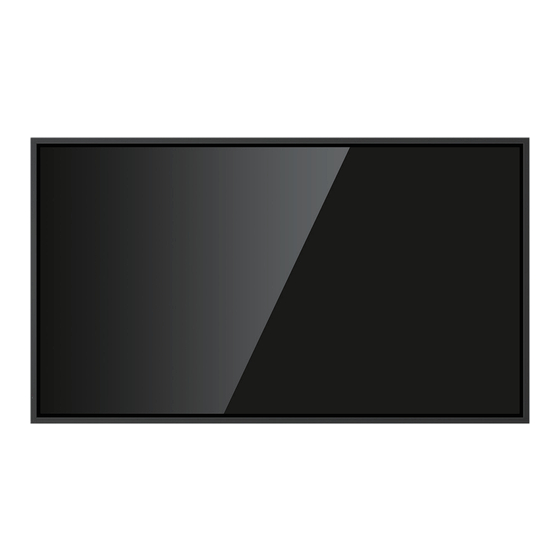
Table of Contents
Advertisement
Quick Links
Advertisement
Table of Contents

Summary of Contents for NewLine STV Series
- Page 1 Intelligent Display V1.0 User Manual...
-
Page 3: Table Of Contents
2.2 Installation Precautions 2.3 Installation 3.Turning On/Off 3.1 Power On 4.Operating the Intelligent Display 4.1 Boot-up Screen 4.2 Welcome page 4.2.1 Newline Cast 4.2.2 Newline VCS 4.2.3 File Management 4.2.4 Applications 4.3 Menu Page 4.3.1 Picture 4.3.2 Sound 4.3.3 System 4.4 Input... - Page 5 Welcome to the world of Newline. Thank you for choosing the Newline STV series Interactive Intelligent Display. Please use this document to get the most out of your screen. This device complies with part 15 of the FCC Rules. Operation is subject to the following two conditions:(1) This device may not cause harmful interference, and (2) this device must accept any interference received, including interference that may cause undesired operation.
- Page 6 As an ENERGY STAR Partner, Newline Interactive Inc., has followed the EPA’s enhanced The ENERGY STAR program for Signage Displays was created by EPA to promote energy classrooms and factories. One way that a product achieve this goal is by using a power management feature to reduce power consumption when the product is not in use.
-
Page 7: Symbol Conventions
Symbol Conventions Symbols are used in this document to indicate operations that need particular attention. The Provides additional information to supplement operation in the main text. Indicates a potentially hazardous situation that, if not avoided, could result in equipment damage, data loss, performance deterioration, or unanticipated results. -
Page 8: Safety Instruction
Safety Instruction For your safety, please read the following instruction before you use the machine. Serious injury or property damage may be caused by improper operations. Do not try to repair the machine on your own. Major failures include the following: Smoke, peculiar smell or abnormal sound is discharged from the machine. - Page 9 Do not install the machine in humid places, such as the bathroom, the shower room, near windows, or outdoor environments that experience rain, snow or other harsh weather. Avoid installation near hot spring vapor. The preceding environments may cause faults in the machine or electric shock under extreme conditions.
- Page 10 The machine complies with the international EMI standard to pervent radio interference. However, interference may still exists and causes noise in the radio. If noise occurs in the radio, try the following solutions. Adjust the direction of the radio antenna to avoid the interference from the machine. Keep the radio away from the machine.
-
Page 11: Parts And Functions
Parts and Functions Parts Front View ● STV-4324 / STV-5524 / STV-6524 / STV-7524 / STV-8524 / STV-9824:... - Page 12 Rear View ● STV-4324 / STV-5524: ● STV-6524 / STV-7524: ● STV-8524:...
- Page 13 ● STV-9824: Indicator Light Power Switch Rear Ports Power Supply Plug...
-
Page 14: Rear Ports
• Please use the supplied cable in the accessory box or the HDMl association certified shielded cable to better ensure the signal quality. length that Newline recommends for optimal performance is 3 meters (10 feet) for HDMI and 1.8 meters (around 6 feet) for Display Port. Using cable longer than recommended length may cause data loss and a negative impact to display quality. - Page 15 S/PDIF In S/PDIF Out (ARC) AV Out AV In Note Please do not connect a 2.4G wireless mouse and USB 3.0 devices simultaneously, on the left back side of the display, in order to avoid the interference.
-
Page 16: Remote Controller
Remote Control CAUTION Carefully read the following instructions before using the remote control to avoid possible faults: ● Do not drop or damage the remote control. ● Do not spill water or other liquids on the remote control. ● Do not place the remote control on a wet object. ●... - Page 17 Buttons Operations Mute/Unmute Audio. Go back to Home page Open the system menu. Up/Down/Left/Right Return to Previous/Exit To select input source. To access Media Player. To control the volume. To access WiFi channel and wired network channel under settings. To display the Settings menu. To access application list page.
-
Page 18: Installation Guide
Installation Guide Safety Precautions Installation Environment Installation Direction Hang the Product Horizontally Do Not Lay Flat Do Not Install Tilted Do Not Install Tilted 75/85/98inch... -
Page 19: Installation Precautions
Installation Precautions When using a mobile stand, ensure that the weight of the machine is less than the loading • capacity of the mobile stand. • When using the wall-mount bracket, ensure that the wall can support the weight of the machine. - Page 20 Note For any problem, please contact our support desk. Our company is not responsible for any damage or losses incurred by users if the users fails to follow the instructions. ◆...
-
Page 21: Installation
Installation The dimensions of the four bracket mounting holes on the back panel are VESA MIS-F compliant. Dimensions of the mounting holes on the back panel are shown on the following figue. ● STV-4324/STV-5524: 300 x 300 mm /11.81 x 11.81in; ●... - Page 22 ��� mm (��.�� in) ��� mm (��.�� in ) 85" ��� mm (��.� in ) 98”...
-
Page 23: Turning On/Off
Turning On/Off Power On Step 1: Plug the power supply into the power outlet fully and plug the power connector into the side of the machine. Ensure the power is in the range of 100 V to 240 V with frequency at 50 Hz/60 Hz ± 5%. Note The power outlet should be installed near the machine and shall be easily accessible. -
Page 24: Operating The Intelligent Display
When the display is turned on, screen will show the boot-up page. As shown in the following figure. System enter the Welcome page after boot-up. Welcome page will display logo, time, date, Newline Cast, Newline VCS, File Management, Applications and Wi-Fi status icon, as shown in the following figure. -
Page 25: Newline Cast
Newline Cast Select Newline Cast on the Welcome page to enter screen sharing mode. On screen directions will appear for you to follow in order to wirelessly cast to the display, as shown in the following figure: Newline VCS Select Newline VCS to enter the Newline VCS application, as shown in the following... -
Page 26: File Management
File Management Select File Management to view MultiMedia. Click this item to select file type (Word or Media), you can preview all files in the internal storage and storage devices connected via USB ports. Applications Select Applications or press the button on the remote control to enter the application list. -
Page 27: Media Player
Media Player Select Media Player or press the button on the remote control to enter the media player. This page include Document, Video, Photo, Music and Disk, as shown in the following figure. WPS Office Select WPS Office to enter the WPS Office application. In this application, you can view office files, including excel, word, power point, and PDF files. -
Page 28: System Upgrade
Viso Viso is a remote display management solution that enables users to centrally manage the Newline displays from the comfort of their desk Users can deploy and install apps, configure display settings, and push updates without communicating back and forth. -
Page 29: Menu Page
Menu Page On the Home page, press the menu button on the remote control to view menu page. The menu items include Picture,Sound and System. Press / / / on the remote control to select a menu item, press OK to complete the menu switching and option setting in the menu. -
Page 30: Picture
Picture Select the Picture item in the menu , in this interface including Picture Mode, Backlight and Advanced Settings. Picture Mode: Select Picture Mode to change the picture mode (Standard > Dynamic > Movie > Sport > Personal) Press / on the remote control to adjust the backlight. Backlight: Advanced Settings Select Advanced Settings to enter the following interface. -
Page 31: Sound
Sound Select the Sound item in the menu , in this interface including Pure Sound, Sound Mode, Equalizer, Surround, Speaker, Audio Output Type and Advanced Settings. Pure Sound: Click the button to enable and disable the Pure Sound. Sound Mode: Select Sound Mode to change the sound mode (Sports > Standard >... -
Page 32: System
Advanced Settings Select Advanced Settings to enter the following interface. Press to exit the setting. Press / on the remote control to adjust the balance. Balance: Surround Effect: Select this item to change the surround effect. Press / on the remote control to adjust the SPDIF SPDIF Audio Out Volume: audio out volume. -
Page 33: Input
Input Press the button on the remote control to enter the input interface, all the input options display in this interface, including HDMl 1, HDMI 2, HDMl 3, AV, USB. Press the button on the remote control to enter the settings interface, this interface displays Network &... -
Page 34: Network & Internet
Network & Internet Select the Network & Internet or press the button on the remote control to enter the network setting interface. You can view network status information, set Wi-Fi, Add new network, Ethernet, Not connected Proxy and IP settings. Press button on remote control to return to the upper interface. -
Page 35: System Settings
System Settings Select the System Settings to enter the system setting interface, including About, Date & time, Keyboard, Screen saver and Reset. Press button on remote control to return to the upper interface. About Enter to check Device name, Status, Model, Android OS version, V8 Version and SVN Version. -
Page 36: Screen Saver
Keyborad Select Keyborad to enter the keyborad interface. You can view Current keyboard in this interface. Screen saver Select Screen saver to enter the setting interface. You can set Screen saver, Start Screen Saver When Inactive and Start now in this interface. -
Page 37: Remotes & Accessories
Remotes & accessories Select Remotes & accessories to searching for accessories. -
Page 38: Serial Port Control
Serial Port Control The following table lists button controlling codes. The buttons share same functions with corresponding buttons on the remote controller: Function Controlling Codes Return codes 7F 08 99 A2 B3 C4 02 FF 01 01 7F 09 99 A2 B3 C4 02 FF 01 01 01 Mute/ 7F 08 99 A2 B3 C4 02 FF 01 02 7F 09 99 A2 B3 C4 02 FF 01 02 01... - Page 39 7F 08 99 A2 B3 C4 02 FF 01 2E 7F 09 99 A2 B3 C4 02 FF 01 2E 01 7F 08 99 A2 B3 C4 02 FF 01 2F 7F 09 99 A2 B3 C4 02 FF 01 2F 01 7F 09 99 A2 B3 C4 02 FF 01 2B 01 NOTE: 7F 08 99 A2 B3 C4 02 FF 05 XX...
- Page 40 7F 09 99 A2 B3 C4 02 FF 01 49 XX 7F 08 99 A2 B3 C4 02 FF 01 49 Backlight NOTE: XX indicates the value of backlight brightness brightness (1 - 100), corresponding to the hexadecimal number system (01 - 64).
-
Page 41: Formats Supported By Multi-Media
Formats Supported by Multi-media Photo JPEG, BMP, PNG. Audio... -
Page 42: Faq And Troubleshooting
FAQ & Troubleshooting the following table. If the fault cannot be restored based on the solutions, contact your local distributor for help. For your safety, please do not repair the unit on your own. Check whether the power plug is inserted into the power outlet and whether the display is powered on. -
Page 43: Maintenance Tips
Maintenance Tips Do not install or place the machine near the heat source. Do not install or place the machine in the places with mechanical vibration and vulnerable to impact. Please keep the machine stay away from grid, large metal objects, radar stations and other equipment.














Need help?
Do you have a question about the STV Series and is the answer not in the manual?
Questions and answers