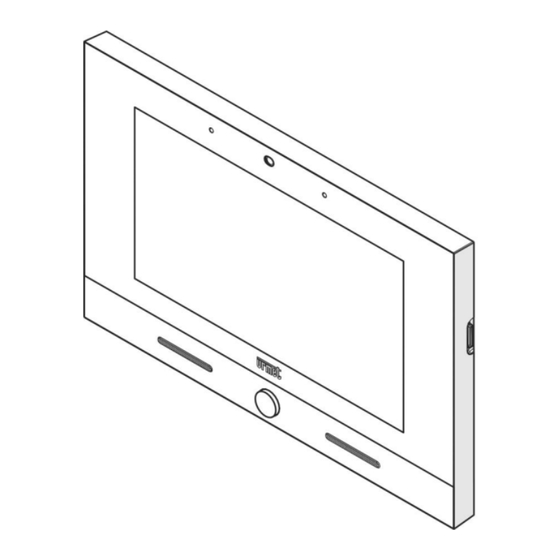
Summary of Contents for urmet domus iPer TALK VOG 7T
- Page 1 Mod. 1375 DS1375-042 LBT21212 IP 7” VIDEO DOOR PHONE Ref. 1375/826 COMPLETE USER MANUAL...
- Page 2 The information contained in this manual has been carefully collected and checked; however, the manufacturer may not be held responsible for any errors or omissions. The manufacturer reserves the right to introduce at any time and without notice improvements or changes in the products and services described in the manual.
- Page 3 The document contain INTERACTIVE LINKS for faster and more efficient consultation. Nel documento sono presenti LINK INTERATTIVI per rendere la consultazione più rapida ed efficiente. The features described in the following document refer to version Nel documento sono presenti LINK INTERATTIVI per rendere la consultazione più...
-
Page 4: Table Of Contents
Media Player Android App 3.4.1 Preloaded Android Apps Yokis Home Automation Urmet Secure App iUVS App Yokis YnO App Configurations Configuration of video door phone parameters 4.1.1 How to change the Homepage 4.1.2 How to change the display wallpaper 4.1.3 How to change the Video door phone language 4.1.4 How to change the time format... -
Page 5: General Description
General description 1.1 In a nutshell The Video door phone 1375/826 is an IP touchscreen device of the iPerTAlk system that can operate as: Advanced IP Video Door Phone, MIFARE Access Control, Yokis Home Automation Terminal, YnO application manager, ... - Page 6 The extension number assigned to the video door phone is shown at the bottom right side (ID: 90207). From the Video Door Phone System page, the following video door phone functions can be accessed: Calling the switchboard (if the iPerTAlk system is adequately pre-set). Activating an auxiliary function, e.g.
- Page 7 1.3 How to navigate between applications The various applications are accessible from the Top Page, by tapping the special icon. Video Door Phone MIFARE Gallery Multimedia player App Android Applications App YnO App Urmet Secure App IUVS Yokis Top Page The key ‘’...
-
Page 8: How To Turn Off The Screen
1.4 How to interpret the reports The bar at the top right of the screen shows status information: Automatic door opening (if this feature is enabled). Video door phone status: “At home” (not configurable) Bluetooth Connection active. Active WiFi connection. LAN connection to iPerTAlk network. - Page 9 1.6 How to block the touchscreen feature To lock the touchscreen operation, press and hold the central key on the video door phone until the following screen is displayed: The touchscreen is inhibited for 20 seconds, after which it is re-activated. The screen touch functions can be unlocked before the pre-set time by pressing the centre button once again or by following the instructions that will appear on the screen.
-
Page 10: Video Door Phone
Video Door Phone The Video Door Phone application is the main application of the Video door phone and it is also the default Homepage. The application turns the device into an advanced video door phone terminal. 2.1 How to reply to a call from a door unit When the Video door phone receives a call from a door unit, it rings and the screen (which is normally off) lights up. - Page 11 Close the call. The icon will only be active after the call has been answered. Change the audio volume in the outdoor station-to-Video door phone direction (Video door phone speaker). 2.2 How to reply to a call from a telephone terminal When the IP video door phone receives a call from a telephone, it rings and the screen (which is normally off) lights up.
- Page 12 2.3 How to answer an intercom call from an IP video door phone Ref. 1375/825 or Ref. 1375/826 When the Video door phone receives an intercom call, it rings and the screen lights up from its default switched-off state. The screen will display the image of the caller. By tapping the various icons you can: Reject the call.
- Page 13 2.4 How to access Video Door Phone functions Turn on the screen, if off, by tapping it at any point or by pressing the centre button on the Video door phone. The Homepage, i.e. the Video Door Phone main page, is displayed if the default configuration has been maintained.
-
Page 14: Mute Function
2.6 How to open the entrance door without having been called If properly configured, your entrance door can be opened even when you have not been called from an outdoor station ( for more information see the iPerTAlk installation and configuration manual).). -
Page 15: How To Make An Intercom Call
To stop muted operation tap the YES button. 2.9 How to make an intercom call It is only possible to make intercom audio calls to videotelephone terminals. To make an intercom call with another Video door phone or with a telephone terminal: ... - Page 16 and the contact is called. For a description of the icons shown in the window see the section How to answer an intercom call from an IP video door phone Ref. 1375/825 If the called contact answers the call, basic voice communication is activated. To show your snapshot to the called contact, tap the icon ;...
- Page 17 2.10 How to check the call log To examine the log of incoming and outgoing calls: Access the main page of the Video Door Phone application Tap the icon The address book will open. Tap the icon CALL LOG. ...
-
Page 18: How To Send A Text Message
2.11 How to send a text message To send a text message to another Video door phone: Access the main page of the Video Door Phone application Tap the icon . If no chat has been activated yet, the following window opens: ... - Page 19 2.12 How to search for a name in the address book In the address book, names are listed in alphabetical order. To avoid having to scroll through the entire list, you can use the direct search function in the following manner: ...
- Page 20 2.13 How to add new contacts to your address book The ideo door phones Ref. 1375/825 and 1375/826 are automatically added by iPerTAlk to the address book of any other video door phones in the system. This procedure is used to add all the other devices to the address book (eg IP telephones, BCA etc ...).
- Page 21 Toccare Tap the various fields to enter the required data: VIDEO DOOR The identification code of the telephone device to be added to the PHONE CODE directory. The code can be viewed through the iPerTAlk myTalk interface by accessing the Extensions section (System → Advanced (telephone device) Configurations).
- Page 22 2.14 Auto-insertion To view footage from the cameras at outdoor calling stations, or other cameras in the system: Access the main page of the Video Door Phone application Tap the icon The list of available cameras will open. Tap the name of your selected camera to view real time images.
- Page 23 2.14.1 How to view snapshots Per You can view previously stored snapshots by tapping the icon and following these steps: Access to the video door phone application Homepage (the Homepage, if the default configuration has been maintained). Tap the icon ...
- Page 24 USE OF THE DEVICE AS TERMINAL FOR HOME AUTOMATION, ACCESS CONTROL, INTRUSION ALARM CONTROL UNIT, ANDROID AND MULTIMEDIA 3.1 MIFARE (Access control Application) MIFARE is an application that can be used to record any instance of persons accessing or leaving the apartment or external personnel accessing or leaving the office.
- Page 25 Tap the icon . The MIFARE Homepage will open. MIFARE Homepage 3.1.1 How to change the access code for the administrator To change the administrator access code: Tap the icon A virtual keyboard is displayed: Enter the default access code "123456" for your first-time authentication. The page containing the main menu is displayed DS1375-042...
- Page 26 Tap CHANGE ADMINISTRATOR CODE. A page will open where to change the administrator access code: Enter a new code in the NEW PASSWORD field and then enter it again in the field below. The code must contain not less than 4 and not more than 8 characters. Tap the SAVE button to save the new code, CLOSE to close the page without saving.
- Page 27 3.1.2 How to create, delete or replace a key for the administrator To create a key for the administrator: Tap the icon A virtual keyboard is displayed: Enter the administrator access code. The page containing the main menu is displayed: DS1375-042...
- Page 28 Tap ADD ADMINISTRATOR KEY. A pop-up window opens prompting the user to swipe the key to add on the left side of the Video door phone: Swipe the key and then tap the OK button to end the adding procedure. After a key has been added, there will be two new items in the menu: DELETE ADMINISTRATOR KEY and REPLACE ADMINISTRATOR KEY.
- Page 29 3.1.3 How to manage users 3.1.3.1 How to add user To create a new user: Tap the icon A virtual keyboard is displayed: Enter the administrator access code or swipe the key. The page containing the main menu is displayed: DS1375-042...
- Page 30 Tap USERS MANAGEMENT. A window opens that lists the stored users (it is initially empty): Tap the ADD USER button. A new window opens: Fill in the required fields NAME and DESCRIPTION. The other fields are optional. It is also possible to associate an image to the user that is being entered.
- Page 31 At the end of the procedure the following screen page is displayed: 3.1.3.2 How to delete a user or a key or change a user data To delete a user or a key or change a user data: Tap the icon ...
- Page 32 Enter the administrator access code. The page containing the main menu is displayed: Tap USERS MANAGEMENT. A window opens that lists the stored users (if any): In the line containing the name of the user: o Tap the icon to replace the key.
- Page 33 3.1.4 How to record accesses and exits To register an access or exit the registered user will have to swipe his or her proximity key on the left side of the Video door phone. Even if the Video door phone is off, the following screen page will be displayed: Tap Check-in to record an access, Check out to record an exit.
- Page 34 You can see the log of the current month, previous month or any time interval by tapping the tabs CURRENT MONTH, LAST MONTH or SELECT RANGE - respectively (range means a group of several months). If you chose SELECT RANGE the following window appears: where it is possible to select the start month and the end month.
- Page 35 3.1.6 How to view all logs Only the administrator is authorised to view all the logs. To view the logs: Tap the icon and enter the administrator access code or swipe the administrator key. The following selection window will open: ...
- Page 36 3.2 Gallery To access the video intercom gallery: Switch on the screen if it is off, by tapping it any point or by pressing the central button on the video door phone. The Homepage is displayed, which corresponds to the main page of the video door phone system, if the default configuration has been maintained.
- Page 37 Touch the icon . The video intercom gallery opens. The gallery can be used to play videos or view images. For example, you can view snapshots on the SD card. The video door phone can also be used to take photos or record video via the front web camera. Press the button to return to the Homepage.
-
Page 38: Media Player
3.3 Media Player To access the media player: Switch on the screen if it is off, by tapping it any point or by pressing the central button on the video door phone. The Homepage is displayed, which corresponds to the main page of the video door phone system, if the default configuration has been maintained. - Page 39 Touch the icon . The video door phone media player opens. The media player allows you to play audio tracks on the video door phone or play recorded songs on the SD card. You can split the audio tracks into different categories or create your own playlist Press the button to return to the Homepage.
-
Page 40: Android App
3.4 Android App WARNING! To make the most of all the potential of the Android page, the Video door phone must be connected to the Internet via WiFi or cable. To access Android Apps: Turn on the screen, if off, by tapping it at any point or by pressing the centre button on the Video door phone. - Page 41 Tap the icon . The Android Homepage will open. Via the button you can access all the preloaded Apps and Widgets. The most commonly used ones will appear directly in the Android Homepage and are briefly described in the section here below.
-
Page 42: Preloaded Android Apps
3.4.1 Preloaded Android Apps The Video door phone comes with a number of factory-loaded Apps; the most commonly used ones will be displayed directly in the Android Homepage. Allows you to access music tracks and play them via the Video door phone speakers Allows you to display images and photos on the Video door phone Opens a browser to surf the Internet (requires an Internet connection) -
Page 43: Yokis Home Automation
3.5 Yokis Home Automation Turn on the Video door phone by tapping the screen at any point or by pressing the centre button. The screen will display the Homepage (the default Homepage is the Video door phone one but you can change it in the Setup menu). - Page 44 In the new screen the button NEW can be used to create a new scheduling. The next screen will open where you can set the activation times and days (scheduling): Press the button to return to the Homepage. DS1375-041...
-
Page 45: Urmet Secure App
3.6 Urmet Secure App Switch on the screen if it is off, by tapping it any point or by pressing the Home button. Page is displayed, which corresponds to the main page of the video door phone system ., if the default configuration has been maintained. - Page 46 If the installer has not entered any data on the existing system, it is necessary to register the account first and then carry out the guided configuration through the Urmet Secure app. The app allows you to control your burglar alarm system through the video intercom. You can view the status of the system and arm or disarm it either completely or partially.
-
Page 47: Iuvs App
3.7 iUVS App The iUVS app can be used to manage the video surveillance of your home directly from the video door phone. The app can be used to view the images from the cameras in the system in real-time, even with audio transmission. - Page 48 Press the icon . The iUVS app opens. The page for using the video surveillance management controls appears after pressing the icon. For more details, click on the icon to consult the guide for using the app. DS1375-041...
-
Page 49: Yokis Yno App
3.8 Yokis YnO App The YnO app can be used to manage the Yokis modules installed in the system. To access the YnO app: Switch on the screen if it is off, by tapping it any point or by pressing the central button on the video door phone. - Page 50 Touch the icon . The Yokis home automation main page opens. If automatic account connection is not enabled, you must enter your credentials to log in. After authentication, you can choose the system and have access to home automation controls. For more details, see the YnO app section at www.yokis.com.
-
Page 51: Configurations
Configurations The possible configurations can be divided into two groups: configuration of video door phone parameters and functions; configuration of parameters and functions of the video door phone application. 4.1 Configuration of video door phone parameters 4.1.1 How to change the Homepage To change the Homepage: ... -
Page 52: How To Change The Display Wallpaper
4.1.2 How to change the display wallpaper To change the display wallpaper: Turn on the screen, if off, by tapping it at any point or by pressing the centre button on the Video door phone. Tap the icon to access the Top Page. -
Page 53: How To Change The Video Door Phone Language
4.1.3 How to change the Video door phone language To change the Video door phone language: Turn on the screen, if off, by tapping it at any point or by pressing the centre button on the IP Video door phone. ... -
Page 54: How To Change The Time Format
4.1.4 How to change the time format To change the time format of the Video door phone: Switch on the screen if it is off, by touching it any point or by pressing the central button on Video door phones. -
Page 55: Maintenance
4.1.5 Maintenance The Maintenance item gives access to a menu containing a set of parameters for carrying out maintenance operations on the video door phone. Turn on the screen, if off, by tapping it at any point or by pressing the centre button on the Video door phone. - Page 56 ● A pop-up window is displayed on the screen to confirm the operation. ● Press the Confirm button to confirm the operation and restart the video door phone. Press the Cancel button to cancel the operation and close the pop-up window. 4.1.5.2 User Data Reset The User Data Reset control deletes the stored data, i.e.
- Page 57 ● A pop-up window is displayed on the screen to confirm the operation. ● Press the Confirm button to confirm the operation and restart the video door phone. Press the Cancel button to cancel the operation and close the pop-up window. 4.1.5.3 How to reset Video door phone factory settings The reset to factory settings deletes all configurations made on the video door phone.
- Page 58 ● A pop-up window is displayed on the screen to confirm the operation. . ● Press the Confirm button to perform the operation and delete all the configurations in the video door phone and return it to the factory default configuration. Press the Cancel button to cancel the operation and close the pop-up window.
- Page 59 ● A message is displayed on the screen to confirm the operation. 4.1.5.5 Restore user data from SD card Restoring user data from SD card allows restoring a configuration previously saved on SD card on the video door phone. To restore user data, insert the memory card containing the previously saved data into its slot in the video door phone and follow the procedure below: ●...
- Page 60 ● A pop-up window is displayed on the screen to confirm the operation. Press the Confirm button to load the configuration present on the SD card. This operation deletes all the customisations made on the video door phone. Press the Cancel button to cancel the operation and close the pop-up window.
-
Page 61: How To Configure Networks
4.1.6 How to configure networks To configure networks: Turn on the screen, if off, by tapping it at any point or by pressing the centre button on the Video door phone. Tap the icon to access the Top Page. ... -
Page 62: How To Activate The Screen Saver Function
If all the parameters have been entered correctly, after having pressed the "Connect" button, at the top right you will see an icon in addition to that already present for the iPerTAlk network. 4.1.8 How to activate the screen saver function To activate the screen saver function: ... -
Page 63: How To Display The General Settings Of The Video Door Phone
4.1.9 How to display the general settings of the video door phone To display the general settings of the video door phone: Turn on the screen, if off, by tapping it at any point or by pressing the centre button on the Video door phone. -
Page 64: Configuration Of Parameters And Functions Of The Video Door Phone Application
4.2 Configuration of parameters and functions of the video door phone application 4.2.1 How to change video door phone tunes To change video door phone tunes: Turn on the screen, if off, by tapping it at any point or by pressing the centre button on the Video door phone. -
Page 65: How To Change The Audio Volume
4.2.2 How to change the audio volume To change the audio volume: Turn on the screen, if off, by tapping it at any point or by pressing the centre button on the Video door phone. If your current page is not the video door phone page, tap the icon to access the Top Page and then the icon for the video door phone. -
Page 66: How To Change Screen Settings
4.2.3 How to change screen settings To change screen settings: Turn on the screen, if off, by tapping it at any point or by pressing the centre button on the Video door phone. If your current page is not the video door phone page, tap the icon to access the Top Page and then the icon for the video door phone. - Page 67 4.2.3.1 Large buttons mode To activate the following mode, follow the procedure indicated: Press the Default Video Mode For Calls parameter and select Large buttons mode. When the following mode is activated, the call screens are displayed in 4:3 mode and the button icons appear larger than in the standard mode.
-
Page 68: How To Automatically Open The Door
4.2.4 How to automatically open the door To automatically open the door when you receive a call and answering the call is not necessary: Turn on the screen, if off, by tapping it at any point or by pressing the centre button on the Video door phone. -
Page 69: How To Check Network Settings
4.2.5 How to check network settings To check network settings: Turn on the screen, if off, by tapping it at any point or by pressing the centre button on the Video door phone. If your current page is not the video door phone page, tap the icon to access the Top Page and then the icon for the video door phone. -
Page 70: How To Restart Video Door Phone Application
4.2.6 How to restart Video Door Phone application Per To restart Video Door Phone application: Turn on the screen, if off, by tapping it at any point or by pressing the centre button on the Video Door Phone. If your current page is not the Video Door Phone page, tap the icon to access the Top Page and then the icon... -
Page 71: How To See The Video Door Phone Application Software Version
4.2.7 How to see the video door phone application software version Switch on the screen if it is off, by tapping it any point or by pressing the central button on video door phone. If you are not already on the Video door phone page, tap the icon to open the Top Page and then the icon for video door phone. - Page 72 DS 1375-042 LBT 21212 URMET S.p.A. Area tecnica 10154 TORINO (ITALY) Servizio clienti +39 011 2339 810 VIA BOLOGNA 188 /C http://www.urmet.com Telef. +39 011 2400 000 (RIC. AUT.) e-mail: info@urmet.com +39 011 2400 300 – 323 DS1375-041...











Need help?
Do you have a question about the iPer TALK VOG 7T and is the answer not in the manual?
Questions and answers