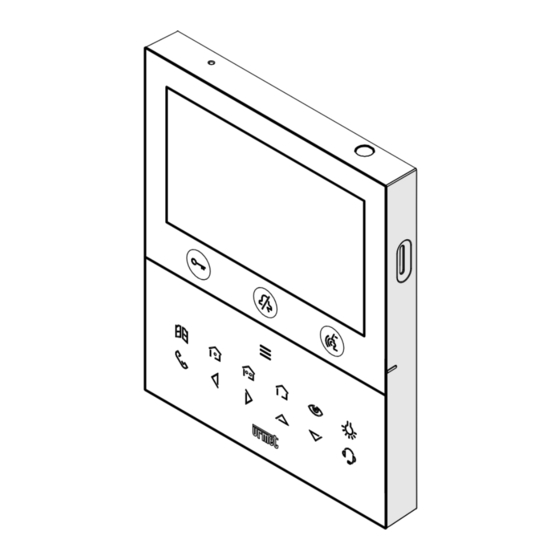
urmet domus VOG 5W 1760 Manual
Video door phone 2voice hands-free wifi
Hide thumbs
Also See for VOG 5W 1760:
- Configuration booklet (104 pages) ,
- Quick manual for use (40 pages) ,
- Installation handbook (28 pages)
Table of Contents
Advertisement
Available languages
Available languages
DS1760-018
VIDEOCITOFONO 2VOICE VIVAVOCE WiFi
VIDEO DOOR PHONE 2VOICE HANDS-FREE WiFi
Interactive Links
OOOOOOO
AAAAAAAAAAA
(nero / black / noire / negro / schwarz / zwart)
(bianco / white / blanc / blanco / weiß / wit)
Sch./Ref. 1760/15
Sch./Ref. 1760/16
LIBRETTO CONFIGURAZIONE PARAMETRI
PARAMETER CONFIGURATION BOOKLET
Mod.
1760
LBT21140
Advertisement
Table of Contents

Summary of Contents for urmet domus VOG 5W 1760
- Page 1 Mod. 1760 DS1760-018 LBT21140 VIDEOCITOFONO 2VOICE VIVAVOCE WiFi VIDEO DOOR PHONE 2VOICE HANDS-FREE WiFi Interactive Links OOOOOOO Sch./Ref. 1760/15 AAAAAAAAAAA (nero / black / noire / negro / schwarz / zwart) Sch./Ref. 1760/16 (bianco / white / blanc / blanco / weiß / wit) LIBRETTO CONFIGURAZIONE PARAMETRI PARAMETER CONFIGURATION BOOKLET...
-
Page 2: Table Of Contents
Interactive Links Nel documento sono presenti LINK INTERATTIVI per rendere la consultazione più rapida ed efficiente. ITALIANO INDICE 1. DESCRIZIONE GENERALE ........................3 2. MENU DI CONFIGURAZIONE ........................3 2.1 AUDIO ............................. 3 2.2 VIDEO .............................. 4 2.3 CONTATTI ............................5 2.3.1 INSERIRE UN NUOVO CONTATTO .................. -
Page 3: Descrizione Generale
DESCRIZIONE GENERALE Il seguente libretto descrive le configurazioni dei parametri e delle funzioni presenti nel menu di configurazione del videocitofono. MENU DI CONFIGURAZIONE Il menu di configurazione permette di configurare i parametri e le funzioni del videocitofono. Nella Homepage selezionare la seguente icona , successivamente premere il tasto per visualizzare il menu di configurazione. -
Page 4: Video
Premere i tasti per selezionare il parametro da regolare. Dopo aver selezionato l’ultimo parametro della schermata, premendo nuovamente il tasto è possibile passare alla schermata successiva. Dopo aver selezionato il parametro premere i tasti per regolare il valore del parametro selezionato. Effettuate le configurazione premere il tasto per confermare le impostazioni e tornare al menu di configurazione. -
Page 5: Contatti
2.3 CONTATTI Nel menu di configurazione selezionare la voce “Contatti” per visualizzare la seguente schermata che permette di inserire, modificare e cancellare un contatto all’interno della rubrica videocitofonica. È possibile inserire fino a 32 contatti. 2.3.1 INSERIRE UN NUOVO CONTATTO Per inserire un nuovo contatto premere il tasto per selezionare l’icona di aggiunta nuovo contatto successivamente premere il tasto... - Page 6 Codice ID del videocitofono Premere il tasto per selezionare la seguente icona , successivamente premere il tasto inserire il codice ID del videocitofono. • Per i contatti esterni i codici ammissibili vanno da 0 a126 • Per i contatti interni i codici ammissibili vanno da 0 a 3 Premere i tasti per selezionare sulla tastiera virtuale i numeri che compongono il codice ID del videocitofono che si desidera inserire nei contatti.
-
Page 7: Modificare Un Contatto
2.3.2 MODIFICARE UN CONTATTO Per modificare un contatto esistente premere i tasti per selezionare il contatto che si desidera modificare. Dopo aver effettuato la selezione del contatto premere il tasto per confermare e visualizzare sul display la seguente schermata: Modificare i vari parametri relativi al contatto: tipologia di contatto, codice ID e nome del contatto, come “Inserire un nuovo contatto”. -
Page 8: Attivazioni
Dopo aver effettuato la selezione del contatto premere il tasto per selezionare la seguente icona Premere il tasto per confermare la selezione e visualizzare sul display la seguente schermata: Premere il tasto per eliminare definitivamente il contatto presente in rubrica. Premere il tasto annullare e ritornare alla pagina dei contatti. -
Page 9: Inserire Una Nuova Attivazione
2.4.1 INSERIRE UNA NUOVA ATTIVAZIONE Per inserire una nuova attivazione premere il tasto per selezionare l’icona di aggiunta nuova attivazione , successivamente premere il tasto per confermare e visualizzare sul display la seguente schermata: Codice speciale Premere il tasto per selezionare sulla tastiera virtuale il codice speciale delle decodifica. I codici speciali vanno da 1 a 254. -
Page 10: Modificare Un'attivazione
Premere il tasto per salvare l’attivazione. Premere il tasto per annullare e ritornare alla pagina della lista delle attivazioni. 2.4.2 MODIFICARE UN’ATTIVAZIONE Premere i tasti per selezionare l’attivazione che si desidera modificare. Dopo aver effettuato la selezione dell’attivazione premere il tasto per confermare e visualizzare sul display la seguente schermata: Modificare i vari parametri relativi all’attivazione: codice speciale e nome dell’attivazione, come descritto nel... -
Page 11: Eliminare Un'attivazione
2.4.3 ELIMINARE UN’ATTIVAZIONE Premere i tasti per selezionare l’attivazione che si desidera eliminare. Dopo aver effettuato la selezione dell’attivazione premere il tasto per selezionare la seguente icona Premere il tasto per confermare la selezione e visualizzare sul display la seguente schermata: Premere il tasto per eliminare definitivamente l’attivazione. -
Page 12: Data E Ora
2.5 DATA E ORA Nel menu di configurazione selezionare la voce “Data e ora” per impostare/modificare la data e l’ora che vengono visualizzate sulle videoclip salvate. Premere i tasti per selezionare i parametri da configurare, successivamente premere il tasto per effettuare la configurazione. Premere i tasti per configurare i vari parametri. -
Page 13: Attivazione Della Funzione Di Inoltro Di Chiamata
2.6.1 ATTIVAZIONE DELLA FUNZIONE DI INOLTRO DI CHIAMATA Nella pagina principale della funzione, premere i tasti per selezionare l’icona successivamente premere il tasto per confermare. Dopo qualche secondo il videocitofono passerà in modalità configurazione e verrà visualizzata la seguente schermata: Per la configurazione della funzione di inoltro di chiamata sul videocitofono master premere sul seguente Libretto di configurazione dell’app CallMe Set. -
Page 14: Icona Di Stato Della Funzione Di Inoltro Di Chiamata
Nella Homepage verrà visualizzata la seguente icona a indicare che la funzione di inoltro di chiamate è attiva sul videocitofono. Attivando la funzione, quando si riceve una chiamata dalla postazione di chiamata, oltre al videocitofono squilleranno anche gli smartphone su cui è stata installata e configurata l’app CallMe. ATTENZIONE! Con la funzione di inoltro di chiamata attiva non è... -
Page 15: Disattivazione Della Funzione Di Inoltro Di Chiamata
Dopo qualche secondo il display visualizzerà la seguente schermata: Il test effettua una verifica sui seguenti parametri: • WiFi viene effettuato un test di diagnostica sul default gateway • viene effettuato un test di diagnostica sul DNS • Internet viene effettuato un test di diagnostica sul sito www.google.com •... -
Page 16: Informazioni Sull'app Callme
L’icona è multifunzione, permette oltre che ad attivare e disattivare la funzione di inoltro di chiamata Libretto anche di attivare/disattivare la funzione di segreteria videocitofonica (per maggiori dettagli vedere il d’uso al capitolo Attivazione segreteria videocitofonica). 2.6.5 INFORMAZIONI SULL’APP CALLME Per maggiori informazioni sull’app Urmet CallMe è... -
Page 17: Modalità Manutenzione (Solo Installatore)
Con uno smartphone o tablet scansionare il QR Code mostrato sul display del videocitofono, per visualizzare la pagina web dedicata all’app Urmet CallMe. 2.6.6 MODALITÀ MANUTENZIONE (SOLO INSTALLATORE) La modalità manutenzione permette all’installatore di effettuare delle prove di chiamata con l’App CallMe Set utilizzando l’account usato per configurare la funzione di inoltro di chiamata. -
Page 18: Assegnazione Pulsante Di Chiamata
2.7 ASSEGNAZIONE PULSANTE DI CHIAMATA Nel menu di configurazione selezionare la voce “Assegnazione pulsante di chiamata” per associare un contatto presente in rubrica al tasto , in questo modo è possibile effettuare una chiamata intercomunicante al contatto selezionato senza dover accedere alla rubrica videocitofonica. Premere il tasto per visualizzare la lista dei contatti presenti nella rubrica videocitofonica. - Page 19 2.8 ASSEGNAZIONE PULSANTE DI ATTIVAZIONE Nel menu di configurazione selezionare la voce “Assegnazione pulsante di attivazione” per associare una funzione speciale al tasto , in questo modo è possibile effettuare l’attivazione della funzione selezionata senza dover accedere alla lista di attivazioni presente nella Homepage. Premere il tasto per visualizzare la lista dei delle attivazioni presenti.
-
Page 20: Comandi Yokis
È possibile cambiare l’attivazione associata al tasto funzione speciale ripetendo la procedura sopra descritta. Il tasto permette di uscire dalla pagina e tornare al menu di configurazione. 2.9 COMANDI YOKIS Nel menu di configurazione selezionare la voce “Comandi Yokis” per effettuare le seguenti funzioni sui pulsanti Yokis presenti sul videocitofono: •... - Page 21 • Premere il tasto per confermare, il display visualizzerà la seguente schermata: • Dopo qualche secondo verrà visualizzata la schermata con le indicazioni da seguire per effettuare l’importazione della configurazione da telecomando. • Sul telecomando effettuare 10 pressioni rapide su qualsiasi tasto. •...
-
Page 22: Esportazione Di Una Configurazione Da Telecomando
Se l’importazione non è avvenuta correttamente il display visualizzerà la seguente schermata: In questo caso effettuare nuovamente la procedura verificando di eseguire correttamente i passaggi descritti. • Premere il tasto per continuare e tornare al menu dei comandi Yokis. 2.9.2 ESPORTAZIONE DI UNA CONFIGURAZIONE DA TELECOMANDO Per esportare la configurazione dal videocitofono a un telecomando Yokis seguire la seguente procedura: •... -
Page 23: Assegnazione Di Un Comando Yokis Ai Pulsanti
• Sul telecomando effettuare 10 pressioni rapide su qualsiasi tasto. • Il led sul telecomando inizierà a lampeggiare. • Sul telecomando effettuare 14 pressioni rapide su qualsiasi tasto. • Premere il tasto per continuare, il display visualizzerà la seguente schermata: •... - Page 24 2.9.4 ASSEGNARE UN NOME AI COMANDI YOKIS È possibile assegnare un nome significativo ai comandi Yokis presenti sul videocitofono. Nella pagina di impostazione dei comandi premere i tasti per selezionare il parametro BTN1: Successivamente premere i tasti per selezionare uno degli 8 comandi disponibili a cui si desidera assegnare un nome significativo.
-
Page 25: Funzione Audiolesi Su Tasto 8
Premere il tasto per uscire dalla pagina, il display visualizza la seguente schermata: Premere il tasto per salvare l’assegnazione del nominativo al pulsante. Premere il tasto per annullare e ritornare alla pagina di impostazione comandi Yokis. Libretto d’uso al capitolo “Menu attivazione Yokis”) è Accedendo al menu dei comandi Yokis (vedere il possibile visualizzare il nominativo precedentemente assegnato al comando Yokis, 2.9.5 FUNZIONE AUDIOLESI SU TASTO 8... -
Page 26: Esportazione Video Messaggi (Solo Master)
• Sul videocitofono accedere alla pagina comandi Yokis nel menu di impostazione. Premere il tasto per selezionare il riquadro ON sulla Funzione audiolesi su tasto 8. • Premere il tasto per abilitare la funzione. 2.10 ESPORTAZIONE VIDEO MESSAGGI (SOLO MASTER) Nel caso in cui una video messaggio sia di particolare interesse, è... - Page 27 Premere i tasti per selezionare la videoclip, premendo il tasto è possibile iniziare la visualizzazione. Ogni videoclip salvata riporta la data e l’ora in cui è stata effettuata. Il pallino rosso posizionato sulla destra indica che la videoclip non è ancora stata visualizzata. Premendo il tasto è possibile selezionare la seguente icona che permette di esportare la singola videoclip selezionata. Premere il tasto per confermare la selezione, sul display viene visualizzata la seguente schermata: Se l’esportazione è...
- Page 28 Premere il tasto per tornare alla pagina di esportazione dei video messaggi. Premendo 2 volte il tasto è possibile selezionare la seguente icona che permette di esportare tutte le videoclip presenti. Premere il tasto per confermare la selezione, sul display viene visualizzata la seguente schermata: Se l’esportazione è...
-
Page 29: Temporizzazione (Schedulazione) Apriporta Automatico
2.11 TEMPORIZZAZIONE (SCHEDULAZIONE) APRIPORTA AUTOMATICO ATTENZIONE! Questa funzione è disponibile solo se il videocitofono è configurato in modalità Alimentazione locale o Palazzina. Il seguente parametro permette di programmare la funzione di apriporta automatico durante i vari giorni della settimana. Premere i tasti per selezionare il giorno in cui si desidera impostare l’apriporta automatico. - Page 30 Il tasto permette di scorrere e selezionare i vari parametri di attivazione della funzione: • Ora, minuti e definizione dell’orario dell’inizio della funzione (riquadro rosso) • Ora, minuti e definizione dell’orario della fine della funzione (riquadro blu) I tasti permetto di configurare i parametri sopra elencati. L’icona associata al giorno selezionato, permette di copiare la configurazione e applicarla al giorno successivo, ad esempio premendo l’icona presente nella giornata di Venerdì, la configurazione verrà...
-
Page 31: Temporizzazione (Schedulazione) Suoneria
2.12 TEMPORIZZAZIONE (SCHEDULAZIONE) SUONERIA Il seguente parametro permette di programmare la funzione di temporizzazione della suoneria durante i vari giorni della settimana. Premere i tasti per selezionare il giorno in cui si desidera impostare la temporizzazione della suoneria. Premendo il tasto dopo aver selezionato l’ultimo giorno presente nella schermata è... - Page 32 Il tasto permette di scorrere e selezionare i vari parametri di attivazione della funzione: • Ora, minuti e definizione dell’orario dell’inizio della funzione (riquadro rossi) • Ora, minuti e definizione dell’orario della fine della funzione (riquadro blu) I tasti permetto di configurare i parametri sopra elencati. L’icona associata al giorno selezionato, permette di copiare la configurazione e applicarla al giorno successivo, ad esempio premendo l’icona presente nella giornata di Venerdì, la configurazione verrà...
-
Page 33: Comandi Gestuali Gesture
2.13 COMANDI GESTUALI (GESTURE) Il seguente parametro permette di attivare i comandi gestuali sul videocitofono. Premere il tasto per selezionare il riquadro “ON”, successivamente premere il tasto per abilitare la funzione. Per tutte le informazioni sull’utilizzo dei comandi gestuali (Gesture) premere sul relativo link e scaricare il Libretto d’uso completo dei comandi gestuali 2.14 INFORMAZIONI DI SISTEMA La seguente schermata permette di visualizzare le informazioni del videocitofono. -
Page 34: Ripristino Ai Parametri Di Fabbrica
2.15 RIPRISTINO AI DATI DI FABBRICA Questa funzione permette di ripristinare il videocitofono ai valori di fabbrica. Premendo i tasti è possibile selezionare quali parametri del videocitofono si desidera riportare ai valori di fabbrica. per abilitare o disabilitare il parametro al ripristino ai Dopo aver effettuato la selezione premere il tasto dati di fabbrica. - Page 35 ENGLISH INDEX 1. GENERAL DESCRIPTION ........................36 2. CONFIGURATION MENU ........................36 2.1 AUDIO ............................36 2.2 VIDEO ............................37 2.3 CONTACTS ..........................38 2.3.1 ENTERING A NEW CONTACT ................... 38 2.3.2 EDITING A CONTACT ......................41 2.3.3 DELETING A CONTACT ......................
- Page 36 GENERAL DESCRIPTION This booklet describes the configuration of parameters and functions in the configuration menu of the video door phone. CONFIGURATION MENU The configuration menu allows configuring the video door phone’s parameters and functions. On the homepage, select the following icon , then press the key to display the configuration menu.
- Page 37 After selecting the parameter, press the keys to adjust the value of the selected parameter. After configuration is complete, press the key to confirm settings and return to the configuration menu. 2.2 VIDEO In the configuration menu, select the “Video” item to adjust the display brightness. Press the keys to adjust the brightness value.
- Page 38 2.3 CONTACTS In the configuration menu, select the “Contacts” item to display the following screen where it is possible to enter, edit and delete a contact in the video door phone book. Up to 32 contacts can be entered. 2.3.1 ENTERING A NEW CONTACT To enter an new contact, press the key and select the , icon to add a new contact.
- Page 39 Press the keys to select on the virtual keypad the numbers that make up the video door phone ID code you want to add to the contacts. Press to confirm. Contact name Press the keys to select the following icon , then press the key to enter thecontact name.
- Page 40 2.3.2 EDITING A CONTACT To edit an existing contact, press the keys to select the contact you wish to edit. After selecting the contact, press the key to confirm and the following screen will be displayed: Edit the various parameters relating to the contact: contact type, ID code and contact name, as described “Entering a new contact”.
- Page 41 After selecting the contact, press the key to select the following icon Press the key to confirm the selection and display the following screen: Press the key to permanently delete the contact in the book. Press the key to cancel and return to the contact page.
- Page 42 2.4.1 ENTERING A NEW ACTIVATION To enter a new activation, press the key to select the , icon for adding a new activation, then press the key to confirm and the following screen will be displayed: Special code Press the key to select the special decoding code on the virtual keypad.
- Page 43 Press the key to quit the page; the display shows the following screen: Press to save the activation. Press the key to cancel and return to the activations list page. 2.4.2 EDITING AN ACTIVATION Press the keys to select the activation you wish to edit. After selecting the activation, press the key to confirm and the following screen will be displayed: Edit the various activation parameters: special code and activation name, as described in the previous...
- Page 44 2.4.3 DELETING AN ACTIVATION Press the keys to select the activation to delete. After selecting the activation, press the key to select the following icon Press the key to confirm the selection and display the following screen: Press to permanently delete the activation. Press the key to cancel and return to the activations list page.
- Page 45 DATE AND TIME In the configuration menu, select the “Date and Time” item to set/change the date and time displayed on saved video clips. Press the keys to select the parameters to be configured, then press the key to carry out the configuration. Press the keys to configure the various parameters.
- Page 46 2.6.1 SETTING THE CALL FORWARDING FUNCTION On the main function page, press the keys to select the , icon, then press confirm. After a few seconds, the video door phone will switch to configuration mode and the following screen will be displayed: To configure the call forwarding function on the master video door phone, press on the following link to CallMe Set app configuration...
- Page 47 The following icon will appear on the homepage to indicate that the call forwarding function is active on the video door phone. By activating the function, when a call is received from the call station, in addition to the video door phone, the Smartphones on which the CallMe app has been installed and configured will also ring.
- Page 48 Press the key to select the , icon, then press the key to confirm. After a few seconds, the display will show the following screen: The test performs a check on the following parameters: • WiFi a diagnostic test is carried out on the default gateway •...
- Page 49 icon is multi-functional, allowing not only to activate and deactivate the call forwarding function but also to activate/deactivate the video door phone answering machine function (for more details see the User Booklet in chapter Activation of the video door phone voicemail). 2.6.5 INFORMATION ON THE CALLME APP For more information on the Urmet CallMe app, scan the QR Code on the information page of the call forwarding function.
- Page 50 Using a Smartphone or tablet, scan the QR code shown on the display of the video door phone to display the Urmet CallMe app web page. 2.6.6 MAINTENANCE MODE (INSTALLER ONLY) The maintenance mode allows the installer to test calls with the CallMe Set App with the account used to configure the call forwarding function.
- Page 51 CALL BUTTON ASSIGNMENT Select the “Call button assignment” item in the configuration menu to associate a contact in the phone book , key, so that an intercom call can be made to the selected contact without having to access with the the video door phone book.
- Page 52 ACTIVATION BUTTON ASSIGNMENT In the configuration menu, select the “Activation button assignment” item to associate a special function to the , key. In this way it is possible to activate the selected function without having to access the activation list on the homepage. Press the key to display the list of activations present.
- Page 53 You can change the activation associated with the special function key by repeating the procedure described above. key allows exiting the page and returning to the configuration menu. YOKIS COMMANDS In the configuration menu, select the “Yokis commands” item to perform the following functions on the Yokis buttons on the video door phone: •...
- Page 54 • Press the key to confirm, the display will show the following screen: • After a few seconds, the screen with the instructions to follow to carry out the configuration import from the remote control will be displayed. • On the remote control, make 10 quick presses on any key. •...
- Page 55 In this case, carry out the procedure again, making sure that the described steps are carried out correctly. • Press the key to continue and return to the Yokis command menu. 2.9.2 EXPORTING A CONFIGURATION FROM A REMOTE CONTROL To export the configuration from a video door phone to a Yokis remote control, follow the steps below: •...
- Page 56 • On the remote control, make 10 quick presses on any key. • The LED on the remote control will start flashing. • On the remote control, make 14 quick presses on any key. • Press the key to continue, the display will show the following screen: •...
- Page 57 2.9.4 ASSIGNING A NAME TO THE YOKIS COMMANDS It is possible to assign a meaningful name to the Yokis commands on the video door phone. On the command setting page, press the keys to select the BTN1 parameter: Then press the keys to select one of the 8 available commands to which you want to assign a meaningful name.
- Page 58 Press the key to quit the page; the display shows the following screen: Press the key to save the name assignment to the button. Press the key to cancel and return to the Yokis commands setting page. User Booklet in chapter “Yokis button menu”) it is By accessing the Yokis command menu (see the possible to display the name previously assigned to the Yokis command.
- Page 59 “Importing a configuration from the remote control”). paragraph • On the video door phone, access the Yokis command page in the setting menu. Press the key to select the ON box on the Hearing impaired function on key 8. • •...
- Page 60 Press the keys to select the video clip, and press the key to start viewing. Each saved video clip shows the date and time it was taken. The red dot to the right indicates that the video clip has not yet been viewed. By pressing the key, the following icon can be selected to export the selected video clip. Press key to confirm your selection; the following screen appears on the display: If the export was successful, the following screen will appear after a few seconds: DS1760-018...
- Page 61 Press the key to return to the video message export page. By pressing the key twice, the following icon can be selected to export all present video clips. Press the key to confirm your selection; the following screen appears on the display: If the export was successful, the following screen will appear after a few seconds: Press the key to return to the video message export page.
- Page 62 2.11 AUTOMATIC DOOR OPENER TIMING (SCHEDULING) ATTENTION! This function is only available if the video door phone is configured in Local power or Low rise block mode. The following parameter allows the automatic door opener function to be programmed during the various days of the week.
- Page 63 key allows you to scroll through and select the various parameters for enabling the function: • Hour, minutes and definition of start time of the function (red box) • Hour, minutes and definition of end time of the function (blue box) keys allow you to configure the parameters listed above.
- Page 64 2.12 MUTE RING TIMING (SCHEDULING) The following parameter allows the mute ring timing function to be programmed during the various days of the week. Press the keys to select the day on which you wish to set the ringer timing. By pressing the key after selecting the last day on the screen, you can switch to the next screen where the next days of the week are displayed.
- Page 65 key allows you to scroll through and select the various parameters for enabling the function: • Hour, minutes and definition of start time of the function (red box) • Hour, minutes and definition of end time of the function (blue box) keys allow you to configure the parameters listed above.
- Page 66 2.13 GESTURE COMMANDS The following parameter is used to activate gesture commands on the video door phone. Press the key to select the “ON” box, then press the key to enable the function. For all information on the use of gesture commands click on the corresponding link and download the Complete booklet for use of gesture commands 2.14 SYSTEM INFORMATION The following screen allows you to view information about the video door phone.
- Page 67 2.15 RESTORE FACTORY SETTING This function allows the video door phone to be reset to factory settings. Press the keys to select which video door phone parameters you want to reset to factory values. key to enable or disable the parameter for reset to factory When the selection has been made, press the data.
- Page 68 DS1760-018 LBT21140 URMET S.p.A. Area tecnica 10154 TORINO (ITALY) servizio clienti +39 011.23.39.810 VIA BOLOGNA 188/C http://www.urmet.com Telef. +39 011.24.00.000 (RIC. AUT.) e-mail: info@urmet.com +39 011.24.00.300 - 323...














Need help?
Do you have a question about the VOG 5W 1760 and is the answer not in the manual?
Questions and answers