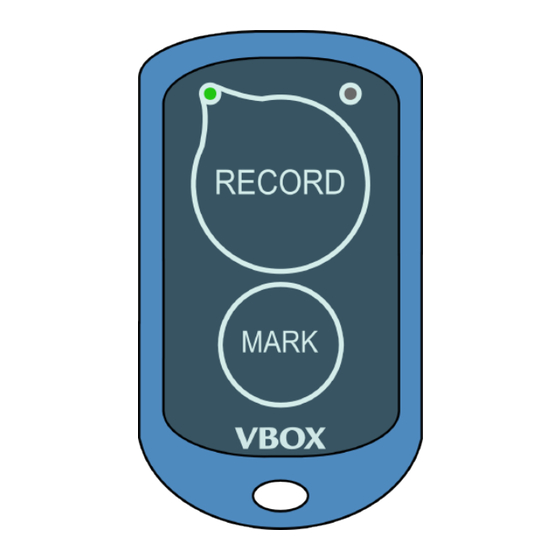
Racelogic Logging Switch with VBOX Video HD2 Using Manual
Hide thumbs
Also See for Logging Switch with VBOX Video HD2:
- User manual (109 pages) ,
- Quick start manual (13 pages) ,
- Assembly manual (2 pages)
Advertisement
Quick Links
Using Bluetooth Logging Switch with VBOX Video HD2
Bluetooth start/stop logging switch
There is an optional extra Bluetooth start/stop logging switch available for use with the HD2 (RLACS224). This can be
purchased from our
online
The device will automatically connect to the unit when turned on. To avoid confusion or accidental pairing to an incorrect
unit, the pairing process uses the button's individual MAC code, a unique identifier for each switch.
To pair the Bluetooth start/stop logging switch with your HD2 unit, you must first select the correct setting in the VBOX
Video Setup software.
1. Insert the SD card you want to use into a computer and open the
download here).
2. Add a new scene or select a previously saved scene.
3. Select Bluetooth in Settings and make sure that the Enable button is ticked.
4. Save the configuration to the SD card and remove the card from your computer.
Pairing HD2 with a logging switch
To pair a Bluetooth logging switch, you must first make sure that the HD2 unit is fully powered on.
1. Power on the HD2 unit and wait for it to boot up.
store. This button is designed for in-car use and has a range of around 2 m.
Windows
https://en.racelogic.support//Product_Info/Video_Data_Loggers/VBOX_Video_HD2/Knowledge_Base/
VBOX Video Setup Software
macOS
Using_Bluetooth_Logging_Switch_with_VBOX_Video_HD2
(which you can
1
Advertisement

Summary of Contents for Racelogic Logging Switch with VBOX Video HD2
- Page 1 Using Bluetooth Logging Switch with VBOX Video HD2 Bluetooth start/stop logging switch There is an optional extra Bluetooth start/stop logging switch available for use with the HD2 (RLACS224). This can be purchased from our online store. This button is designed for in-car use and has a range of around 2 m.
- Page 2 Bluetooth logging buttons purchased before the release of Firmware version 1.2.45 (prior to October '16) would not have been supplied with an SD card and will require a pairing file, obtainable from Racelogic, when upgrading to Firmware version 1.2.45 or later. To do this, please remove the rear cover of the Bluetooth switch, on the inside of the rear cover you should then see a 12 digit code written on a silver sticker (MAC Code), as seen below: https://en.racelogic.support//Product_Info/Video_Data_Loggers/VBOX_Video_HD2/Knowledge_Base/...
- Page 3 Please email this code, along with a request for a Bluetooth switch pairing file, to support@racelogic.co.uk or give us a call. We can create a file and send this to you via email. Note: The pairing file will be deleted from the card once it has been installed onto the VBOX Video HD2 unit. We recommend that you back up a copy of the pairing file before you load it into the unit, in case you need to re-pair the Bluetooth switch at a later date.
- Page 4 Note: The HD2 unit will still follow the set logging conditions. Click here for more information on logging settings. Pressing RECORD on the Bluetooth Switch should always act as a manual override to control the logging of the HD2, in https://en.racelogic.support//Product_Info/Video_Data_Loggers/VBOX_Video_HD2/Knowledge_Base/ Using_Bluetooth_Logging_Switch_with_VBOX_Video_HD2...
- Page 5 • If the paired HD2 has no logging media inserted, and the manual logging control is activated, the RECORD LED on the Bluetooth button will flash red. HD2 unit recording No media fitted to HD2 – unable to record https://en.racelogic.support//Product_Info/Video_Data_Loggers/VBOX_Video_HD2/Knowledge_Base/ Using_Bluetooth_Logging_Switch_with_VBOX_Video_HD2...
- Page 6 Battery life – continuous use* Approximately 900 hours Battery life – standby use** Approximately 3 years Bluetooth range Approximately 2 m *Continuous use means that the Bluetooth button is displaying a logging state, so the logging LED would be illuminated https://en.racelogic.support//Product_Info/Video_Data_Loggers/VBOX_Video_HD2/Knowledge_Base/ Using_Bluetooth_Logging_Switch_with_VBOX_Video_HD2...
-
Page 7: Battery Replacement
‘asleep’. The button can be ‘woken up’ at any time via a button press. Battery replacement Click the case apart by using the bottom indent. Slide the battery out by gently pulling the two tabs (highlighted in the image below) forwards. Insert the new battery and snap the case shut. https://en.racelogic.support//Product_Info/Video_Data_Loggers/VBOX_Video_HD2/Knowledge_Base/ Using_Bluetooth_Logging_Switch_with_VBOX_Video_HD2...













Need help?
Do you have a question about the Logging Switch with VBOX Video HD2 and is the answer not in the manual?
Questions and answers