Advertisement
Quick Links
Advertisement
Chapters

Summary of Contents for Viavi ComXpert CX100
- Page 1 CX100 ComXpert Handheld Radio Test Set Test and Measurement Guide...
- Page 2 This page intentionally left blank.
- Page 3 CX100 ComXpert Handheld Radio Test Set Test and Measurement Guide 22144016 Rev 000 Part of CD 22144014 VIAVI Solutions 1-844-GO-VIAVI www.viavisolutions.com...
- Page 4 This page intentionally left blank.
-
Page 5: Revision History
Revision History Chap ter The following table contains a record of this manual’s revision history. Table -1 Revision History Doc Version Date Accepted by Rev 000 October 30, 2022 Lance Woods 22144016 CX100 ComXpert Test and Measurement Guide Rev 000 October 2022 R - 1... - Page 6 Chapter Revision History This page intentionally left blank. Rev 000 CX100 ComXpert Test and Measurement Guide 22144016 R - 2 October 2022...
- Page 7 Copyright/Trademarks © Copyright 2022 VIAVI Solutions, Inc. All rights reserved. No part of this guide may be reproduced or transmitted, electronically or otherwise, without written permission of the publisher. VIAVI Solutions and the VIAVI logo are trademarks of VIAVI Solutions Inc.
- Page 8 The authority to operate this equipment is conditioned by the requirements that no modifications be made to the equipment unless the changes or modifications are expressly approved by VIAVI. ALERT • To comply with FCC RF Exposure compliance requirements, a separation distance of at least 20 cm must be maintained between the antenna of this device and all persons.
- Page 9 VIAVI has established a take-back processes in compliance with the EU Waste Electrical and Electronic Equipment (WEEE) Directive, 2012/19/EU, and the EU Battery Directive, 2006/66/EC. Instructions for returning waste equipment and batteries to VIAVI can be found in the WEEE section of VIAVI’s Standards and Policies web page...
- Page 10 For the VIAVI position statement on the use of Proposition 65 chemicals in VIAVI products, see the Hazardous Substance Control section of VIAVI’s Standards and...
-
Page 11: Software Notifications
By using this software you agree to comply with the terms and conditions of the applicable open source software licenses. Software originated by VIAVI is not subject to third party licenses. Terms of the VIAVI Software License different from applicable third party licenses are offered by VIAVI alone. - Page 12 Software Notifications This page intentionally left blank. Rev 000 CX100 ComXpert Test and Measurement Guide 22144016 October 2022...
-
Page 13: Table Of Contents
Table of Contents Revision History ............R-1 •... - Page 14 Table of Contents 3.0.4 Gather Test Data ..........3-7 3.0.5 Test DUT Power and Frequency .
- Page 15 List of Figures Figure Title Chap/Page Figure 1-1 . . . CX100 RF Input/Output Connectors ......1-2 Figure 1-2 .
- Page 16 List of Figures This page intentionally left blank. Rev 000 CX100 ComXpert Test and Measurement Guide 22144016 LOF - ii October 2022...
- Page 17 List of Tables Table Number Table Title Page Table A-1..Revision History ..........A-1 Table 1 .
- Page 18 List of Tables This page intentionally left blank. Rev 000 CX100 ComXpert Test and Measurement Guide 22144016 LOT - ii October 2022...
- Page 19 Preface This preface contains the following product information: • Intended Audience ........... ii •...
-
Page 20: Intended Audience
CX100 ComXpert Handheld Radio Test Set. Contact Information Contact the Technical Assistance Center (TAC) for technical support or with any questions regarding this or another VIAVI products. • Phone: 1-844-GO-VIAVI For the latest TAC information, go to: http://www.viavisolutions.com/en/services-and-support/support/technical-assistance... -
Page 21: Document History
Preface Document History The following table contains a record of this manual’s revision history. Table 1 Document Revisions Doc Version Date Description Rev 000 October 30, 2022 Test and Measurement Guide Symbols and Markings Symbol Conventions The following symbols are used throughout this publication. Table 2 Symbol Conventions Alert Symbol This symbol indicates a note that includes important supplemental... - Page 22 Preface Acronyms The following acronyms are used in this document: AF — Audio Frequency AM — Amplitude Modulation CX100 — CX100 ComXpert Handheld Radio Test Set DUT — Device Under Test LCD — Liquid Crystal Display LED — Light Emitting Diode RF —...
- Page 23 Getting Started Chap ter 1 This chapter provides a basic overview of the CX100 ComXpert Handheld Radio Test Set. This chapter contains the following information: • Device Controls and Connectors ........1-2 •...
-
Page 24: Chapter 1 Getting Started
Chapter 1 Getting Started Device Controls and Connectors Device Controls and Connectors Refer to the CX100 ComXpert Operation Manual for a description of controls and connectors. 1.1.1 RF and Audio I/O Connectors This section identifies the CX100’s RF and Audio input and output connectors: the connectors identified in Figure 1-1 are used to perform various test and measurements... -
Page 25: Front Panel Controls
Chapter 1 Getting Started Powering the Device 1.1.2 Front Panel Controls The following controls are used to operate and control the device. Many of the functions performed using the front panel controls are also performed using the touchscreen. Function Keys Arrow Buttons OK Button Utility Tray Button... -
Page 26: Ac Power Operation
AC power supply. When the CX100 is connected to an AC power supply, the device automatically initiates recharging the battery. CAUTION • Use only the AC Adapter/Charger supplied with the product. Contact VIAVI for approved replacement parts. • Do not use the AC Adapter/Charger outdoors or in a wet or damp location. -
Page 27: Battery Operation
Chapter 1 Getting Started Powering the Device 1.2.3 Battery Operation The internal battery supports up to 3 hours of continuous operation, after which time the battery needs recharging. The amount of battery operation time remaining is displayed as a percentage (%) next to the Battery LED. ALERT Refer to the CX100 ComXpert Operation Manual for information about battery replacement and disposal. -
Page 28: Power On/Off Procedures
Chapter 1 Getting Started Power On/Off Procedures Power On/Off Procedures The CX100 is powered on and off using the Power button located on the front panel. To Turn the Device ON Press and hold the Power button for approximately 3 seconds, then release. An initializing indicator screen is displayed during the boot-up process. - Page 29 Performing FM Transmitter Tests Chap ter 2 This chapter provides step by step instructions to use the CX100 to evaluate performance characteristics of an FM Transmitter. This procedure is divided into the following sections: • Scope of Test ..........2-2 •...
-
Page 30: Chapter 2 Performing Fm Transmitter Tests
Chapter 2 Performing FM Transmitter Tests 2.0.1 Scope of Test This test is used to evaluate the following performance characteristics of an FM Transmitter: • Transmitter Power • Transmitter Frequency • Transmitter Distortion • Voice Modulation Level • Squelch Tone Frequency •... -
Page 31: Test Setup
Chapter 2 Performing FM Transmitter Tests 2.0.4 Test Setup 2.0.4.1 Hardware Setup Diagram Connect the CX100 and DUT as shown in Figure 2-1, then proceed to the next section. Figure 2-1 FM Transmitter Test Setup Diagram 2.0.4.2 Configure the CX100 Receiver In this example, the CX100 RF Receiver uses the following settings: Table 2-2 FM Transmitter Test - RF Receiver Settings Parameter... - Page 32 Chapter 2 Performing FM Transmitter Tests Select RF Test. Select either Duplex or Tx Test tab. NOTE If operating in Duplex Mode, verify RF Generator is turned OFF. RF Receiver panel. Open the RF Receiver Port: select DUPLEX. RF Receiver Frequency: set to 151.1 MHz.
- Page 33 Chapter 2 Performing FM Transmitter Tests 2.0.4.3 Configure the CX100 AF Function Generator In this example, the CX100 AF Function Generator uses the following settings: Table 2-3 FM Transmitter Test - AF Function Generator Settings Parameter Setting Encode Type Single Tone Coupling Load Impedance AF Generator 1...
-
Page 34: Gathering Test Data
Chapter 2 Performing FM Transmitter Tests 2.0.4.4 Configure the CX100 Meters NOTE This example does not use upper and lower limits to define pass/fail criteria. Pass/fail criteria can be entered as upper and lower limit values in each meter menu for visual feedback of pass/fail status. - Page 35 Chapter 2 Performing FM Transmitter Tests 2.0.5.2 Test DUT Power and Frequency Key the DUT. Review the RF Power Meter reading along with overall settings. Review the RF Frequency Error reading. Unkey the DUT. 2.0.5.3 Test DUT Modulation Level and Transmitter Distortion Open the AF Function Generator panel.
- Page 36 Chapter 2 Performing FM Transmitter Tests This page intentionally left blank. Rev 000 CX100 ComXpert Test and Measurement Guide 22144016 2 - 8 October 2022...
- Page 37 Performing AM Transmitter Tests Chap ter 3 This chapter provides step by step instructions to use the CX100 to evaluate the performance characteristics of an AM Transmitter: This procedure is divided into the following sections: • Scope of Test ..........3-2 •...
-
Page 38: Chapter 3 Performing Am Transmitter Tests
Chapter 3 Performing AM Transmitter Tests 3.0.1 Scope of Test This section explains how to configure the CX100 to evaluate the transmit performance of an AM device. The test setup in this section can be used to evaluate the following DUT parameters: •... -
Page 39: Test Setup
Chapter 3 Performing AM Transmitter Tests 3.0.3 Test Setup 3.0.3.1 Hardware Setup Diagram Connect the CX100 and DUT as shown in Figure 3-1, then proceed to the next section. Figure 3-1 AM Transmitter Test Setup Diagram 3.0.3.2 Configure the CX100 Receiver In this example, the CX100 RF Receiver uses the following settings: Table 3-2 CX100 Settings - RF Receiver Settings Parameter... - Page 40 Chapter 3 Performing AM Transmitter Tests Select RF Test. Select either Duplex or Tx Test tab. NOTE If operating in Duplex Mode, verify RF Generator is turned OFF. Open the RF Receiver panel. RF Receiver Port: select DUPLEX. RF Receiver Frequency: set to 116.5 MHz. RF Receiver Reference Level: set to 37 dBm.
- Page 41 Chapter 3 Performing AM Transmitter Tests 3.0.3.3 Configure the CX100 AF Function Generator In this example, the CX100 AF Function Generator uses the following settings: Table 3-3 AM Transmitter Test - AF Function Generator Settings Parameter Setting Encode Type Single Tone Coupling Ω...
- Page 42 Chapter 3 Performing AM Transmitter Tests 3.0.3.4 Configure the CX100 Meters NOTE This example does not use upper and lower limits to define pass/fail criteria. Pass/fail criteria can be entered as upper and lower limit values in each meter menu for visual feedback of pass/fail status.
-
Page 43: Gather Test Data
Chapter 3 Performing AM Transmitter Tests 3.0.4 Gather Test Data 3.0.4.1 Viewing Test Data Open either the Test Setup Summary panel or the Meters panel. NOTE If upper and lower limits are being used, recommendation is to view results on the Meters panel in order to utilize the color coded pass/fail indicators on meters. - Page 44 Chapter 3 Performing AM Transmitter Tests This page intentionally left blank. Rev 000 CX100 ComXpert Test and Measurement Guide 22144016 3 - 8 October 2022...
- Page 45 Performing FM Receiver Tests Chap ter 4 This chapter provides step by step instructions to use the CX100 to evaluate performance characteristics of an FM Receiver. This procedure is divided into the following sections: • Scope of Test ..........4-2 •...
-
Page 46: Scope Of Test
Chapter 4 Performing FM Receiver Tests 4.0.1 Scope of Test This test is used to evaluate the following performance characteristics of an FM Receiver: • Radio Receive Sensitivity • Squelch Tone Response • Audio Level 4.0.1 DUT Parameters/Characteristics The example in this section assumes the following DUT characteristics and settings; adjust settings according to the operational capabilities of the DUT. -
Page 47: Test Setup
Chapter 4 Performing FM Receiver Tests 4.0.3 Test Setup 4.0.3.1 Hardware Setup Diagram Connect the CX100 and DUT as shown in Figure 4-1, then proceed to the next section. Figure 4-1 FM Receiver Test Setup Diagram 4.0.3.2 Configure the CX100 RF Generator In this example, the CX100 RF Generator uses the following settings: Table 4-2 CX100 Settings - RF Generator Settings RF Generator... - Page 48 Chapter 4 Performing FM Receiver Tests 4.0.3.3 Configure the CX100 Modulation Generators In this example, the CX100 Modulation Generators use the following settings: Table 4-3 FM Receiver Test- Modulation Generator Settings Modulation Generator 1 Type Deviation 1.8 kHz Rate 1 kHz Waveform Sine Mod 1 soft-key...
-
Page 49: Configure The Cx100 Meters
Chapter 4 Performing FM Receiver Tests 13. Open the External Modulation panel. 14. Mod Ext soft-key: set to OFF. 4.0.4 Configure the CX100 Meters NOTE Meter parameters should be configured according to DUT performance characteristics and test requirements. In this example, the CX100 Meters are configured as follows: Table 4-4 FM Receiver Test - Meter Settings SINAD Meter Enable Lower Limit... - Page 50 Chapter 4 Performing FM Receiver Tests To Configure the CX100 Meters: Open the Meters panel. Use the Audio Measurements > Distortion/SINAD/SNR soft-key to display the SINAD Meter on the Meters panel. Open the SINAD Meter configuration window. Enable the Lower Limit. Set the Lower Limit to 12.0 dB.
-
Page 51: Gather Test Data
Chapter 4 Performing FM Receiver Tests 4.0.5 Gather Test Data 4.0.5.1 Viewing Test Data Open either the Test Setup Summary panel or the Meters panel. NOTE If upper and lower limits are being used, recommendation is to view results on the Meters panel in order to utilize the color coded pass/fail indicators on meters. - Page 52 Chapter 4 Performing FM Receiver Tests This page intentionally left blank. Rev 000 CX100 ComXpert Test and Measurement Guide 22144016 4 - 8 October 2022...
- Page 53 Performing AM Receiver Tests Chap ter 5 This chapter provides step by step instructions to use the CX100 to evaluate performance characteristics of an AM Receiver. This procedure is divided into the following sections: • Scope of Test ..........5-2 •...
-
Page 54: Scope Of Test
Chapter 5 Performing AM Receiver Tests 5.0.1 Scope of Test This test is used to evaluate the following performance characteristics of an AM Receiver: • Radio Receive Sensitivity • Squelch Tone Response • Audio Level 5.0.1 DUT Parameters/Characteristics The example in this section assumes the following DUT characteristics and settings; adjust settings according to the operational capabilities of the DUT. -
Page 55: Configuring The Equipment
Chapter 5 Performing AM Receiver Tests 5.0.3 Configuring the Equipment 5.0.3.1 Hardware Configuration Connect the CX100 and DUT as shown in Figure 5-1, then proceed to the next section. Figure 5-1 AM Receiver Test - Setup Diagram 5.0.3.2 Set Up the CX100 RF Generator In this example, the CX100 RF Generator uses the following settings: Table 5-2 AM Receiver Test - RF Generator Settings RF Generator... - Page 56 Chapter 5 Performing AM Receiver Tests 5.0.3.3 Set Up the CX100 Modulation Generators In this example, the CX100 Modulation Generators use the following settings: Table 5-3 AM Receiver Test - Modulation Generator Settings Modulation Generator 1 Type Rate 1 kHz Depth Waveform Sine...
-
Page 57: Configure Cx100 Meters
Chapter 5 Performing AM Receiver Tests 5.0.4 Configure CX100 Meters NOTE Meter parameters should be configured according to DUT performance characteristics and test requirements. In this example, the CX100 Meters are configured as follows: Table 5-4 AM Receiver Test - Meter Settings SINAD Meter Enable Lower Limit Enabled... - Page 58 Chapter 5 Performing AM Receiver Tests To Set Up the CX100 Meters: Open the Meters panel. Use the Audio Measurements > Distortion/SINAD soft-key to display the SINAD Meter. Open the SINAD Meter configuration window. Enable the Lower Limit. Set the Lower Limit to 12.0 dB. Select Average from the Measurement Type menu.
-
Page 59: Gather Test Data
Chapter 5 Performing AM Receiver Tests 5.0.5 Gather Test Data 5.0.5.1 Viewing Test Data Open either the Test Setup Summary panel or the Meters panel. NOTE If upper and lower limits are being used, recommendation is to view results on the Meters panel in order to utilize the color coded pass/fail indicators on meters. - Page 60 Chapter 5 Performing AM Receiver Tests This page intentionally left blank. Rev 000 CX100 ComXpert Test and Measurement Guide 22144016 5 - 8 October 2022...
- Page 61 Performing VSWR and DTF Tests Chap ter 6 This chapter provides step by step instructions to use the CX100 to perform VSWR, Distance to Fault (DTF) and Return Loss (RL) cable tests. This procedure is divided into the following sections: •...
-
Page 62: Performing Vswr/Dtf Testing
Chapter 6 Performing VSWR and DTF Tests Performing VSWR/DTF Testing Performing VSWR/DTF Testing 6.1.1 Scope of Test This test is used to evaluate how well an antenna’s impedance matches the impedance of the radio or transmission line to which it is connected. 6.1.2 UUT Parameters/Characteristics The example in this section assumes the following UUT characteristics and settings;... - Page 63 Chapter 6 Performing VSWR and DTF Tests Performing VSWR/DTF Testing 6.1.4.2 Running VSWR Calibration Power on the CX100. Select the Home icon on the CX100. Select the RF Instrument tab at the top of the application on the CX100 screen. Select VSWR/DTF.
-
Page 64: To Perform Vswr Test
Chapter 6 Performing VSWR and DTF Tests Performing VSWR/DTF Testing 6.1.5 To Perform VSWR Test 6.1.5.1 Hardware Setup Diagram Connect the CX100 and UUT as shown in Figure 6-3, then proceed to the next section. Figure 6-3 VSWR Test Setup Diagram 6.1.5.2 Configure the CX100 VSWR Settings In this example, the CX100 uses the following VSWR settings:... -
Page 65: Performing Distance To Fault (Dtf) Tests
Chapter 6 Performing VSWR and DTF Tests Performing Distance to Fault (DTF) Tests Ensure the VSWR soft key is set to VSWR On. 6.1.5.3 Gather Test Data To Gather Test Data This is used to gather the required Test Data. Observe the VSWR trace. -
Page 66: Configuring The Equipment
Chapter 6 Performing VSWR and DTF Tests Performing Distance to Fault (DTF) Tests 6.2.4 Configuring the Equipment 6.2.4.1 Hardware Setup Diagram Connect the CX100 and UUT as shown in Figure 6-4, then proceed to the next section. Figure 6-4 DTF Test Setup Diagram 6.2.4.2 Configure the CX100 DTF Settings In this example, the CX100 uses the following DTF settings:... - Page 67 Chapter 6 Performing VSWR and DTF Tests Performing Distance to Fault (DTF) Tests 11. Set the stop distance to 30 ft. 12. Set number of points to 500. 13. Close the instrument settings tab and ensure the DTF enable soft key displays DTF on.
- Page 68 Chapter 6 Performing VSWR and DTF Tests Performing Distance to Fault (DTF) Tests Return Loss Figure 6-6 6.2.4.3 Gather Test Data To Gather Test Data This is used to gather the required Test Data. Observe DTF trace. Figure 6-5 for screen example. Rev 000 CX100 ComXpert Test and Measurement Guide 22144016...
- Page 69 This page intentionally left blank.
- Page 70 Test and Measurement Guide 22144016 Rev 000 Part of CD 22144014 October 2022 English VIAVI Solutions North America: 1.844.GO VIAVI / 1.844.468.4284 Latin America +52 55 5543 6644 EMEA +49 7121 862273 APAC +1 512 201 6534 All Other Regions:...
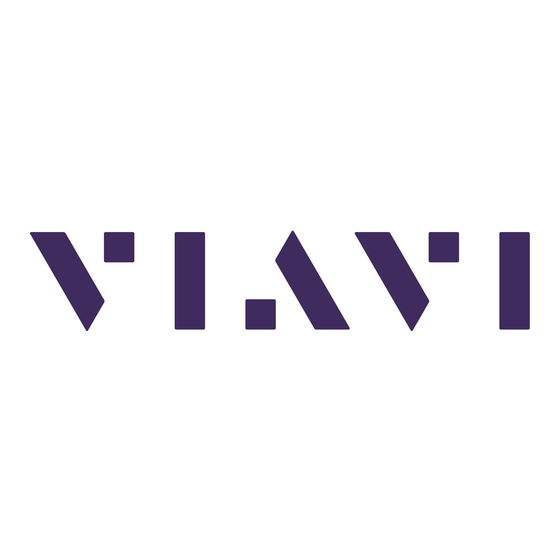











Need help?
Do you have a question about the ComXpert CX100 and is the answer not in the manual?
Questions and answers