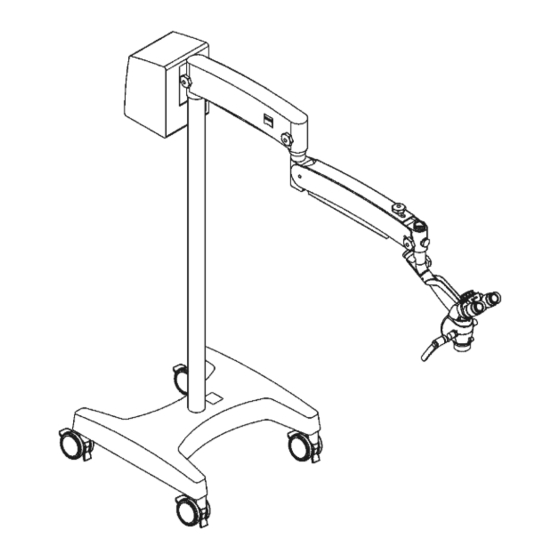
Zeiss S100 / OPMI pico Instructions For Use Manual
Hide thumbs
Also See for S100 / OPMI pico:
- Quick manual (8 pages) ,
- Instructions for use manual (156 pages) ,
- Installation instructions manual (29 pages)
Table of Contents
Advertisement
Quick Links
Advertisement
Chapters
Table of Contents

Summary of Contents for Zeiss S100 / OPMI pico
- Page 1 ZEISS S100 / OPMI pico Instructions for Use G-30-1781-en Version 9.0 2018-11-23...
- Page 2 – A list of abbreviations, key words and technical terms in the annex facilitates the search for specific terms. Scope These Instructions for Use apply to the S100 / OPMI pico with the following identification label: Package Reference...
- Page 3 S100 / OPMI pico © Carl Zeiss Meditec AG 2018 Copyright All rights reserved. Reprints and reproductions, in whole or in part, are prohibited. However, these Instructions for Use may be digitized and archived for internal use. Access to this data by third parties is not permissible and must be prevented.
- Page 4 S100 / OPMI pico Version 9.0 Page 4 G-30-1781-en...
- Page 5 S100 / OPMI pico Summary of the section Section: Safety measures Section: Device overview Section: Preparations for use Section: Operation Section: What to do in the event of malfunctions Section: Care and Maintenance Section: Device data Section: Indexes Section: Keyword index Version 9.0...
- Page 6 S100 / OPMI pico Version 9.0 Page 6 G-30-1781-en...
-
Page 7: Table Of Contents
S100 / OPMI pico Safety measures Safety measures Key to symbols ................. 8 Hazard symbols ..................8 Information symbols ...................8 Target group ..................9 Field of use ..................9 Intended use ....................9 Normal use ....................9 Notes for the operator ..............10 Duties of the operator ................11 Requirements for operation ............13... -
Page 8: Key To Symbols
Safety measures S100 / OPMI pico Key to symbols We would like to inform you of the safety aspects that must be observed when handling this device. This chapter contains a summary of the most important information concerning matters relevant to instrument safety. -
Page 9: Target Group
Normal use The S100 / OPMI pico is a microscope that is operated manually on a sitting or lying patient. Provision: The S100 /OPMI pico offers in conjunction with different suspension systems (e.g. -
Page 10: Notes For The Operator
CAUTION Injury to the patient's eye! • The S100 / OPMI pico must not be used for ophthalmological procedures! • Make sure that no light enters the patient's eyes. CAUTION Live video images and recorded video sequences, video clips (cut sequences) and single images must not be used for diagnosis purposes. -
Page 11: Duties Of The Operator
• Modifications and repairs on this device or any equipment operated together with this device may only be performed by ZEISS SERVICE. • If required by the regulations and directives applicable in the country of use, connect the system to a special emergency backup power supply. - Page 12 • The system may only be transported over long distances (e.g. during relocation, return for repair, etc.) in its original packaging or in special return packaging. Please contact your dealer or ZEISS Service for this purpose. • This instrument is a high-grade technological product. To ensure optimum performance and safe working order, we recommend having it checked by our service representative as part of regular scheduled maintenance.
-
Page 13: Requirements For Operation
Requirements for operation Prior to the very first use A ZEISS Service representative or an expert authorized by ZEISS will install the system. Please make sure that the following requirements continue to be met for further operation: Version 9.0... -
Page 14: Before Every Use
Safety measures S100 / OPMI pico WARNING The device must not be modified without any approval! Do not modify the device without approval from the manufacturer. If the device is modified, suitable inspections and testing must be carried out to ensure that it can still be used safely. -
Page 15: During Use
If the connection cannot be made easily, check whether the plug fits the socket. If you detect any damage to the plug-in connection, arrange for the damage to be repaired by ZEISS Service. • Please refer to the functional test in chapter "Operation" (Page 129). -
Page 16: After Every Use
If there is a failure and you cannot get any help from the chapter "What to do in the event of malfunctions", attach a sign "Out of order" to the system and contact ZEISS Service representative. • Constantly monitor the system during use. -
Page 17: Risk Of Burn Injuries Caused By High Illumination Intensity
S100 / OPMI pico Safety measures Risk of burn injuries caused by high illumination intensity CAUTION Risk of burns caused by high light intensity! In case of a misuse of the light source, a too high illumination intensity may cause tertiary burns. - Page 18 The area of the incision should be constantly moistened. Concluding remarks ZEISS recommends that the illumination of the surgical field be kept to the necessary minimum, for the patient's safety and for a good microscopic image.
-
Page 19: Safety Features
S100 / OPMI pico Safety measures Safety features Halogen light source 1 Flap The flap is used as mechanic indicator of the operating status of the halogen light source. – When the flap is closed, the main lamp is operative. - Page 20 Safety measures S100 / OPMI pico xenon light source CAUTION Limited service life of the xenon lamp! If used longer than the indicated service life of 500 hours the xenon lamp may fail or burst. Dropping fragments may contaminate the sterile area. Risk of infection.
- Page 21 S100 / OPMI pico Safety measures LED light source NOTE Varying color impression The color temperature of the lamps differs. This can result in a changing color impression of the treatment / surgical field. – Temperature monitoring A sensor constantly monitors the LED temperature.
-
Page 22: Symbols And Labels On The Device
Please comply with the warning labels and notices! • If you notice that any of these labels / signs is missing on your device or has become illegible, please contact Carl Zeiss Service. Symbols and labels on the microscope 1 Video signal output 2 "Instructions for Use"... - Page 23 S100 / OPMI pico Safety measures Fig. 4: Symbols and labels on the surgical microscope Fig. 5: Symbols and labels on the surgical microscope with integral HD video camera Version 9.0 G-30-1781-en Page 23...
-
Page 24: Symbols And Labels On The S100
Safety measures S100 / OPMI pico Symbols and labels on the S100 Symbols and labels on support and suspension arm 1 Friction symbol Explanation of the braking effect achieved by turning the friction adjustment knob. - Turn to the left: braking effect reduced - Turn to the right: braking effect increased 2 "Risk of crushing"... - Page 25 S100 / OPMI pico Safety measures Fig. 6: Symbols and labels on the support and suspension arm S100 mounts Version 9.0 G-30-1781-en Page 25...
- Page 26 – Manufacturer (company name) – Manufacturer's contact details, i.e. phone number, fax number and email address of the local contact for the national Carl Zeiss sales organization. XXXX XXXXXX – SIP number A unique identification number assigned to your device.
- Page 27 S100 / OPMI pico Safety measures Fig. 7: Symbols and labels on the S100 floor stand Version 9.0 G-30-1781-en Page 27...
- Page 28 Safety measures S100 / OPMI pico 6 Transport position for the flat screen monitor bracket Observe the instructions for use or accompanying documents. Indicates the transport position of the flat screen monitor bracket. Before transporting the system, make sure that the flat screen monitor bracket is in this position in order to avoid any damage.
- Page 29 S100 / OPMI pico Safety measures Fig. 8: Symbols and labels on the device's support and monitor arm (optional) Version 9.0 G-30-1781-en Page 29...
- Page 30 – Manufacturer (company name) – Manufacturer's contact details, i.e. phone number, fax number and email address of the local contact for the national Carl Zeiss sales organization. XXXX XXXXXX – SIP number A unique identification number assigned to your device.
- Page 31 S100 / OPMI pico Safety measures Fig. 9: Symbols and labels on the S100 wall stand Version 9.0 G-30-1781-en Page 31...
- Page 32 The SIP label contains the following information: – Manufacturer (company name) – Manufacturer's contact details, i.e. phone number, fax number and email address of the local contact for the national Carl Zeiss sales organization. XXXX XXXXXX – SIP number A unique identification number assigned to your device.
- Page 33 S100 / OPMI pico Safety measures Fig. 10: Symbols and labels on S100 ceiling stand Version 9.0 G-30-1781-en Page 33...
- Page 34 – Manufacturer (company name) – Manufacturer's contact details, i.e. phone number, fax number and email address of the local contact for the national Carl Zeiss sales organization. XXXX XXXXXX – SIP number A unique identification number assigned to your device.
- Page 35 S100 / OPMI pico Safety measures Fig. 11: Symbols and labels on the S100 Centro stand Version 9.0 G-30-1781-en Page 35...
- Page 36 – Manufacturer (company name) – Manufacturer's contact details, i.e. phone number, fax number and email address of the local contact for the national Carl Zeiss sales organization. XXXX XXXXXX – SIP number A unique identification number assigned to your device.
- Page 37 S100 / OPMI pico Safety measures 4 "Date of manufacture" plate This plate indicates the date of manufacture for the device (year-month). Fig. 12: Symbols and labels on the S100 support unit Fig. 13: Symbols and labels on the S100 support unit with non-Zeiss illumination Version 9.0...
- Page 38 Safety measures S100 / OPMI pico Symbols and labels on the Atmos support unit 1 System identification label support unit Atmos The equipment marking label contains the following information: – Manufacturer symbol – Manufacturer (company name) Carl Zeiss Meditec AG –...
- Page 39 S100 / OPMI pico Safety measures Fig. 14: Symbols and labels on the S100 Atmos support unit Version 9.0 G-30-1781-en Page 39...
-
Page 40: Symbols And Labels On The Light Sources
Safety measures S100 / OPMI pico Symbols and labels on the light sources Halogen light source 1 "Observe the Instructions for Use" label Observe the instructions for use or accompanying documents. 2 S100 Halogen rating label The rating label contains the following information: –... - Page 41 S100 / OPMI pico Safety measures Fig. 15: Symbols and labels on the halogen illumination Version 9.0 G-30-1781-en Page 41...
- Page 42 12V/100W When replacing lamps, only use halogen lamps with the rated line voltage. 380079-9040 Order these halogen lamps from ZEISS by stating the specified catalog number. 8 Order number "Halogen lamp module" When the lamp module is defective, you can order a new lamp module 000000-1086-764 from ZEISS.
- Page 43 S100 / OPMI pico Safety measures xenon light source 1 "Observe the Instructions for Use" label Observe the instructions for use or accompanying documents. 2 S100 Xenon rating label The rating label contains the following information: – Manufacturer symbol – Manufacturer (company name) Carl Zeiss Meditec AG –...
- Page 44 Safety measures S100 / OPMI pico 4 "Observe instructions for use" indicating label For information on replacing the lamp module, please see Page 224. 5 Warning label The xenon light source may not be used for ophthalmological surgeries. Make sure that no xenon light enters the patient's eyes.
- Page 45 11 Label "Xenon lamp insert module" If the lamp insert module is defective, you can order a new lamp insert 304977-9037-000 module from ZEISS (see ordering information Page 252). 12 "Xenon" power rating 180W Xenon lamp Fig. 19: Symbols and labels on...
- Page 46 Safety measures S100 / OPMI pico LED light source 1 "Observe the Instructions for Use" label Observe the instructions for use or accompanying documents. 2 S100 LED rating label The rating label contains the following information: – Manufacturer symbol –...
- Page 47 S100 / OPMI pico Safety measures Fig. 20: Symbols and labels on the LED light source Version 9.0 G-30-1781-en Page 47...
-
Page 48: Symbols And Video Control Units (Optional)
Safety measures S100 / OPMI pico Symbols and video control units (optional) 1 Controls of the video control units Description of the buttons on Page 76. 2 Connections to the video control units Description of the connections on Page 86. - Page 49 S100 / OPMI pico Safety measures Fig. 21: Video units Version 9.0 G-30-1781-en Page 49...
- Page 50 Safety measures S100 / OPMI pico Version 9.0 Page 50 G-30-1781-en...
- Page 51 S100 / OPMI pico Device overview Device overview System overview ................52 Controls and connections ............... 54 OPMI pico ....................54 Handgrips on OPMI pico ................58 Controls for the widefield eyepieces ............59 Controls for the tubes ................60 Controls of OPMI pico with MORA interface..........62 Controls of the OPMI pico with Endoport ..........65...
-
Page 52: System Overview
Device overview S100 / OPMI pico System overview Surgical microscope The surgical microscope (4) enables the illumination and visual magnification of the field of view. For visual magnification, the surgical microscope can be equipped with different tubes, eyepieces and objective lenses. - Page 53 S100 / OPMI pico Device overview Fig. 22: System overview OPMI pico on the S100 mount Ceiling Mount Wall mount Support unit Centro mount or Floor stand Version 9.0 G-30-1781-en Page 53...
-
Page 54: Controls And Connections
Device overview S100 / OPMI pico Controls and connections OPMI pico 1 Friction adjustment button For the fixation of the surgical microscope on the carrier arm in the desired position. 2 Dust cover 3 Magnification changer Use this button to manually set / adjust the magnification to one of the five positions (γ... - Page 55 S100 / OPMI pico Device overview Fig. 23: Controls and connectors on the surgical microscope Version 9.0 G-30-1781-en Page 55...
- Page 56 Device overview S100 / OPMI pico 1 Friction adjustment button For clamping the surgical microscope at the support arm and for mounting the surgical microscope in the desired position. 3 Magnification changer Use this button to manually set / adjust the magnification to one of the five positions (γ...
- Page 57 S100 / OPMI pico Device overview Fig. 24: Controls and connectors on the surgical microscope Version 9.0 G-30-1781-en Page 57...
-
Page 58: Handgrips On Opmi Pico
Device overview S100 / OPMI pico Handgrips on OPMI pico Five application-oriented handgrips are provided: 1 Handgrip, complete, rear 2 Comfort grips On the comfort grips, the grip components can be repositioned to meet the user’s personal requirements. 3 Comfort T handgrip... -
Page 59: Controls For The Widefield Eyepieces
S100 / OPMI pico Device overview Controls for the widefield eyepieces NOTE Widefield eyepieces with magnetic coupling When handling eyepieces that have been removed from the tube, please keep in mind the usual rules for handling magnets: • Do not place the eyepiece near instruments which may be magnetizable. -
Page 60: Controls For The Tubes
Device overview S100 / OPMI pico Controls for the tubes CAUTION Damage to the eyes due to high light radiation! Looking into a light source through a tube, an objective lens or an eyepiece may cause eye injury. • Never look into a light source or the sun with a tube, an objective lens or an eyepiece. - Page 61 S100 / OPMI pico Device overview Foldable Tube f170 / f260 mm (optional) 3 Eyepiece mounting 4 Eye distance adjustment wheel (interpupillary distance) 5 Eye distance scale (interpupillary distance) 6 "Normal / larger" symbol for magnification changer 7 Adjustment wheel for integrated magnification changer...
-
Page 62: Controls Of Opmi Pico With Mora Interface
Device overview S100 / OPMI pico Controls of OPMI pico with MORA interface. The MORA interface is intended exclusively for use on the OPMI pico surgical microscope in dentistry. Description The MORA interface increases the microscope's mobility about its lateral tilt axis, without changing the user's upright, ergonomic seated posture. - Page 63 S100 / OPMI pico Device overview Fig. 29: OPMI pico with MORA interface approx. ± 25° Version 9.0 G-30-1781-en Page 63...
- Page 64 Device overview S100 / OPMI pico Controls of the MORA interface with lateral output port for documentation CAUTION Video images not for diagnostic purposes! Visualized images may contain variations in shape, contrast and color. • Do not use video images for diagnostic purposes as the video camera is not calibrated for these purposes.
-
Page 65: Controls Of The Opmi Pico With Endoport
S100 / OPMI pico Device overview Controls of the OPMI pico with Endoport The Endoport endoscope port is intended for use on OPMI pico microscopes in ENT surgery. Description The endoscope port of the OPMI pico Endoport is a standardized interface for endoscope cameras. -
Page 66: S100 Support Systems
Device overview S100 / OPMI pico S100 support systems 1 Support arm 2 Suspension arm The suspension arm is equipped with a switch. This switch activates the light source when the suspension arm is moved into its working position. The light source is switched off in the upper rest position. - Page 67 S100 / OPMI pico Device overview Fig. 32: Controls and connectors on the S100 support system Version 9.0 G-30-1781-en Page 67...
- Page 68 Device overview S100 / OPMI pico 12 Supply unit with light source The connectors for the power cord, light guide, camera and video as well as the power switch are located on the supply unit. The supply unit includes the lamp housing with the halogen, xenon or LED light source 13 Steerable casters with arrestors (on floor stand only) Press the locking tabs down once to lock the stand into position.
-
Page 69: Adapting The Instrument Tray And Flat Screen Monitor Bracket On The S100 Floor Stand (Option)
S100 / OPMI pico Device overview Adapting the instrument tray and flat screen monitor bracket on the S100 floor stand (Option) The S100 floor stand can be upgraded to a documentation workstation comprising a documentation and display device. Optionally, a flat screen monitor bracket and / or an device tray can be mounted on the S100 floor stand. -
Page 70: Halogen Light Source
Device overview S100 / OPMI pico Halogen light source 1 Ventilation grid Do not cover the ventilation grid! For example drapes covering the vents. This could cause the integrated thermal switch to turn off the light source. 2 Flap The flap is used as the mechanical indicator for the operating status of the halogen lamps. - Page 71 S100 / OPMI pico Device overview Connector panel of the halogen light source 1 Power switch 2 Connection socket for the light guide The light from the light source reaches the surgical microscope via the light guide. 3 Strain relief The strain relief prevents inadvertent disconnection of the device plug.
-
Page 72: Xenon Light Source
Device overview S100 / OPMI pico xenon light source CAUTION Limited service life of the xenon lamp! If used longer than the indicated service life of 500 hours the xenon lamp may fail or burst. Dropping fragments may contaminate the sterile area. Risk of infection. - Page 73 S100 / OPMI pico Device overview Fig. 37: Controls on the xenon illumination Version 9.0 G-30-1781-en Page 73...
- Page 74 Device overview S100 / OPMI pico Connector panel of the xenon light source 1 Connection socket for the light guide The light from the light source reaches the surgical microscope via the light guide. 2 Strain relief The strain relief prevents inadvertent disconnection of the device plug.
-
Page 75: Led Light Source
S100 / OPMI pico Device overview LED light source Connector panel for the LED light source 1 Connection socket for the light guide The light from the light source reaches the surgical microscope via the light guide. 2 Strain relief The strain relief prevents inadvertent disconnection of the device plug. -
Page 76: Button Functions Of The Hd Video Control Units
Device overview S100 / OPMI pico Button functions of the HD video control units Depending on the integrated video camera selected, the supply unit contains different video control units: For the integrated SD video camera – Integrated HD 720p control unit –... - Page 77 S100 / OPMI pico Device overview Fig. 40: Key functions HD video control unit Version 9.0 G-30-1781-en Page 77...
- Page 78 Device overview S100 / OPMI pico 7 Image Use the <Freeze> key to freeze the current live video image and to display it on the video monitor as a full-screen still image. In the meantime the text "freeze" appears in the upper left corner.
- Page 79 S100 / OPMI pico Device overview Fig. 41: Key functions HD video control unit Version 9.0 G-30-1781-en Page 79...
- Page 80 Device overview S100 / OPMI pico 12 Record button Press the <Record> button to start a video recording. All open menus will be closed and a image display or video playback will be terminated. The video recording starts. In the footer bar the text "Rec" appears on the right before USB / LAN and the recording time appears on the left.
- Page 81 S100 / OPMI pico Device overview 19 Left cursor key (skip backwards previous image / 10 % backwards) With the left cursor key you can switch to the previous image (in the list above, newer) while an image is being displayed, and while a video is being played you can move back 10% and continue playing the video from there.
-
Page 82: Remote Control For The Video Camera Live & Streaming Control Unit (Option)
Device overview S100 / OPMI pico Remote control for the video camera live & streaming control unit (option) The remote control is supplied as standard with the integral video camera live & streaming control unit complete with a SW recording license. As an option, it is also available without a SW recording license with limited functions. - Page 83 S100 / OPMI pico Device overview 5 Index Index view of the files of the activated patient (Page 205) 6 Play Playback the video (Page 205): Press the <Play> button to toggle between play video / pause video Stop the playback with the <Live> button.
-
Page 84: Overview Of Controls
Device overview S100 / OPMI pico Overview of controls Here you will find and overview of the different controls of the integrated HD video camera live & streaming (full HD 1080p) with SW recording license and its functions. Control unit... - Page 85 S100 / OPMI pico Device overview Control unit Remote- Foot controls interface switch Index Saving mode USB / LAN: opens index* Saving mode Streaming: error message* No function** * With SW recording license ** Without SW recording license Press the <Config> key of the remote control to go to the menu. From there you can navigate the menu using the control keys and the "enter"...
- Page 86 Device overview S100 / OPMI pico Connectors only for the HD video control unit 1 Remote connection socket (HD) Here you can connect a foot switch (optional). You can configure the foot switch for the integral HD video camera (HD ready 720p) as described on Page 151 or for the integrated video camera live &...
- Page 87 S100 / OPMI pico Device overview Fig. 44: Connectors HD video control unit Version 9.0 G-30-1781-en Page 87...
- Page 88 Device overview S100 / OPMI pico Version 9.0 Page 88 G-30-1781-en...
- Page 89 S100 / OPMI pico Preparations for use Preparations for use Configuring the surgical microscope ..........91 Mounting the surgical microscope ............92 Dismantling the surgical microscope ............94 Tube, eyepieces and objective lens, mounting ..........96 Installing handgrips ..................97 Connect the light guide ................98 Connecting an endoscope camera ............99...
- Page 90 Preparations for use S100 / OPMI pico Preparing the device for sterile use ..........125 Attach asepsis caps and drapes .............. 125 Version 9.0 Page 90 G-30-1781-en...
-
Page 91: Configuring The Surgical Microscope
The suspension arm may rise or sink. This may lead to injury to persons or to material damage. • Please only use accessories approved by ZEISS. • Never change modules or auxiliary equipment during a surgical procedure or above the patient! •... -
Page 92: Mounting The Surgical Microscope
Preparations for use S100 / OPMI pico Mounting the surgical microscope After you have mounted the OPMI pico, the suspension arm may move downwards. Prevent the OPMI pico from knocking against anything. Adjustment screw(1) on the suspension arm of the S100 suspension system only acts as a brake but has no locking function. - Page 93 S100 / OPMI pico Preparations for use Fig. 45: Installing and dismantling the OPMI pico 120° coupling K 0/120 coupling Version 9.0 G-30-1781-en Page 93...
-
Page 94: Dismantling The Surgical Microscope
Preparations for use S100 / OPMI pico Dismantling the surgical microscope Move the suspension arm into its upper position before dismantling the surgical microscope. While the surgical microscope is dismounted, the suspension arm may shoot up by its own spring force despite tightened locking screw. - Page 95 S100 / OPMI pico Preparations for use Fig. 46: Installing and dismantling the OPMI pico 120° coupling K 0/120 coupling Version 9.0 G-30-1781-en Page 95...
-
Page 96: Tube, Eyepieces And Objective Lens, Mounting
Preparations for use S100 / OPMI pico Tube, eyepieces and objective lens, mounting • Unscrew the securing screw (2) by a few turns. • Remove the dust cover (3) and store it in a safe place. • Place the binocular tube (4) on the surgical microscope and firmly tighten the securing screw (2). -
Page 97: Installing Handgrips
S100 / OPMI pico Preparations for use Installing handgrips Five handgrips are available for the OPMI pico surgical microscope (see Page 58). The handgrips can be positioned as required by reinserting (2) or pressing them together (1). • Select the handgrip suitable for your application. -
Page 98: Connect The Light Guide
Preparations for use S100 / OPMI pico Connect the light guide. • Switch off the light source. • Put the light guide into the light guide socket on the light source and on the surgical microscope until it locks. •... -
Page 99: Connecting An Endoscope Camera
S100 / OPMI pico Preparations for use Connecting an endoscope camera If you want to equip the surgical microscope with an endoscope camera, please observe the requirements for system expansions, see Page 250. Your OPMI pico has been equipped with the "Endoport" accessory... -
Page 100: Connecting The Stereo Co-Observer
Preparations for use S100 / OPMI pico Connecting the stereo co-observer Mounting the beam splitter • Unscrew the securing screw (3) by a few turns. • Remove the inclined tube (1). • Position the beam splitter (2) on the surgical microscope. -
Page 101: Mounting The Mora Interface
S100 / OPMI pico Preparations for use Mounting the MORA interface • Unscrew the securing screw (3) by a few turns. • Remove the dust cover and store it in a safe place. • Place the MORA interface (7) on the surgical microscope and firmly tighten the securing screw (3). -
Page 102: Mounting The Documentation Accessories On The Mora Interface With A Lateral Output Port
Preparations for use S100 / OPMI pico Mounting the documentation accessories on the MORA interface with a lateral output port The MORA interface with lateral port for documentation accessories has Prerequisite been mounted on the surgical microscope. The method described below can also be used for other accessories. -
Page 103: Setting The Suspension Arm Weight Compensation
S100 / OPMI pico Preparations for use Setting the suspension arm weight compensation NOTE Balancing the system • Perform a weight compensation (balancing) before using the device (not above the patient and with a secure distance to other persons and devices) so that the surgical microscope remains in its position within the working area. -
Page 104: Adjusting The Surgical Microscope
Preparations for use S100 / OPMI pico Adjusting the surgical microscope Notes on adjustment – To permit fast setup of the microscope, it is advisable to store the pupillary distances and prescriptions of the different users so that they can be easily preset during system preparation. - Page 105 S100 / OPMI pico Preparations for use The microscope is now adjusted so that a constantly sharp image is produced throughout the entire magnification range without your having to refocus after changing the magnification value.If this is not the case, repeat the procedure.
-
Page 106: Relocating The S100 Floor Stand
Preparations for use S100 / OPMI pico Relocating the S100 floor stand CAUTION Risk of crushing and toppling during transportation of the system! If the following precautions are not observed, the floor stand may topple over and injure persons! •... -
Page 107: Examples Of Or Situations
• Only transport the device over long distances (e.g. relocation, return for repair, etc.) in its original packaging or special return packaging. Please contact your dealer or ZEISS Service for this purpose. Examples of OR situations 1 Surgeon 2 S100 / OPMI pico... -
Page 108: Connections, Establishing
Preparations for use S100 / OPMI pico Connections, establishing CAUTION Risk of electric shock caused by unapproved or defective accessories! Unapproved or defective accessories can cause increased leakage current! • Do not touch any video outputs or other signal interfaces while you are in contact with the patient. - Page 109 S100 / OPMI pico Preparations for use • Secure the power cord using the strain relief device (2). • If necessary, connect the potential equalization connector (5) of the system with the potential equalization contact at the site of use.
-
Page 110: Connecting The Integrated Video Camera
The camera can be destroyed if you plug the video unit in or unplug it under voltage. If you have an HD compatible S100 / OPMI pico, use an HD compatible monitor that can display the resolution of the 720P and 1080P HD video camera at 50Hz and 60Hz. - Page 111 S100 / OPMI pico Preparations for use Fig. 58: Connecting the HD video camera Version 9.0 G-30-1781-en Page 111...
- Page 112 Preparations for use S100 / OPMI pico Connecting the video connections • Connect the required video components using the video cable. • Check the camera and monitor function. After switching the device on, a color bar pattern is briefly displayed for checking the color setting, brightness and geometry.
- Page 113 S100 / OPMI pico Preparations for use Fig. 61: Examples - possible DVI connections (only for an integrated HD video camera live & streaming) HDMI VIDEO IN VIDEO IN VIDEO IN HDMI VIDEO OUT VIDEO OUT VIDEO OUT VIDEO IN...
-
Page 114: Connecting The Computer To An Integrated Video Camera Live & Streaming Control Unit With A Lan Connection
Preparations for use S100 / OPMI pico Connecting the computer to an integrated video camera live & streaming control unit with a LAN connection You can connect the integrated video camera live & streaming control unit with LAN connection to a computer. Observe the conditions for system extension (see Page 250). - Page 115 S100 / OPMI pico Preparations for use Version 9.0 G-30-1781-en Page 115...
-
Page 116: Attachment Of Instrument Tray And Flat Screen Monitor Bracket For S100 Floor Stand (Option)
Preparations for use S100 / OPMI pico Attachment of instrument tray and flat screen monitor bracket for S100 floor stand (Option) Ergonomic arrangement of flat screen holder and instrument tray NOTE Overload of the instrument tray! When overloaded, the instrument tray may break off or bend, the suspension system may topple over and auxiliary equipment may fall off the instrument tray. - Page 117 S100 / OPMI pico Preparations for use Fig. 64: Ergonomic arrangement of flat screen holder and instrument tray max. 1230 mm max. 800 mm Version 9.0 G-30-1781-en Page 117...
-
Page 118: Mounting The Flat Screen Monitor On The Monitor Bracket
Preparations for use S100 / OPMI pico Mounting the flat screen monitor on the monitor bracket NOTE Overload of the monitor bracket! When overloaded, the flat screen monitor bracket may break off or bend or the suspension system may topple over. - Page 119 S100 / OPMI pico Preparations for use Fig. 65: Mounting the flat screen monitor on the flat screen holder 4 5 6 Version 9.0 G-30-1781-en Page 119...
-
Page 120: Routing The Cables And Making The Electrical Connections
• Fix the cables to the column of the floor stand using cable ties. – To ensure optimum performance, we recommend having the electrical installation performed by the ZEISS Service or a professional electrician (in-house electrician. • Place cable cover (2) over the cables on the column. - Page 121 S100 / OPMI pico Preparations for use Fig. 66: Routing the cables and making the electrical connections Version 9.0 G-30-1781-en Page 121...
-
Page 122: Adjusting The Flat Screen Monitor Bracket
Preparations for use S100 / OPMI pico Adjusting the flat screen monitor bracket After mounting the flat screen holder, you can adjust the friction of its joints as required. The factory setting of the joints is suitable for a medium load capacity which meets the requirements of most users. - Page 123 S100 / OPMI pico Preparations for use Adjusting the swivel movement of the flat screen holder If the flat screen holder does not remain in place in the position required, the following readjustments can be performed. • Remove plastic cover (1) at the joint.
- Page 124 Preparations for use S100 / OPMI pico Balance setting of the flat screen monitor bracket Only perform this adjustment if the monitor bracket does not remain in the position required and moves downward. Only perform the balancing procedure with the flat screen monitor attached.
- Page 125 The device can be equipped with resterilizable products for sterile use. The asepsis sets available from ZEISS contain caps and handgrips which can be sterilized in autoclaves. For more detailed information about sterilization, please refer to the enclosed "Preparation of resterilizable products"...
- Page 126 Preparations for use S100 / OPMI pico Version 9.0 Page 126 G-30-1781-en...
- Page 127 S100 / OPMI pico Operation Operation Powering the device up and down ..........128 Function test before use ...............129 Typical procedure ................. 132 Integrated HD video camera (operating the video unit) ....134 Menu structure ..................134 Initial start-up with integrated HD video camera ........136 Opening the configuration menu (config) ..........137...
-
Page 128: Powering The Device Up And Down
Operation S100 / OPMI pico Powering the device up and down The correct rated voltage has been set on the suspension system (see Prerequisites Page 108). The power cord included with the device (floor stand) is connected (please refer to Page 108). -
Page 129: Function Test Before Use
For safety reasons, do not use this device if a function fails. • Rectify the cause of the failure (see "What to do in the event of malfunctions") or contact ZEISS Service or the authorized partner. Function test of the surgical microscope •... - Page 130 Operation S100 / OPMI pico Function test of the accessories • Checking the accessories: The securing screws of the video system cable have been firmly tightened. Correct functioning of other equipment has been checked using the relevant Instructions for Uses.
- Page 131 S100 / OPMI pico Operation WARNING Function deterioration of the light source With increasing service life of the light source, the actual light intensity decreases (this is a normal system property). • Before every use, ensure that the available light quantity is sufficient.
-
Page 132: Typical Procedure
Operation S100 / OPMI pico Typical procedure Starting work CAUTION Damage to the eyes due to high light radiation! During surgical procedures in the facial area, no light must enter the patient’s eye. • Make sure to protect the patient’s eye from light radiation. - Page 133 S100 / OPMI pico Operation • Look through the eyepieces and lower the surgical microscope until the surgical field comes into focus. This is to achieve focusing. Ensure sufficient safety distance to the patient. • Look through the eyepieces of the binocular tube. Adjust the eyepieces so that both the edge of the field of view and the microscope image are sharply focused.
-
Page 134: Integrated Hd Video Camera (Operating The Video Unit)
Operation S100 / OPMI pico Integrated HD video camera (operating the video unit) Test pattern A test pattern (color bars) is displayed if the camera head is not connected when you switch on the system. • Switch off the system again, connect the camera head and switch the system back on. - Page 135 * In case the "OPHTHALMOLOGY" application is used, the menu item "FUNDUSSYSTEM" is also displayed here. CAUTION Not for ophthalmic examinations! • The S100 / OPMI pico must not be used for ophthalmological procedures! Version 9.0 G-30-1781-en Page 135...
-
Page 136: Initial Start-Up With Integrated Hd Video Camera
(see Page 162). The application is set in this menu. ZEISS Service adjusts this setting for you during initial start-up. You can readjust this setting in the "INSTALLATION MENU". See “Opening the installation menu (config)” on page 154. -
Page 137: Opening The Configuration Menu (Config)
S100 / OPMI pico Operation Opening the configuration menu (config) The configuration menu allows you to make user-specific settings, such as selecting a user or setting the brightness / color saturation. • Press the <config> key to go to the configuration menu. - Page 138 CAUTION Not for ophthalmic examinations! • The S100 / OPMI pico must not be used for ophthalmological procedures! – The "OPHTHALMOLOGY" application has the "POSTERIOR" user instead of USER 1 and the "ANTERIOR" user instead of USER 2. – The "DENTISTRY" application features the "ENDODONTY" user instead of USER 1 and the "TREATMENT"...
- Page 139 S100 / OPMI pico Operation Proceed as follows to select a user and to load and activate the corresponding configuration: • Press the <Config> key to go to the configuration menu. • In the Configuration menu, select the menu item "User" with the control keys and press the <Enter>...
- Page 140 Operation S100 / OPMI pico Brightness submenu The "BRIGHTNESS" submenu gives you the choice between three different exposure control modes: AUTOMATIC - LOW LIGHT AUTO - MANUAL. Automatic In this mode the camera adjusts the brightness of the video image automatically to the value specified by the <Brightness>...
- Page 141 S100 / OPMI pico Operation Proceed as follows to select an exposure control and to load the relevant configuration: • Press the <Config> key to go to the configuration menu. • Use the control keys to select the menu item "BRIGHTNESS" in the configuration menu and press the <enter>...
- Page 142 Operation S100 / OPMI pico Lightmeter submenu The "LIGHTMETER" submenu offers you the choice between three metering patterns: INTEGRAL, SMALL SPOT or LARGE SPOT. The Lightmeter function is only enabled if Brightness has been set to "Automatic" or "Low Light Auto".
- Page 143 S100 / OPMI pico Operation Proceed as follows to select an exposure measurement type and to load the relevant configuration: • Press the <Config> key to go to the configuration menu. • In the configuration menu, select the menu item "LIGHT METER" with the control keys and press the <Enter>...
- Page 144 Operation S100 / OPMI pico Orientation submenu In the "ORIENTATION" submenu, you can set the screen orientation. To do this, proceed as follows: • In the Configuration menu use the control keys Press the <Config> key to go to the configuration menu.
- Page 145 S100 / OPMI pico Operation Advanced submenu In the "ADVANCED" submenu, you can set the settings that are seldom used. Proceed as follows to make changes: • Press the <Config> key to go to the configuration menu. • Select the menu item "ADVANCED" in the Configuration menu using the control keys and press the <Enter>...
- Page 146 Operation S100 / OPMI pico Recommended color setting The depiction of the color on the monitor is dependent on the individual viewer's preferences. Therefore, 2 standard color settings are outlined here: – More subtle color impression. – Stronger color impression (preferred, e.g. in Asia)
- Page 147 S100 / OPMI pico Operation The setting "Peak / Average" is used to modify the lighting control PEAK / AVERAGE characteristics. A lower value results in peak value-based lighting control, which responds precisely to changes in the project brightness. A higher value sets mean value-based lighting control, which responds less sensitively to changes in brightness.
- Page 148 Operation S100 / OPMI pico • If you do not want to save your changes, return to the "ADVANCED USER SETTINGS" menu via "CANCEL". The blue value is set as it was when the submenu was accessed. The blue value setting also influences the camera's white balance. See “Carrying out the white balancing procedure (white bal)”...
- Page 149 S100 / OPMI pico Operation submenu was accessed. BLACK LEVEL submenu In this submenu, you can set the camera's black value between -10 and +10. To do this, proceed as follows: • Select the "BLACK LEVEL" menu item in the "USER MENU ADVANCED"...
- Page 150 Operation S100 / OPMI pico • Select menu item "PEAK / AVERAGE" from the "ADVANCED USER SETTINGS" menu using the control keys and press the <enter> key. • Select "SETTINGS" with the control keys. The selected choice is displayed with an arrow.
- Page 151 S100 / OPMI pico Operation SERVICE submenu You can set the settings that are seldom used in the "SERVICE MENU" submenu. Proceed as follows to make changes: • Press the <Config> key to go to the configuration menu. • In the Configuration menu use the control keys to select the menu item "SERVICE MENU"...
- Page 152 The function is controlled via a fundus imaging system. This setting is only available under the "OPHTHALMOLOGY" application. CAUTION Not for ophthalmic examinations! • The S100 / OPMI pico must not be used for ophthalmological procedures! Version 9.0 Page 152 G-30-1781-en...
- Page 153 S100 / OPMI pico Operation You can select under "AUDIO CONFIRMATION" if there is to be an acoustic feedback (signal tone) when pressing the foot switch. – Enabled Acoustic feedback is activated. – Disabled Acoustic feedback is deactivated. FACTORY SETTINGS In this submenu, the user and camera settings can be reset to the factory settings.
-
Page 154: Opening The Installation Menu (Config)
You can use the "CANCEL" menu item to exit a submenu. However, any changes you may have made will not be saved. CAUTION Not for ophthalmic examinations! • The S100 / OPMI pico must not be used for ophthalmological procedures! Version 9.0 Page 154 G-30-1781-en... - Page 155 S100 / OPMI pico Operation HDTV submenu The "HDTV MODE" sub menu allows you to select the video camera's input signal and adjust it to your display device. 720P Select this setting if your display device is 720p compatible. This mode is similar to the 1080p progressive standard, but its maximum resolution is only 1280 x 720 pixels.
- Page 156 Operation S100 / OPMI pico Proceed as follows to select a mode and to load the respective configuration: • Press the <Config> key for approx. 5 seconds to access the installation menu. • Select the menu item "HDTV MODE" in the installation menu using the control keys and press the <Enter>...
- Page 157 S100 / OPMI pico Operation When you chose "NO", the camera resolution is not changed and you go back to the installation menu. • If you do not want to save your changes, return to the installation menu via "CANCEL". The video signal is set as it was when the sub menu was accessed.
- Page 158 Operation S100 / OPMI pico DVI / HDMI OUT submenu The "DVI / HDMI OUTPUT" allows you to switch between the video formats "PC MODE" and "VIDEO MODE" when a high-resolution display device (monitor, projector, etc.) is connected. To do this, proceed as follows: •...
- Page 159 S100 / OPMI pico Operation SDTV FORMAT submenu If a conventional display device (monitor, projector, etc.) with the 4:3 format is connected, the "SDTV FORMAT" submenu allows you to choose between "LETTERBOX" and "SIDE-CUT" visualization. LETTERBOX Use this setting for display devices that are not compatible with the 16:9 widescreen format.
- Page 160 Operation S100 / OPMI pico PAL / NTSC Selection submenu In the "PAL / NTSC" submenu, you can switch between PAL and NTSC format. Proceed as follows to switch on the PAL / NTSC SELECTION: • Press the <Config> key for approx. 5 seconds to go to the installation menu.
- Page 161 S100 / OPMI pico Operation LIGHT SOURCE In the "LIGHT SOURCE" submenu, you can select between LED / XENON and HALOGEN. • Press the <Config> key for approx. 5 seconds to go to the installation menu. • Select the menu item "LIGHT SOURCE" from the installation menu using the control keys and press the <Enter>...
- Page 162 This is why the "BRIGHTNESS" and "LIGHT METER" menu items are not available to these users. CAUTION Not for ophthalmic examinations! • The S100 / OPMI pico must not be used for ophthalmological procedures! Version 9.0 Page 162 G-30-1781-en...
- Page 163 S100 / OPMI pico Operation Proceed as follows to select an application variant and to load the respective configuration: • Press the <Config> key for approx. 5 seconds to go to the installation menu. • Select the menu item "APPLICATION" in the installation menu using the control keys and press the <Enter>...
-
Page 164: Carrying Out The White Balancing Procedure (White Bal)
Operation S100 / OPMI pico Carrying out the white balancing procedure (white bal) In the white balancing procedure, the system adjusts the video signal so that white areas in the surgical field also appear white on the video image. •... - Page 165 S100 / OPMI pico Operation The RED and BLUE values have an influence on the camera colors even after the white balance procedure. Recommended settings for a halogen light source "LIGHT SOURCE" - "HALOGEN" Editor BLUE Adjustment for weak to medium...
-
Page 166: Setting The Brightness
Operation S100 / OPMI pico Setting the brightness Under brightness you can adjust the brightness of the video image in 5% increments between 0% and 100% using the keys. The value set appears in the upper left corner of the monitor. -
Page 167: Showing A Live Video Image (Image)
S100 / OPMI pico Operation Showing a live video image (image) Use the <Freeze> key to freeze the current live video image and to display it on the video monitor as a full-screen still image. In the meantime the text "freeze"... - Page 168 Operation S100 / OPMI pico Version 9.0 Page 168 G-30-1781-en...
-
Page 169: Integrated Hd Video Camera Live & Streaming (Operating The Vide Unit)
S100 / OPMI pico Operation Integrated HD video camera live & streaming (operating the vide unit) Test pattern A test pattern (color bars) is displayed if the camera head is not connected when you switch on the system. Switch off the system again, connect the camera head and switch the system back on. - Page 170 Operation S100 / OPMI pico Fig. 73: Menu structure integrated HD video camera live & streaming Main menu* Menu Patient* Menu Settings Submenu Camera - Brightness - Image Version 9.0 Page 170 G-30-1781-en...
- Page 171 S100 / OPMI pico Operation Fig. 74: Menu structure integrated HD video camera live & streaming - Color - Profiles Submenu Recording* / Streaming Submenu System - General - Software Version 9.0 G-30-1781-en Page 171...
- Page 172 Operation S100 / OPMI pico Fig. 75: Menu structure integrated HD video camera live & streaming - Microscope - Network - Video Version 9.0 Page 172 G-30-1781-en...
- Page 173 S100 / OPMI pico Operation Fig. 76: Diagrammatic menu structure integrated HD video camera live & streaming *available only with SW recording license Version 9.0 G-30-1781-en Page 173...
-
Page 174: Main Menu
Operation S100 / OPMI pico Main menu* The Main menu is available only with a SW recording license. • Press the <Menu> or <Config> key. The main menu appears. If you do not have a SW recording license, the "Settings" menu appears immediately. - Page 175 S100 / OPMI pico Operation 5 Fußzeile Recording medium: USB*, LAN*, streaming, (not available). During video recording, the information "Rec" or "Smart Rec"* (when smart recording is active) appears next to the recording medium and after it the duration of the current recording.* Remaining recording time of the recording medium (e.g.
-
Page 176: Patient
Operation S100 / OPMI pico Patient* Patients can be managed in the menu "Patient". The "Patient" menu is available only with a SW recording license. Patient • Select the "Patient" menu in the main menu. The list of patients appears Fig. - Page 177 S100 / OPMI pico Operation Variant 1: Select "Last name + first name" in "Patient data mode", see Page 187. A virtual keyboard appears prompting you to enter the last name. • Please enter the patient's last name. The name can be no longer than 15 characters.
- Page 178 Operation S100 / OPMI pico The virtual keyboard appears with the patient's first name. • Change the patient's first name. The name can be no longer than 15 characters. • To save the entry, select the "OK" key. The Patient directory is displayed.
-
Page 179: Settings
S100 / OPMI pico Operation Settings In the "Settings" menu you can access the "Camera", "Recording" / "Streaming" and "System" submenus. Settings Fig. 79: Settings 1 Camera see Page 180 2 Recording (with SW recording license) / Streaming (without SW recording license) -
Page 180: Camera
Operation S100 / OPMI pico Camera In the "Camera" submenu you can adjust the brightness, image, color and profiles. The settings in the "Brightness", "Image" and "Color" tabs directly affect the profile set in "Profiles". Different values can be saved in the respective tabs for each profile. - Page 181 S100 / OPMI pico Operation A target value in a range from 50% to 70% usually provides the best exposure results. Low light This mode has the same function as the "Automatic" mode, but exposure times greater than 1/50 (60) s are allowed, which can result in blurred movements.
- Page 182 Operation S100 / OPMI pico Fig. 81: Types of exposure measurement Integral Small spot Large spot 3 Black level In "Black level" you can set the black level of the camera in a range from -10 to +10. 4 Peak / Average In "Peak / Average", you can set the exposure control characteristics of...
- Page 183 S100 / OPMI pico Operation Image In the "Image" tab you can set the display configurations. Fig. 82: Image 1 Zoom In "Zoom" you can set the camera's zoom level between 1.0x and 2.0x in increments of 0.1. 2 Layout In "Orientation"...
- Page 184 Operation S100 / OPMI pico Color You can make the color settings in the "Color" tab. Use the <Colors> key to go directly to the "Color" tab. Fig. 83: Color 1 Red In "Red" you can set the red value of the camera in a range from -20 to +20.
- Page 185 S100 / OPMI pico Operation Profiles You can select the current profile in the "Profile" tab. Fig. 84: Profile 1 Active profile A profile can be selected in "Active profile". Every profile can be renamed and reset. Rename Profile (Rename): •...
-
Page 186: Record* / Streaming
Operation S100 / OPMI pico Record* / Streaming In the "Record"* submenu (with SW recording license) or "Streaming" (without SW recording license) you can configure the recording of photos Recording and videos. Streaming Fig. 85: Recording 1 Video quality Here you can set the recording quality of the video to be saved. - Page 187 S100 / OPMI pico Operation 4 Storage mode* Here you set the output medium for the images or videos. Without a SW recording license only "Streaming" mode is available. In the "LAN" storage mode, a "Standard Windows Network Share" protocol is used.
-
Page 188: System
Operation S100 / OPMI pico System General configurations and settings for the software, microscope, network and video can be made in the "System" submenu. System The "System" submenu cannot be opened when Streaming or Smart Recording is activated. Therefore, deactivate Streaming or Smart Recording to open the "System"... - Page 189 S100 / OPMI pico Operation The setting "Zoom ON / OFF" of the key <function F1> only shows visible changes if the zoom value is set greater than 1.0 (see Page 183). 3 Remote function (foot switch) In "Remote Function" you can assign the following functions to a foot switch: –...
- Page 190 3 Export Log files Automatically generated protocols are saved as files on the USB data-carrier. They can be sent to ZEISS Service or an authorized partner to evaluate malfunctions. Open source licenses Creates a license file on the USB data carrier. A zip file containing notes and the licenses is saved in the USB data carrier.
- Page 191 S100 / OPMI pico Operation Microscope (surgical microscope) In the "Microscope" (surgical microscope) tab you can choose between four different OP types. Each OP type affects the profiles and thus the camera settings associated with them Fig. 88: microscope 1 Treatment In "Treatment"...
- Page 192 Operation S100 / OPMI pico We recommend that you back up your configuration on a UBS data carrier. In the case of a malfunction of the integrated HD video camera live & streaming, this configuration information can be used to restore the system and your settings (including the network configuration) after the device has been repaired or replaced.
- Page 193 S100 / OPMI pico Operation Network In the "Network" tab you can set your network configurations. Fig. 89: Network 1 IP Settings MAC Address The MAC address (Media Access Control Address) is the hardware address of each individual network adapter that serves as a unique identification of the device in a computer network if required.
- Page 194 Operation S100 / OPMI pico 2 Network share* The recorded video and image data can be saved in a "network folder" in a computer on the network. Requirements for connecting the network computer: – You may need administrator rights to the network computer to create a network share.
- Page 195 S100 / OPMI pico Operation Security recommendations for networking: – You can deactivate the use of the network. Switch over to the UBS or disconnect the network cable. – You can deactivate web control over the network. – You can use access rights (user and password) to the network server or network computer to control access to the network share.
- Page 196 IP. In addition, each receiver must set up the connection via RTSP. Use broadcast only in a cable-connected network and not to WLAN receivers. If streaming is active in the S100 / OPMI pico, the following URL can be used in the video software (additional software may be required): URL: rtsp://192.168.0.11:8554/video You only have to adjust the IP address or replace the name configured in the Domain Name System (DNS).
- Page 197 S100 / OPMI pico Operation Video In the "Video" tab you can determine the display and recording options. Fig. 91: Video 1 HDTV format You can select the video camera's output signal and adjust it to your display device here.
- Page 198 The image is cut off on the sides and only the middle of the image is displayed in an aspect ratio of 4:3. 3 Display the ZEISS logo Here you can choose whether the ZEISS logo is to be displayed in the live image and in the recording. 4 Video standard You can switch from 50 Hz (PAL) and 60 Hz (NTSC) here.
-
Page 199: Web Interface
S100 / OPMI pico Operation Web interface With the help of the web interface you can use a web browser to trigger the control buttons <Record>, <Capture> and <Live> from any computer. • Start the web interface by entering the URL in the address line of your browser (see Page 196). - Page 200 Operation S100 / OPMI pico Creating or renaming a patient using the web interface You can rename the patient quickly and conveniently using the web interface. • Press the "Patient" button. The list of patients appears Fig. 93: Web interface patient You can select "New"...
- Page 201 S100 / OPMI pico Operation Fig. 94: Web interface index When web control is deactivated, the Patient / Index, Record, Capture and Live buttons are not displayed. Without a SW recording license, the Patient / Index button is not displayed during streaming.
-
Page 202: Installing The Sw Recording License
Operation S100 / OPMI pico Installing the SW recording license Fig. 95: Microscope You need the SW recording license to be able to use all the functions such as recording and patient management. The SW recording license is available from your dealer Your MAC address (Page 193) is required for this purpose. -
Page 203: Recording Individual Images And Hd Videos
S100 / OPMI pico Operation Recording individual images and HD videos* • Always check the following points (without the patient) before using the device: – The monitor is switched on. – The network connection is established or a USB recognizable data carrier is connected and there is sufficient memory space. - Page 204 Operation S100 / OPMI pico Fig. 96: Video recording • Press the <Record> button again to end the video recording. "Rec" (2) and video recording time (3) cease to be illuminated in the footer bar. *available only with SW recording license Version 9.0...
-
Page 205: Viewing Individual Images (Photos) And Hd Videos * In The Index
S100 / OPMI pico Operation Viewing individual images (photos) and HD videos * in the index The patient whose data you wish to view is activated (see Page 176) or "Short Term Memory Mode" is activated (see Page 187). -
Page 206: Deleting* Individual Images (Photos) And Hd Videos In The Index
Operation S100 / OPMI pico Deleting* individual images (photos) and HD videos in the Index The patient whose data you wish to delete is activated (see Page 176) or "Short Term Memory Mode" is activated (see Page 187). The name of the patient or "Short Term Memory Mode" (1) appears in the header bar. - Page 207 S100 / OPMI pico What to do in the event of malfunctions What to do in the event of malfunctions Troubleshooting ................208 For your safety ..................208 System malfunctions ................208 Faults on S100 stands with video (option) ..........208 Malfunctions of S100 suspension systems with video and image storage option ..................215...
-
Page 208: Troubleshooting
What to do in the event of malfunctions S100 / OPMI pico Troubleshooting For your safety • If a failure occurs which you cannot correct with the aid of the chapter "What to do in the event of malfunctions", attach a sign to the system stating it is out of order and contact our Service staff. - Page 209 S100 / OPMI pico What to do in the event of malfunctions Fault Possible reason Corrective measure Cross reference Light source (surgical field Power plug of stand not Plug in the power plug. Page 108 illumination) disabled inserted. Power switch not pressed.
- Page 210 What to do in the event of malfunctions S100 / OPMI pico Fault Possible reason Corrective measure Cross reference Lamp in light source Knob for brightness control Turn knob clockwise. Page 70 remains dark and fan is set to left-hand stop.
- Page 211 S100 / OPMI pico What to do in the event of malfunctions Fault Possible reason Corrective measure Cross reference Video image interference Defect in endoscope Contact manufacturer of – on monitor or from video camera or video equipment endoscope system.
- Page 212 What to do in the event of malfunctions S100 / OPMI pico Fault Possible reason Corrective measure Cross reference No image, video indicator Monitor not switched on Switch on monitor or set it to Please lamp is lit or not correctly set.
- Page 213 S100 / OPMI pico What to do in the event of malfunctions Fault Possible reason Corrective measure Cross reference Picture too bright / Monitor not correctly set. Set monitor to default status, Please image on monitor or reduce brightness and /...
- Page 214 What to do in the event of malfunctions S100 / OPMI pico Fault Possible reason Corrective measure Cross ref- erence Streaming does not work. 1920 x 1080 resolution too Switch HDTV format to Page 197 high for video. "720p" (Settings menu >...
-
Page 215: Malfunctions Of S100 Suspension Systems With Video And Image Storage Option
S100 / OPMI pico What to do in the event of malfunctions Malfunctions of S100 suspension systems with video and image storage option Malfunction Possible reason Corrective measure Cross (message / acoustic signal) reference No stick available No USB data carrier Insert USB data carrier. -
Page 216: Lamp Failure Of Halogen Light Source
What to do in the event of malfunctions S100 / OPMI pico Lamp failure of halogen light source The lamp housing contains a backup lamp which can be manually swung into the illumination beam path when the first lamp fails. The open flap (1) indicates that the backup lamp is in operation. -
Page 217: Lamp Failure Of Xenon Light Source
S100 / OPMI pico What to do in the event of malfunctions Lamp failure of xenon light source The xenon light source has a lamp module containing two xenon lamps. The second lamp is used as backup lamp. Manually swivel in the backup lamp into position after a failure of the first lamp or if the maximum service life of the first lamp of 500 hours (see chapter "Maintenance intervals"... - Page 218 What to do in the event of malfunctions S100 / OPMI pico If the backup lamp fails: • If you work with the backup lamp and this lamp fails during a surgery, the lamp module of the xenon light source must be exchanged, see Page 224.
-
Page 219: Fault In The Led Lilght Source
S100 / OPMI pico What to do in the event of malfunctions Fault in the LED lilght source The surgical microscope is equipped with an LED light source. 1 LED error message If the amber LED is illuminated, the LED light source is in a limited operating mode. - Page 220 What to do in the event of malfunctions S100 / OPMI pico Version 9.0 Page 220 G-30-1781-en...
- Page 221 S100 / OPMI pico Care and Maintenance Care and Maintenance Device maintenance ..............222 Maintenance intervals ................222 Safety check ...................223 Changing the halogen lamp ..............224 Exchanging the lamp module of the xenon illumination ssystem ....226 Changing the fuse - halogen illumination system ........228 Care of the device .................
-
Page 222: Device Maintenance
The maintenance activities that you are able to perform yourself are described below. Any other maintenance activities that is not described here in detail requires device-specific knowledge. Please contact your local ZEISS Service or authorized partner to arrange for the timely performance of these maintenance activities. Interval Maintenance tasks Max. -
Page 223: Safety Check
S100 / OPMI pico Care and Maintenance Interval Maintenance tasks In accordance with Safety check country-specific requirements Safety check CAUTION Risk of injury! • Make sure that the regular technical safety checks required for this system in accordance with the applicable national regulations are performed on schedule and to the stipulated extent. -
Page 224: Changing The Halogen Lamp
Care and Maintenance S100 / OPMI pico Changing the halogen lamp NOTE Risk of burns from hot lamp! If you replace the lamp shortly after it has failed, the lamp will still be very hot. • Allow the lamp to cool down before changing it. - Page 225 S100 / OPMI pico Care and Maintenance To use the service life of your halogen lamps as economically as possible, we recommend that you do not set the brightness to a higher level than required for your work. If the main lamp (4) fails, remove it and replace it with the backup lamp (6).
-
Page 226: Exchanging The Lamp Module Of The Xenon Illumination Ssystem
Care and Maintenance S100 / OPMI pico Exchanging the lamp module of the xenon illumination ssystem NOTE Risk of burns from hot lamp! If you replace the lamp shortly after it has failed, the lamp will still be very hot. - Page 227 S100 / OPMI pico Care and Maintenance Fig. 103: Exchanging the lamp module of the xenon illumination system Version 9.0 G-30-1781-en Page 227...
-
Page 228: Changing The Fuse - Halogen Illumination System
Care and Maintenance S100 / OPMI pico Changing the fuse - halogen illumination system CAUTION Use suitable device fuse • Only use the fuse indicated for the device (see order data). The fuses are integrated in the power inlet socket for the power cable. -
Page 229: Care Of The Device
For regular cleaning of the surgical microscope’s objective lenses and eyepieces, we recommend using the optics cleaning kit available from ZEISS. For the catalog number, please see the section "System data - Ordering data". Fogging of optical surfaces To protect the eyepiece optics from fogging, we recommend using an anti-fogging agent. -
Page 230: Sterilization
Sterilization The asepsis sets available from ZEISS contain rubber caps and hand grips that can be sterilized in autoclaves. For detailed information on sterilization, please see the enclosed instructions "Preparation of resterilizable products" for the respective asepsis set. -
Page 231: Inserting Or Changing The Battery
S100 / OPMI pico Care and Maintenance Inserting or changing the battery A battery compartment is provided on the back of the remote control. • Slide the cover of the battery compartment open. • Insert two LR03 alkaline batteries (size AAA) as shown below. -
Page 232: Environmental Protection Measures
Care and Maintenance S100 / OPMI pico Environmental protection measures Notes on disposal User information on the disposal of electrical and electronic devices This symbol means that the product must not be disposed of as normal domestic waste. The correct disposal of electrical or electronic devices... - Page 233 S100 / OPMI pico Device data Device data Technical data ................234 Essential performance features of the S100 / OPMI pico ......234 OPMI pico surgical microscope ...............235 S100 support systems ................236 Connectors and illumination ..............243 Guidelines and manufacturer's declaration concerning electromagnetic compatibility ............
-
Page 234: Technical Data
Technical data Essential performance features of the S100 / OPMI pico S100 / OPMI pico does not have any essential performance features as defined in IEC 60601-1. The basic functions as specified for the intended use were tested by the manufacturer with regard to their electromagnetic immunity. -
Page 235: Opmi Pico Surgical Microscope
S100 / OPMI pico Device data OPMI pico surgical microscope Components Properties Magnification Manual magnification changer, five setting positions: γ = 0.4x, γ = 0.6x, γ = 1.0x, γ = 1.6x, γ = 2.5x Focus Objective lens with fixed focal distance: focusing... -
Page 236: S100 Support Systems
Device data S100 / OPMI pico S100 support systems S100 floor stand Components Properties Suspension arm Length: 600 mm Swivel angle about carrier arm: ± 150° Vertical lift: ± 300 mm Support arm Length: 500 mm Stand height 1730 mm... - Page 237 S100 / OPMI pico Device data S100 Wall mount Components Properties Suspension arm Length: 950 mm Vertical lift: ± 400 mm Swivel angle about carrier arm: ± 150° Support arm Length: 500 mm Swivel angle about mount column: ± 105°...
- Page 238 Device data S100 / OPMI pico S100 Ceiling mount Components Properties Suspension arm Length: 950 mm Swivel angle about carrier arm: ± 150° Vertical lift: ± 400 mm Support arm Length: 500 mm Swivel angle about mount column: ± 163°...
- Page 239 S100 / OPMI pico Device data S100 Centro stand Components Properties Suspension arm Length: 950 mm Swivel angle about carrier arm: 150° Vertical lift: ± 400 mm Support arm Length: 500 mm Weight approx. 30 kg (including microscope and halogen illumination) Fig.
- Page 240 Device data S100 / OPMI pico S100 support unit Components Properties Suspension arm Length: 950 mm Swivel angle about carrier arm: ± 150° Vertical lift: ± 400 mm Support arm Length: 500 mm Weight Approx. 35 kg (including microscope and illumination) Fig.
- Page 241 S100 / OPMI pico Device data S100 support unit for non-Zeiss illumination Components Properties Suspension arm Length: 950 mm Swivel angle about carrier arm: 150° Vertical lift: ± 400 mm Support arm Length: 500 mm Weight (including Approx. 25 kg microscope) Fig.
- Page 242 Device data S100 / OPMI pico Atmos S100 support unit Components Properties Suspension arm Length: 950 mm Swivel angle about carrier arm: 150° Vertical lift: ± 400 mm Support arm Length: 500 mm Weight (including Approx. 25 kg microscope) Fig. 113: Dimensional drawing...
-
Page 243: Connectors And Illumination
S100 / OPMI pico Device data Connectors and illumination Components Properties Power supply Only connect the system to wall outlets which are equipped with a properly connected protective ground conductor Electrical outputs HD Video output HDMI video control units Video output YPbPr... - Page 244 Device data S100 / OPMI pico Components Properties Current consumption (115 V): max 350 VA (230 V): max 350 VA Fiber optic illumination Xenon short arc reflector bulb, Color temperature approx. 5000 K Rated power: approx. 180 W Backup lamp can be manually swung into beam...
-
Page 245: Guidelines And Manufacturer's Declaration Concerning Electromagnetic Compatibility
WARNING Functional deterioration! Do not install or operate the S100 / OPMI pico in close proximity to other devices (with the exception of the combination of the devices described in these Instructions for Use), as this can impair the functioning of the S100 / OPMI pico. - Page 246 CISPR. • Do not use the S100 / OPMI pico when it is located next to or stacked on top of other devices. • If operation next to or stacked on top of other devices is unavoidable, the S100 / OPMI pico must be monitored to ensure that it is operating normally in this configuration.
-
Page 247: Emc - Electromagnetic Compatibility Iec 60601-1-2: 2014 (4Th Edition)
IEC 60601-1-2: 2014 (4th edition) Electromagnetic interference The S100 / OPMI pico is intended for operation in an electromagnetic environment as specified below. The customer or the user of the S100 / OPMI pico is responsible for ensuring that the device is operated in such an environment. -
Page 248: Electromagnetic Immunity For All Me Equipment And Systems
The S100 / OPMI pico is intended for operation in the electromagnetic environment specified below. The customer or the user of the device S100 / OPMI pico is responsible for ensuring that it is operated in such an environment. Electromagnetic immunity... -
Page 249: Electromagnetic Immunity For Me Equipment And Systems That Are Not Life-Sustaining
Electromagnetic immunity for ME equipment and systems that are not life-sustaining The S100 / OPMI pico is intended for operation in the electromagnetic environment specified below. The customer or the user of the S100 / OPMI pico is responsible for ensuring that the device is operated in such an environment. -
Page 250: System Enhancements
Device data S100 / OPMI pico System enhancements Requirements for integrating the device into an existing IT network When connecting the device to an existing IT network, comply with the following specifications and measures in accordance with IEC 60601, Amendment 1:2012-08, section 14.13: –... - Page 251 S100 / OPMI pico Device data CAUTION If the IT network does not provide the features required in order for the device to be connected to it, the following hazards may arise: • Risk of electric shock if the user touches a live part of the casing, or the patient where applicable.
-
Page 252: Ordering Data
Device data S100 / OPMI pico Ordering data Only operate the device using the accessories recommended by ZEISS and included in the delivery package. To find the contact person responsible for orders in your country, visit: www.zeiss.com/med For authorized ZEISS partners, the contractual product configurations, accessories and spare parts apply. - Page 253 S100 / OPMI pico Device data Eyepieces Description Order no. 10x push-in widefield eyepiece 305542-0000-000 12.5x push-in widefield eyepiece, asph. 305543-9901-000 Objective Lenses Description Order number Focusing objective lens, f = 200 mm 000000-1159-867 Focusing objective lens, f = 250 mm...
- Page 254 Device data S100 / OPMI pico Asepsis Description Order number 6 sterilizable caps, 22 mm 305810-9001-000 6 sterilizable caps, 49 mm (180° tiltable tube) 305810-9003-000 6 sterilizable caps, 27 mm 305810-9008-000 2 sterilizable caps, 49 mm 305810-9007-000 Video accessories Video accessories can be found in the separate product overview G-30-1888.
- Page 255 Stereo coobserver with 2 pivot joints 000000-1063-869 Long co-observation tube with two pivot joints 302706-0000-000 Spare parts and cleaning Description Order no. Dust cover, blue, with ZEISS logo 000000-1055-278 Optics cleaning kit 000000-1216-071 Fuse, 3.15A + KEA drawer 000000-1102-199 Fuse, 6.3A + KEA drawer 000000-1102-202 Version 9.0...
- Page 256 UC: MORA interface 303950-9001-500 UC MORA interface with lateral output port 303950-9002-500 for documentation accessories UC Xenon Superlux lighting for S100 / OPMI pico 000000-1326-941 UC HD 1080P video camera and control unit for 308203-1060-500 integration in S100 / OPMI pico...
-
Page 257: Compliance
S100 / OPMI pico (floor stand) (000000-1403-542) S100 / OPMI pico (wall mount) (000000-1403-544) S100 / OPMI pico (ceiling mount) (000000-1403-572) S100 / OPMI pico (Centro suspension system) (000000-1403-573) S100 / OPMI pico (support unit) (000000-1420-191) – The devices comply with the requirements of the Medical Device Directive 93/42/EEC: Class I. - Page 258 Directives and standards with which the following devices are compliant: S100 / OPMI pico (support unit for secondary lighting) (000000-1095-094) S100 / OPMI pico (Atmos support unit) (000000-1080-349) – The devices comply with the requirements of the Medical Device Directive 93/42/EEC: Class I.
-
Page 259: Environmental Conditions
S100 / OPMI pico Device data Environmental conditions For operation Feature Admissible range Temperature without HD camera + 10 °C ... + 40 °C with HD camera + 10 °C ... + 35°C Relative humidity 30 % ... 75 %... - Page 260 Device data S100 / OPMI pico Symbols for transport and storage Symbol Meaning Indicates the correct upright position of the package. Fragile, handle with care Keep dry Do not stack Permissible temperature range Limit of storage / operating temperature Specification of the number of packing units...
- Page 261 This way, the line structure cannot be recognized and interline flicker is prevented. Radiation intensity The emitted or vertically incident radiation per unit of time and unit of surface area. VisionGuard Lens guard for ZEISS surgical microscopes. Version 9.0 G-30-1781-en Page 261...
- Page 262 Indexes S100 / OPMI pico Abbreviations and acronyms Term Explanation German acronym for "Besondere Ersatzstromversorgung" (special emergency backup power supply) Bayonet Neill Concelmann (Coaxial bayonet-locking connector for high frequencies, named after its inventor) Camera Control Unit (CCU = camera control unit for the video camera) Communauté...
- Page 263 S100 / OPMI pico Indexes Term Explanation NTSC National Television Systems Committee (NTCS is an American institution which defined the first color transmission system.) OPMI Operation Microscope Surgery Phase Alternating Line (PAL is a color transmission system in analog TV...
- Page 264 Indexes S100 / OPMI pico Version 9.0 Page 264 G-30-1781-en...
- Page 265 S100 / OPMI pico Keyword index Keyword index Numerics 1080 Mode Interlace ..................155 Progressive ..................155 1080p ....................197 720 Mode ....................155 720p ......................197 Accessing the configuration menu HD video ..................137 Activating the recording license ..............192 Additional equipment ................12 Adjusting the eyepieces ................104 Adjusting the pupillary distance ..............104...
- Page 266 Keyword index S100 / OPMI pico Cable cover .................... 120 Camera head ................... 86 Camera head, connection ................ 86 Capture-button ..................80 Changing the battery ................231 Changing the fuse ................. 228 Changing the halogen lamp ..............224 CHROMA ....................148 Clarity 1280 x 720 ................
- Page 267 DHCP (dynamic IP address) ..............193 Diopters -Adjusting ring ................59 -Scale ....................59 Disinfection ....................230 Display ZEISS logo video live & streaming menu ........198 Disposal ....................232 Disposal symbol ................40 Documentation and display device ............69 Documentation unit on S100 floor stand (option) ........69 Documentation workstation ..............69...
- Page 268 Keyword index S100 / OPMI pico Factory settings ..................153 Fastening screw ..................56 Filter selection ..................54 Flap ......................70 Flat screen holder as individual component ..........69 Flat screen holder on S100 floor stand ............. 69 Focusing range ..................235 Fogging of optical surfaces ..............
- Page 269 S100 / OPMI pico Keyword index Key to symbols ...................8 Lamp failure Halogen ..................216 Xenon ..................217 Lamp module ...................70 LAN input/output ..................86 LED illumination system ................21 Legal regulations ..................11 Letterbox ..................159 Light guide, connection socket ..........54 Line fuses ....................228 Live ......................82...
- Page 270 Keyword index S100 / OPMI pico Menu HD video Advanced ................... 145 Black level .................. 149 Blue ................... 147 Brightness .................. 140 Chroma ..................148 Color angle ................148 Configuration menü ..............154 DVI/HDMI OUTPUT ..............158 Factory settings ................153 HDTV ..................
- Page 271 S100 / OPMI pico Keyword index Settings ..................179 Software ..................190 Special ..................190 Streaming ...................194 Version ..................190 Video ..................197 Video standard ................198 Web interface ................194 Menu structure HD video camera live & streaming ........169 Navigating ..................134 Network share ................194 Normal use ....................9 Object focal distance ................235...
- Page 272 Keyword index S100 / OPMI pico Rated voltage display window ..............71 Rated voltage, display window ..............71 Rating label ..........26 Record button ..................83 Recording HD videos ................203 Recording license ................... 192 Red submenu HD video ................. 147 Remote (AUX)-socket (HD) ...............
- Page 273 S100 / OPMI pico Keyword index Setting brightness HD video ..............166 Setting the color saturation (Chroma) .............148 Setting the suspension arm weight compensation ........103 Side cut ..................159 SIP label ................26 Software update ..................190 Specifications ..................234 Standby position (illumination off) ............66 Sterilization ....................230...
- Page 274 Keyword index S100 / OPMI pico Upgrade component ................253 USB port ....................86 User Anterior ..................162 Endodonty ................. 162 Posterior ..................162 Treatment .................. 162 Ventilation grid .................. 70 Version information submenu HD video ..........153 Video ..................... 197 Fast forward .................
- Page 275 S100 / OPMI pico Keyword index Weight compensation, adjustment screw ..........66 What to do in the event of malfunctions ..........207 White balance ..................76 White balance (white bal) HD video ............164 White balance submenu HD video live & streaming ........183 Xenon illumination system ................72 Zoom level .....................149...
- Page 276 Keyword index S100 / OPMI pico Version 9.0 Page 276 G-30-1781-en...
- Page 277 S100 / OPMI pico (Blank page for your notes . . .) Version 9.0 G-30-1781-en Page 275...
- Page 278 Carl Zeiss Meditec AG Fax: + 49 (0)7364 - 20 4823 Goeschwitzer Strasse 51-52 Email: info.meditec@zeiss.com 07745 Jena Internet: www.zeiss.com/med Germany...










Need help?
Do you have a question about the S100 / OPMI pico and is the answer not in the manual?
Questions and answers