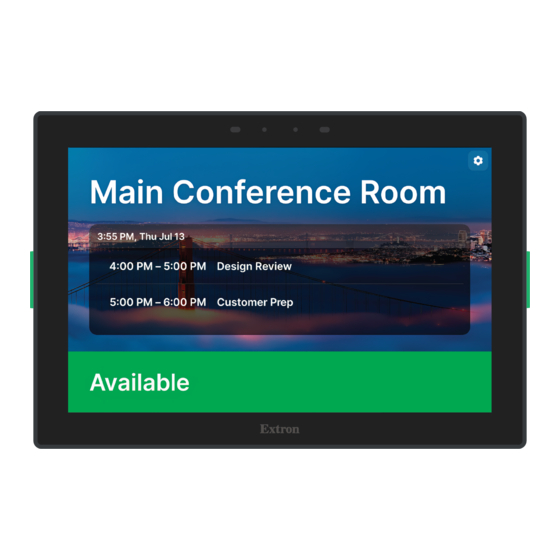
Advertisement
Quick Links
Wallmount ZRTP Series • Setup Guide
IMPORTANT NOTE:
Go to
www.extron.com
Wall Mounting the Touchpanel
The touchpanel can be wall-mounted, either using a UL-listed junction box, an external wall box, or directly into drywall or furniture.
Suitable mounting accessories can be found at www.extron.com.
ATTENTION:
• Do not install the touchpanels in a fire resistant rated wall or partition assembly.
• Ne pas installer les écrans tactiles dans un mur résistant au feu ou une cloison.
• All structural steps and electrical installation must be performed by qualified personnel in accordance with local and
national building codes and electrical codes.
• Toute étape structurelle et installation électrique, doit être effectuée par un personnel qualifié, conformément aux codes
du bâtiment, aux codes incendie et sécurité, et aux codes électriques, locaux et nationaux.
With a Wall Box or Junction Box
Some local building codes require the touchpanel to be mounted
in a junction box. Junction boxes or wall boxes must be purchased
separately.
With a wall box
1.
Install a junction box or wall box (see figure 1,
instructions provided by the manufacturer.
2.
Fasten the mounting plate to the wall box (
screws. Use mounting holes that are appropriate to the junction
box you are using (see
NOTES: Extron provides:
• Four 3/4" #6-32 Philips pan head screws for mounting
to US junction boxes
• Two 16 mm M 3.5 Philips pan head screws for
mounting to MK junction boxes
• EU junction boxes are usually provided with their own
screws.
3.
Run and connect cables to the back of the touchpanel (see
Panel Features
on page 2).
4.
The mounting plate has four hooks (see figure 1,
slots in the rear of the touchpanel align (see
5.
Move the touchpanel inward and downward so that touchpanel sits securely on the hooks and the tongue at the bottom of the
mounting plate (see inset, figure 1,
6.
Fasten the touchpanel to the mounting plate with the lock screw (
for the complete user guide, installation instructions, and specifications.
), following the
1
) with the provided
2
figure 2
on page 2 ).
3
figure
) sits in the groove in the bottom of the touchpanel (
4
1
Rear
Figure 1.
), one in each corner. Position the touch panel so that the four mounting
3,
, on page 2) with these hooks.
D
).
6
2
4
4
5
Back View
6
Mounting the Touchpanel with a Junction
Box
).
5
3
1
Advertisement

Summary of Contents for Extron electronics ZRTP Series
- Page 1 Wallmount ZRTP Series • Setup Guide IMPORTANT NOTE: Go to www.extron.com for the complete user guide, installation instructions, and specifications. Wall Mounting the Touchpanel The touchpanel can be wall-mounted, either using a UL-listed junction box, an external wall box, or directly into drywall or furniture.
-
Page 2: Rear Panel Features
Without a wall box NORTH NORTH AMERICAN AMERICAN If the wall box is not required by local building codes, you can mount the touchpanel directly into drywall. Place the mounting plate (see figure 2) against the wall or furniture in a suitable location and ensure that it is level. Use the mounting plate as a template to mark the wall. - Page 3 USB Port (see figure 3 on page 2) — Compatible with USB 2.0. Rear Panel Status Lights — Six, three on each side of the panel. Speaker — A single speaker provides audible feedback for the user. Slot for Mounting Plate — The tongue at the bottom of the mounting plate (see figure 1, 4, on the previous page) fits into this slot, for wall mounting.
- Page 4 Click System Settings (see figure 7, Figure 7. Settings Menu The Settings menu opens. Click System (see figure 8, Figure 8. Settings Menu The System menu allows you to configure Date & Time and Language. Figure 9. System Menu Click Languages & input and use the options to select the language used by the application.
-
Page 5: Updating Firmware
Return to the System menu and click Date & time. Use the options to set date and time automatically, or to set date, time, and time zone manually. You can also toggle between a 12-hour or 24-hour clock. figure Return to the Settings page and click Network (see , on page 4). - Page 6 Click Begin. Firmware Uploader begins to upload the selected firmware to the selected device(s). The update process goes through the following states: • Idle — no upload taking place • Uploading — pre-installation • Verification — start of installation • Installation —...














Need help?
Do you have a question about the ZRTP Series and is the answer not in the manual?
Questions and answers