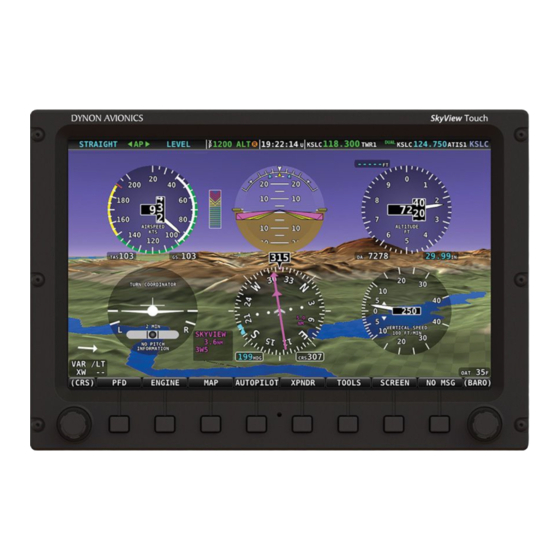
Dynon SkyView Classic Pilot's User Manual
Hide thumbs
Also See for SkyView Classic:
- Pilot's user manual (257 pages) ,
- System installation manual (588 pages) ,
- Reference manual (34 pages)
Summary of Contents for Dynon SkyView Classic
- Page 1 SkyView Classic SkyView Touch Pilot’s User Guide Document 101321-034, Revision AI For use with software version 16.5 June 2023...
- Page 2 Information in this document is subject to change without notice. Dynon Avionics reserves the right to change or improve its products and to make changes in the content without obligation to notify any person or organization of such changes. Visit the Dynon Avionics website (dynon.com) for current updates and supplemental information concerning the use and operation of this and other Dynon...
- Page 3 APPLY TO YOU. Dynon Avionics retains the exclusive right to repair or replace the instrument or Software or offer a full refund of the purchase price at its sole discretion. SUCH REMEDY SHALL BE YOUR SOLE AND EXCLUSIVE REMEDY FOR ANY BREACH OF WARRANTY.
- Page 4 • Revised: Table 16 – Messages, Alerts, and Audio Alert Details to list alerts alphabetically and to include graphics for alerts that appear on PFD, Map, and AP Info Bar. SkyView Classic / Touch Pilot’s User Guide – Revision AI...
- Page 5 • Revised verbiage of Map Menu and Map Info Items subsections of Section 7 to clarify VNAV behavior. • Revised heading, verbiage, and added new screenshot in Vertical Navigation – Internal SkyView Flight Plan subsection of Section 7. SkyView Classic / Touch Pilot’s User Guide – Revision AI...
-
Page 6: Table Of Contents
SkyView Knob Control Panel Operation ..................... 4-36 5. EMS Operation Engine Page Layout ............................. 5-1 Rotax 912/912iS/915iS Behavior........................5-4 ULPower 520T Behavior ..........................5-5 Engine Menu ............................... 5-6 Twin Engine Monitoring ..........................5-12 SkyView Classic / Touch Pilot’s User Guide – Revision AI... - Page 7 Other Status Information ......................... 11-11 External Flip/Flop ............................ 11-13 Dual COM Radios ............................. 11-13 12. Messages and Alerts 12-1 Loss of Information ............................ 12-1 Message, Caution, and Warning Alerting System ..................12-1 SkyView Classic / Touch Pilot’s User Guide – Revision AI...
- Page 8 Inhibited Alerts ............................12-5 Messages, Alerts, and Audio Alert Details ....................12-5 13. Appendix A: SkyView System Specifications 13-1 14. Appendix B: License Information 14-1 15. Appendix C: Revision History Archive 15-1 viii SkyView Classic / Touch Pilot’s User Guide – Revision AI...
-
Page 9: Introduction
Units found to have been taken apart may not be eligible for repair under warranty. Additionally, once a Dynon Avionics unit is opened up, it is not considered airworthy and must be serviced at the factory. -
Page 10: About This Guide
Dynon Avionics or partner companies. This revision reflects the features available as part of the software version stated on the cover page. If your SkyView Classic system currently has an earlier software version, some features may not be available for use on your SkyView system (until you update its software). -
Page 11: Dynon Avionics Product Registration
Introduction Dynon Avionics Product Registration Please take a moment to register your Dynon Avionics SkyView system at dynon.com/register. Registering your product with Dynon ensures that your contact information is up-to-date. This helps verify product ownership, can expedite warranty claims, and allows us to notify you in the event a service bulletin is published for your product. - Page 12 Introduction This page intentionally left blank. SkyView Classic / Touch Pilot’s User Guide – Revision AI...
-
Page 13: System Overview
SkyView Network is designed to continue to work properly in the event of wiring or module faults by utilizing multiple power pathways and a redundant data network. In fact, SkyView has SkyView Classic / Touch Pilot’s User Guide – Revision AI... - Page 14 Video Input and Wi-Fi Adapters also connect via USB. These devices must be plugged into the display before power on and remain plugged in for the full flight. Reference the SkyView Classic / SE / HDX System Installation Guide for instructions on how to use the USB ports for the operations mentioned above.
-
Page 15: Adahrs-20X
These sensors form the core of Dynon Avionics’ Air Data Attitude and Heading Reference System (ADAHRS). Additionally, in some installations the magnetic heading is provided by the SV-MAG-236 remote magnetometer. -
Page 16: Mag-236
IFR environment where a TSO’d WAAS GPS may be required. It does mean that it utilizes the WAAS GPS satellite to improve its positional accuracy compared to a non-WAAS enabled GPS. SkyView Classic / Touch Pilot’s User Guide – Revision AI... -
Page 17: Gps-2020
NEXRAD weather data to be displayed on your SkyView display. The SV-ADSB-470 is a 978 MHz (UAT Band) receiver, while the SV-ADSB-472 is a dual band 978 MHz/1090 MHz receiver. Currently the UAT Band is only used in the US. SkyView Classic / Touch Pilot’s User Guide – Revision AI... -
Page 18: Com Radios - Sv-Com-760, -T25/T8, -425 And Sv-Com-Panel
Dynon Avionics SV32, SV42, and SV52 servos enable the operation of SkyView’s integrated autopilot system. Refer to the SkyView Classic / SE / HDX System Installation Guide for more information about Dynon Avionics autopilot servos. SkyView can only control Dynon Avionics servos. -
Page 19: Video Input Adapter For Skyview
SkyView Wi-Fi network. 3. Launch your third-party app to complete the connection to SkyView and use Wi-Fi- enabled features. Configuration, usage, and available features vary by device and app. SkyView Classic / Touch Pilot’s User Guide – Revision AI... - Page 20 SkyView Wi-Fi can also be used to connect to the network stream (TCP or UDP) of system serial data. This allows technical users to log or otherwise receive and process SkyView’s documented proprietary serial stream data in real time. the SkyView Classic / SE / HDX System Installation Guide for more information.
-
Page 21: D700, Sv-D1000 And Sv-D1000T Operation
Additionally, fuel computer computations may or may not be combined between displays depending on system configuration. See the System Installation Guide for additional details on this topic. SkyView Classic / Touch Pilot’s User Guide – Revision AI... -
Page 22: Display Bezel Layout
For example, the (MAP) label above joystick #2 in Figure 1 shows that manipulating that joystick will affect what the user can see on the Moving Map Page. SkyView Classic / Touch Pilot’s User Guide – Revision AI... -
Page 23: Joystick And Button Operation
Each SkyView display has an integrated light-detecting sensor in the front bezel. This light sensor can be used for automatic backlight level management. Reference the SkyView Classic / SE / HDX System Installation Guide for instructions on how to configure the display for automatic backlight level management. -
Page 24: Menu Navigation
A page or wizard is at the end of the chain and it is where the SkyView Classic / Touch Pilot’s User Guide – Revision AI... - Page 25 Press CANCEL (does not save settings) Save adjusted value Press ACCEPT Reset adjustable value Press DEFAULT Save settings and return to Main Press EXIT Menu Table 2 – Menu Navigation Summary SkyView Classic / Touch Pilot’s User Guide – Revision AI...
-
Page 26: Basic Display Operation Procedures
Basic Display Operation Procedures This subsection covers basic operation procedures for displays. Detailed instructions for various menus and individual menu items are described in the SkyView Classic / SE / HDX System Installation Guide. How to Turn the System On or Off... - Page 27 Figure 5 illustrates the joystick menu when all possible bugs and functions are enabled. The joystick menu on your display may contain fewer items than seen here: Figure 5 – Joystick Menu SkyView Classic / Touch Pilot’s User Guide – Revision AI...
-
Page 28: Screen Layout Configuration
SkyView system. SkyView displays only display data from connected modules. For example, if an SV- EMS-22X module is not present on the network, the display will not show any engine data. SkyView Classic / Touch Pilot’s User Guide – Revision AI... - Page 29 3. Press LAYOUT to toggle between different layouts of the pages that are being displayed. 4. Press BACK to finalize the layout and return to the Main Menu. SkyView Classic / Touch Pilot’s User Guide – Revision AI...
-
Page 30: Backup Battery Charging And Testing
• PFD 50% / EMS 50%. • PFD 80% / EMS 20%. • PFD 100%. See the SkyView Classic / SE / HDX System Installation Guide for further information about Reversion Mode configuration. Backup Battery Charging and Testing In the event of an electrical failure that causes SkyView to run on the SV-BAT-320, the SV-BAT- 320 supplies power to the SkyView display it is connected to, along with any connected SV- ADAHRS-26X, SV-EMS-22X, SV-ARINC-429, and SV-GPS-250 modules. - Page 31 • If SkyView system voltage is below 10V: SkyView runs on the SV-BAT-320. This discharges the SV-BAT-320. Reference the SkyView Classic / SE / HDX System Installation Guide for more details regarding current consumption while charging a backup battery. A battery is fully charged when it reaches 12.25 volts and should power a typical SkyView system for at least 60 minutes.
- Page 32 A fault has been detected because of one of the following conditions: • The battery is no longer connected. • A battery test has failed. The battery may need to be replaced. Contact Dynon Technical Support for more information. 3-12...
-
Page 33: Pfd Operation
• Attitude Indicator with Extreme Pitch Warning Indicators (Pitch Warning Indicators not shown in Figure 9). • Flight Path Marker. • Altimeter with Altitude Bug, Altitude Trend Rate, Barometer Setting, and Density Altitude. SkyView Classic / Touch Pilot’s User Guide – Revision AI... -
Page 34: Pfd Symbology
A bug is only adjustable if it is on and it is an option in the Joystick Menu. Bugs that are turned off are displayed as “- - - “with their respective units (e.g., “- - - FT” for an altitude bug). SkyView Classic / Touch Pilot’s User Guide – Revision AI... - Page 35 If all bugs are off, none of them show up in the Joystick Menu as illustrated in Figure 12. Also note how the heading bug is displayed (i.e., “- - - HDG” above the BACK label). Figure 12 – All Bugs Off SkyView Classic / Touch Pilot’s User Guide – Revision AI...
- Page 36 Va) are displayed as a letter on the right Indicator side of the airspeed tape. Refer to the SkyView Classic / SE / HDX System Installation Guide for instructions on how to configure the airspeed limitation color thresholds. Figure 14 – Example V speeds Airspeed will display “---”...
- Page 37 Attitude indicator symbology is displayed on PFD and incorporates a roll scale with roll pointers and a zero pointer reference, pitch scale with horizon lines, and water line symbology. Figure 16 is an example SkyView attitude indicator. SkyView Classic / Touch Pilot’s User Guide – Revision AI...
- Page 38 After straight and level flight is restored for a few seconds, the ATTITUDE RECOVERING message will disappear. Full performance of the attitude indication is restored. This requires no additional action by the pilot. SkyView Classic / Touch Pilot’s User Guide – Revision AI...
- Page 39 • If the aircraft is climbing out of a canyon and the marker is above the terrain ahead, this indicates that the aircraft, at its current trajectory, will clear that terrain. SkyView Classic / Touch Pilot’s User Guide – Revision AI...
- Page 40 Turn the joystick to adjust the barometer setting. Note that while the barometer setting is changing, its display window lights up in cyan to draw your attention to it. SkyView Classic / Touch Pilot’s User Guide – Revision AI...
- Page 41 1. Enter the Joystick Function Menu. 2. Move the joystick up or down to highlight (ALT). 3. Click the joystick or move it joystick left or right to close the menu (this is optional). SkyView Classic / Touch Pilot’s User Guide – Revision AI...
- Page 42 See the SkyView Classic / SE / HDX System Installation Guide for details on how to configure the altitude alerter.
- Page 43 Turn the joystick to adjust the vertical speed bug. Note that while the vertical speed bug is changing, its display window lights up in cyan to draw your attention to it. SkyView Classic / Touch Pilot’s User Guide – Revision AI 4-11...
- Page 44 The minor tick marks to the immediate right and left of the numeric display arrow represents a half- 4-12 SkyView Classic / Touch Pilot’s User Guide – Revision AI...
- Page 45 HSI presentation. Refer to the SkyView Classic / SE / HDX System Installation Guide for details on how to connect and configure these data sources. The following sections describe the HSI display elements. SkyView Classic / Touch Pilot’s User Guide – Revision AI 4-13...
- Page 46 “CRS SYNC” message will appear above the knob. When a third-party COM / NAV radio is connected to SkyView HDX, when tuned to a LOC / ILS frequency, its own OBS knob is disabled. 4-14 SkyView Classic / Touch Pilot’s User Guide – Revision AI...
- Page 47 If it is pointing the opposite direction of the arrow at the end of the course line, then that is a "from" indication. Bearing Pointers Figure 29 - Bearing 1 Pointer with Distance Figure 28 - HSI Bearing 1 Pointer SkyView Classic / Touch Pilot’s User Guide – Revision AI 4-15...
- Page 48 When displaying a glideslope, full deflection of the vertically moving indicator bar is 0.5 degrees. Figure 32 - HSI Glide Slope 4-16 SkyView Classic / Touch Pilot’s User Guide – Revision AI...
- Page 49 SkyView slip/skid ball. Angle of Attack Indicator The Angle Of Attack (AOA) Indicator will display only when a Dynon AOA/Pitot probe has been properly installed and calibrated. During normal flight, the AOA Indicator will display green. As the AOA approaches and then reaches critical, the green and yellow bars will disappear, leaving only red.
- Page 50 PFD Operation A thorough explanation of AOA and the principles of operation of Dynon Avionics’ AOA Pitot probe are beyond the scope of this guide. Detailed information about AOA and Dynon Avionics’ approach to AOA is available at dynon.com/aoa. Outside air temperature (OAT) as shown in Figure 40 is displayed in the very lower-right corner of the PFD.
- Page 51 PFD Operation Figure 41 – SkyView Synthetic Vision View with Runways Figure 42 – SkyView Synthetic Vision Normal View Figure 43 – SkyView Synthetic Vision Wide View SkyView Classic / Touch Pilot’s User Guide – Revision AI 4-19...
- Page 52 Obstacles are shown at their actual height above the ground. In other words, if the flight path marker is above the top of an obstacle in the Synthetic Vision version, your aircraft should clear it in real life as well. 4-20 SkyView Classic / Touch Pilot’s User Guide – Revision AI...
- Page 53 2-12 seconds old due to radar latency and other technical factors. Be sure to understand the traffic-detection capabilities of your traffic device thoroughly so you understand how to best interpret the position of the traffic displayed on SkyView. SkyView Classic / Touch Pilot’s User Guide – Revision AI 4-21...
- Page 54 Traffic displayed on the PFD page can be configured to include just Traffic Advisories (TA), all targets, or no targets. See the SkyView Classic / SE / HDX System Installation Guide for information on how to configure how traffic is displayed.
- Page 55 The pitch warning indicators can be enabled or disabled through the setup menus. See the SkyView Classic / SE / HDX System Installation Guide for information about this setting. Figure 50 illustrates the pitch up warning arrows with the slivers of ground.
- Page 56 “EFIS” style as you get comfortable: changing the presentation is just a few buttons away. Figure 51 - Analog PFD with Synthetic Vision 4-24 SkyView Classic / Touch Pilot’s User Guide – Revision AI...
- Page 57 EFIS tapes. However, EFIS tapes are required to view the Extreme Pitch Warning Indicators. The six-pack presentation can be turned off completely in the Setup Menu, see the SkyView Classic / SE / HDX System Installation Guide for details. In SkyView software version 15.1, indicators for 1000 and 10000 feet were added to better emulate a mechanical gauge.
-
Page 58: Adahrs (Flight Instrument) Redundancy And Cross-Checking
– will be labeled as “STANDBY”. Additionally, the labels “PRIMARY” and “ALTERNATE” designate which ADAHRS is normally displayed when both are in agreement and neither is disabled. 4-26 SkyView Classic / Touch Pilot’s User Guide – Revision AI... - Page 59 Once you have determined which ADAHRS is incorrect, press DISABLE to tell SkyView not to use it for the duration of the flight: Figure 56 - ADAHRS Cross-Check Comparison (one ADAHRS disabled) SkyView Classic / Touch Pilot’s User Guide – Revision AI 4-27...
- Page 60 Enter the ADAHRS Source Selection Page: IN FLIGHT SETUP MENU (press/hold buttons 7/8)> ADAHRS SOURCE SELECTION…). If you are on the ground, this will be under SETUP MENU > PFD SETUP > ADAHRS SOURCE SELECTION. 4-28 SkyView Classic / Touch Pilot’s User Guide – Revision AI...
-
Page 61: Pfd Menu
Depending on how the G Meter is configured, the analog range may have yellow and/or red caution ranges configured to visually indicate aircraft G limits are being approached. Instantaneous G information is also shown digitally in the center of the gauge. SkyView Classic / Touch Pilot’s User Guide – Revision AI 4-29... - Page 62 Once the G Meter has appeared, it will remain on the display until the instantaneous aircraft G loading falls back below those thresholds. See the SkyView Classic / SE / HDX System Installation Guide for further information about G Meter configuration. MODE...
-
Page 63: Top Bar
The Top Bar contains a clock, as well as status information for Autopilot, Transponder, SkyView Backup Battery and COM Radio. Clock behavior is described here. All other Top Bar behavior is covered in the relevant chapter of this guide. SkyView Classic / Touch Pilot’s User Guide – Revision AI 4-31... - Page 64 “timer expired” alert is annunciated in the message alert area. Press button 8 to view and acknowledge this alert. If a DOWN timer is not reset, the timer will continue to count down negatively. 4-32 SkyView Classic / Touch Pilot’s User Guide – Revision AI...
-
Page 65: Checklists
X in the corner is touched. If the menus change, return to the main menu, push the TOOLS button, and press the CHECKLIST button. Figure 66 - (Example) List of Checklists Available SkyView Classic / Touch Pilot’s User Guide – Revision AI 4-33... - Page 66 Notice that the CG moves forward when the fuel is exhausted. Weight and Balance supports metric units, as well. Figure 67 - Weight and Balance Calculator 4-34 SkyView Classic / Touch Pilot’s User Guide – Revision AI...
- Page 67 TIME. Items that are past due are shown in Red. In Figure 68 below, note that the Annual is past due. Additionally, when an item is past due a "Maint Log Item Expired" message is displayed during system startup. Figure 68 - Maintenance Log SkyView Classic / Touch Pilot’s User Guide – Revision AI 4-35...
-
Page 68: Skyview Knob Control Panel Operation
(29.92 inHg or 1013 millibars) (when at/above 18k feet or no ADS-B on board), or to make the altimeter match GPS altitude (when on the ground). 4-36 SkyView Classic / Touch Pilot’s User Guide – Revision AI... -
Page 69: Ems Operation
This chapter references the Engine Page. This page should have been configured during SkyView installation. Reference the SkyView Classic / SE / HDX System Installation Guide for more information. Engine Page Layout The three Engine Pages (100%, 50%, and 20%) are configurable by the pilot and should be configured during system installation. - Page 70 If a sensor’s alarm is configured as off, no alert will trigger, even if that sensor’s measurement enters a range defined as red. Reference the SkyView Classic / SE / HDX System Installation Guide for more information regarding alarm configuration.
- Page 71 • Fuel Pressure (FUEL PRES) • Turbine Inlet Temperature (TIT TEMP) • Main Fuel Flow (MAIN FLOW) • RPMs (RPM RPM) Figure 72 – Example of Combined Oil Temperature Widget Styles SkyView Classic / Touch Pilot’s User Guide – Revision AI...
-
Page 72: Rotax 912/912Is/915Is Behavior
SkyView can be configured to adjust the oil temperature and tachometer gauges for the Rotax 912 engine dynamically to reflect limitations that Rotax specifies for that engine. When this behavior is turned on (per the SkyView Classic / SE / HDX System Installation Guide), the tachometer and oil temperature behave in the following ways: When OIL TEMP <... -
Page 73: Ulpower 520T Behavior
Additionally, an optional WSTGT counter is available for wastegate duty cycle monitoring on 915 iS engines. ULPower 520T Behavior 520T Boost/Static Pressure: The BOOST and STATIC widgets are available for manifold pressure monitoring on 520T engines. SkyView Classic / Touch Pilot’s User Guide – Revision AI... -
Page 74: Engine Menu
EGT delta value on either the rich or lean side of peak EGT. This is depicted in Figure 75. Figure 75 – EGTs Peaking SkyView Classic / Touch Pilot’s User Guide – Revision AI... - Page 75 Fuel Computer section for details on fuel computer operation. Fuel Computer The Fuel Computer is a built-in feature which monitors fuel consumption as determined by an optional fuel flow sensor and maintains continuously updated dual engine monitoring. SkyView Classic / Touch Pilot’s User Guide – Revision AI...
- Page 76 Time, Total Air Time, Trip Run, Air Trip, and Air Timer. However, the Hobbs and Tach timers are tied to the individual engine. See the SkyView Classic / SE / HDX System Installation Guide for more details on setup and configuration of dual engine monitoring.
- Page 77 • “Current Fuel Computer Quantity” is the total amount of fuel on board as far as the fuel computer knows. This is the number that ultimately needs to be correct in order for the fuel computer to accurately perform its calculations. SkyView Classic / Touch Pilot’s User Guide – Revision AI...
- Page 78 • Press FULL to have SkyView recall a previously programmed amount of fuel which represents the full fuel load of the aircraft. See the SkyView Classic / SE / HDX System Installation Guide for information about how to set this value.
- Page 79 (based on the fuel computer’s fuel calculations). When enabled, it will periodically annunciate a “Switch Fuel Tank” alert message and audio alert. There is no visible counter for this timer. See the SkyView Classic / SE / HDX System Installation Guide for details on configuring this reminder.
-
Page 80: Twin Engine Monitoring
Time, Total Air Time, Trip Run, Air Trip, and Air Timer. However, the Hobbs and Tach timers are tied to the individual engine. See the SkyView Classic / SE / HDX System Installation Guide for more details on setup and configuration of dual engine monitoring. - Page 81 EMS Operation Dynon SkyView Classic / SE / HDX System Installation Guide and the Vertical Power VP-X manuals. VP-X SkyView Interface Overview SkyView’s VP-X page provides the ability for SkyView to view and control the following features of the VP-X: •...
- Page 82 • Lower left: Fault. Displayed when VP-X detects fault in a circuit, system overvoltage, system overcurrent, and other failures. Look at all elements on the VP-X page to identify the specific error. 5-14 SkyView Classic / Touch Pilot’s User Guide – Revision AI...
- Page 83 • UP and DOWN buttons: o For Elevator Trim: Moves the elevator trim up or down as described in the VP-X documentation. This button can be held down for continuous trim movement. SkyView Classic / Touch Pilot’s User Guide – Revision AI 5-15...
- Page 84 These buttons are not available if the circuit is in a fault condition. ON and OFF override the physical VP-X switch for the circuit (if configured) until the relevant VP-X physical switch is toggled. 5-16 SkyView Classic / Touch Pilot’s User Guide – Revision AI...
-
Page 85: Transponder Operation
6. Transponder Operation Dynon Avionics offers two transponder modules that can be connected to SkyView. When installed and configured, SkyView displays gain an integrated transponder that is controlled directly from the SkyView display. The SV-XPNDR-262 is a Class 2 Mode S transponder that is limited to use beneath 15,000 feet and under 175 knots. - Page 86 Mode S all-call interrogations. c. AUTO (replaces GND, above): Available when the transponder is configured to automatically switch between ALT/GND automatically (see the SkyView Classic / SE / HDX System Installation Guide for details). When AUTO is selected, the transponder will automatically switch between ALT and GND modes - reflected in the transponder status in the top bar –...
-
Page 87: Transponder Menu
Transponder Menu Figure 80 - Transponder Menu Example When the Dynon SV-XPNDR-26X transponder module is installed and configured, the Transponder Menu becomes accessible from the Main Menu by pressing XPNDR (MAIN MENU > XPNDR). All transponder operation can be accomplished from this menu. There is no dedicated or separate control panel needed (or available). -
Page 88: Reported Pressure Altitude
GPS be provided to a capable ADS-B device (such as the SV-XPNDR-261). For this purpose, a dedicated serial input is provided on the SV-XPNDR-26X module that allows an appropriate GPS receiver serial output to be connected directly to the SV-XPNDR-26X. When an SkyView Classic / Touch Pilot’s User Guide – Revision AI... -
Page 89: Flight Plan Codes
/G, which indicates that you have at least a Mode C transponder and RNAV capability with GNSS (GPS). If your aircraft does not have an IFR certified GPS navigator, but you do have a Dynon Mode-S transponder, you should file /U to indicate you have at least a Mode C transponder. - Page 90 Transponder Operation This page intentionally left blank. SkyView Classic / Touch Pilot’s User Guide – Revision AI...
-
Page 91: Map-270 Navigation Mapping Software
SkyView (Classic) displays sold prior to August, 2016 still require the purchase of an SV-MAP-270. SkyView Classic and Touch displays shipped prior to August, 2016, included a 30 flight hour free trial of the Navigation Mapping Software that allows you to try it out before you purchase it. - Page 92 To determine which of these is the case, check the status of the license in the Setup Menu under SETUP MENU > LOCAL DISPLAY SETUP > LICENSE. See the SkyView Classic / SE / HDX System Installation Guide for more details about using Setup to check licenses.
-
Page 93: Databases And Charts
A license can be purchased in one of two ways: 1. Call Dynon Avionics with your SkyView display model (SV-D1000 or SV-D700) and serial number (as displayed on the case sticker, or in SETUP MENU > LOCAL DISPLAY SETUP >... - Page 94 SkyView to provide detailed information about aviation features. SkyView can also provide navigation to these aviation features. Aviation / Obstacle databases for US pilots are provided by Dynon Avionics. Aviation / Obstacle databases for regions outside the US are provided by other providers –...
- Page 95 Geo-referenced Procedure and Enroute Charts and Airport Diagrams SkyView supports display of various chart types, including US Approach / Departure Procedure charts (commonly called plates), Enroute Charts, and Airport Diagrams. Dynon Avionics does not supply this data, but various vendors worldwide provide these charts for different regions in a format compatible for display on SkyView.
-
Page 96: Gps Source
USB flash drive from Skyview and downloading updated files to it from a personal computer. See the SkyView Classic / SE / HDX System Installation Guide for information on setting up and using this download method. GPS Source... -
Page 97: Moving Map Page Layout
• Course line (only displayed when actively navigating to an aviation waypoint). • Airports with runways (if known). • Obstacles. • Airspace (with floors/ceilings). • Navigation aids, such as VORs, NDBs, and Fixes. • Active Flight Plan. SkyView Classic / Touch Pilot’s User Guide – Revision AI... -
Page 98: Moving Map Symbology
10 nautical miles and/or in 5 minutes based on current speed. You may configure the time and distance shown via the Map Menu (MAP > MAP MENU > TRACK LINE OPTIONS). SkyView Classic / Touch Pilot’s User Guide – Revision AI... - Page 99 100 ft of the altitude bug or if the arc is close enough to touch the aircraft icon, it is not displayed. Figure 83 - Default Aircraft Icon Figure 85 - Altitude Intercept Arc Figure 84 - Ground Track Line Figure 86 - Time and Distance Prediction Marks SkyView Classic / Touch Pilot’s User Guide – Revision AI...
- Page 100 Twin Vans Figure 87 - Additional Aircraft Icons Reference the SkyView Classic / SE / HDX System Installation Guide instructions on how to change the displayed Aircraft Icon Symbol. Distance Circle The distance shown on the map between the aircraft icon and the inner circular ring is the distance between them.
- Page 101 SV-MAP-270 Navigation Mapping Software Distance units can be set to miles, nautical miles, or kilometers. Reference the SkyView Classic / SE / HDX System Installation Guide instructions on how to change the displayed units. The heading arc is explained in the next section.
- Page 102 The magenta course line shown in Figure 93 appears whenever the Navigation Mapping Software is navigating to an active waypoint. It is the shortest path between the two points that it connects on the map. Figure 93 - Course Line 7-12 SkyView Classic / Touch Pilot’s User Guide – Revision AI...
- Page 103 Legs prior to the current leg are not shown. See the Flight Planning section of this guide for more information about creating and working with flight plans. Figure 94 - Flight Plan Legs SkyView Classic / Touch Pilot’s User Guide – Revision AI 7-13...
- Page 104 This is the same color scheme mentioned in the Topography with Terrain Proximity Alerts Section. Figure 95 - FAA Sectional Chart Obstruction Key Figure 96 - Obstacles on the Map 7-14 SkyView Classic / Touch Pilot’s User Guide – Revision AI...
- Page 105 US, where all airspace above FL180 is Class A Solid dark blue with interior Class B shading Solid dark magenta with Class C interior shading Class D Dashed light blue SkyView Classic / Touch Pilot’s User Guide – Revision AI 7-15...
- Page 106 Training, and Alert Yellow tick marks (not solid) Areas Military Operations Solid purple with ticks marks Area (MOA) TMA / MTMA (Terminal Solid dark blue with interior Control Area) shading 7-16 SkyView Classic / Touch Pilot’s User Guide – Revision AI...
- Page 107 None Upcoming Temporary Yellow Flight Restriction (TFR) Active Temporary Flight Restriction (TFR) Stadium Temporary Orange Flight Restriction (TFR) Air Defense Identification Zone Not shown None (ADIZ) Table 6–Airspace Colors SkyView Classic / Touch Pilot’s User Guide – Revision AI 7-17...
- Page 108 VOR’s radials. Fixes SkyView represents a fix using a light blue triangle with a six character name underneath as shown in Figure 99. Figure 99 - Moving Map Fix 7-18 SkyView Classic / Touch Pilot’s User Guide – Revision AI...
- Page 109 Airport (no Private Seaplane Airport runway Control services hard Airport Base direction Tower (ticks at surface indicated) (blue) edges) runway) Figure 102 - Moving Map Airport Example Icons SkyView Classic / Touch Pilot’s User Guide – Revision AI 7-19...
- Page 110 SkyView displays motorways as thick solid black lines, primary roads as thinner solid black lines, railroads as thin dark lines with railroad “ties”, and rivers as thin blue lines: Figure 105 - Roads, Railroads, and Rivers 7-20 SkyView Classic / Touch Pilot’s User Guide – Revision AI...
- Page 111 (airports, airspaces, navaids, etc.) Weather is drawn on top of the charts when the WEATHER button is selected in the LAYERS menu. Figure 106 - Chart Integrated on Map SkyView Classic / Touch Pilot’s User Guide – Revision AI 7-21...
- Page 112 When a device that can receive traffic data is installed and configured, traffic can be displayed on the Map Page to improve situational awareness. See the SkyView Classic / SE / HDX System Installation Guide for details on how to turn the display of traffic on and off.
- Page 113 2-12 seconds old due to radar latency and other technical factors. Be sure to understand the traffic-detection capabilities of your traffic device thoroughly so you understand how to best interpret the position of the traffic displayed on SkyView. SkyView Classic / Touch Pilot’s User Guide – Revision AI 7-23...
- Page 114 To reduce clutter from targets that are far away, targets that are farther than approximately 15 nm away from your position or more than 5,000 ft above or below your altitude are not shown. 7-24 SkyView Classic / Touch Pilot’s User Guide – Revision AI...
- Page 115 Tail numbers will be shown below traffic targets when available. These can only be shown if your aircraft is equipped with Dynon Avionics’ ADS-B receiver, and will only be shown for target aircraft that are ADS-B OUT equipped. Aircraft with Mode-...
- Page 116 Traffic displayed on the Map Page can be configured to include just Traffic Advisories (TA), all targets, or no targets. See the SkyView Classic / SE / HDX System Installation Guide for information on how to configure how traffic is displayed.
- Page 117 If 15 seconds elapses with no updated position information, the traffic target is no longer displayed. Traffic Receiver Status Figure 114 - Traffic Status SkyView Classic / Touch Pilot’s User Guide – Revision AI 7-27...
- Page 118 • FLARM: A device outputting FLARM format data (predominantly in Europe) SkyView is receiving traffic data from the device which is providing traffic to the best of its ability. 7-28 SkyView Classic / Touch Pilot’s User Guide – Revision AI...
- Page 119 The above alert is shown on both the PFD Page (near the top of the IAS tape) and the Map Page (lower right) whenever there are Traffic Advisory Targets present. SkyView Classic / Touch Pilot’s User Guide – Revision AI 7-29...
- Page 120 Press FPL (Flight Plan) to bring up a window that can be used to create, display, or modify a Flight Plan. Reference the Flight Planning section of this guide for details. 7-30 SkyView Classic / Touch Pilot’s User Guide – Revision AI...
- Page 121 • TERRAIN – Pressing the TERRAIN button displays SkyView’s built-in high resolution terrain and basemap with digital aviation and obstacle data from Dynon (FAA), Jeppesen, or PocketFMS, depending on the databases installed. • VFR – Pressing the VFR button displays Geo-referenced VFR enroute charts (sectionals/world area/terminal area charts in the US).
-
Page 122: Map Menu
Move the joystick left to exit the menu, or move the joystick knob right to accept/initiate the selected operation or sub-menu. Once you have selected an option, move the joystick to the left until to save your selection and exit the menu. 7-32 SkyView Classic / Touch Pilot’s User Guide – Revision AI... - Page 123 WITH CHART: Use this setting to specify when the map is displayed in “Track Up” vs. “North Up” orientation on a Geo-referenced chart when enroute charts are being displayed. Some pilots choose to keep this in North Up to preserve chart text legibility. SkyView Classic / Touch Pilot’s User Guide – Revision AI 7-33...
- Page 124 Above Ground Level (AGL): The literal height above the ground over which the aircraft is currently flying. Displayed in same units as altimeter. o Bearing to Waypoint. o Cross Track: 7-34 SkyView Classic / Touch Pilot’s User Guide – Revision AI...
- Page 125 (indicated) altimeter due to variations in the GPS data model, GPS accuracy, and nonstandard variations in outside pressure. o Ground Speed: o Next Course: SkyView Classic / Touch Pilot’s User Guide – Revision AI 7-35...
- Page 126 This information is also displayed on the vertical speed tape and the VNAV Indicator if Synthetic Vision is enabled. Figure 118 - Map Info Items 7-36 SkyView Classic / Touch Pilot’s User Guide – Revision AI...
- Page 127 • NRST Page_ Tap NRST (Nearest) to bring up the window that displays the nearest airports, navaids, and user waypoints. Figure 119 - Touch Shortcut Map Info Items SkyView Classic / Touch Pilot’s User Guide – Revision AI 7-37...
-
Page 128: Navigation And Flight Planning
(top), facility name (middle), and city* (bottom) fields; Once you have selected the field you wish to use to search, rotate the knob to change the 7-38 SkyView Classic / Touch Pilot’s User Guide – Revision AI... - Page 129 NRST. A window similar to the one seen in the following figures will be displayed. Figure 121–Moving Map Nearest Window Full Figure 122 - Moving Map Nearest Window Filtered SkyView Classic / Touch Pilot’s User Guide – Revision AI 7-39...
- Page 130 Hard and Soft or Hard only when FILTER is engaged. o PRIVATE AIRPORTS – The pilot can choose to Show or Not Show private airports when FILTER is engaged. 7-40 SkyView Classic / Touch Pilot’s User Guide – Revision AI...
- Page 131 You may press ADD->FPL from the info window to add the displayed facility as a waypoint to the Flight Plan. You may also press the TUNE COM button to send the selected frequency to the standby on the COM Radio. SkyView Classic / Touch Pilot’s User Guide – Revision AI 7-41...
- Page 132 Figure 127 - Airport Remarks Information available for different types of facilities includes: • Name • Type (public/military/private*/VOR/NDB/etc.) • Identifier • Current distance/bearing to facility • Region • Field elevation • Parking availability* 7-42 SkyView Classic / Touch Pilot’s User Guide – Revision AI...
- Page 133 *Search by city is not available when Jeppesen aviation databases are used. If a waypoint is selected in any window that waypoints can be selected in, pressing will immediately replace your current destination with the selected destination. SkyView Classic / Touch Pilot’s User Guide – Revision AI 7-43...
- Page 134 Pointer instead. Turning the joystick causes the map range to increase and decrease (zoom in/zoom out) around the Map Pointer, just like it does when it is following the aircraft. 7-44 SkyView Classic / Touch Pilot’s User Guide – Revision AI...
- Page 135 GPS ground speed. • Elevation of the terrain underneath the Map Pointer, along with the difference between the aircraft’s current GPS altitude and the terrain elevation (in parentheses.). SkyView Classic / Touch Pilot’s User Guide – Revision AI 7-45...
- Page 136 When a navigable item such as an airport, waypoint, or navaid is selected, the INFO and button can be used just like they can in the menu system. 7-46 SkyView Classic / Touch Pilot’s User Guide – Revision AI...
- Page 137 Aviation serial format GPS navigators can be displayed in SkyView’s Flight Plan window and on SkyView’s moving map, but all waypoint editing must be done on the source GPS. SkyView Classic / Touch Pilot’s User Guide – Revision AI 7-47...
- Page 138 When parsing GPX files, SkyView looks at the first 99 route points (<rtept> tags) within the first route (<rte> tag) in the GPX file. All other data is ignored. 7-48 SkyView Classic / Touch Pilot’s User Guide – Revision AI...
- Page 139 Move the joystick left or right to display information associated with each tab, and either turn the joystick or move up/down to scroll within the window. SkyView Classic / Touch Pilot’s User Guide – Revision AI 7-49...
- Page 140 Plan Ground Speed setting (MAP MENU > FLIGHT PLAN OPTIONS). For the active leg, this is the estimated time until the aircraft reaches the next waypoint based on its current closure rate towards it. 7-50 SkyView Classic / Touch Pilot’s User Guide – Revision AI...
- Page 141 Press to bring up the FPL MENU. The FPL MENU provides access to various operations that can be performed on the Flight Plan and its waypoints. Reference the FPL MENU section below for more information. SkyView Classic / Touch Pilot’s User Guide – Revision AI 7-51...
- Page 142 Mode is active, you can then adjust the inbound course to the waypoint using the CRS function of the PFD joystick knob. • RESTORE FLIGHT PLAN: Restores a flight plan that was temporarily overwritten by using the function from elsewhere in the map. 7-52 SkyView Classic / Touch Pilot’s User Guide – Revision AI...
- Page 143 The following figure shows an active Flight Plan where the first leg is active and the aircraft is partway between the first two waypoints of the Flight Plan and is on course. The route is SkyView Classic / Touch Pilot’s User Guide – Revision AI 7-53...
- Page 144 CDI needle on the HSI. Figure 137 - Active Flight Plan: Map and Flight Plan View Figure 138 - Active Flight Plan: HSI and MAP Depictions 7-54 SkyView Classic / Touch Pilot’s User Guide – Revision AI...
- Page 145 SkyView. Once you make a change on the external navigator, SkyView will reflect it in the list of waypoints and redraw it on the map. Figure 139 - Example of External Flight Plan Echo SkyView Classic / Touch Pilot’s User Guide – Revision AI 7-55...
- Page 146 SkyView automatically extends the active leg indefinitely. • TRN TOO STEEP: Displayed when the required bank to complete the upcoming turn as depicted on the map is excessive. Figure 141 - Flight Plan Alert Messages 7-56 SkyView Classic / Touch Pilot’s User Guide – Revision AI...
- Page 147 To enable SkyView HDX’s Flight Plan VNAV capability, go to MENU > MAP SETUP > VS REQ’D OPTIONS and enter your desired VNAV parameters. SkyView Classic / Touch Pilot’s User Guide – Revision AI 7-57...
- Page 148 SUSPENDED messages. When OBS Mode is active, normal flight plan leg sequencing is suspended, and the suspended flight plan is not displayed on the map page. Only the single 7-58 SkyView Classic / Touch Pilot’s User Guide – Revision AI...
- Page 149 As you turn the CRS knob, both the magenta inbound and white outbound course on SkyView’s map page rotate in tandem with the course on the HSI display. Figure 144 - OBS Mode: On Course SkyView Classic / Touch Pilot’s User Guide – Revision AI 7-59...
- Page 150 When a USB stick with supported charts and airport diagrams is connected to your SkyView display(s), airports with available charts/diagrams will have an additional CHARTS tab available in their Information window. See Figure 147 below. 7-60 SkyView Classic / Touch Pilot’s User Guide – Revision AI...
- Page 151 When you are within 300 feet AGL of at an airport with an available diagram, that airport diagram is displayed instead of the most recently viewed chart. SkyView Classic / Touch Pilot’s User Guide – Revision AI 7-61...
- Page 152 SV-MAP-270 Navigation Mapping Software Figure 148 - Full View Figure 147 - Charts Tab with Preview Figure 149 - Full Width View Figure 150 –Following Enabled 7-62 SkyView Classic / Touch Pilot’s User Guide – Revision AI...
- Page 153 • Altitude – Not currently used for navigation purposes, but is shown on the Info page. • Icon – Choose from a variety of aviation style icons, pushpins, buildings, etc. SkyView Classic / Touch Pilot’s User Guide – Revision AI 7-63...
- Page 154 Press SAVE to save the waypoint. User waypoints will automatically be synchronized across multiple SkyView displays in the aircraft provided they are connected via an optional Ethernet connection. See the SkyView Classic / SE / HDX System Installation Guide for more details about this connection.
- Page 155 If your displays are not connected via Ethernet, you will need to import this file on each display separately. See the SkyView Classic / SE / HDX System Installation Guide for more details about this connection.
- Page 156 (this procedure is not necessary when using a spreadsheet program, such as Excel). The following is an actual example of a waypoint file. It contains two points: Dynon Avionics’ offices and Mount Rushmore. The first line in a waypoint file is considered “header”...
-
Page 157: Weather And Tfr Information
It should not be used as your primary means of weather information. Only official FAA briefing information sources should be used to make critical aeronautical weather decisions. SkyView Classic / Touch Pilot’s User Guide – Revision AI 7-67... - Page 158 ADS-B data link bandwidth. SkyView presents all this data seamlessly. TFRs (Temporary Flight Restrictions) SkyView can graphically depict FAA temporary flight restrictions (TFRs) that restrict GA aircraft movement. 7-68 SkyView Classic / Touch Pilot’s User Guide – Revision AI...
- Page 159 Weather information is partially transparent to allow chart information to remain visible. Other databases (aviation, obstacles, base map, etc.) are always displayed. Figure 154 - Map Page: Terrain View (no Weather) SkyView Classic / Touch Pilot’s User Guide – Revision AI 7-69...
- Page 160 SV-MAP-270 Navigation Mapping Software Figure 155 - Map Page: Weather Only View Figure 156 - Map Page: Terrain and WX View 7-70 SkyView Classic / Touch Pilot’s User Guide – Revision AI...
- Page 161 • Data has not yet been received for an area for which there is available coverage, due to the time it takes for the ADS-B system to transmit information. For example, the following SkyView Classic / Touch Pilot’s User Guide – Revision AI 7-71...
- Page 162 NOT FOUND: The SV-ADSB-470/472 is not communicating with SkyView. • NEXRAD RGNL and NEXRAD CONUS: The age of the regional NEXRAD information being shown on the map page: 7-72 SkyView Classic / Touch Pilot’s User Guide – Revision AI...
- Page 163 • The larger icon indicates 6 or more lightning strikes in the identified area within a 5-minute period. Figure 164 – Example of Lightning Indications on Map SkyView Classic / Touch Pilot’s User Guide – Revision AI 7-73...
- Page 164 PIREPS that SkyView displays.) Figure 165 – Example of a PIREP Indication on Map Figure 166 – Example of a PIREP Page 7-74 SkyView Classic / Touch Pilot’s User Guide – Revision AI...
- Page 165 Extreme Turbulence No Icing Light Icing Moderate Icing Severe Icing Weather – Wind Weather – General (i.e., weather phenomena other than turbulence, icing, or wind) Table 8 – PIREP Indications SkyView Classic / Touch Pilot’s User Guide – Revision AI 7-75...
- Page 166 The flight category is determined based on the lowest of either Visibility or Ceiling. For example, if the airport has 5NM visibility but only 800FT ceilings, it is categorized as IFR. 7-76 SkyView Classic / Touch Pilot’s User Guide – Revision AI...
- Page 167 TEXT, the METARs and TAFs on the WX page can be in raw or decoded form: Figure 168 – METAR - Decoded Figure 169 – TAF - Decoded Figure 170 - METAR/TAF – RAW Figure 171 – Winds Aloft Forecast Text SkyView Classic / Touch Pilot’s User Guide – Revision AI 7-77...
- Page 168 FAA has given no indication that they intend to restore them to the data that is sent via ADS-B. Dynon has created a database for Stadium TFRs which can be loaded similar to other Aviation databases from the Dynon website. Pilots are reminded the ADS-B services are considered advisory and supplementary information only.
-
Page 169: Glide Ring
When the Sink Rate During Glide and the Best Glide parameters are set properly in SETUP, SkyView displays a green glide ring on the map. See the SkyView Classic / SE / HDX System Installation Guide for more details on setting Glide Ring parameters for your aircraft. - Page 170 In this figure, note how the ring is offset behind the aircraft due to a strong headwind. Also note that attempting to reach KVCV is a better choice than KAPV due to the terrain between the aircraft and the airport. 7-80 SkyView Classic / Touch Pilot’s User Guide – Revision AI...
-
Page 171: Autopilot Operation
Autopilot. It assumes that the Autopilot servos have been properly installed, calibrated, tested, and tuned according to the procedures in the SkyView Classic / SE / HDX System Installation Guide and the SkyView Autopilot In-Flight Tuning Guide. For instructions on how to change Autopilot controls see the SkyView Classic / SE / HDX System Installation Guide. -
Page 172: Simplified Or Expert Controls
Autopilot: Simplified or Expert Controls. For instructions on changing the control scheme, refer to the SkyView Classic / SE / HDX System Installation Guide. Simplified Controls are great for VFR pilots that are looking to reduce the complexity of the Autopilot and cruise in comfort without a steep learning curve. -
Page 173: Other Autopilot Status Information
If slipping occurs on the pitch servo, SkyView displays a slip message as illustrated: Figure 180 - Pitch Slip Message Reference the SkyView Classic / SE / HDX System Installation Guide for more information regarding servo slippage. SkyView Classic / Touch Pilot’s User Guide – Revision AI... - Page 174 This alert may not be configured in all aircraft. See the SkyView Classic / SE / HDX System Installation Guide for more information regarding trim indication configuration. If you have roll Auto-Trim configured on the roll axis, the autopilot will automatically apply trim commands to resolve the out-of-trim condition and the Autopilot engaged arrows will turn to the left or right.
- Page 175 You may see this during periods of turbulence or if the strength of the servo is not sufficient to actuate the control surface. If slipping occurs on the yaw servo, SkyView displays a slip message, as shown in the following figure. Reference the SkyView Classic / SE / HDX System Installation Guide for more information regarding servo slippage.
- Page 176 Figure 187 - Control Wheel Steering Mode Indicator The Control Wheel Steering feature can be enabled and disabled via the Autopilot Setup Menu. See the SkyView Classic / SE / HDX System Installation Guide for details. Airspeed Out-Of-Range Indicator SkyView uses the indicator shown below to denote that the aircraft airspeed is outside of the specified autopilot airspeed range as specified during installation.
- Page 177 ADAHRS data is When a servo has failed (for example, when an unreliable), the following is displayed in the Top Bar. Figure 192 – Roll and Pitch Servo Error Alerts SkyView Classic / Touch Pilot’s User Guide – Revision AI...
-
Page 178: Auto-Trim
SV-AP-PANEL installed and are using its integrated trim controller to actuate your pitch and/or roll trim servos. Reference the SkyView Classic / SE / HDX System Installation Guide for more information about configuring Auto-Trim. -
Page 179: Simplified Autopilot Operation And Controls
This section covers how the Autopilot is used when set to the Simplified controls. Refer to the SkyView Classic / SE / HDX System Installation Guide for instructions on how to change the autopilot control scheme between Simplified and Expert controls. - Page 180 180° from the current track. The autopilot will turn the aircraft to the left. To disengage the autopilot press either the OFF button or TRK+ALT button. 8-10 SkyView Classic / Touch Pilot’s User Guide – Revision AI...
- Page 181 GPS roll steering commands (GPSS) the autopilot will follow those commands. Level Mode STRAIGHT Holds the aircraft in a wings level attitude (zero degrees roll). Table 10 - Simplified Autopilot Roll Modes SkyView Classic / Touch Pilot’s User Guide – Revision AI 8-11...
- Page 182 These default climb and descent vertical speeds are configured during Autopilot setup. See the SkyView Classic / SE / HDX System Installation Guide for further details on adjusting these defaults. Once the Autopilot is climbing or descending to a new altitude, the VS bug can be adjusted by the pilot at any time.
- Page 183 Roll axis: No change. The roll axis resumes tracking its HSI source. The Control Wheel Steering feature can be enabled and disabled via the Autopilot Setup Menu. See the SkyView Classic / SE / HDX System Installation Guide for details. Hold To Engage When the autopilot is not already engaged, press and hold the Autopilot disconnect switch will place the autopilot into Hold To Engage mode.
-
Page 184: Expert Autopilot Operation And Controls
This section covers how the Autopilot is used when set to the Expert controls. Refer to the SkyView Classic / SE / HDX System Installation Guide for instructions on how to change the autopilot control scheme between Simplified and Expert controls. - Page 185 All of the buttons in the above figure are explained in the following section in the order they appear in the Expert Autopilot Roll Menu from left to right. BACK Press the BACK button to return to the Expert Autopilot Menu. SkyView Classic / Touch Pilot’s User Guide – Revision AI 8-15...
- Page 186 VS will be unavailable and grayed-out if the autopilot is outside of its allowable engagement speed ranges. Activates / Deactivates indicated airspeed mode. IAS will be unavailable and grayed-out if the autopilot is outside of its allowable engagement speed ranges. 8-16 SkyView Classic / Touch Pilot’s User Guide – Revision AI...
- Page 187 Default Descent Vertical Speed configured during setup. This allows you to start a climb at a commonly-used vertical speed of your choosing with a single button press. SkyView Classic / Touch Pilot’s User Guide – Revision AI 8-17...
- Page 188 The following table describes the activation of the autopilot modes on an initial press of an autopilot control, assuming no modes were previously activated: 8-18 SkyView Classic / Touch Pilot’s User Guide – Revision AI...
- Page 189 PANEL LEVEL button) turns off that mode and any armed mode for the axis, turns off the flight director and disengages the servo for the axis. • Pressing the button for any armed mode disarms that mode. SkyView Classic / Touch Pilot’s User Guide – Revision AI 8-19...
- Page 190 If a GPS signal is not available, modes that depend on it will also be unavailable. These include TRK, GPS, and GPSS. If magnetic heading is unavailable, modes that depend on it will be unavailable. These include HDG, VOR, and LOC. 8-20 SkyView Classic / Touch Pilot’s User Guide – Revision AI...
- Page 191 In this mode the roll axis will fly the target aircraft roll angle. The roll target is the current roll angle of the aircraft at the time roll hold is activated. The roll target can be adjusted with Control Wheel Steering (see section below for detail). SkyView Classic / Touch Pilot’s User Guide – Revision AI 8-21...
- Page 192 VNAV armed source. mode. Glideslope Active Holds the aircraft in a zero LEVEL button or Level LEVEL Level Mode vertical speed attitude. Discrete. Table 14 - Expert Autopilot Pitch Modes 8-22 SkyView Classic / Touch Pilot’s User Guide – Revision AI...
- Page 193 You can then activate IAS or VS mode to capture an altitude bug as described in the above VS and IAS sections. SkyView Classic / Touch Pilot’s User Guide – Revision AI 8-23...
- Page 194 A flight director allows the autopilot to provide guidance while the pilot is still allowed to provide direct control of the aircraft. 8-24 SkyView Classic / Touch Pilot’s User Guide – Revision AI...
- Page 195 When the autopilot servos are engaged, it will maneuver the aircraft to align the flight director cues. Refer to the SkyView Classic / SE / HDX System Installation Guide for instructions on how to change the type of flight director used.
- Page 196 The Control Wheel Steering feature can be enabled and disabled via the Autopilot Setup Menu. See the SkyView Classic / SE / HDX System Installation Guide for details. Hold To Engage When the autopilot and flight director are not already engaged, press and hold the Autopilot disconnect switch will place the autopilot into Hold To Engage mode.
- Page 197 1. This procedure is identical whether you are tracking an enroute navigation source (GPS or VOR) or a non-precision approach (GPS, VOR or LOC). 2. Select a navigation source on the HSI (MAIN MENU > AUTOPILOT > HSI SRC). SkyView Classic / Touch Pilot’s User Guide – Revision AI 8-27...
- Page 198 NAV or GPS guidance is shown on SkyView’s HSI. SkyView’s own HSI SRC button can only see EITHER the GPS or NAV side of the device at any time. 8-28 SkyView Classic / Touch Pilot’s User Guide – Revision AI...
-
Page 199: Missed Approach (Go Around)
2. Press the NOSE UP or NOSE DN to set the desired climb out rate. 3. Select a new track direction or press HDG and select a new heading direction. Figure 217 – ADD POWER Alert SkyView Classic / Touch Pilot’s User Guide – Revision AI 8-29... -
Page 200: Skyview Autopilot Control Panel Operation
When you press and hold the button or switch corresponding to the trim direction requested, the trim motor moves in that direction. To enable Auto-Trim while the autopilot is engaged reference the SkyView Classic / SE / HDX System Installation Guide. - Page 201 After three seconds, the trim motor will cease responding until the trim button is released and pressed again. SkyView Classic / Touch Pilot’s User Guide – Revision AI 8-31...
- Page 202 Autopilot Operation This page intentionally left blank. 8-32 SkyView Classic / Touch Pilot’s User Guide – Revision AI...
-
Page 203: Skyview Touch (Sv-D1000T) Operation
This allows you to see exactly where your finger is making contact with the objects on the screen. See SkyView Classic / SE / HDX System Installation Guide for more details on enabling or disabling “show touches”. -
Page 204: Pfd Operations
PFD page is assigned, when 100% PFD is shown it will assign the left knob. Figure 219 - EFIS Touch Regions SkyView Classic / Touch Pilot’s User Guide – Revision AI... -
Page 205: Engine Operations
The map responds to touch in much the same way you’ve come to expect from modern tablets and phone maps. You can pan, zoom, point, pinch, select and navigate with simple touch-based gestures. Figure 221 shows the available touch “buttons” on the map. SkyView Classic / Touch Pilot’s User Guide – Revision AI... - Page 206 Touching FPL Source will toggle the course legs displayed on the SkyView map between the SKYVIEW flight and any available external flight plans connected to SkyView Classic / Touch Pilot’s User Guide – Revision AI...
- Page 207 If you are in the middle of an operation and touch an item - such as the shortcuts on SkyView Classic / Touch Pilot’s User Guide – Revision AI...
- Page 208 CANCEL out of the flight plan menu. Figure 222 - Touch ABC Keyboard Entry Figure 223 - Touch QWERTY Keyboard Entry SkyView Classic / Touch Pilot’s User Guide – Revision AI...
-
Page 209: Video Input Operation
If your video source needs to be flipped horizontally and/or vertically in order to appear correct, this can be accomplished via the setup menu. Reference the SkyView Classic / SE / HDX System Installation Guide for details. SkyView Classic / Touch Pilot’s User Guide – Revision AI... - Page 210 Video Input Operation Figure 225 - Half Screen PFD/Video Display Figure 224 - Full Screen Video Display Figure 226 - Half Screen EMS/Video Display Figure 227 - Half Screen Map/Video Display 10-2 SkyView Classic / Touch Pilot’s User Guide – Revision AI...
-
Page 211: Com Radio Operation
Mapping Software, and an aviation database. COM Control Panel Overview The SV-COM-760, -T25/T8, -425 has a dedicated control panel that contains full status information about the radio: Figure 228 - COM Radio Control Panel SkyView Classic / Touch Pilot’s User Guide – Revision AI 11-1... -
Page 212: Skyview Top Bar Com Radio Status Overview
Transmitting and Receiving The SV-COM-760, -T25/T8, -425 transmits on the active frequency only, and normally receives only on that frequency. When transmitting, the following indications are shown: 11-2 SkyView Classic / Touch Pilot’s User Guide – Revision AI... - Page 213 Top Bar to indicate the squelch is being overridden: The squelch setting, which determines how strong a radio transmission must be before the radio receives it, is configured during setup. See the SkyView Classic / SE / HDX System Installation Guide for instructions on adjusting this parameter.
- Page 214 To help you determine whether the radio is receiving on the active or standby frequency, both the control panel and SkyView’s top bar visually indicate which of the standby or active frequency is being received on at any moment: 11-4 SkyView Classic / Touch Pilot’s User Guide – Revision AI...
- Page 215 To send an individual frequency from SkyView’s airport information pages: • From SkyView, bring up the INFO page for an airport. • Then, use the joystick to select a frequency from under the FREQ tab. SkyView Classic / Touch Pilot’s User Guide – Revision AI 11-5...
- Page 216 This feature also works when a third-party device is appropriately configured. Additionally, some third-party devices can receive NAV radio frequencies by selecting VOR, ILS and LOC frequencies (MAP > NRST > VOR > TUNE NAV/ILS/LOC). 11-6 SkyView Classic / Touch Pilot’s User Guide – Revision AI...
-
Page 217: Loading Airports To The Skyview Com Radio
• Highlight the airport you wish to load to the control panel: • Press the APT>COM button to load the airport to the control panel: o Note this button is only available if SkyView has frequencies for the selected airport: SkyView Classic / Touch Pilot’s User Guide – Revision AI 11-7... - Page 218 • Press the APT button once. NRST APT is displayed on the control panel, and the top bar shows a list of the nearest airports within 75nm of your current location: 11-8 SkyView Classic / Touch Pilot’s User Guide – Revision AI...
- Page 219 • Press the dual concentric knob on the control panel to load the airport to the control panel (or press APT to cancel your selection): • Use the TWR, ATIS, GND, and ATC buttons to send the associated airport frequencies to the standby frequency location: SkyView Classic / Touch Pilot’s User Guide – Revision AI 11-9...
- Page 220 (or press APT to cancel your selection). • Use the TWR, ATIS, GND, and ATC buttons to send the associated airport frequencies to the standby frequency location. 11-10 SkyView Classic / Touch Pilot’s User Guide – Revision AI...
-
Page 221: Using The Twr, Atis, Gnd, And Atc Buttons
Figure 229 - No SkyView mode You may see this annunciation as your SkyView displays first power up, as they take longer to initialize than the COM radio. SkyView Classic / Touch Pilot’s User Guide – Revision AI 11-11... - Page 222 Without GPS position, airport loading and TWR/ATIS/GND/ATC will not be available. You may see this annunciation as SkyView starts up or when the aircraft does not have GPS reception (for example, when inside the hangar). 11-12 SkyView Classic / Touch Pilot’s User Guide – Revision AI...
-
Page 223: External Flip/Flop
If you have an external flip/flop switch connected (typically to your control stick or yoke), pressing it flip/flops the active and standby frequencies just like pressing the dual concentric knob does. See the SkyView Classic / SE / HDX System Installation Guide for details on connecting an external flip/flop switch. - Page 224 COM Radio Operation This page intentionally left blank. 11-14 SkyView Classic / Touch Pilot’s User Guide – Revision AI...
-
Page 225: Messages And Alerts
SkyView can present. All messages and alerts are categorized by severity into one of three categories. These include advisory “messages”, “caution” alerts, and “warning” alerts. SkyView Classic / Touch Pilot’s User Guide – Revision AI 12-1... - Page 226 However, if there are no unviewed messages or alerts, the Message Notification Area will not flash. Anytime a yellow caution alert is triggered, the following simultaneous events occur: 12-2 SkyView Classic / Touch Pilot’s User Guide – Revision AI...
- Page 227 If a sensor’s alarm is configured as off, no alert will trigger, even if that sensor’s measurement enters a range defined as red. Reference the SkyView Classic / SE / HDX System Installation Guide for more information regarding alarm configuration.
- Page 228 (while the alarm condition continues to exist) or may extinguish with acknowledgement, depending on how SkyView is configured. Instructions for adjusting this behavior are discussed in the SkyView Classic / SE / HDX System Installation Guide.
-
Page 229: Prompts Requiring Interaction
SkyView comes online. Engine Alerts can be optionally configured to be inhibited before engine start or 5 minutes, whichever comes first. See the SkyView Classic / SE / HDX System Installation Guide for details. Messages, Alerts, and Audio Alert Details... - Page 230 GPS sources "Warning" CROSS CHECK ATTITUDE have failed. The attitude indication should be considered unreliable. System is in Demo Mode and is "Warning" DEMO MODE not airworthy. 12-6 SkyView Classic / Touch Pilot’s User Guide – Revision AI...
- Page 231 An internal servo error has On Top Bar: None None occurred or ADAHRS data is unreliable. internal servo error has On Top Bar: occurred or ADAHRS data is None None unreliable. SkyView Classic / Touch Pilot’s User Guide – Revision AI 12-7...
- Page 232 The system has detected a wiring "Caution" AP DISCONNECT STUCK fault in the AP DISC button/switch. The Autopilot Control Panel is no "Caution" AP PANEL OFFLINE longer communicating with SkyView. 12-8 SkyView Classic / Touch Pilot’s User Guide – Revision AI...
- Page 233 "Caution" HDG SOURCE FAIL communicating with SkyView. Heading information is unavailable. Knob Control Panel is not "Caution" KNOB PANEL OFFLINE communicating with SkyView. SkyView Classic / Touch Pilot’s User Guide – Revision AI 12-9...
- Page 234 See Standby Network Error Explained section at end of this table for more information. The system has detected a wiring "Caution" TRIM SWITCH STUCK fault in the trim button/switch. 12-10 SkyView Classic / Touch Pilot’s User Guide – Revision AI...
- Page 235 "Trim Yaw Right" None annunciation appears immediately; aural after 10 seconds. The connected Zaon traffic receiver has not replied to a "Caution" ZAON OFFLINE status query in the last 10 seconds. SkyView Classic / Touch Pilot’s User Guide – Revision AI 12-11...
- Page 236 SkyView, or autopilot servos are not receiving power. Autopilot servo is unable to move controls in direction commanded "Pitch Slip" PITCH SLIP by autopilot. Slip messages are generally transient. 12-12 SkyView Classic / Touch Pilot’s User Guide – Revision AI...
- Page 237 HEX Code has not been set. XPNDR NOT IN ALT The aircraft is in flight and the "Message" MODE Transponder is not in Alt Mode. SkyView Classic / Touch Pilot’s User Guide – Revision AI 12-13...
- Page 238 Vfe (and flaps are at least partially deployed) A new flight plan has been "Flight Plan received by SkyView from an None None Updated" external flight plan source (such as a mobile app). 12-14 SkyView Classic / Touch Pilot’s User Guide – Revision AI...
- Page 239 "Trim Nose Down" None None annunciating this visually on the display for at least 30 seconds. This alert is played a maximum of once every 30 seconds. SkyView Classic / Touch Pilot’s User Guide – Revision AI 12-15...
- Page 240 Dynon Avionics recommends that the root cause of the failure is determined before flying again. The SkyView Classic / SE / HDX System Installation Guide has troubleshooting procedures for finding the root cause of standby network errors. Transponder Errors If an SV-XPNDR-26X fault is detected, a system message will be displayed: XPNDR ERROR.
- Page 241 The tones start at the level selected and get progressively quicker and closer together until a solid tone is played at critical AOA (in the red). SkyView Classic / Touch Pilot’s User Guide – Revision AI 12-17...
- Page 242 Messages and Alerts This page intentionally left blank. 12-18 SkyView Classic / Touch Pilot’s User Guide – Revision AI...
-
Page 243: Appendix A: Skyview System Specifications
13. Appendix A: SkyView System Specifications See the current revision of the SkyView Classic / SE / HDX System Installation Guide. SkyView Classic / Touch Pilot’s User Guide – Revision AI 13-1... - Page 244 Appendix A: SkyView System Specifications This page intentionally left blank. 13-2 SkyView Classic / Touch Pilot’s User Guide – Revision AI...
-
Page 245: Appendix B: License Information
License and to the absence of any warranty; and give any other recipients of the Program a copy of this License along with the Program. You may charge a fee for the physical act of transferring a copy, and you may at your option offer warranty protection in exchange for a fee. SkyView Classic / Touch Pilot’s User Guide – Revision AI 14-1... - Page 246 14-2 SkyView Classic / Touch Pilot’s User Guide – Revision AI...
- Page 247 Here is a sample; alter the names: Yoyodyne, Inc., hereby disclaims all copyright interest in the program `Gnomovision' (which makes passes at compilers) written by James Hacker. _________________ SkyView Classic / Touch Pilot’s User Guide – Revision AI 14-3...
- Page 248 HOLDERS BE LIABLE FOR ANY CLAIM, DAMAGES OR OTHER LIABILITY, WHETHER IN AN ACTION OF CONTRACT, TORT OR OTHERWISE, ARISING FROM, OUT OF OR IN CONNECTION WITH THE SOFTWARE OR THE USE OR OTHER DEALINGS IN THE SOFTWARE. 14-4 SkyView Classic / Touch Pilot’s User Guide – Revision AI...
- Page 249 INTERRUPTION) HOWEVER CAUSED AND ON ANY THEORY OF LIABILITY, WHETHER IN CONTRACT, STRICT LIABILITY, OR TORT (INCLUDING NEGLIGENCE OR OTHERWISE) ARISING IN ANY WAY OUT OF THE USE OF THIS SOFTWARE, EVEN IF ADVISED OF THE POSSIBILITY OF SUCH DAMAGE. SkyView Classic / Touch Pilot’s User Guide – Revision AI 14-5...
- Page 250 Appendix B: License Information This page intentionally left blank. 14-6 SkyView Classic / Touch Pilot’s User Guide – Revision AI...
-
Page 251: Appendix C: Revision History Archive
Added EMS menu, lean mode, engine timers, and fuel computer June 2010 information. Clarified map Magnetic North pointer. Added Navigation Mapping Software information. Added Trial Navigation Mapping Software information and operation instructions. Added external alarm light behavior. SkyView Classic / Touch Pilot’s User Guide – Revision AI 15-1... - Page 252 SV-BAT-320 is capable of powering. Added permission to print the manual. Added map panning information. Remove erroneous checkmark in AOA column in winds row in “Instruments and Sensors “ table. Improved HSI information. 15-2 SkyView Classic / Touch Pilot’s User Guide – Revision AI...
- Page 253 Added information about Data Logging. Added information about Stadium TFRs. January 2013 Added TACAN and Outer Marker symbols. Clarified information about the AIRSPACES BELOW feature in the Map Menu. SkyView Classic / Touch Pilot’s User Guide – Revision AI 15-3...
- Page 254 Added information about ICAO and FAA flight plan codes in the Transponder Operation section. Modified procedure chart FOLLOW behavior description (follow mode now default s to on for airport diagrams). 15-4 SkyView Classic / Touch Pilot’s User Guide – Revision AI...
- Page 255 (if two or more items are under the pointer, turning the knob chooses which one is selected). Improved: Yellow/red terrain alert coloration disabled on the map page when not in flight. SkyView Classic / Touch Pilot’s User Guide – Revision AI 15-5...
- Page 256 Added: Tail numbers for ADS-B equipped traffic will be shown below traffic targets when available. Only available for aircraft equipped with Dynon Avionics’ ADS-B receiver, and will only be shown for target aircraft that are ADS-B OUT equipped. Improved: Radios such as the Icom A210 that can receive frequencies but do not output status now need not cause the top bar radio status area to show a “red x”.
- Page 257 PFD>BUGS. The presence of an autopilot no longer forces all bugs to be shown on all displays. Improved: Display dimming algorithm and menu control scheme improved to disallow brightness settings that would result in an illegible (too dim) display. SkyView Classic / Touch Pilot’s User Guide – Revision AI 15-7...
- Page 258 SkyView. SkyView can also transmit its GPS position and ADAHRS information to ForeFlight for use within the ForeFlight app. This feature requires one Wi-Fi Adapter for SkyView for each display in the aircraft. 15-8 SkyView Classic / Touch Pilot’s User Guide – Revision AI...
- Page 259 Seattle Avionics charts. Improved: Synthetic vision can highlight terrain that is immediately a threat. Improved: Added new widgets to support Rotax 912iS throttle position and ECO mode. SkyView Classic / Touch Pilot’s User Guide – Revision AI 15-9...
- Page 260 The glide ring is based on current calculated wind, AGL and programmed sink rate and best glide speed. Name of this guide changed to SkyView Classic Pilot’s User Guide System Software version 15.0...
- Page 261 Changed: Removed redundant copyright notice on front Moved most of Revision History to Appendix C: Revision History Archive January 2020 Added the SV-COM-X25 COM radio to Sections: 2, 3, and 11. SkyView Classic / Touch Pilot’s User Guide – Revision AI 15-11...














Need help?
Do you have a question about the SkyView Classic and is the answer not in the manual?
Questions and answers