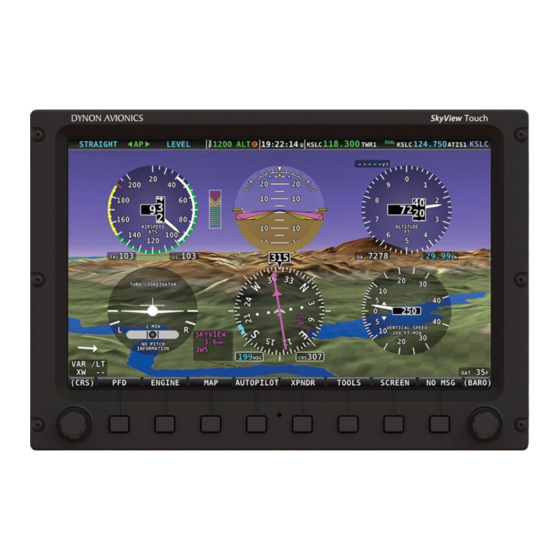
Dynon SkyView Classic Pilot's User Manual
Hide thumbs
Also See for SkyView Classic:
- Pilot's user manual (261 pages) ,
- System installation manual (588 pages) ,
- Reference manual (34 pages)
Table of Contents
Advertisement
Quick Links
SkyView Classic
SkyView Touch
Pilot's User Guide
Document 101321-025, Revision Z
For use with software version 15.3
March 2018
Copyright © 2009-2018 by Dynon Avionics, Inc.
Permission to print this manual is granted to third parties
SkyView Classic Pilot's User Guide – Revision Z
i
Advertisement
Table of Contents

Subscribe to Our Youtube Channel
Summary of Contents for Dynon SkyView Classic
- Page 1 Pilot’s User Guide Document 101321-025, Revision Z For use with software version 15.3 March 2018 Copyright © 2009-2018 by Dynon Avionics, Inc. Permission to print this manual is granted to third parties SkyView Classic Pilot’s User Guide – Revision Z...
- Page 2 • forum.dynonavionics.com – Dynon Avionics’ Internet forum where Dynon customers can interact with each other and Dynon Avionics. A key feature of the forum is that it allows the exchange of diagrams, photos, and other types of files. • newsletter.dynonavionics.com –...
-
Page 3: Limited Warranty
Dynon Avionics warrants this product to be free from defects in materials and workmanship for three years from date of shipment. Dynon Avionics will, at its sole option, repair or replace any components that fail in normal use. Such repairs or replacement will be made at no charge to the customer for parts or labor performed by Dynon Avionics. - Page 4 Added EMS menu, lean mode, engine timers, and fuel computer June 2010 information. Clarified map Magnetic North pointer. Added Navigation Mapping Software information. Added Trial Navigation Mapping Software information and operation instructions. Added external alarm light behavior. SkyView Classic Pilot’s User Guide – Revision Z...
- Page 5 SV-BAT-320 is capable of powering. Added permission to print the manual. Added map panning information. Remove erroneous checkmark in AOA column in winds row in “Instruments and Sensors “ table. Improved HSI information. SkyView Classic Pilot’s User Guide – Revision Z...
- Page 6 Added information about weather features and usage via SV-ADSB- 470/472. Added information about Data Logging. Added information about Stadium TFRs. January 2013 Added TACAN and Outer Marker symbols. Clarified information about the AIRSPACES BELOW feature in the Map Menu. SkyView Classic Pilot’s User Guide – Revision Z...
- Page 7 November 2013 Added information about ICAO and FAA flight plan codes in the Transponder Operation section. Modified procedure chart FOLLOW behavior description (follow mode now default s to on for airport diagrams). SkyView Classic Pilot’s User Guide – Revision Z...
- Page 8 (if two or more items are under the pointer, turning the knob chooses which one is selected). Improved: Yellow/red terrain alert coloration disabled on the map page when not in flight. SkyView Classic Pilot’s User Guide – Revision Z viii...
- Page 9 Added: Tail numbers for ADS-B equipped traffic will be shown below traffic targets when available. Only available for aircraft equipped with Dynon Avionics’ ADS-B receiver, and will only be shown for target aircraft that are ADS-B OUT equipped. Improved: Radios such as the Icom A210 that can receive frequencies but do not output status now need not cause the top bar radio status area to show a “red x”.
- Page 10 PFD>BUGS. The presence of an autopilot no longer forces all bugs to be shown on all displays. Improved: Display dimming algorithm and menu control scheme improved to disallow brightness settings that would result in an illegible (too dim) display. SkyView Classic Pilot’s User Guide – Revision Z...
- Page 11 SkyView. SkyView can also transmit its GPS position and ADAHRS information to ForeFlight for use within the ForeFlight app. This feature requires one Wi-Fi Adapter for SkyView for each display in the aircraft. SkyView Classic Pilot’s User Guide – Revision Z...
- Page 12 Seattle Avionics charts. Improved: Synthetic vision can highlight terrain that is immediately a threat. Improved: Added new widgets to support Rotax 912iS throttle position and ECO mode. SkyView Classic Pilot’s User Guide – Revision Z...
- Page 13 The glide ring is based on current calculated wind, AGL and programmed sink rate and best glide speed. Name of this guide changed to SkyView Classic Pilot’s User Guide System Software version 15.0...
- Page 14 Changed: Transponder failures are now white messages. Changed: GPS ASSIST warning is now CHECK PITOT HEAT. Changed: Autopilot audio messages changed to Trim Nose Up/Down and Autopilot Roll/Pitch Disconnect. New: Traffic coasting updates ADS-B targets. SkyView Classic Pilot’s User Guide – Revision Z...
-
Page 15: Table Of Contents
PFD Symbology ................................4-2 ADAHRS (Flight Instrument) Redundancy and Cross-Checking ................4-27 PFD Menu ................................. 4-31 Top Bar..................................4-33 Checklists .................................. 4-34 SkyView Knob Control Panel Operation ........................4-38 5. EMS Operation SkyView Classic Pilot’s User Guide – Revision Z... -
Page 16: Table Of Contents
Map Operations ................................9-3 10. Video Input Operation 10-1 11. COM Radio Operation 11-1 COM Control Panel Overview ........................... 11-1 SkyView Top Bar COM Radio Status Overview ......................11-2 Using your COM Radio .............................. 11-2 SkyView Classic Pilot’s User Guide – Revision Z... -
Page 17: Table Of Contents
Prompts Requiring Interaction ..........................12-5 Audio Alerts ................................12-5 Inhibited Alerts ................................. 12-5 Messages, Alerts, and Audio Alert Details ........................ 12-5 13. Appendix A: SkyView System Specifications 13-1 14. Appendix B: License Information SkyView Classic Pilot’s User Guide – Revision Z xvii... -
Page 18: Introduction
Units found to have been taken apart may not be eligible for repair under warranty. Additionally, once a Dynon Avionics unit is opened up, it is not considered airworthy and must be serviced at the factory. -
Page 19: About This Guide
Dynon Avionics or partner companies. This revision reflects the features available as part of the software version stated on the cover page. If your SkyView Classic system currently has an earlier software version, some features may not be available for use on your SkyView system (until you update its software). -
Page 20: Dynon Avionics Product Registration
You can also optionally sign up to receive other Dynon news and product announcements. Dynon will not share your contact information with third parties or send you announcements without your explicit consent. -
Page 21: System Overview
It should not be used for diagnostic or reparative work. Dynon Avionics provides periodic software updates that enable new functionality. Use the contact information mentioned earlier in this guide as resources for staying current on software availability for SkyView equipment. - Page 22 SkyView displays with software version 5.1 or later have the ability to record and store flight information in two logs for export by the user. The User Data Log recording rate can be SkyView Classic Pilot’s User Guide – Revision Z...
- Page 23 System Overview configured by the user in the SkyView Setup Menu. For more information on configuration, retrieval, and analysis see the SkyView System Installation Guide. SkyView Classic Pilot’s User Guide – Revision Z...
-
Page 24: Sv-Adahrs-20X
These sensors form the core of Dynon Avionics’ Air Data Attitude and Heading Reference System (ADAHRS). Additionally, in some installations the magnetic heading is provided by the SV-MAG-236 remote magnetometer. -
Page 25: Sv-Mag-236
IFR environment where a TSO’d WAAS GPS may be required. It does mean that it utilizes the WAAS GPS satellite to improve its positional accuracy compared to a non-WAAS enabled GPS. SkyView Classic Pilot’s User Guide – Revision Z... -
Page 26: Sv-Gps-2020
1090 ES, and TIS traffic input capability (US Only). SV-ADSB-470/472 The SV-ADSB-470 and SV-ADSB-472 receive traffic and weather information from the Automatic Dependent Surveillance – Broadcast (ADS-B) system. ADS-B data allows integrated traffic and SkyView Classic Pilot’s User Guide – Revision Z... -
Page 27: Sv-Com-C25
S-Video or Composite video source on your SkyView Display in full screen or half screen modes. The SkyView Video Input Adapter plugs into the USB port, and must be plugged into the SkyView Classic Pilot’s User Guide – Revision Z... -
Page 28: Wi-Fi Adapter For Skyview
GPS position and SkyView’s primary flight instruments over Wi-Fi. Additionally, ADS-B Traffic and Weather are available to apps when a SkyView ADS-B receiver is installed. Apps may support some or all of these capabilities. See the Dynon and app vendor websites for information about specific capabilities. -
Page 29: Sv-D700, Sv-D1000 And Sv-D1000T Operation
See the System Installation Guide for additional details on this topic. Display Bezel Layout Figure 1 illustrates the front of an SV-D1000 display and its important parts. SkyView Classic Pilot’s User Guide – Revision Z... - Page 30 Moving Map Page. The set of button labels displayed immediately after the display turns on is referred to as the Main Menu. SkyView Classic Pilot’s User Guide – Revision Z...
-
Page 31: Joystick And Button Operation
A button has a function if there is a label above it. If there is no label, there is no function. The figure below shows an example button label. Figure 3–Example Button Label When you press the softkey button (or tap its label on SkyView Touch) momentarily, its action is invoked. SkyView Classic Pilot’s User Guide – Revision Z... -
Page 32: Menu Navigation
A page or wizard is at the end of the chain and it is where the user can perform a specific action such as create a system software backup, configure a SkyView Classic Pilot’s User Guide – Revision Z... - Page 33 Press BACK (saves settings) Press CANCEL (does not save settings) Save adjusted value Press ACCEPT Reset adjustable value Press DEFAULT Save settings and return to Main Press EXIT Menu Table 2 – Menu Navigation Summary SkyView Classic Pilot’s User Guide – Revision Z...
-
Page 34: Basic Display Operation Procedures
The STAY ON and PWR OFF buttons are still offered, but the display will stay on indefinitely unless PWR OFF is pressed. SkyView Classic Pilot’s User Guide – Revision Z... - Page 35 1 could be set to adjust the heading bug and joystick 2 could be set to adjust the altitude bug. Figure 5 illustrates the joystick menu when all possible bugs and functions are enabled. The joystick menu on your display may contain fewer items than seen here: SkyView Classic Pilot’s User Guide – Revision Z...
- Page 36 Future software updates will use this space for information such as radio status. Enter the Top Bar Setup Page to configure the Top Bar (IN FLIGHT SETUP MENU > FULL PAGE SETUP MENU or > LOCAL DISPLAY SETUP > TOP BAR SETUP). SkyView Classic Pilot’s User Guide – Revision Z...
-
Page 37: Screen Layout Configuration
Figure 6 – Example Screen Layout Configurations Manufacturers that install SkyView into their aircraft can choose to standardize the screen layouts that are available. When a SkyView system is set up this way, you SkyView Classic Pilot’s User Guide – Revision Z... - Page 38 • PFD 40% / EMS / MAP 40%. • PFD 50% / MAP 50%. • PFD 50% / EMS 50%. • PFD 80% / EMS 20%. • PFD 100%. SkyView Classic Pilot’s User Guide – Revision Z 3-10...
-
Page 39: Backup Battery Charging And Testing
No battery icon displayed • No battery has been connected to this display or battery status is normal. If a battery is connected, and no icon is displayed, all of the following are true: SkyView Classic Pilot’s User Guide – Revision Z 3-11... - Page 40 A fault has been detected because of one of the following conditions: • The battery is no longer connected. • A battery test has failed. The battery may need to be replaced. Contact Dynon Technical Support for more information. SkyView Classic Pilot’s User Guide – Revision Z...
-
Page 41: Pfd Operation
• Synthetic Vision • Airspeed Indicator with Airspeed Bug and Airspeed Trend Rate. • Attitude Indicator with Extreme Pitch Warning Indicators (Pitch Warning Indicators not shown in Figure 9). • Flight Path Marker. SkyView Classic Pilot’s User Guide – Revision Z... -
Page 42: Pfd Symbology
A bug is only adjustable if it is on and it is an option in the Joystick Menu. Bugs that are turned off are displayed as “- - - “with their respective units (e.g., “- - - FT” for an altitude bug). SkyView Classic Pilot’s User Guide – Revision Z... - Page 43 If all bugs are off, none of them show up in the Joystick Menu as illustrated in Figure 12. Also note how the heading bug is displayed (i.e., “- - - HDG” above the BACK label). Figure 12 – All Bugs Off SkyView Classic Pilot’s User Guide – Revision Z...
-
Page 44: Airspeed Indicator
TAS equals IAS. This lets you quickly see the Figure 15 – Vne as TAS difference between your current Vne as TAS and Vne as IAS. In the example SkyView Classic Pilot’s User Guide – Revision Z... -
Page 45: Attitude Indicator
Attitude indicator symbology is displayed on PFD and incorporates a roll scale with roll pointers and a zero pointer reference, pitch scale with horizon lines, and water line symbology. Figure 16 is an example SkyView attitude indicator. Figure 16 – Example Attitude Indicator SkyView Classic Pilot’s User Guide – Revision Z... - Page 46 Figure 17 – The flight path marker is extremely helpful in correlating and distinguishing Example Flight between aircraft attitude and flight path, giving the pilot a better understanding Path Marker SkyView Classic Pilot’s User Guide – Revision Z...
- Page 47 • If the marker is pointed at a runway threshold during an approach, that is where you will be when you land if you keep the same approach path to the runway. SkyView Classic Pilot’s User Guide – Revision Z...
- Page 48 “NO SYNC” will appear in the altimeter box on the PFD. The table below details how the BARO setting is synchronized: SkyView Classic Pilot’s User Guide – Revision Z...
- Page 49 You can synchronize the altitude bug with the current altitude by pressing and holding the ALT joystick to the left or right for 2 seconds or middle (½ second click). After the bug is synchronized an “ALT SYNC” message will appear above the knob. SkyView Classic Pilot’s User Guide – Revision Z...
- Page 50 A “MINIMUMS” audio alert is played. o A visual “MINIMUMS” alert is displayed on the PFD as seen below. Figure 20 - MDA Bug Detail Figure 19 - MDA Bug SkyView Classic Pilot’s User Guide – Revision Z 4-10...
- Page 51 VSI. This bug is also used as a target for the pitch axis of the SkyView Autopilot. See the Autopilot Operation chapter for details. SkyView Classic Pilot’s User Guide – Revision Z 4-11...
- Page 52 The turn rate indicator is displayed as a curved magenta bar along the substitute for Magnetic top, outside curve of the compass rose. The bar grows in the direction Heading that the aircraft is currently turning and is anchored at the arrow of SkyView Classic Pilot’s User Guide – Revision Z 4-12...
- Page 53 When a valid NAV or GPS source is connected to your SkyView system, its data can be displayed on and around the heading indicator in a standard HSI presentation. Refer to the SkyView SkyView Classic Pilot’s User Guide – Revision Z 4-13...
- Page 54 CRS to point at the station (when tuned to a VOR only) by pressing and holding the joystick to the left or right for 2 seconds or middle (½ second click). After the course is synchronized a “CRS SYNC” message will appear above the knob. SkyView Classic Pilot’s User Guide – Revision Z 4-14...
- Page 55 If it is pointing the opposite direction of the arrow at the end of the course line, then that is a "from" indication. Bearing Pointers Figure 31 - Bearing 1 Pointer with Distance Figure 30 - HSI Bearing 1 Pointer SkyView Classic Pilot’s User Guide – Revision Z 4-15...
- Page 56 Figure 34 - HSI Glide Slope This only appears when tuned to an ILS or a GPS with vertical navigation output. When displaying an ILS glideslope, full deflection is 0.5 degrees. SkyView Classic Pilot’s User Guide – Revision Z 4-16...
- Page 57 SkyView slip/skid ball. Angle of Attack Indicator The Angle Of Attack (AOA) Indicator will display only when a Dynon AOA/Pitot probe has been properly installed and calibrated. During normal flight, the AOA Indicator will display green. As the AOA approaches and then reaches critical, the green and yellow bars will disappear, leaving only red.
- Page 58 SV-D700, SV-D1000 and SV-D1000T Operation A thorough explanation of AOA and the principles of operation of Dynon Avionics’ AOA Pitot probe are beyond the scope of this guide. Detailed information about AOA and Dynon Avionics’ approach to AOA is available at www.dynonavionics.com/docs/SkyView_AoA.html.
- Page 59 SV-D700, SV-D1000 and SV-D1000T Operation Figure 43 – SkyView Synthetic Vision View with Runways Figure 44 – SkyView Synthetic Vision Normal View Figure 45 – SkyView Synthetic Vision Wide View SkyView Classic Pilot’s User Guide – Revision Z 4-19...
- Page 60 100 and 1000 feet below your current GPS altitude, the obstacle will be yellow. This is the same color scheme used on the Map Page as described in the Topography with Terrain Proximity Alerts Section. SkyView Classic Pilot’s User Guide – Revision Z 4-20...
- Page 61 SkyView display. For example: TIS traffic updates, such as those received by the SV-XPNDR-26X, may be anywhere from 2-12 seconds old due to radar latency and other technical SkyView Classic Pilot’s User Guide – Revision Z 4-21...
- Page 62 They can be seen on the Map Page, but will not be visible on the Synthetic Vision display as Synthetic Vision only shows the view in front of the aircraft. SkyView Classic Pilot’s User Guide – Revision Z 4-22...
- Page 63 HITS is intended to be used for enroute flight and during SkyView-generated Vertical Guidance. Figure 51 – SkyView Classic Highway In The Sky (HITS) Presentation Extreme Pitch Warning Indicators The SkyView PFD shows large red arrows as pitch warning indicators in extreme attitudes (i.e.,...
- Page 64 After flying in the six-pack mode, try out the “EFIS” style as you get comfortable: changing the presentation is just a few buttons away. SkyView Classic Pilot’s User Guide – Revision Z 4-24...
- Page 65 To turn on the six-pack, SynVis, or EFIS presentation go to the PFD Menu > MODE and select the layers to turn on either EFIS or SIX-PACK with or without SYNVIS. All the same information is SkyView Classic Pilot’s User Guide – Revision Z 4-25...
- Page 66 In SkyView software version 15.1, indicators for 1000 and 10000 feet were added to better emulate a mechanical gauge. For example, here is what 4500 feet looks like on the new instrument: SkyView Classic Pilot’s User Guide – Revision Z 4-26...
-
Page 67: Adahrs (Flight Instrument) Redundancy And Cross-Checking
“ACTIVE”, while the one that was not previously being displayed - but which was being used as the cross-check reference – will be labeled as “STANDBY”. Additionally, the labels “PRIMARY” and “ALTERNATE” designate which ADAHRS is normally displayed when both are in agreement and neither is disabled. SkyView Classic Pilot’s User Guide – Revision Z 4-27... - Page 68 Once you have determined which ADAHRS is incorrect, press DISABLE to tell SkyView not to use it for the duration of the flight: Figure 57 - ADAHRS Cross-Check Comparison (one ADAHRS disabled) SkyView Classic Pilot’s User Guide – Revision Z 4-28...
- Page 69 If you are on the ground, this will be under SETUP MENU > PFD SETUP > ADAHRS SOURCE SELECTION. ADAHRS Status The ADAHRS labeled ACTIVE is the one that is being displayed on the PFD. SkyView Classic Pilot’s User Guide – Revision Z 4-29...
- Page 70 COMPARE button at the bottom of the display. Press BACK to exit the ADAHRS Source Selection Page or press EXIT to return to the Main Menu. Either of these actions will save the ADAHRS source settings. SkyView Classic Pilot’s User Guide – Revision Z 4-30...
-
Page 71: Pfd Menu
Once the G Meter has appeared, it will remain on the display until the instantaneous aircraft G loading falls back below those thresholds. See the SkyView System Installation Guide for further information about G Meter configuration. SkyView Classic Pilot’s User Guide – Revision Z 4-31... - Page 72 SkyView map: It normally displays the flight plan from SkyView’s own GPS mapping capabilities. However, note that from within the MAP Menu there exists a feature that allows one to display flight plans from external IFR GPS devices on the map. SkyView Classic Pilot’s User Guide – Revision Z 4-32...
- Page 73 Reference the How to Configure the Top Bar Section of this guide for instructions on how to configure the Top Bar. Up/Down Timers A configurable count up/down timer can be found by going to TOOLS > TIMER. Figure 63 - Timer Menu SkyView Classic Pilot’s User Guide – Revision Z 4-33...
-
Page 74: Checklists
CHECKLIST button. Selecting a list (by touch or using the cursor) will bring up the steps of that list. The lists are nested only one level. Scroll through the list using the cursor. SkyView Classic Pilot’s User Guide – Revision Z 4-34... - Page 75 X in the corner is touched. If the menus change, return to the main menu, push the TOOLS button, and press the CHECKLIST button. Figure 67 - (Example) List of Checklists Available SkyView Classic Pilot’s User Guide – Revision Z 4-35...
- Page 76 Notice that the CG moves forward when the fuel is exhausted. Weight and Balance supports metric units, as well. Figure 68 - Weight and Balance Calculator SkyView Classic Pilot’s User Guide – Revision Z 4-36...
- Page 77 TACH TIME or HOBBS TIME. Items that are past due are shown in Red. In Figure 69 below, note that the Annual is past due. Figure 69 - Maintenance Log SkyView Classic Pilot’s User Guide – Revision Z 4-37...
-
Page 78: Skyview Knob Control Panel Operation
BARO set the altimeter setting to either the nearest METAR (when ADS-B is available in-flight), to standard pressure (29.92 inHg or 1013 millibars) (when at/above 18k feet or no ADS-B on board), or to make the altimeter match GPS altitude (when on the ground). SkyView Classic Pilot’s User Guide – Revision Z 4-38... -
Page 79: Ems Operation
Figure 70–Example 50% SkyView Engine Page Its appearance is determined using the Screen Layout Editor under the EMS Setup Menu and should have been configured during installation. All EMS widgets that have assignable color SkyView Classic Pilot’s User Guide – Revision Z... -
Page 80: Rotax 912 Behavior
Figure 71 - Combined CHT/EGT Gauge Rotax 912 Behavior Starting with SkyView software version 13.0, indicators for power/eco mode and throttle position are available: SkyView Classic Pilot’s User Guide – Revision Z... - Page 81 When OIL TEMP is > 190° F, the OIL TEMP gauge will display different ranges: • 100-120 and 230-266° F in YELLOW. • 120-230° F in GREEN. • 266-280° F in RED. The alarm type for oil temperature is the “self-clearing type. SkyView Classic Pilot’s User Guide – Revision Z...
-
Page 82: Rotax 912Is
Given this information, you may set your mixture more accurately to achieve a given EGT delta value on either the rich or lean side of peak EGT. This is depicted in Figure 73. SkyView Classic Pilot’s User Guide – Revision Z... - Page 83 If the EMS does not have all of the information it needs to calculate the peak state, PK? (Peak Unknown) is shown. SkyView Classic Pilot’s User Guide – Revision Z...
-
Page 84: Timers
Resets as SkyView detects that the aircraft has transition to “in the air” This time is also optionally used to calculate the Switch Fuel Tank Reminder. SkyView Classic Pilot’s User Guide – Revision Z... -
Page 85: Fuel Computer
The Fuel Range info item displays the distance the aircraft can travel at its (displayed as RANGE) current GPS ground speed before it is out of fuel. SkyView Classic Pilot’s User Guide – Revision Z... - Page 86 • Press FULL to have SkyView recall a previously programmed amount of fuel which represents the full fuel load of the aircraft. See the SkyView System Installation Guide for information about how to set this value. SkyView Classic Pilot’s User Guide – Revision Z...
-
Page 87: Dual Engine Monitoring
Time, Total Air Time, Trip Run, Air Trip, and Air Timer. However, the Hobbs and Tach timers are tied to the individual engine. See the SkyView System Installation Guide for more details on setup and configuration of dual engine monitoring. SkyView Classic Pilot’s User Guide – Revision Z... -
Page 88: Vp-X Operation
The VP-X software features are enabled on Dynon SkyView by purchasing a VP-X license code from Dynon Avionics and entering it into your SkyView system. Only one VP-X license is needed in a SkyView system, no matter how many displays are attached. That license is applied to only one display, but that display stores the license information for the entire system. - Page 89 SkyView. Yellow cautions and red warning levels are triggered at the values specified during setup. Additionally, if SkyView detects airspeed but not an active alternator, a fault will be generated. SkyView Classic Pilot’s User Guide – Revision Z 5-11...
- Page 90 When a circuit is selected the menu at the bottom of the SkyView screen automatically changes to allow control of the circuit. SkyView Classic Pilot’s User Guide – Revision Z 5-12...
- Page 91 These buttons are not available if the circuit is in a fault condition. ON and OFF override the physical VP-X switch for the circuit (if configured) until the relevant VP-X physical switch is toggled. SkyView Classic Pilot’s User Guide – Revision Z 5-13...
-
Page 92: Transponder Operation
SV-D700, SV-D1000 and SV-D1000T Operation 6. Transponder Operation Dynon Avionics offers two transponder modules that can be connected to SkyView. When installed and configured, SkyView displays gain an integrated transponder that is controlled directly from the SkyView display. The SV-XPNDR-262 is a Class 2 Mode S transponder that is limited to use beneath 15,000 feet and under 175 knots. -
Page 93: Transponder Menu
Transponder Menu Figure 78 - Transponder Menu Example When the Dynon SV-XPNDR-26X transponder module is installed and configured, the Transponder Menu becomes accessible from the Main Menu by pressing XPNDR (MAIN MENU > XPNDR). All transponder operation can be accomplished from this menu. There is no dedicated or separate control panel needed (or available). - Page 94 CODE menu will exit automatically without changing the squawk code. Codes that are standardized include: 1200: VFR code in the USA 7000: VFR code commonly used in Europe. 7500: Hijack code 7600: Loss of communications 7700: Emergency code SkyView Classic Pilot’s User Guide – Revision Z...
-
Page 95: Reported Pressure Altitude
FAA ADS-B rules imposes on ADS-B transmitter devices. If you are operating within the United States, there may be a service bulletin which applies to your transponder, please see the Service Bulletins section of our website for more information. SkyView Classic Pilot’s User Guide – Revision Z... -
Page 96: Flight Plan Codes
/G, which indicates that you have at least a Mode C transponder and RNAV capability with GNSS (GPS). If your aircraft does not have an IFR certified GPS navigator, but you do have a Dynon Mode-S transponder, you should file /U to indicate you have at least a Mode C transponder. -
Page 97: Sv-Map-270 Navigation Mapping Software
SkyView (Classic) displays sold prior to August, 2016 still require the purchase of an SV-MAP-270. SkyView Classic and Touch displays shipped prior to August, 2016, included a 30 flight hour free trial of the Navigation Mapping Software that allows you to try it out before you purchase it. - Page 98 Display of airport, airspace, obstacles, and other aviation data that is available (capabilities depend on available databases and other installed equipment). o Display of basemap features, including roads, city names, railroads, rivers, and political boundaries. SkyView Classic Pilot’s User Guide – Revision Z...
-
Page 99: Databases And Charts
A license can be purchased in one of two ways: 1. Call Dynon Avionics with your SkyView display model (SV-D1000 or SV-D700) and serial number (as displayed on the case sticker, or in SETUP MENU > LOCAL DISPLAY SETUP >... - Page 100 • Obstacles data: Available for free for US customers from Dynon. Jeppesen and PocketFMS data available for all other customers worldwide. • Basemap / Cultural Data: Database is available for free for all customers from Dynon worldwide. • Procedure Charts and Airport Diagrams: Available from chart data providers such as Seattle Avionics and PocketFMS.
- Page 101 • Reference the Loading Databases section below of this guide for instructions on how to import the file onto a SkyView display. Additional technical support from Jeppesen can be found online at http://www.jeppesen.com/support/technical-support.jsp Loading Databases 1. Download database file(s) from downloads.dynonavionics.com, Jeppesen, or PocketFMS. SkyView Classic Pilot’s User Guide – Revision Z...
- Page 102 SV-MAP-270 Navigation Mapping Software a. If you’ve downloaded data from the Dynon website or PocketFMS: Copy the file onto your USB flash drive. The file must be in the root directory of the drive in order to be recognizable by the display.
-
Page 103: Geo-Referenced Procedure Charts And Airport Diagrams
To utilize this feature, you'll need a suitable USB memory stick for each SkyView display in the aircraft. Dynon Avionics recommends 16 GB or larger USB memory sticks. USB memory sticks such as the SanDisk Cruzer Fit series are so short and light that they actually could be mistaken for a USB port "cap". - Page 104 Note that the USB memory stick that came with your SkyView display may not have sufficient storage to be used for storing procedure charts, airport diagrams and enroute charts; Dynon Avionics has provided USB flash drives of 4 GB and 8 GB in the past.
- Page 105 Note that SkyView only allows one USB memory stick to be connected to a display at a time. Any other USB memory stick – such as the one that you normally use for SkyView Classic Pilot’s User Guide – Revision Z...
- Page 106 Purchasing and Using PocketFMS Charts with a Frequent Flyer Membership (Europe only) To provide chart data in Europe, Dynon Avionics has partnered with PocketFMS. To purchase chart data from Pocket FMS, go to www.pocketFMS.com/dynon and purchase a Frequent Flyer membership.
-
Page 107: Gps Source
If you need to check the status of your GPS source: 1. Enter the Serial Port Setup Menu (IN FLIGHT SETUP MENU > ENTER FULL SCREEN SETUP MENU… > LOCAL DISPLAY SETUP > GPS FIX STATUS). SkyView Classic Pilot’s User Guide – Revision Z 7-11... -
Page 108: Moving Map Page Layout
• Course line (only displayed when actively navigating to an aviation waypoint). • Airports with runways (if known). • Obstacles. • Airspace (with floors/ceilings). • Navigation aids, such as VORs, NDBs, and Fixes. • Active Flight Plan. SkyView Classic Pilot’s User Guide – Revision Z 7-12... -
Page 109: Moving Map Symbology
10 nautical miles and/or in 5 minutes based on current speed. You may configure the time and distance shown via the Map Menu (MAP > MAP MENU > TRACK LINE OPTIONS). SkyView Classic Pilot’s User Guide – Revision Z 7-13... - Page 110 100 ft of the altitude bug or if the arc is close enough to touch the aircraft icon, it is not displayed. Figure 82 - Default Aircraft Icon Figure 84 - Altitude Intercept Arc Figure 83 - Ground Track Line Figure 85 - Time and Distance Prediction Marks SkyView Classic Pilot’s User Guide – Revision Z 7-14...
- Page 111 Circle. Turn the (MAP) joystick to adjust the range of the map (zoom in/zoom out). To change whether twisting clockwise or counterclockwise zooms in, go to MAP MENU > MAP MENU > SkyView Classic Pilot’s User Guide – Revision Z 7-15...
- Page 112 Reference the Heading/Track Bug Section for instructions on how to adjust the heading bug. SkyView Classic Pilot’s User Guide – Revision Z 7-16...
- Page 113 The magenta line corresponds to the current leg of the Flight Plan and subsequent legs are shown in white. Legs prior to the current leg are not shown. See the Flight Planning section of this guide for more information about creating and working with flight plans. SkyView Classic Pilot’s User Guide – Revision Z 7-17...
- Page 114 SV-MAP-270 Navigation Mapping Software Figure 93 - Flight Plan Legs SkyView Classic Pilot’s User Guide – Revision Z 7-18...
- Page 115 This is the same color scheme mentioned in the Topography with Terrain Proximity Alerts Section. Figure 94 - FAA Sectional Chart Obstruction Key Figure 95 - Obstacles on the Map SkyView Classic Pilot’s User Guide – Revision Z 7-19...
- Page 116 Class A US, where all airspace above FL180 is Class A Solid dark blue with interior Class B shading Solid dark magenta with Class C interior shading Class D Dashed light blue SkyView Classic Pilot’s User Guide – Revision Z 7-20...
- Page 117 Warning, Caution, Training, and Alert Yellow tick marks (not solid) Areas Military Operations Solid purple with ticks marks Area (MOA) TMA / MTMA (Terminal Solid dark blue with interior Control Area) shading SkyView Classic Pilot’s User Guide – Revision Z 7-21...
- Page 118 Not shown None Upcoming Temporary Yellow Flight Restriction (TFR) Active Temporary Flight Restriction (TFR) Stadium Temporary Orange Flight Restriction (TFR) Air Defense Identification Zone Not shown None (ADIZ) Table 6–Airspace Colors SkyView Classic Pilot’s User Guide – Revision Z 7-22...
- Page 119 VOR’s radials. Fixes SkyView represents a fix using a light blue triangle with a six character name underneath as shown in Figure 97. Figure 97 - Moving Map Fix SkyView Classic Pilot’s User Guide – Revision Z 7-23...
- Page 120 SkyView supports a diverse set of icons that can be used to identify User Waypoints. A few of the many available icons are shown here. See the SkyView User Waypoints section below for detailed information on editing user waypoints. SkyView Classic Pilot’s User Guide – Revision Z 7-24...
- Page 121 Enroute VFR, IFR Low Altitude, IFR High Altitude Charts When a USB stick with supported enroute charts is connected to your SkyView display(s), enroute chart options will be available under MAP > LAYERS. SkyView Classic Pilot’s User Guide – Revision Z 7-25...
- Page 122 (airports, airspaces, navaids, etc.) Weather is drawn on top of the charts when the WEATHER button is selected in the LAYERS menu. Figure 104 - Chart Integrated on Map SkyView Classic Pilot’s User Guide – Revision Z 7-26...
- Page 123 Second, if the aircraft is at 10,000 ft and the SHOW AIRSPACES WITHIN value is set to 3,000 ft, ONLY airspace sectors that are between 7,000 ft and 13,000 ft will be displayed. To show all airspaces, set both of these values to 99,999 ft. SkyView Classic Pilot’s User Guide – Revision Z 7-27...
- Page 124 SkyView display. For example: TIS traffic updates, such as those received by the SV-XPNDR-26X, may be anywhere from 2-12 seconds old due to radar latency and other technical SkyView Classic Pilot’s User Guide – Revision Z 7-28...
- Page 125 To reduce clutter from targets that are far away, targets that are farther than approximately 15 nm away from your position or more than 5,000 ft above or below your altitude are not shown. SkyView Classic Pilot’s User Guide – Revision Z 7-29...
- Page 126 SV-MAP-270 Navigation Mapping Software Tail numbers will be shown below traffic targets when available. These can only be shown if your aircraft is equipped with Dynon Avionics’ ADS-B receiver, and will only be shown for target aircraft that are ADS-B OUT equipped.
- Page 127 Map Page, half shaded as seen in Figure 109 above (the darkly shaded area of the Traffic Advisory Symbol will always point towards the edge of the screen). This ensures that you are SkyView Classic Pilot’s User Guide – Revision Z 7-31...
- Page 128 A widget in the lower right area of the Map Page annunciates both the device that is currently providing traffic and the status of the traffic receiver. Possible devices and their possible states include: • ADS-B: Any ADS-B source – such as the SV-ADSB-470/472. SkyView Classic Pilot’s User Guide – Revision Z 7-32...
- Page 129 SkyView is configured for Traffic but there are no devices that are currently capable of providing traffic to SkyView. This could be due to failure of traffic devices, or an external device that is turned off. SkyView Classic Pilot’s User Guide – Revision Z 7-33...
-
Page 130: Map Menu
Press NRST (Nearest) to bring up a window that displays the nearest airports, navaids, and user waypoints. Once the Nearest list is displayed, the FILTER button can be used to filter out SkyView Classic Pilot’s User Guide – Revision Z 7-34... - Page 131 SkyView software version 13.0. It is dependent on the actual terminology that the data provider uses in their naming convention and may change. The pilot can select the map display from the following options, (terrain warning colors appear on all layers): SkyView Classic Pilot’s User Guide – Revision Z 7-35...
- Page 132 SV-MAP-270 Navigation Mapping Software • TERRAIN – Pressing the TERRAIN button displays SkyView’s built-in high resolution terrain and basemap with digital aviation and obstacle data from Dynon (FAA), Jeppesen, or PocketFMS, depending on the databases installed. • VFR – Pressing the VFR button displays Geo-referenced VFR enroute charts (sectionals/world area/terminal area charts in the US).
-
Page 133: Navigation And Flight Planning
Both of these methods are covered in the following sections. Find an Airport or Navaid by Identifier To find an airport or navaid, press MAP > INFO. A window like the one seen in Figure 115 will be displayed. SkyView Classic Pilot’s User Guide – Revision Z 7-37... - Page 134 CURSR joystick up to highlight the APT tab. Then, move the joystick to the right to select different sub categories of information about the selected airport. *Search by city is not available when Jeppesen aviation databases are used. SkyView Classic Pilot’s User Guide – Revision Z 7-38...
- Page 135 • FSS – Nearest FAA Flight Service Station frequencies. Available with FAA aviation data only. Map Items which are set to Off in the MAP ITEMS menu, such as private airports or seaplane bases, will not appear in the nearest list at all. SkyView Classic Pilot’s User Guide – Revision Z 7-39...
- Page 136 CURSR knob up/down. Under the FREQ tab, many of the frequency’s include a description, which can show information about the sector or ATC frequencies or valid runways for tower and ground, etc. To SkyView Classic Pilot’s User Guide – Revision Z 7-40...
- Page 137 Flight Plan. You may also press the TUNE COM button to send the selected frequency to the standby on the COM Radio. Figure 118 - Airport Info Figure 120 - Frequency Narrative Figure 119 - Airport Frequency Info SkyView Classic Pilot’s User Guide – Revision Z 7-41...
- Page 138 • Parking availability* • Communications and Localizer frequencies • ATIS/AWOS Frequencies • Traffic pattern altitude/direction* • Runway information, including pattern directions* and surface type* • Lighting type* • Parking/Fuel availability* • Remarks* SkyView Classic Pilot’s User Guide – Revision Z 7-42...
- Page 139 *Search by city is not available when Jeppesen aviation databases are used. If a waypoint is selected in any window that waypoints can be selected in, pressing will immediately replace your current destination with the selected destination. SkyView Classic Pilot’s User Guide – Revision Z 7-43...
- Page 140 Map Panning Mode, the Map Page does not auto-center on the airplane, but on the Map Pointer instead. Turning the joystick causes the map range to increase and decrease (zoom in/zoom out) around the Map Pointer, just like it does when it is following the aircraft. SkyView Classic Pilot’s User Guide – Revision Z 7-44...
- Page 141 GPS ground speed. • Elevation of the terrain underneath the Map Pointer, along with the difference between the aircraft’s current GPS altitude and the terrain elevation (in parentheses.). SkyView Classic Pilot’s User Guide – Revision Z 7-45...
- Page 142 When a navigable item such as an airport, waypoint, or navaid is selected, the INFO and button can be used just like they can in the menu system. SkyView Classic Pilot’s User Guide – Revision Z 7-46...
-
Page 143: Flight Planning
To navigate to a particular runway, push the INFO Figure 128 - Extended Runways button, select RWY, rotate the knob to select the desired runway, and press “Direct-To.” SkyView Classic Pilot’s User Guide – Revision Z 7-47... - Page 144 VS REQ’d reference line and the blue calculated descent path indicator. Note that the vertical speed markers will not show when navigating to an externally provided glide slope. SkyView Classic Pilot’s User Guide – Revision Z 7-48...
- Page 145 SV-MAP-270 Navigation Mapping Software Figure 129 Figure 130 Figure 131 SkyView Classic Pilot’s User Guide – Revision Z 7-49...
- Page 146 To restore a flight plan that has been “overwritten” by a temporary activation, use the FPL > FPL MENU > RESTORE FLIGHT PLAN menu option. This feature allows you to temporarily divert without permanently losing your existing SkyView Classic Pilot’s User Guide – Revision Z 7-50...
- Page 147 SKYVIEW Tab The Flight Plan window opens with the SKYVIEW tab selected and the currently active Flight Plan displayed. SkyView Classic Pilot’s User Guide – Revision Z 7-51...
- Page 148 • ------: The last item in the waypoint list is a placeholder for adding another waypoint at the end of the Flight Plan. SkyView Classic Pilot’s User Guide – Revision Z 7-52...
- Page 149 HSI source on the PFD. This allows your autopilot and other primary navigation activities be uninterrupted by the changes you make to the flight plan display on the map. SkyView Classic Pilot’s User Guide – Revision Z 7-53...
- Page 150 • Set up the Wi-Fi network on SkyView; see the SkyView Installation Guide for details. • In the Wi-Fi menu on your iOS device, select your SkyView system. You’ll need the password you chose when you set up your SkyView Wi-Fi connection. SkyView Classic Pilot’s User Guide – Revision Z 7-54...
- Page 151 Send and Receive Flight Plans with ForeFlight Once you have your flight plan set up in ForeFlight on your iOS device (iPad or iPhone), you can send it to SkyView’s Flight Planning page and Moving Map. SkyView Classic Pilot’s User Guide – Revision Z 7-55...
- Page 152 SV-MAP-270 Navigation Mapping Software Figure 137 - ForeFlight Flight Plan SkyView Classic Pilot’s User Guide – Revision Z 7-56...
- Page 153 Note that flight plans are only updated when you explicitly send or receive them from the ForeFlight app. This ensures that no flight plan changes are made to either ForeFlight or SkyView’s flight plan without explicit action by the pilot. SkyView Classic Pilot’s User Guide – Revision Z 7-57...
- Page 154 This feature requires one Wi-Fi Adapter for SkyView for each display in the aircraft. Connecting SkyView to PocketFMS EasyVFR • Set up the Wi-Fi network on SkyView; see the SkyView Installation Guide for details. SkyView Classic Pilot’s User Guide – Revision Z 7-58...
- Page 155 Nav Tools • Then open Settings • Then open the Dynon Wi-Fi Settings menu, There you can set the Use Dynon Native Wi-Fi to ON. Once that is completed a new button will appear under the FP tab: . This indicates that EasyVFR is now constantly monitoring your Wi-Fi network to see if a SkyView unit is announcing its presence.
- Page 156 Some operations require confirmation when selected. Move the joystick right to “OK” a confirmation prompt, or to the left to cancel the action. This confirmation prompt is depicted in Figure 142. SkyView Classic Pilot’s User Guide – Revision Z 7-60...
- Page 157 An “OF” icon next to the waypoint in the flight plan denotes that the waypoint will be overflown instead of flown by. • REVERSE FLIGHT PLAN: Select to reverse the sequence of waypoints in the Flight Plan. SkyView Classic Pilot’s User Guide – Revision Z 7-61...
- Page 158 Turn the knob or move the joystick up/down to choose the precise place in the Flight Plan that you would like to insert the waypoint. Then, press INSERT to confirm your placement. The waypoint will be added at the cursor location. SkyView Classic Pilot’s User Guide – Revision Z 7-62...
- Page 159 Flight Plan after that. Similarly, use the ACTIVATE LEG option in the FPL MENU to skip to the leg that ends with the highlighted SkyView Classic Pilot’s User Guide – Revision Z 7-63...
- Page 160 CDI needle on the HSI. Figure 146 - Active Flight Plan: Map and Flight Plan View Figure 147 - Active Flight Plan: HSI and MAP Depictions SkyView Classic Pilot’s User Guide – Revision Z 7-64...
- Page 161 VOR. As you turn the CRS knob, both the magenta inbound and white outbound course on SkyView’s map page rotate in tandem with the course on the HSI display. SkyView Classic Pilot’s User Guide – Revision Z 7-65...
- Page 162 • Use the feature to navigate to any waypoint available via INFO, NRST, or other Map menus. SkyView Classic Pilot’s User Guide – Revision Z 7-66...
- Page 163 To close the chart and return to the map, you can either: • Press MAP MENU > CLOSE, and then EXIT. • Press (click) and hold the joystick knob for a second. SkyView Classic Pilot’s User Guide – Revision Z 7-67...
- Page 164 • With the normal map page displayed, press (click) and hold the joystick knob for 1/2 second. o When you are within 300 feet AGL of at an airport with an available diagram, that airport diagram is displayed instead of the most recently viewed chart. SkyView Classic Pilot’s User Guide – Revision Z 7-68...
- Page 165 SkyView supports the ability to create, manipulate, and import/export User Waypoints. A User Waypoint is a point on the map which shows up as an icon of your choosing. Like other airports SkyView Classic Pilot’s User Guide – Revision Z 7-69...
- Page 166 • Altitude – Not currently used for navigation purposes, but is shown on the Info page. • Icon – Choose from a variety of aviation style icons, pushpins, buildings, etc. SkyView Classic Pilot’s User Guide – Revision Z 7-70...
- Page 167 • Short Name Long Name, Latitude, Longitude, Altitude, Icon, Narrative Text Valid data for the fields are: • Short Name (Identifier): o Up to 8 characters, A-Z, 0-9, all upper case. SkyView Classic Pilot’s User Guide – Revision Z 7-71...
- Page 168 (this procedure is not necessary when using a spreadsheet program, such as Excel). The following is an actual example of a waypoint file. It contains two points: Dynon Avionics’ offices and Mount Rushmore. The first line in a waypoint file is considered “header”...
- Page 169 Go to MAIN MENU > MAP > MAP MENU> to adjust the following map preferences and options: • WEATHER OPTIONS: (if equipped) Adjusts the display of weather-related options. See the Weather section of this chapter for further information about the options in this menu. SkyView Classic Pilot’s User Guide – Revision Z 7-73...
- Page 170 This information is reflected in the VS REQ'D DESTINATION Info Item and on the vertical speed tape on the PFD. SkyView Classic Pilot’s User Guide – Revision Z 7-74...
- Page 171 MENU > MAP MENU > FLIGHT PLAN OPTIONS) is used so that you can see approximate travel times while on the ground. Display switches from hh:mm to mm:ss automatically. o ETE (Next): SkyView Classic Pilot’s User Guide – Revision Z 7-75...
- Page 172 This information is also displayed as a magenta line on the vertical speed indicator. SkyView Classic Pilot’s User Guide – Revision Z 7-76...
- Page 173 Map Pointer. Additionally, the Info window doubles as a way to search for airports, navaids, and user waypoints through a text search SkyView Classic Pilot’s User Guide – Revision Z 7-77...
- Page 174 SV-MAP-270 Navigation Mapping Software • NRST Page_ Tap NRST (Nearest) to bring up the window that displays the nearest airports, navaids, and user waypoints. Figure 159 - Touch Shortcut Map Info Items SkyView Classic Pilot’s User Guide – Revision Z 7-78...
-
Page 175: Weather And Tfr Information
TFRs via a 978 MHz UAT Band ADS-B data link. The SV-ADSB-470/472 module can receive this information, and currently supports the following FIS-B products. Future updates to SkyView will support additional FIS-B products. SkyView Classic Pilot’s User Guide – Revision Z 7-79... - Page 176 Weather options Go to MAIN MENU > MAP > MAP MENU> WEATHER OPTIONS to adjust the following weather preferences and options. These only apply when the weather layer is turned on: SkyView Classic Pilot’s User Guide – Revision Z 7-80...
- Page 177 Weather information is partially transparent to allow chart information to remain visible. Other databases (aviation, obstacles, base map, etc.) are always displayed. Figure 160 - Map Page: Terrain View (no Weather) SkyView Classic Pilot’s User Guide – Revision Z 7-81...
- Page 178 SV-MAP-270 Navigation Mapping Software Figure 161 - Map Page: Weather Only View Figure 162 - Map Page: Terrain and WX View SkyView Classic Pilot’s User Guide – Revision Z 7-82...
- Page 179 • Data has not yet been received for an area for which there is available coverage, due to the time it takes for the ADS-B system to transmit information. For example, the following figure depicts what the continental US would look like when higher resolution regional SkyView Classic Pilot’s User Guide – Revision Z 7-83...
- Page 180 • NEXRAD RGNL and NEXRAD CONUS: The age of the regional NEXRAD information being shown on the map page: o Current (green) – Data is between 0 and 60 minutes old. o Stale (yellow) – Data is between 60 and 75 minutes old. SkyView Classic Pilot’s User Guide – Revision Z 7-84...
- Page 181 UNKNOWN Visibility > 5 NM 3-5 NM 1-3 NM < 1 NM Unknown Ceiling > 3000’ 1,000’ - 3,000’ 500’ – 1000’ < 500’ Unknown Table 8 - Possible flight categories SkyView Classic Pilot’s User Guide – Revision Z 7-85...
- Page 182 Depending on the setting chosen in MAIN MENU > MAP > MAP MENU > WEATHER OPTIONS > METAR/TAF TEXT, the METARs and TAFs on the WX page can be in raw or decoded form: SkyView Classic Pilot’s User Guide – Revision Z 7-86...
- Page 183 SV-MAP-270 Navigation Mapping Software Figure 171 – METAR - Decoded Figure 172 – TAF - Decoded Figure 173 - METAR/TAF – RAW Figure 174 – Winds Aloft Forecast Text SkyView Classic Pilot’s User Guide – Revision Z 7-87...
- Page 184 FAA has given no indication that they intend to restore them to the data that is sent via ADS-B. Dynon has created a database for Stadium TFRs which can be loaded similar to other Aviation databases from the Dynon website. Pilots are reminded the ADS-B services are considered advisory and supplementary information only.
-
Page 185: Glide Ring
The calculated area does not take in account changing winds, terrain that may be in the way and the AGL within the ring. Use the ring as a guide of possible safe landing zones taking into account of actual conditions. SkyView Classic Pilot’s User Guide – Revision Z 7-89... - Page 186 In this figure, note how the ring is offset behind the aircraft due to a strong headwind. Also note that attempting to reach KVCV is a better choice than KAPV due to the terrain between the aircraft and the airport. SkyView Classic Pilot’s User Guide – Revision Z 7-90...
-
Page 187: Autopilot Operation
Autopilot Safety Features Servo Failsafe The Dynon Avionics Autopilot is designed with multiple failsafe features to ensure that the autopilot can always be disabled, even in the event of electronic or mechanical failure. First, the required disconnect switch commands the servos to disengage directly, ensuring that the pilot can always override SkyView’s commands. -
Page 188: Simplified Or Expert Controls
▪ The current mode and the mode’s target for each axis for which the autopilot is providing guidance. ▪ Flashes for 10 seconds when an armed mode is sequenced and has become the active mode. SkyView Classic Pilot’s User Guide – Revision Z... -
Page 189: Other Autopilot Status Information
If slipping occurs on the pitch servo, SkyView displays a slip warning as illustrated: Figure 183 - Pitch Slip Indicator Reference the SkyView System Installation Guide for more information regarding servo slippage. SkyView Classic Pilot’s User Guide – Revision Z... - Page 190 If slipping occurs on the roll servo, SkyView displays a slip warning as illustrated in the following figure. Reference the SkyView System Installation Guide for more information regarding servo slippage. Figure 186 - Roll Slip Indicator SkyView Classic Pilot’s User Guide – Revision Z...
- Page 191 SkyView uses the indicator shown in the following figure to denote that the autopilot’s preset G limits are hit, and therefore the autopilot will not pull or push on the pitch axis in a way that would exceed these limits. Figure 190 - G-Limit Indicator SkyView Classic Pilot’s User Guide – Revision Z...
-
Page 192: Auto-Trim
Installation Guide for more information about configuring Auto-Trim. When Auto-Trim is enabled, you should not need to manually adjust the trim when the autopilot is engaged. When the AP is running the trim, the Roll and/or Pitch Axes Engaged SkyView Classic Pilot’s User Guide – Revision Z... -
Page 193: Yaw Damper
This section covers how the Autopilot is used when set to the Simplified controls. Refer to the SkyView System Installation Guide for instructions on how to change the autopilot control scheme between Simplified and Expert controls. SkyView Classic Pilot’s User Guide – Revision Z... - Page 194 To disengage the autopilot, press the OFF button, the autopilot disconnect switch, or the TRK+ALT button a second time. TRK+ALT will be unavailable and grayed-out if there is not a valid GPS signal or if the autopilot is outside of its allowable engagement speed ranges. SkyView Classic Pilot’s User Guide – Revision Z...
- Page 195 To disengage the autopilot press either the OFF button or TRK+ALT button. Messages (Text Varies) The Message Alert Area is always present above the rightmost button and contains important SkyView messages and alerts. SkyView Classic Pilot’s User Guide – Revision Z...
- Page 196 Holds the aircraft in a wings level attitude (zero degrees roll). Table 9 - Simplified Autopilot Roll Modes The following table summarizes the different autopilot modes of operation for the pitch axis. SkyView Classic Pilot’s User Guide – Revision Z 8-10...
- Page 197 If magnetic heading is unavailable, modes that depend on it will be unavailable. These include HDG, VOR, and LOC. Control Wheel Steering When the autopilot is engaged, press and hold the Autopilot disconnect switch to put the autopilot into Control Wheel Steering mode. SkyView Classic Pilot’s User Guide – Revision Z 8-11...
- Page 198 Effectively, this operation is the same as pressing the TRK+ALT button in the Autopilot menu. The Hold To Engage feature can be enabled and disabled via the Autopilot Setup Menu. See the SkyView System Installation Guide for details. SkyView Classic Pilot’s User Guide – Revision Z 8-12...
-
Page 199: Expert Autopilot Operation And Controls
Figure 204 - Expert Autopilot Menu All of the buttons in the above figure are explained in the following sections in the order they appear in the Expert Autopilot Menu from left to right. SkyView Classic Pilot’s User Guide – Revision Z 8-13... - Page 200 All of the buttons in the above figure are explained in the following section in the order they appear in the Expert Autopilot Roll Menu from left to right. BACK Press the BACK button to return to the Expert Autopilot Menu. Activates / Deactivates heading mode. SkyView Classic Pilot’s User Guide – Revision Z 8-14...
- Page 201 VS will be unavailable and grayed-out if the autopilot is outside of its allowable engagement speed ranges. Activates / Deactivates indicated airspeed mode. IAS will be unavailable and grayed-out if the autopilot is outside of its allowable engagement speed ranges. SkyView Classic Pilot’s User Guide – Revision Z 8-15...
- Page 202 • ALT HOLD mode: Immediately changes the active mode to VS, and sets the initial VS to the Default Descent Vertical Speed configured during setup. This allows you to start a climb at a commonly-used vertical speed of your choosing with a single button press. SkyView Classic Pilot’s User Guide – Revision Z 8-16...
- Page 203 The following table describes the activation of the autopilot modes on an initial press of an autopilot control, assuming no modes were previously activated: SkyView Classic Pilot’s User Guide – Revision Z 8-17...
- Page 204 • Pressing the button for any armed mode disarms that mode. Expert Autopilot Roll Modes The following table summarizes the different autopilot modes of operation for the roll axis. SkyView Classic Pilot’s User Guide – Revision Z 8-18...
- Page 205 The HDG bug value is not synchronized unless you manually synchronize the HDG bug or utilize Control Wheel Steering (see section below for detail). This allows you to pre-select headings in an IFR environment before you want to actually fly to them. SkyView Classic Pilot’s User Guide – Revision Z 8-19...
- Page 206 Holds the aircraft selected IAS button Airspeed airspeed target. Automatically armed Altitude Captures the selected altitude when VS or IAS is active ALT Capture Armed target. and the selected altitude target is set. SkyView Classic Pilot’s User Guide – Revision Z 8-20...
- Page 207 IAS, and the IAS bug is synchronized accordingly. The IAS target can be adjusted with the IAS bug, the NOSE UP / DN menu buttons or utilizing Control Wheel Steering. SkyView Classic Pilot’s User Guide – Revision Z 8-21...
- Page 208 Flight Director guidance (the disconnect switch will cancel Flight Director guidance). Then, if you continue with a hand-flown approach, both Flight Director and NAV/VNAV/GS guidance will continue to be available. Consult the SkyView Classic Pilot’s User Guide – Revision Z 8-22...
- Page 209 There are two types of flight director symbologies available in the expert autopilot controls: a single cue or inverted-V; or a dual cue or cross bars. SkyView Classic Pilot’s User Guide – Revision Z 8-23...
- Page 210 Active modes which have adjustable targets are synchronized to the current aircraft state; heading mode, track mode, roll hold mode, vertical speed, indicated airspeed, altitude hold. Active SkyView Classic Pilot’s User Guide – Revision Z 8-24...
- Page 211 3. The autopilot will turn on and engage the servos in Roll Hold mode and Vertical Speed mode with the targets set to the current aircraft roll attitude and vertical speed. SkyView Classic Pilot’s User Guide – Revision Z 8-25...
- Page 212 Precision Approach 1. Select a navigation source on the on the HSI (MAIN MENU > AUTOPILOT > HSI SRC). a. The external navigation source must be providing valid course and deviation information. SkyView Classic Pilot’s User Guide – Revision Z 8-26...
-
Page 213: Missed Approach (Go Around)
This go around feature is solely intended to initiate the missed approach – specifically the transition in vertical navigation. It does not follow the published go around procedure. SkyView is not a substitute for an IFR navigator, has no SkyView Classic Pilot’s User Guide – Revision Z 8-27... -
Page 214: Skyview Autopilot Control Panel Operation
VNAV, IAS hold, Flight director, etc., it can only be used when the system is configured to use the Expert Autopilot control scheme. When SkyView is set for Simplified Controls, the AP module is inactive. See the Expert Autopilot Operation section of this manual for more details. SkyView Classic Pilot’s User Guide – Revision Z 8-28... - Page 215 After three seconds, the trim motor will cease responding until the trim button is released and pressed again. SkyView Classic Pilot’s User Guide – Revision Z 8-29...
-
Page 216: Skyview Touch (Sv-D1000T) Operation
Figure 217 - Top Bar Touch Regions Touch region shortcuts: 1. MAIN MENU > AUTOPILOT a. When the Autopilot is configured with Simplified controls, this region will bring up the Autopilot menu. SkyView Classic Pilot’s User Guide – Revision Z... -
Page 217: Pfd Operations
PFD page is assigned, when 100% PFD is shown it will assign the left knob. Figure 218 - EFIS Touch Regions SkyView Classic Pilot’s User Guide – Revision Z... -
Page 218: Engine Operations
The map responds to touch in much the same way you’ve come to expect from modern tablets and phone maps. You can pan, zoom, point, pinch, select and navigate with simple touch-based gestures. Figure 220 shows the available touch “buttons” on the map. SkyView Classic Pilot’s User Guide – Revision Z... - Page 219 Touching FPL Source will toggle the course legs displayed on the SkyView map between the SKYVIEW flight and any available external flight plans connected to SkyView Classic Pilot’s User Guide – Revision Z...
- Page 220 Within the Map, there are places where you can perform complex multi-step operations, such as when manipulating flight plans, working with waypoints, etc. If you are in the middle of an operation and touch an item - such as the shortcuts on SkyView Classic Pilot’s User Guide – Revision Z...
- Page 221 SkyView flight plan and touch the top bar for the TIMER before finishing the insert, it is the same as pressing CANCEL out of the flight plan menu. Figure 221 - Touch ABC Keyboard Entry SkyView Classic Pilot’s User Guide – Revision Z...
- Page 222 SkyView Touch (SV-D1000T) Operation Figure 222 - Touch QWERTY Keyboard Entry SkyView Classic Pilot’s User Guide – Revision Z...
-
Page 223: Video Input Operation
This chapter describes the functionality and operation of the SkyView Video-In, added in software version 11.0. Dynon Avionics offers a Video Input Adapter (part number 102211-000) that allows SkyView to display s-video or composite video sources on SkyView. This adapter can... - Page 224 SkyView Touch (SV-D1000T) Operation Figure 224 - Half Screen PFD/Video Display Figure 223 - Full Screen Video Display Figure 225 - Half Screen EMS/Video Display Figure 226 - Half Screen Map/Video Display SkyView Classic Pilot’s User Guide – Revision Z 10-2...
-
Page 225: Com Radio Operation
Mapping Software, and an aviation database. COM Control Panel Overview The SV-COM-C25 and SV-COM-X83 have a dedicated control panel that contains full status information about the radio: Figure 227 - COM Radio Control Panel SkyView Classic Pilot’s User Guide – Revision Z 11-1... -
Page 226: Skyview Top Bar Com Radio Status Overview
Transmitting and Receiving The SV-COM-C25 and SV-COM-X83 transmit on the active frequency only, and normally receives only on that frequency. When transmitting, the following indications are shown: SkyView Classic Pilot’s User Guide – Revision Z 11-2... - Page 227 See the SkyView System Installation Guide for instructions on adjusting this parameter. Dual Watch Press and hold the dual concentric knob to enable dual watch: SkyView Classic Pilot’s User Guide – Revision Z 11-3...
- Page 228 Manual Frequency Tuning To manually tune a frequency via the control panel: • Turn the large, outer ring of the dual concentric knob to change the standby frequency in 1 MHz increments. SkyView Classic Pilot’s User Guide – Revision Z 11-4...
- Page 229 To send an individual frequency from SkyView’s airport information pages: • From SkyView, bring up the INFO page for an airport. • Then, use the joystick to select a frequency from under the FREQ tab. SkyView Classic Pilot’s User Guide – Revision Z 11-5...
- Page 230 MGL V10, Trig TY91, Val NAV 2000, and f.u.n.k.e. ATR833 or Icom A210 (with Icom software version 1.53 or newer) is appropriately configured. The SL30 and GNC 255 can additionally receive NAV radio frequencies by selecting VOR, ILS and LOC SkyView Classic Pilot’s User Guide – Revision Z 11-6...
-
Page 231: Loading Airports To The Skyview Com Radio
• Highlight the airport you wish to load to the control panel: • Press the APT>COM button to load the airport to the control panel: o Note this button is only available if SkyView has frequencies for the selected airport: SkyView Classic Pilot’s User Guide – Revision Z 11-7... - Page 232 • Press the APT button once. NRST APT is displayed on the control panel, and the top bar shows a list of the nearest airports within 75nm of your current location: SkyView Classic Pilot’s User Guide – Revision Z 11-8...
- Page 233 • Press the dual concentric knob on the control panel to load the airport to the control panel (or press APT to cancel your selection): • Use the TWR, ATIS, GND, and ATC buttons to send the associated airport frequencies to the standby frequency location: SkyView Classic Pilot’s User Guide – Revision Z 11-9...
-
Page 234: Using The Twr, Atis, Gnd, And Atc Buttons
Repeated presses of these buttons will cycle through all available frequencies of that type (for example busy airports may have multiple tower frequencies): • TWR: Tunes tower, Unicom, and Multicom frequencies. SkyView Classic Pilot’s User Guide – Revision Z 11-10... -
Page 235: Other Status Information
If SkyView does not have an aviation database loaded, or SkyView does not have a Navigation Mapping Software license, the airport loading, and the TWR/ATIS/GND/ATC buttons, will not be available. The control panel annunciates this condition by displaying NoDB: SkyView Classic Pilot’s User Guide – Revision Z 11-11... - Page 236 If a transmission lasts more than 30 seconds, the mic is assumed to be stuck. Transmitting is discontinued, and both the top bar and control panel annunciate “STUC” in the TX/RX indication area. SkyView Classic Pilot’s User Guide – Revision Z 11-12...
-
Page 237: External Flip/Flop
SkyView when SkyView’s TUNE or APT>COM buttons are used. However, if your second COM radio is a Dynon SV-COM-C25, all of its control-panel based features work just like the primary radio’s. In other words, you can still use the APT button to load airports, the TWR/GND/ATIS/ATC buttons to tune frequencies, and airport/station types are reverse-looked up when you manually tune the second radio. -
Page 238: Messages And Alerts
The area directly above the rightmost button (button 8) is the Message Notification Area. This area is reserved to notify the pilot of various messages and alerts that SkyView can present. All SkyView Classic Pilot’s User Guide – Revision Z 12-1... - Page 239 Message Notification Area will continue to show the highest notification type of all persisting alerts or messages. However, if there are no unviewed messages or alerts, the Message Notification Area will not flash. SkyView Classic Pilot’s User Guide – Revision Z 12-2...
- Page 240 The Message Window prioritizes alerts and messages from top to bottom in the following order: • Red warning alerts. • Yellow caution alerts. • White advisory messages. Additionally, messages are further sorted in the order in which they occur, with the newest being higher. SkyView Classic Pilot’s User Guide – Revision Z 12-3...
- Page 241 In Dual Engine systems, the EMS alerts are not synchronized across the displays. Alerts appear on the display tied to that engine, audio is sent from that display, and alerts can only be acknowledged on that display. SkyView Classic Pilot’s User Guide – Revision Z 12-4...
-
Page 242: Prompts Requiring Interaction
ADAHRS. SkyView has detected a problem with ADAHRS INTERNAL “Warning” the ADAHRS module. Contact Dynon ERROR Avionics for assistance EMS FAIL “Warning” Engine monitor failure SkyView Classic Pilot’s User Guide – Revision Z 12-5... - Page 243 POSITION SOURCE or “Caution” Position source (GPS) failure GPS X FAIL A SkyView Transponder or ADS-B XPNDR HEX CODE receiver is installed but the HEX Code “Caution” NOT SET has not been set. SkyView Classic Pilot’s User Guide – Revision Z 12-6...
- Page 244 ACTV ADAHRS “Caution” Meter and Autopilot, attitude VIBRATION indicator performance. Troubleshoot when able. The connected ADS-B traffic/weather “Caution” ADS-B IN OFFLINE receiver has failed or is no longer communicating with SkyView. SkyView Classic Pilot’s User Guide – Revision Z 12-7...
- Page 245 ROTAX: LIMIT FLIGHT “Caution” SkyView there is a problem with the engine. The ROTAX engine has informed the ROTAX: LAND “Caution” SkyView EMS-221 there is a AIRCRAFT significant problem with the engine. SkyView Classic Pilot’s User Guide – Revision Z 12-8...
- Page 246 Tail numbers differ between SkyView “Message” TAIL # MISMATCH displays – settings will not properly synchronize XPNDR NOT IN ALT The aircraft is in flight and the “Message” MODE Transponder is not in Alt Mode SkyView Classic Pilot’s User Guide – Revision Z 12-9...
- Page 247 The roll and pitch autopilot axis has “Autopilot Disconnect” None disconnected Only the roll autopilot axis has “Autopilot Roll Disconnect” None disconnected Only the pitch autopilot axis has “Autopilot Pitch Disconnect” None disconnected SkyView Classic Pilot’s User Guide – Revision Z 12-10...
- Page 248 (except the final waypoint) The aircraft is configured as a Retractable gear, and the Landing “Check Gear” None Gear is UP, and the aircraft is descending through the configured minimum warning speed. SkyView Classic Pilot’s User Guide – Revision Z 12-11...
- Page 249 NETWORK ERROR may be either a discrete single failure (breakage of a single wire) or indicative of a more serious failure in progress (an entire wire bundle that is slowly fraying against another object), Dynon Avionics recommends that the root cause of the failure is determined before flying again.
- Page 250 The tones start at the level selected and get progressively quicker and closer together until a solid tone is played at critical AOA (in the red). SkyView Classic Pilot’s User Guide – Revision Z 12-13...
-
Page 251: Appendix A: Skyview System Specifications
Appendix A: SkyView System Specifications 13. Appendix A: SkyView System Specifications See the current revision of the SkyView System Installation Guide. SkyView Classic Pilot’s User Guide – Revision Z 13-1... - Page 252 License and to the absence of any warranty; and give any other recipients of the Program a copy of this License along with the Program. SkyView Classic Pilot’s User Guide – Revision Z 14-1...
- Page 253 It is not the purpose of this section to induce you to infringe any patents or other property right claims or to contest validity of any such claims; this section has the sole purpose of protecting the integrity of the free software distribution system, which is implemented by public license SkyView Classic Pilot’s User Guide – Revision Z 14-2...
- Page 254 You should also get your employer (if you work as a programmer) or your school, if any, to sign a "copyright disclaimer" for the program, if necessary. Here is a sample; alter the names: SkyView Classic Pilot’s User Guide – Revision Z 14-3...
- Page 255 HOLDERS BE LIABLE FOR ANY CLAIM, DAMAGES OR OTHER LIABILITY, WHETHER IN AN ACTION OF CONTRACT, TORT OR OTHERWISE, ARISING FROM, OUT OF OR IN CONNECTION WITH THE SOFTWARE OR THE USE OR OTHER DEALINGS IN THE SOFTWARE. SkyView Classic Pilot’s User Guide – Revision Z 14-4...
- Page 256 INTERRUPTION) HOWEVER CAUSED AND ON ANY THEORY OF LIABILITY, WHETHER IN CONTRACT, STRICT LIABILITY, OR TORT (INCLUDING NEGLIGENCE OR OTHERWISE) ARISING IN ANY WAY OUT OF THE USE OF THIS SOFTWARE, EVEN IF ADVISED OF THE POSSIBILITY OF SUCH DAMAGE. _________________ SkyView Classic Pilot’s User Guide – Revision Z 14-5...













Need help?
Do you have a question about the SkyView Classic and is the answer not in the manual?
Questions and answers
SIZE OF CUTOUT FOR SV-D1000