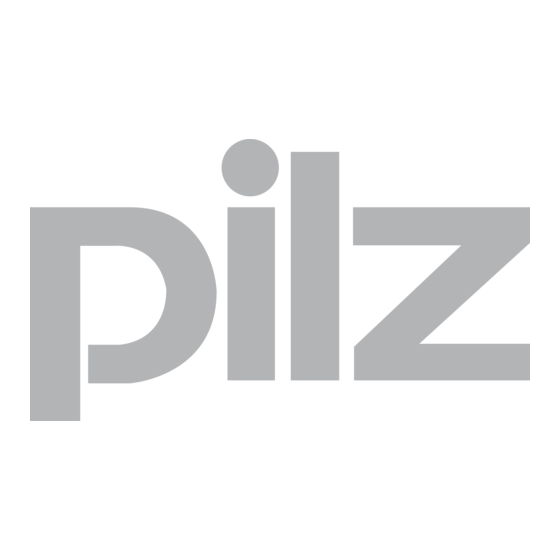
Summary of Contents for Pilz PSS WIN-PRO
- Page 1 Programmable Safety Systems PSS-Range PSS WIN-PRO Service Version: Getting Started Item No. 21 015-04...
-
Page 3: Table Of Contents
Introduction Validity of documentation Overview of documentation Definition of symbols Overview Safety Intended use Safety guidelines Use of qualified personnel Warranty and liability Application guidelines Installation System requirements Installing Licensing Start service version Uninstalling PSS WIN-PRO Service Version: Getting Started... - Page 4 Download program to PSS Download FS program Download ST program Dynamic program display Display variables 5-11 Display PSS error stack 5-13 Display error stack of a unit on SafetyBUS p 5-14 Appendix Changes in the documentation PSS WIN-PRO Service Version: Getting Started...
-
Page 5: Introduction
WIN-PRO. The Getting Started manual is intended to make it easier to get started with the service version. Further information on how to use PSS WIN-PRO can be found in the online help. This documentation is intended for instruction and should be retained for future reference. -
Page 6: Definition Of Symbols
INFORMATION This gives advice on applications and provides information on special features, as well as highlighting areas within the text that are of particular importance. PSS WIN-PRO Service Version: Getting Started... -
Page 7: Overview
Overview The service version of PSS WIN-PRO is an extract of the PSS WIN-PRO system software. It contains all the functions of PSS WIN-PRO, except for the functions used to create and change a project. The most important functions are: •... - Page 8 Overview Notes PSS WIN-PRO Service Version: Getting Started...
-
Page 9: Safety
Safety Intended use The service version of PSS WIN-PRO is the service tool for the PSS- range/SafetyBUS p. It is designed for diagnosing errors that are detected and displayed by PSS-range programmable safety systems. It can also be used to download programs to programmable safety systems and to create backup copies of programs. -
Page 10: Application Guidelines
Safety Application guidelines The instructions given in the PSS-range “Safety Manual” must be followed. PSS WIN-PRO Service Version: Getting Started... -
Page 11: Installation
NOTICE If there is already an older version of PSS WIN-PRO on your computer, you will need to uninstall this version before installing the new version (see section entitled “Uninstalling”). - Page 12 FS standard function blocks ST standard function blocks Setup PSS WIN-PRO internal files UninstallerData Uninstall program Any system files required that are not available on your system will be installed in the appropriate directories. PSS WIN-PRO Service Version: Getting Started...
-
Page 13: Licensing
INFORMATION To ensure that PSS WIN-PRO functions correctly, the PSS WIN-PRO directories and the files they contain must not be modified manually (e.g. using Windows Explorer or a text editor). Licensing The demo version of PSS WIN-PRO is available after installation. -
Page 14: Start Service Version
Start service version From the Windows Start menu select Programs -> Pilz -> PSS WIN-PRO -> PSS WIN-PRO Service Version . PSS WIN-PRO is opened in ST Mode. PSS WIN-PRO distinguishes between ST and FS Mode: • FS Mode Displays the project section for the safety-related section (FS section) of the programmable safety system •... -
Page 15: Functions
First of all a brief description of the user interface on PSS WIN-PRO. The individual elements of the user interface can be seen in Fig. 5-1. - Page 16 The information window has various tabs, some of which are only visible when necessary. - Messages This tab is used to display PSS WIN-PRO error messages and notes that arise during operation. - Linker This tab shows the protocol when linking a program.
-
Page 17: Connect Computer To Pss
Ethernet. Once you have established a physical connection between the PSS and the computer you will need to set the correct interface in PSS WIN-PRO: Check that the correct interface is set on the PG Interface tab under Tools ->... -
Page 18: Create Backup Copy
The process is documented in the information window under the Upload tab. If the information window is not displayed, select View -> Information Window . 4. Enter storage location Enter the path and name under which the backup copy is to be stored. PSS WIN-PRO Service Version: Getting Started... -
Page 19: Download Program To Pss
2. Switch to FS mode 3. Stop FS section Set the FS selector switch on the PSS to STOP or stop the FS section via PSS WIN-PRO (see “Start/Stop PSS” in online help). 4. Start download Select PSS -> Download Backup Copy -> PSS 5. -
Page 20: Download St Program
Download tab. If the information window is not displayed, select View -> Information Window . 5. Start ST section Set the ST selector switch on the PSS to SPS or start the ST section via PSS WIN-PRO (see “Start/Stop PSS” in online help). PSS WIN-PRO Service Version: Getting Started... -
Page 21: Dynamic Program Display
• Dynamic program display across several segments (only on PSS with an FS operating system version ≥ 39) Dynamic program display applies to the whole of the block area that is visible in the block editor Fig. 5-3: Dynamic program display PSS WIN-PRO Service Version: Getting Started... - Page 22 Select PSS -> Dynamic Program Display -> Start dynamic program display across one segment or PSS -> Dynamic Program Display -> Start dynamic program display across several segments . The block is opened and dynamic program display is run. PSS WIN-PRO Service Version: Getting Started...
- Page 23 If loops are programmed within the block, it is possible to define the loop cycle on which the display should occur. The set loop is displayed in the status bar of the block window. Select PSS -> Dynamic Program Display -> Select Loop . PSS WIN-PRO Service Version: Getting Started...
- Page 24 PSS program can you stop the program display for all blocks in one go by closing the program. Select PSS -> Dynamic Program Display -> Stop Dynamic Program Display or close the block. 5-10 PSS WIN-PRO Service Version: Getting Started...
-
Page 25: Display Variables
FS and ST project section. The PSS has one variable table for the FS section and one for the ST section. Fig. 5-4: Variable display 5-11 PSS WIN-PRO Service Version: Getting Started... - Page 26 If you wish to “freeze” variable display at a particular point or if you wish to stop the variable display, select PSS -> Variable Table -> Stop Variable Display or close the variable table. 5-12 PSS WIN-PRO Service Version: Getting Started...
-
Page 27: Display Pss Error Stack
The PSS error messages are shown in the information window under the Error Stack tab. The display is constantly updated. Displaying the error stack places quite a load on PSS WIN-PRO. For this reason it makes sense to exit the error stack display when you are finished. -
Page 28: Display Error Stack Of A Unit On Safetybus P
Connect your computer to the PSS (see also “Connect computer to PSS”). 2. Start the SBp Configurator From the Windows Start menu select Programs -> Pilz -> PSS WIN-PRO -> SafetyBUS p Configurator Service Version click on in the PSS WIN-PRO toolbar. -
Page 29: Appendix
Going online in the SafetyBUS p Configurator Changes in Version 21015-04 Change page page Directory structure Creating a backup copy Running dynamic program display 5-10 5-11 Running variable display 5-13 5-13 Displaying the error stack PSS WIN-PRO Service Version: Getting Started... - Page 30 Appendix Notes PSS WIN-PRO Service Version: Getting Started...
- Page 31 In many countries we are www.pilz.com represented by sales partners. Please refer to our Homepage for further details or contact our headquarters. Pilz GmbH & Co. KG Sichere Automation Felix-Wankel-Straße 2 73760 Ostfildern, Germany Telephone: +49 711 3409-0 Telefax: +49 711 3409-133 E-Mail: pilz.gmbh@pilz.de...











Need help?
Do you have a question about the PSS WIN-PRO and is the answer not in the manual?
Questions and answers