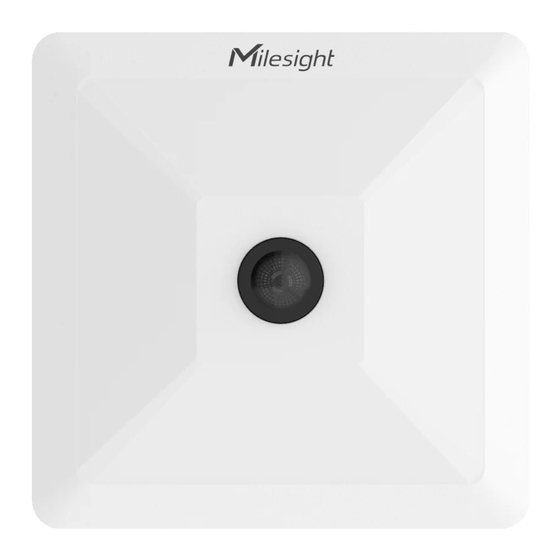
Table of Contents
Advertisement
Quick Links
Advertisement
Table of Contents

Summary of Contents for Milesight VS121-P
- Page 1 AI Workplace Occupancy Sensor VS121-P User Guide...
- Page 2 Declaration of Conformity VS121-P is in conformity with the essential requirements and other relevant provisions of the CE, FCC, and RoHS. Copyright © 2011-2023 Milesight. All rights reserved.
- Page 3 Revision History Date Doc Version Description March 15, 2023 V 1.0 Initial version...
-
Page 4: Table Of Contents
Contents 1. Product Introduction ......................... 5 1.1 Overview ...........................5 1.2 Key Features ..........................5 2. Hardware Introduction ........................5 2.1 Packing List ..........................5 2.2 Hardware Overview ......................... 6 2.3 Reset Button and LED Indicator ....................6 2.4 Dimensions (mm) ........................6 3. -
Page 5: Product Introduction
1. Product Introduction 1.1 Overview Milesight VS121 is an AI workplace sensor designed to monitor occupancy and utilization in modern workspace, which can reach up to 98% recognition rata based on AI algorithm. Besides, the precise data collection and multiple privacy-friendly modes make it more user-friendly. -
Page 6: Hardware Overview
1 × 1 × Quick Start Guide Warranty Card If any of the above items is missing or damaged, please contact your sales representative. 2.2 Hardware Overview 2.3 Reset Button and LED Indicator Function Action LED Indication Device is on On/Off Status Power on or off the device. -
Page 7: Power Supply
3. Power Supply VS121-P can be powered by 802.3af standard PoE or DC 5V power adapter. Choose one of the following methods to power up the device. Powered by PoE Switch Powered by PoE Injector Powered by DC Power Adapter ... - Page 8 Step 3: Open the Browser and type 192.168.5.220 to get access to the GUI. Step 4: Select the language. Step 5: Users need to set the password and privacy mode when using the sensor for the first time. And, three security questions can also be set optionally. After configuration, use username (admin) and custom password to log in the sensor.
-
Page 9: Operation Guide
5. Operation Guide 5.1 Live Video After logging on to the device web GUI successfully, user is allowed to view live video as follows. -
Page 10: Network
Parameters Description Click to access the configuration page. People Counting (Region): show the mapped or non-mapped regions of people counting. Line Crossing Counting: show the detection line and counting people it detected. Click to capture the current image. Note: this option is only available for normal privacy mode. Snapshot Click to Start Recording video, click again to Stop Recording. -
Page 11: Rtsp
Parameters Description IP Address An address that used to identify the sensor on the network. Test Click test button to test if the IP address is conflicting. IPv4 Subnet Mask It is used to identify the subnet where the sensor is located. IPv4 Default The default router address. -
Page 12: People Counting
Parameters Description RTSP Port The port of RTSP, the default is 554. RTP Packet Select from “Better Compatibility” and “Better Performance”. Multicast Group Configure the address of multicast group. Address QoS DSCP The valid value range of the DSCP is 0-63. RTSP URL Stream Primary Stream... - Page 13 Parameters Description Enable Enable or disable region people counting feature. Number of People Show current number of people. Report the current number of people according to reporting interval. Report Regularly Reporting Interval: 5-3600 s, default: 300 s Report according to the following changes of people number result: Report by Result Zero to Non-zero/Non-zero to Zero ...
- Page 14 Note: the option is only available for normal privacy mode. The device will post the people counting data in json format to this URL. User Name The username used for authentication. Password The password used for authentication. Enable the detection area customization feature. If disabled, the whole area Enable will be the detection area.
-
Page 15: Line Crossing Counting
Reset Reset the time schedule to factory default. 5.3.2 Line Crossing Counting The sensor will count the number of people who cross a defined virtual line, then upload the counting data according to the reporting interval. Parameters Description Enable Enable or disable line crossing counting feature. Report the count value of people in/out during the reporting interval, the Reporting Interval device will clean the previous values to re-count after reported, range: 5-3600... - Page 16 out values only when people cross along this area. HTTP Notification Enable or disable to pop up the alarm news to specific HTTP URLs. HTTP Notification Select among “URL 1”, “URL 2” and “URL 3”. Enable Enable or disable to configure URL, Username/Password. HTTP Method It’s fixed as Post.
-
Page 17: Recognition Scheme
2) Ensure that the detected target can pass through the detection line completely. It’s recommended that the detection line is perpendicular to the In/Out direction and on the center of detection area without other objects around. 3) A redundant identification area needed to be left on both sides of the detection line for the target. -
Page 18: Privacy Mask
Parameters Description Select the recognition scheme based on your detection environment. Algorithm 1: Suitable for monitoring complex environments which have many Recognition objects, like office supplies (books, printers, lamps, etc.) Scheme Algorithm 2: Suitable for monitoring simple and clean environments like meeting rooms. -
Page 19: System
Parameters Description Enable Check the checkbox to enable the Privacy Mask function. Clear All Clear all areas you drew before. Select the color for the privacy areas, there are two colors available: White and Type Black 5.4 System 5.4.1 User Parameters Description Click Edit button to set three security questions for your device. -
Page 20: System Info
Admin Password: enter the correct admin password before adding an account. User Level: It’s fixed as Administrator. Account User Name: It’s fixed as admin. Management New Password: Input password for the account. Confirm: Confirm the password. 5.4.2 System Info All information about the hardware and software can be checked on this page. 5.4.3 Date &... -
Page 21: Remote Management
Synchronize the system time with the computer. time 5.4.4 Remote Management You can connect the device to the Milesight DeviceHub on this page so that you can manage the DeviceHub User Guide. sensor centrally and remotely. For more details please refer to... -
Page 22: System Maintenance
Description Parameters Status Show the connection status between the sensor and DeviceHub. Server Address IP address or domain of the DeviceHub. Select activation method to connect the sensor to DeviceHub sever, the Activation Method options are “Authentication Code” and “Account”. Authentication Code Fill in the authentication code generated from the DeviceHub. -
Page 23: Security Service
You can check Reset after Upgrading to reset the device after upgrading it. Note: Do not disconnect the power of the device during the upgrade process. The device will be restarted to complete the upgrading. Reset settings: Click Reset button to reset the device to factory default settings Keep the IP Configuration: Check the option to keep the IP information when resetting Maintenance... -
Page 24: Illuminance Requirements For Ai Analysis
Commonly used for Region People sitting object >2.5m (8.2ft) Counting >3m (9.8ft) Commonly used for Line Crossing standing object (the optimum height is 3m) Counting Recommended detection ranges for region people counting at different heights: Height Recommended detection range 2.5m 3m*4m 4.4m*5.7m 3.5m... - Page 25 Avoid getting very strong light, like sunlight. Make sure there are no moving objects interfering in the counting area. For example, do not install the sensor too close to a door. Avoid installing the sensor near a mirror or avoid drawing the line to the mirror. ...
-
Page 26: Factors Affecting Accuracy
Step 4: Take the cover back to device; note that the Milesight Logo should be facing the LED indicator. 7. Report Content VS121-P will post the people counting data in json format to HTTP URL. - Page 27 "device":"Workplace Sensor", "time":2022/12/20 18:15:52", "report_type": "interval", "current_total":10, "Max_counted":12,//Maximum number of people during the reporting interval "total_mapped_regions":2, "numbering_regions":[1,2], "occupancy":[1,0], "snapshot": "/9j/4AAQSkZJRgABAQAAAQABAAD/2wDFABALDA4MChAODQ4SERATGCgaGBY...(Image code)” 2. Per Region People Counting "event":"Region People Counting", "device":"Workplace Sensor", "time":2022/12/20 18:15:52", "report_type": "interval", "current_total":10, "Max_counted":12, //Maximum number of people during the reporting interval "total_mapped_regions":2, "numbering_regions":[1,2], "current_counted":[5,5],...
-
Page 28: Line Crossing Counting
"event":"Region People Counting", "device":"Workplace Sensor", "time":2022/12/20 18:15:52", "report_type": "trigger", "current_total":10, "total_mapped_regions":2, "numbering_regions":[1,2], "occupancy":[1,0], "snapshot": "/9j/4AAQSkZJRgABAQAAAQABAAD/2wDFABALDA4MChAODQ4SERATGCgaGBY...(Image code)” 2. Per Region People Counting "event":"Region People Counting", "device":"Workplace Sensor", "time":2022/12/20 18:15:52", "report_type": "trigger", "current_total":10, "total_mapped_regions":2, "numbering_regions":[1,2], "current_counted":[5,5], "snapshot": "/9j/4AAQSkZJRgABAQAAAQABAAD/2wDFABALDA4MChAODQ4SERATGCgaGBY...(Image code)” 7.2 Line Crossing Counting ... - Page 29 "event":"Line Crossing Counting", "device":"Workplace Sensor", "time":"2022/12/20 18:15:52", "report_type": "interval", "in_counted":10, "out_counted":10, "capacity_counted":0,//=in_counted-out_counted "snapshot": "/9j/4AAQSkZJRgABAQAAAQABAAD/2wDFABALDA4MChAODQ4SERATGCgaGBY...(Image code)” -END-...















Need help?
Do you have a question about the VS121-P and is the answer not in the manual?
Questions and answers