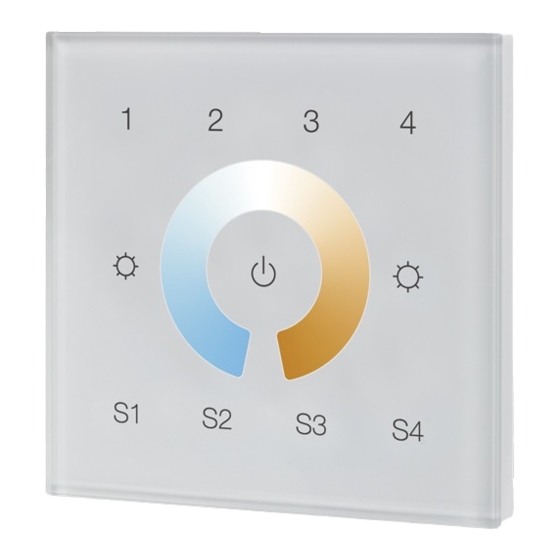
Table of Contents
Advertisement
Quick Links
ZigBee Wall Touch CCT Remote
Important: Read All Instructions Prior to Installation
Function introduction
Group buttons, click to choose a group, press and hold down to turn ON/OFF it
LED indicator
50%CW+50%WW
Press and hold down to
decrease light intensity of
the paired lighting
devices
CCT color wheel, slide to
select WW and CW
0%WW+100%CW
Scene buttons, press and hold down to save a scene, click to recall it.
19.4 mm
AC Power input
All ON/OFF button, click to
switch ON/OFF all paired
lighting devices
Press and hold down to search
and pair to ZigBee network or
factory reset the dimmer
switch.
Press and hold down to
increase light intensity of the
paired lighting devices
100%WW+0%CW
Note: This remote supports
4 groups for binding max. 30
lighting devices. 4 Scenes
can be saved and recalled
for each group.
Front side
60.3 mm
52.0 mm
ZigBee Controller
L
N
Back side
Product Data
09.ZG2TC4.04768
Protocol
Input Voltage
Transmission Frequency
Transmission Range (free field)
Protection Type
Dimming Range
Dimensions
ZigBee Clusters Supported by This Remote Are As Follows:
Input clusters:
• Basic
• Power Configuration
Output clusters:
• Identify
• Scenes
Safety & Warnings
• DO NOT install with power applied to the device.
• DO NOT expose the device to moisture.
Operation
1.This ZigBee CCT remote is a wireless transmitter that communicates with a variety of ZigBee
compatible systems. This transmitter sends wireless radio signals that are used to remotely control a
compatible system.
2.This ZigBee remote supports 4 groups for binding max. 30 lighting devices and enables to control
tunable white ZigBee lighting devices.
3. Zigbee Network Pairing through Coordinator or Hub (Added to a Zigbee Network)
Step 1: Remove the remote from
previous zigbee network if it has
already been added to it, otherwise
pairing will fail. Please refer to the
part "Factory Reset Manually".
Step 3: Press and hold down until
LED indicator turns on.
• ZigBee CCT remote based on ZigBee 3.0
ZigBee 3.0
• Full touch glass interface, smooth CCT and light
100-240VAC
intensity control
• Enables to pair ZigBee lighting devices via touchlink
2.4GHz
commissioning without coordinator
• Supports find and bind mode to pair with ZigBee
30m
lighting devices in the same network
IP20
• Supports 4 groups for binding max. 30 lighting devices
• 2.4 GHz global operation
0.1%-100%
• Transmission range up to 30m
86x86x29.1mm
• Compatible with universal ZigBee Gateway products
• Compatible with universal CCT ZigBee lighting
devices
• Identify
• Diagnostics
• Group
• On/off
• Level control
LED indicator
Step 2: From your zigbee
controller or hub interface, choose
to add device or accessory and
enter Pairing mode as instructed
by the controller.
Step 4: Immediately short press to
search nearby network, indicator
flashes every 1 second, 20 seconds
timeout if there is no network.
Indicator will then blink 5 times
quickly for successful pairing.
• Color control
• Ota
Advertisement
Table of Contents

Subscribe to Our Youtube Channel
Summary of Contents for Sunricher SR-ZG9001T4-CCT-EU
- Page 1 Product Data ZigBee Wall Touch CCT Remote 09.ZG2TC4.04768 • ZigBee CCT remote based on ZigBee 3.0 Protocol ZigBee 3.0 • Full touch glass interface, smooth CCT and light Input Voltage 100-240VAC intensity control Important: Read All Instructions Prior to Installation •...
- Page 2 7. Remove a Touchlink Paired ZigBee Lighting Device Note: 1) After pairing successfully, the remote information will appear on the controller or hub interface. 2) No remote information will appear on the hub interface if pairing to Philips Hue Bridge. LED indicator Step 1: Set the Touchlink paired Step 2: Bring the remote within...
- Page 3 10. Find and Unbind a Zigbee Lighting Device 14. How to Check Whether the Remote Belongs to a Network or not Short press any other buttons except group buttons, indicator blinking means the remote has already been Step 1: Start find and bind mode on added to a network, no blinking of indicator means the remote does not belong to any network.















Need help?
Do you have a question about the SR-ZG9001T4-CCT-EU and is the answer not in the manual?
Questions and answers