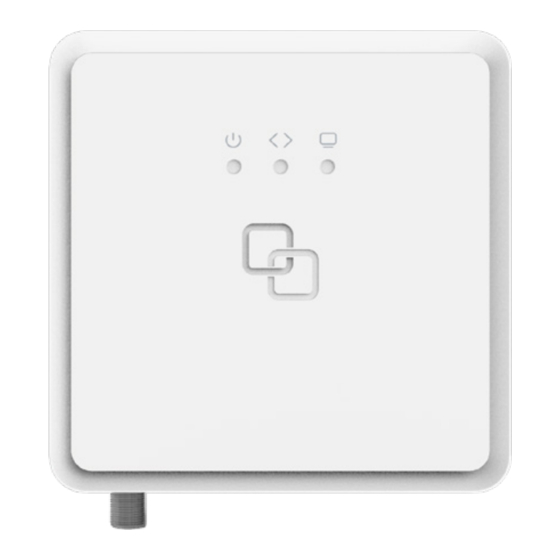
Advertisement
Advertisement
Table of Contents

Summary of Contents for Genexis FiberTwist G2420
- Page 1 G2420 G2472 FiberTwist–Series Installation Guide...
-
Page 2: Button Overview
Button overview Port overview TV port LAN ports Power port Unlock button Remove FiberTwist or Blind Cover – press and hold while twisting counterclockwise Reset button (recessed) Reset – press and release LED dim button Dim LEDs – press and release to dim LEDs in steps... -
Page 3: Led Overview
LED overview System Green – system ok Green (blinking) – booting / firmware upgrade – power off Uplink Green – link ok Green (blinking) – link establishing – no link Green – TV ok Green (blinking) – insufficient input signal –... - Page 4 2. Rotate the Blind Cover counterclockwise till it blocks. Box contents Important: Instructions need 3. Remove the Blind Cover from the baseplate (FTU) by pulling • Genexis FiberTwist (active device) to be followed precisely and it towards yourself. • Power adapter uninterrupted.
- Page 5 Remove dust cap Twist! 1. Take the FiberTwist out of the box. 1. Place the FiberTwist on the FTU as shown in the picture below, 2. The dust cap is connected to the red string in a 30–degree angle. located on the rear of the FiberTwist. 2.
-
Page 6: Eu Declaration Of Conformity
1. If required, connect your television / set-top box to the TV port with a coax cable. 2. If required, connect your personal devices to the LAN ports via an RJ45 Hereby, Genexis B. V . declares that the products FiberTwist-G2420 and network cable. - Page 7 Revision 1.1 - July 2020 - Copyright © 2020 Genexis B. V . All rights reserved. Genexis assumes no responsibility for any inaccuracies in this document. Genexis reserves the right to change, modify, transfer, or otherwise revise this publication without notice.
















Need help?
Do you have a question about the FiberTwist G2420 and is the answer not in the manual?
Questions and answers