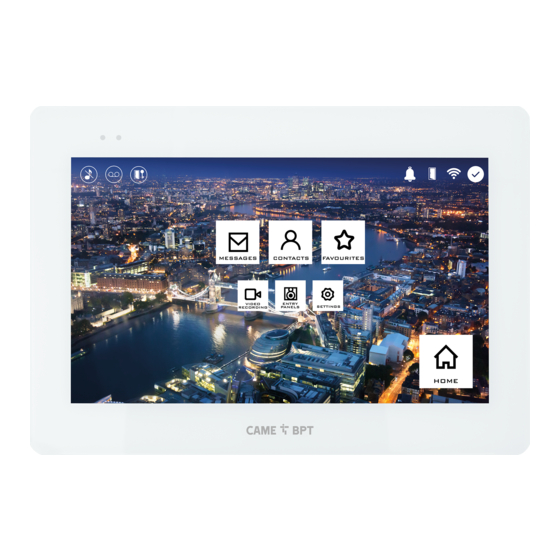
CAME BPT XTS 5IP WH User Manual
Handsfree entry phone for ip360 system
Hide thumbs
Also See for XTS 5IP WH:
- Installation and setting manual (17 pages) ,
- Installation and configuration manual (17 pages)
Summary of Contents for CAME BPT XTS 5IP WH
- Page 1 Handsfree entry phone for IP360 system FB01267-EN XTS 5IP WH - XTS 5IP BK USER MANUAL EN English...
-
Page 2: General Precautions
GENERAL PRECAUTIONS Carefully read the instructions before using the device. • The installation, programming, commissioning and maintenance of the product must only be carried out by • qualified technicians, properly trained in compliance with the regulations in force, including health and safety measures and the disposal of packaging. - Page 3 Commands and notifications found on the home page The appearance of the homepage may vary according to the system configuration or the user interface. Favourites Entry panels Contacts Video Recording 21:20 Thursday 15 Mar 2018 Info Back Home A Command to exclude call ringer; when the com- H This button appears on all screens and is for re- mand is active, the red LED is lit.
-
Page 4: How To Use The Device
HOW TO USE THE DEVICE Answering a call Call from Entry Panel An image of the caller appears on the screen. The audio from and towards the caller is turned off. A Touch the button to answer the call and to turn on the audio communication. B Touch the button to refute the call and to return to the homepage. -
Page 5: Making A Call
Making a call This device lets you call other indoor receivers (intercommunication), any devices connected over the Wifi network or, any entry panels. Calling a contact on the favorites list A Touch the icon to access the list Favourites Entry panels of favorite contacts. - Page 6 Turn on communication to entry panel B Touch the icon to access the list Favourites Entry panels of entry panels. To fill the list of entry panels, see the "Contacts" chapter on page 7. Contacts Video Recording 21:20 Thursday 15 Mar 2018 Info Back Home...
- Page 7 Contacts Touch the icon to access the con- tacts list. Favourites Entry panels Contacts Video Recording 21:20 Thursday 15 Mar 2018 Info Back Home The list contains all the devices that can be contacted. Concierge NORTH ENTRANCE EAST ENTRANCE Home MAIN ENTRANCE 21:20 Thursday...
-
Page 8: Entry Panel
Unit A Residential unit Home B The indoor receiver. EXTENSIONS C Devices belonging to the resi- XTS receiver dential unit. Mobile App 1 Touch the icon to add the con- Attic XTS receiver tact to the list of favorites. Touch one of the contacts to initiate Cellar XTS receiver a call. -
Page 9: Video Recording
Video Recording A Touch the icon the turn the an- swering service on or off. To properly set up the an- Favourites Entry panels swering service, see the "Video answering service" chapter on page 16. B The number with the red back- Contacts Video Recording ground is the number of unseen... - Page 10 Types of calls Incoming call. Main Entry Panel Outgoing call. Missed call. EAST Entry Panel Any missed calls are highlighted . WEST Entry Panel Touch the line you want to call your Delete all contact. Intercom 01 Touch the icon to start the Main Entry Panel saved message playback.
- Page 11 CCTV A Touch the icon to access the list of available video cameras. To fill the list of IP cameras, Call register Aux List see the "IP Cameras" chapter on page 16. CCTV Messages 21:20 Thursday 15 Mar 2018 Info Back Home Select the IP video camera that you...
- Page 12 Messages from the concierge are grouped by conversation sub- Concierge ject. 15 Mar, 2018 12:42 Electric power cut off Any unseen messages are high- Concierge 13 Mar, 2018 11:52 lighted. Mail delivery New message Touch the icon to remove the message from the list.
-
Page 13: General Settings
GENERAL SETTINGS Touch the icon to return to the list of settings. Settings 21:20 Thursday 15 Mar 2018 Info Back Home System information This window gives technical infor- mation that is useful for identifying the device's characteristics and the System information hardware and software versions. - Page 14 Date/time This window is for setting the date and time on the indoor receiver. Mode A The date and time are manually Manual Auto set by the user. Auto mode System B Date and time are synchronized NTP server automatically. Date/Time The network to which the de- vice is connected must be able to...
-
Page 15: Quick Commands
B Touch the area to assign a name to the AUX command that you are going to add. Description Gate opener C Choose the command to asso- Command Aux 3 ciate the AUX to, from the list. Destination Entry panel D Choose the destination of the AUX command from the list. - Page 16 Video Recording If the system has a video intercom entry panel installed, if the called user is not in, the device lets the caller record a video message. The caller may be notified of this by a courtesy message, for example, "The user is not available at the moment, please leave a message after the beep".
- Page 17 B Touch the area to assign a name to the IP video camera that you are going to add. Description C Touch the area and type the URI for live connection URI string for connecting the video camera. URI for the fixed image D Touch the area and type the URI string for acquiring the static image from the video camera, needed for...
- Page 18 Display A Adjusts the brightness of the screen during use. Brightness B Adjusts the brightness of the screen saver when the screen is in Brightness in stand-by stand-by mode. Clean screen C This makes the screen insensi- tive to the touch for 20 seconds, to enable cleaning over it.
-
Page 19: Advanced Settings
Advanced settings This section requires specific know-how in operating the vid- eo-intercom system. Wrong set- Network tings may cause partial or even SIP Settings total malfunctions; that is why the editing of some parameters Automatic door opener is allowed only after entering the installer password;... -
Page 20: Sip Settings
SIP Settings Manual Mode A In this space enter the “SIP User Mode Manual Automatic Name” assigned to the device by PCS Xip. Flat Id B In this space enter the password Username assigned in the receiver credentials Password in the server set-up window. C Name assigned to the device Display name (for future use). -
Page 21: Automatic Door Opener
Automatic door opener This function, which is especially useful for businesses, lets you automatically open the entrance once the call-but- ton is pressed on the entry panel. The activation of this function can be programmed to schedule time slots and days of the week. -
Page 22: Configuring The User Interface
For editing the selected ele- ment. 08:30 - 12:30 For eliminating the selected element. 13:30 - 18:30 Touch the Back button to return to time slot the list of configurable parameters. Delete all 21:20 Thursday 15 Mar 2018 Info Back Home Configuring the user interface Using the PC software [UI Creator], it is possible to design and program a custom graphical interface within the... -
Page 23: Maintenance
Touch each of the empty sections and use the drop-down menu to select the content that you want to Number of frames assign to the section. Empty Empty Save the setting by touching the Save button. Empty Settings Save 21:20 Thursday 15 Mar 2018 Info... - Page 24 SETTINGS AVAILABLE ONLY FROM WEB PAGE The web pages, in addition to allowing the configuration of most of the parameters that can be set by the interface of the receiver, allow provide some additional functions illustrated in this section. Type the address of the device in the browser address bar XTS 5 IP (Chrome, Firefox, Safari).
- Page 25 Maintenance Maintenance Help Exit Update System UPDATE... CHANGE PASS... CONFIGUTION... This window is for updating the Date and Time device's firmware, by proceeding as follows: Network VERSION A Press the button, select the file containing the firmware update on your computer, and start the pro- IP video cameras cess.
- Page 28 Pertinent Regulations. This product complies with the law. This device complies with Part 15 of the FCC Rules. Operation is subject to the following two conditions: 1 - This device may not cause harmful interference, and 2 - This device must accept any interference received, including interference that may cause undesired operation. Decommissioning and disposal.

















Need help?
Do you have a question about the XTS 5IP WH and is the answer not in the manual?
Questions and answers