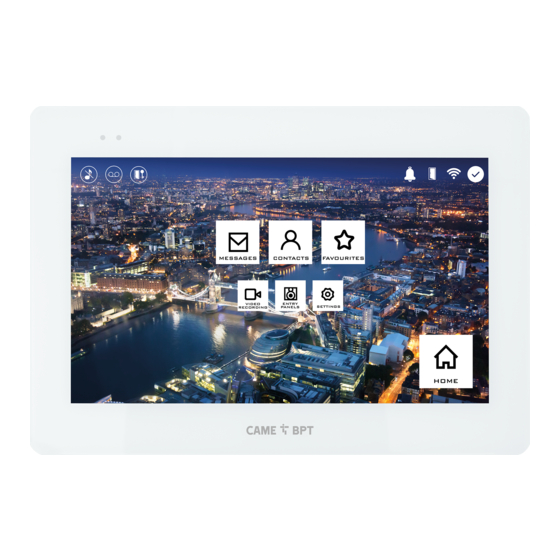
CAME BPT XTS 5IP WH Installation And Configuration Manual
Handsfree entry phone for ip360 system
Hide thumbs
Also See for XTS 5IP WH:
- Installation and setting manual (17 pages) ,
- User manual (29 pages)
Summary of Contents for CAME BPT XTS 5IP WH
- Page 1 Handsfree entry phone for IP360 system FB01266-EN XTS 5IP WH - XTS 5IP BK INSTALLATION AND CONFIGURATION MANUAL EN English...
-
Page 2: General Precautions
General Precautions Read the instructions carefully before beginning the installation and carry out the actions as specified by the • manufacturer. The installation, programming, commissioning and maintenance of the product must only be carried out by • qualified technicians, properly trained in compliance with the regulations in force, including health and safety measures and the disposal of packaging. -
Page 3: Function Of Terminals
F Reset button. When pressed it reboots the device; this operation DOES NOT require any deleting of program- ming. Function of terminals Local power supply input Landing call input Alarm input Technical data Type XTS 5IP local power supply (V DC) 14 to 18 PoE power supply IEEE 802.3af-PD... -
Page 4: Installation
INSTALLATION... - Page 5 To make the device's installation more solid, use the supplied screws and dowels to fasten the frame to the wall.
-
Page 6: Examples Of Installation
Examples of installation Single-family system with POE power supply Switch PoE Modem router Wi-Fi MTMV/IP Single-family system with local power supplies VAS/101 Modem router Wi-Fi MTMV/IP VAS/101... - Page 7 Multi-family system with an internal receiver for each apartment; one of the receivers can be managed from a tablet or smartphone APARTMENT 4 APARTMENT 4 APARTMENT 3 VAS/100.30 MODEM ETI/MiniSER ROUTER Wi-Fi SWITCH PoE APARTMENT 2 APARTMENT 1 SWITCH PoE Master Slave MTMV/IP...
-
Page 8: Advanced Settings
COMMISSIONING Once the cables are laid and connected, program the essential function for operating the device. Scroll the available pages. Select item A. Settings 21:20 Thursday 15 Mar 2018 Info Back Home Scroll the list. Select menu item B. Auxiliary setting Backdrops Display Tones... - Page 9 Network This section is used to configure the connection to the network. Type of connection Mode DHCP Static IP address Netmask Gateway MAC address Save 21:20 Thursday 15 Mar 2018 Info Back Home A Lets you choose the type of address from: DHCP The device's IP address is assigned by the DHCP server;...
-
Page 10: Sip Settings
SIP Settings Manual Mode A In this space enter the “SIP User Mode Manual Automatic Name” assigned to the device by Flat Id PCS Xip. B In this space enter the password Username assigned in the receiver credentials Password in the server set-up window. Display name C Name assigned to the device (for future use). -
Page 11: Automatic Door Opener
Automatic door opener This function, which is especially useful for businesses, lets you automatically open the entrance once the call-but- ton is pressed on the entry panel. The activation of this function can be programmed to schedule time slots and days of the week. -
Page 12: Configuring The User Interface
For editing the selected ele- ment. 08:30 12:30 For eliminating the selected element. 13:30 18:30 Touch the Back button to return to time slot the list of configurable parameters. Delete all 21:20 Thursday 15 Mar 2018 Info Back Home Configuring the user interface Using the PC software [UI Creator], it is possible to design and program a custom graphical interface within the system master server for the XTS device. -
Page 13: Maintenance
Touch each of the empty sections and use the drop-down menu to select the content that you want to Number of frames assign to the section. Empty Empty Save the setting by touching the Save button. Empty Settings Save 21:20 Thursday 15 Mar 2018 Info... - Page 14 SETTINGS AVAILABLE ONLY FROM WEB PAGE The web pages, in addition to allowing the configuration of most of the parameters that can be set by the interface of the receiver, allow provide some additional functions illustrated in this section. Type the address of the device in the browser address bar XTS 5 IP (Chrome, Firefox, Safari).
-
Page 15: Password Change
Password change Maintenance Help Exit In this window it is possible to change the password used to ac- System UPDATE... CHANGE PASS... CONFIGUTION... cess. Date and Time PASSWORD Network NEW PASSWORD IP video cameras Voicemail CONFIRM NEW PASSWORD Maintenance Diagnostics Save Cancel Diagnostics... - Page 16 Pertinent Regulations. This product complies with the law. This device complies with Part 15 of the FCC Rules. Operation is subject to the following two conditions: 1 - This device may not cause harmful interference, and 2 - This device must accept any interference received, including interference that may cause undesired operation. Decommissioning and disposal.

















Need help?
Do you have a question about the XTS 5IP WH and is the answer not in the manual?
Questions and answers