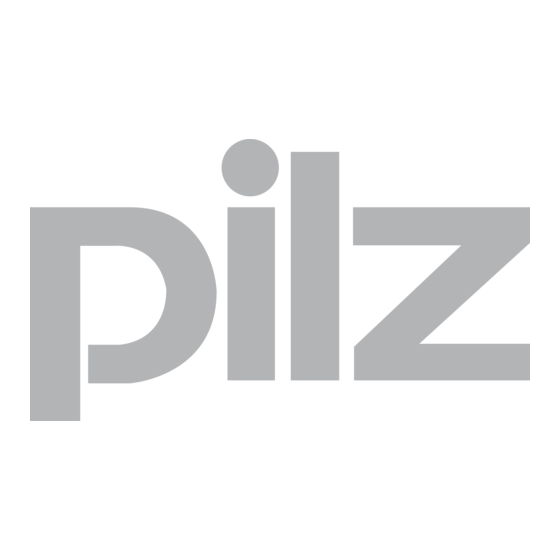
Table of Contents
Advertisement
Quick Links
Advertisement
Table of Contents

Summary of Contents for Pilz PMotion
- Page 1 PMotion Motion Control PMC User Manual – No. 21472-EN-11...
-
Page 2: General Information
Pilz GmbH & Co. KG. Notice Pilz GmbH & Co. KG reserves the right to make amendments to this document at any time. The examples given serve only as illustrations. No guarantee is given for their suitability in particular applications. -
Page 3: Table Of Contents
Map Table ....................24 7.6.2 Map Sequence ..................24 Example of using the PC based Motion Generator PMotion ....25 Internal Motion Generator Commands for Internal Motion Generator ..........28 ... - Page 4 Technical Information about the Motion Generator ......... 53 10.4.1 Maximum number of segments .............. 53 10.4.2 Variable names used by the internal Motion Generator ......53 Index Page 4 User Manual for PMotion...
-
Page 5: Abbreviations And Symbols
Ignorance may affect the performance of the machinery and/or the surrounding. This symbol indicates special user tips and/or important useful information. These will support optimum use of the product and functions. • Emphasis indicator ⇒ See page (cross reference) User Manual Page 5 for PMotion... -
Page 6: Safety Guidelines
• Technical data and indications (Type tag and documentation) are to be kept absolutely. Page 6 User Manual for PMotion... -
Page 7: About This Manual
5 About this manual About this manual This manual explains how to use the PMotion program, a software tool used to generate motion curves for the control systems • PMCprimo 16+, • PMCprimo C, • PMCprimo Drive2 and • PMCprimo Drive3 from Pilz. -
Page 8: Introduction
Choose "Install Motion Control Tools" and follow the on-screen instructions. Hardware requirements Minimum specification for the PC: Operating system Windows 2000, XP, Vista or 7 Hardware Minimum requirements of operating system Interface one free serial interface Ethernet interface (optional) Page 8 User Manual for PMotion... -
Page 9: General Description
PC-based motion generator PMotion, a tool available with the "Motion Control Tools". • The motion generator interface PMotion runs on the PC and is part of the "Motion Control Tools" software package that operates under Windows. This component was developed to enable the graphical generation of movements between two axes for a machine on which the controllers’... -
Page 10: Motion Generator Overview
Therefore there may be a step change in jerk across the nn to nn+1 segment boundary. For the polynomial segment alone it is possible to change this to match with previous or specify the required value. Page 10 User Manual for PMotion... - Page 11 The velocity and acceleration of the slave axis at any point will depend upon the velocity of the master axis. For the PC based Motion Generator PMotion only: to enable you to develop a map shape that is within the physical constraints of your machinery it is possible to enter the number of cycles per minute required.
-
Page 12: Pc Based Motion Generator Pmotion
When PMotion is first started a map consisting of a single segment is displayed. This map can then be edited as required, or a previous session can be loaded from the PC disk. -
Page 13: Menus
7 PC based Motion Generator PMotion Menus 7.2.1 Menu "File" Creates a new map with the default segment type "Polynomial". Open Loads a map from the PC disk. Close Closes the current map file. If the file has been changed, the user will be indicated to save the changes. -
Page 14: Menu "View
7 PC based Motion Generator PMotion Map Settings Opens a dialogue box, where you can configure the map shape settings. Map variables Shows a dialogue box in which you can edit the map variables. Colours and Lines Adjustment of colours and lines for the motion view. -
Page 15: Menu "Create
7 PC based Motion Generator PMotion 7.2.4 Menu "Create" Create Map Table Creates the current map shape as a map table in a ptf-file (ptf = PMC text file). With the text editor PEdit you can download this map to the controller. -
Page 16: Menu "Programs
7 PC based Motion Generator PMotion 7.2.5 Menu "Programs" PTerm Starts the terminal program PTerm. PDrive Starts the setup software PDrive. PScope Starts the scope function PScope. PEdit Starts the text editor PEdit. 7.2.6 Menu "Window" New window Opens a further window for the current document. -
Page 17: Toolbar
7 PC based Motion Generator PMotion Toolbar With the toolbar you have direct access to important functions of the program. Creates a new map. Opens an existing map. Saves the current map file. Displays full pages of the current map before printing. -
Page 18: Map Settings
7 PC based Motion Generator PMotion Map Settings The map settings dialogue is presented when the menu option "Edit" -> "Map Settings" is chosen. The dialogue consists of four property pages: 7.4.1 Property Page „Map“ Map Name: Each map has its unique name on the controller. The name consists of an alphanumeric expression with a maximum of 20 characters. -
Page 19: Property Page "Master
Property Page “Master” Scaling / Unit PMotion can work with user defined units. Therefore it needs the name of the chosen unit and the scaling factor (numerator and denominator) for the conversion between the new unit and the standard encoder counts. This factor is necessary, because the internal position values of the controller must be defined in increments (encoder counts). -
Page 20: Property Page "Slave
Property Page “Slave” Scaling / Unit Like the master axis user defined units are also possible on the slave axis. Therefore PMotion needs the name of the chosen unit and the scaling factor (numerator and denominator) for the conversion between the new unit and the standard encoder counts. This factor is necessary, because the internal position values of the controller must be defined in increments (encoder counts). -
Page 21: Property Page "Machine Parameters
This determines the constant velocity of the master axis and allows PMotion to put a scale to the slave velocity, acceleration and jerk. User Manual... -
Page 22: Edit Segment Parameters
7 PC based Motion Generator PMotion Edit Segment parameters The parameters of a segment are shown in the toolbar on the left side of the PMotion window. This toolbar can be toggled by using the button „Segment parameters“ in the menu „Edit“. - Page 23 7 PC based Motion Generator PMotion Start / End Depending on the current selected derivative of mathematical function the slave display refer to Slave position, velocity, acceleration or jerk. You can change from one derivative to another by pressing the horizontal arrow buttons. If the text entry boxes are activated it is possible to specify new slave values.
-
Page 24: Create A Map
7 PC based Motion Generator PMotion Create a map The number of steps is an important factor for creating a map. This parameter sets the resolution of a map table (maximum 65536 steps). The higher the resolution of the table, the smoother the motion will be, the more memory space is allocated in the flash EPROM of the system. -
Page 25: Example Of Using The Pc Based Motion Generator Pmotion
7 PC based Motion Generator PMotion Example of using the PC based Motion Generator PMotion In the following example representing a printing machine a web is drawn through the machine by using tension control. It is required to print on the web in dependence of existing print marks. - Page 26 10382 inc. and the printing area of slave axis is from position 8155 through zero to 2210 inc. How to create the map: • Start the motion design tool PMotion. A default map with a polynomial segment appears in the motion screen. •...
- Page 27 7 PC based Motion Generator PMotion • Save the map into a pmo-file. • Create the map by using the functions „Create map table“ or „Create map sequence“ in the menu „Create“. Open the generated file with the text editor PEdit and download it to the controller.
-
Page 28: Internal Motion Generator
(see chapter 10.4.2). The internal motion generator reads these variables and calculates the corresponding map. For initially creation of a map the PC based motion generator PMotion should be used. For generating a map by the internal motion generator, a map sequence has to be created and downloaded to the controller. -
Page 29: Messages Displayed In Terminal And In Status Variable $Mstatus
Constant % (Seg. type 5) must be defined by $MB. Cosine % (Seg. type 5) must be defined by $MC. Sum of Sine %, Constant % and Cosine % (Seg. type 5) must be 100 %. $MNPT not defined. User Manual Page 29 for PMotion... -
Page 30: Example Of Using The Internal Motion Generator
# End position segment 2 defined # Segment 3: Constant velocity $MF3=1 # Constant velocity for printing $MW3=22000000 # Velocity matched with previous segment $MNPT=1000 # Number of steps (points) $MSTART=1 # Trigger internal motion generator Page 30 User Manual for PMotion... - Page 31 PScope to record movements. Example to start the map: CH0.2;VM1;SB$MM3;SV20000;SA300000;DC300000;PC;VC+ (master axis) CH0.1;VM1;SB$MS3;ML0.2;MW01000001;TMMap_01;PC;XMMap_01 (slave axis) The scope function can be used to show channel 1 demand position, channel 2 demand position and channel 1 demand speed. User Manual Page 31 for PMotion...
-
Page 32: Segment Types
P: Position $: Variable V: Velocity nn: Segment number: 01 to 100 is possible A: Acceleration [...]: Parameters not alterable J: Jerk $MMnn und $MSnn must be entered in increments! Page 32 User Manual for PMotion... -
Page 33: Segment Type "Constant Position
• Segment end constraints: [P, V, A & J not defined] • $MWnn=20000000 • Master end position $MMnn=<value> sets end segment master position Slave end position $MSnn=<value> will be identical in value to $MSnn-1 User Manual Page 33 for PMotion... -
Page 34: Segment Type "Constant Velocity
Master end position $MMnn=<value> sets end segment master position • Slave end position $MSnn=<value> will be correct for map as saved • Start velocity $MAnn=<value> sets start velocity if $MWnn=21000000. Scaling of $MAnn is as a polynomial segment. Page 34 User Manual for PMotion... -
Page 35: Segment Type "Constant Acceleration
Master end position $MMnn=<value> sets end segment master position • Slave end position $MSnn=<value> sets end segment slave position • Percentage of segment used: Start at $MXnn=<value> & end at $MYnn=<value> (see chapter 10.1 page 49) User Manual Page 35 for PMotion... -
Page 36: Segment Type "Sine-Squared Velocity" And "Cycloidal
Master end position $MMnn=<value> sets end segment master position • Slave end position $MSnn=<value> sets end segment slave position • Percentage of segment used: Start at $MXnn=<value> & end at $MYnn=<value> (see chapter 10.1 page 49) Page 36 User Manual for PMotion... -
Page 37: Segment Type "Modified Trapezoidal
Master end position $MMnn=<value> sets end segment master position • Slave end position $MSnn=<value> sets end segment slave position • Percentage of segment used: Start at $MXnn=<value> & End at $MYnn=<value> (see chapter 10.1 page 49) User Manual Page 37 for PMotion... -
Page 38: Segment Type "Modified Sine
Master end position $MMnn=<value> sets end segment master position • Slave end position $MSnn=<value> sets end segment slave position • Percentage of segment used: Start at $MXnn=<value> & End at $MYnn=<value> (see chapter 10.1 page 49) Page 38 User Manual for PMotion... -
Page 39: Segment Type "Triple Harmonic
Master end position $MMnn=<value> sets end segment master position • Slave end position $MSnn=<value> sets end segment slave position • Amplitudes for the three harmonics are $MAnn<value>, $MBnn<value> and $MCnn<value> in normalised units of a three term fourier series x 10 User Manual Page 39 for PMotion... -
Page 40: Segment Type "Sinusoidal
• Amplitude of sine wave $MAnn<value> in encoder counts (inc.). • Cycle start angle $MBnn<value> in degrees x 10 • Number of sine wave cycles $MCnn<value> (no units x 10 Page 40 User Manual for PMotion... -
Page 41: Segment Type "Polynomial
$MBnn, $MXnn and $MYnn contain the relevant values and need to be present for this segment. The format of this constraint word applies to all segment types, though different segments have different limitations for the boundary constraints. User Manual Page 41 for PMotion... - Page 42 $MBnn=50000000 means that slave velocity increases by 0.5 counts per master count (equivalent to a increase in $MAnn of 500000). $MZnn=-2000000000 means that slave acceleration decreases by 2 counts per master count (equivalent to a decrease in $MYnn of 200000000). Page 42 User Manual for PMotion...
-
Page 43: Segment Type "Ramp
Slave end position $MSnn=<value> sets end segment slave position • Length of acceleration pulse at segment start $MAnn<value> and of deceleration pulse at segment end $MBnn<value> in percent x 10 (range 0 to 100%; $MAnn+$MBnn <= 100%). User Manual Page 43 for PMotion... -
Page 44: Segment Type "Throw
Master end position $MMnn=<value> sets end segment master position • Slave end position $MSnn=<value> sets end segment slave position, value will be ignored by the motion generator (value is identical with $MSnn-1). • Extent of throw $MAnn<value> in slave position units. Page 44 User Manual for PMotion... -
Page 45: Segment Type "Quadratic Spline
Segment start constraints: [P und V matched, A & J not defined] • Segment end constraints: [P specified, V, A & J not defined] • Master end position $MMnn=<value> sets end segment master position • Slave end position $MSnn=<value> sets end segment slave position User Manual Page 45 for PMotion... -
Page 46: Segment Type "Cubic Spline
Segment start constraints: [P, V und A matched, J not defined] • Segment end constraints: [P specified, V, A & J not defined] • Master end position $MMnn=<value> sets end segment master position • Slave end position $MSnn=<value> sets end segment slave position Page 46 User Manual for PMotion... -
Page 47: Segment Type "Sine-Constant-Cosine
Length of cosine acceleration at segment end $MCnn<value> in percent x 10 (range 0 to 100%). • Percentage of segment used: Start at $MXnn=<value> & End at $MYnn=<value> (see chapter 10.1 page 49) Note: $MAnn + $MBnn + $MCnn = 100% User Manual Page 47 for PMotion... -
Page 48: Segment Type "Simple Harmonic
Master end position $MMnn=<value> sets end segment master position • Slave end position $MSnn=<value> sets end segment slave position • Percentage of segment used: Start at $MXnn=<value> & End at $MYnn=<value> (see chapter 10.1 page 49). Page 48 User Manual for PMotion... -
Page 49: Motion Generator: Features And Functions
Sine-Constant-Cosine Simple Harmonic The entry of the percentage values is done by using the variables $MXnn und $MYnn for the controller internal motion generator and in PMotion by pressing the button „Type parameters“ in the segment parameters toolbar. Scaling: •... -
Page 50: Summary Of Segment Constraints
Specified means that the derivative value can be set at that point on the segment (value as specified). • Not specified means that the derivative value cannot be altered at that point of the segment (no value specified). Page 50 User Manual for PMotion... - Page 51 Specified means that the derivative value can be set at that point on the segment (value as specified). • Not specified means that the derivative value cannot be altered at that point of the segment (no value specified). User Manual Page 51 for PMotion...
-
Page 52: Summary Of Segment Types And Their Parameters
<text> Short description of the meaning of the variable specific to the segment type Start velocity will only be required for segment type „Constant Velocity“ if the velocity is not matched with previous segment. Page 52 User Manual for PMotion... -
Page 53: Technical Information About The Motion Generator
Maximum number of segments The maximum number of segments of a map is limited by memory to 100 in both the PC based motion generator PMotion and the controller internal motion generator. 10.4.2 Variable names used by the internal Motion Generator Map start coordinates: •... - Page 54 (See chapter 8.2 Page 29). • $MRESET is a trigger variable to set all variables to their default values. • $MSAVE is used to save the map on the controller ($MSAVE=1) after generating or not ($MSAVE=0). Page 54 User Manual for PMotion...
-
Page 55: Index
T H Technical Information about the Motion Generator ..53 Hardware requirements ............. 8 Toolbar ................17 I V Installation ................. 8 Variable names ..............53 Internal Motion Generator Commands ..............28 Internal Motion Generator ..........28 User Manual Page 55 for PMotion... - Page 56 Please refer to our homepage for further details or contact our headquarters. Pilz GmbH & Co. KG Felix-Wankel-Straße 2 73760 Ostfi ldern, Germany Telephone: +49 711 3409-0 Telefax: +49 711 3409-133 E-Mail: pilz.gmbh@pilz.de...













Need help?
Do you have a question about the PMotion and is the answer not in the manual?
Questions and answers