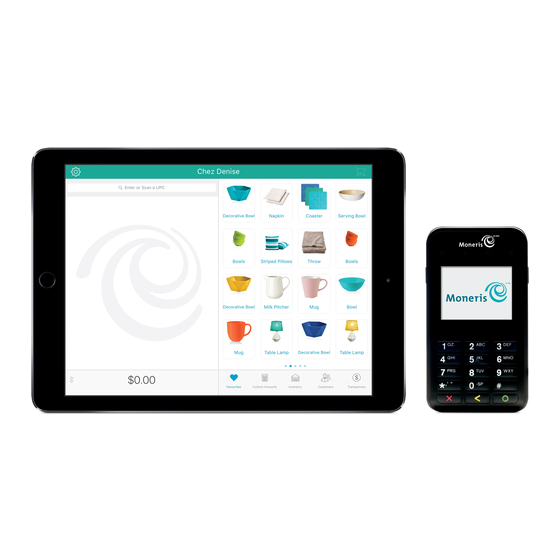
Moneris PAYD Quick Install Manual
Payd pro plus mobile solution, pin pad
Hide thumbs
Also See for PAYD:
- Setup manual (14 pages) ,
- Using manual (25 pages) ,
- Using manual (104 pages)
Table of Contents
Advertisement
Quick Links
Advertisement
Table of Contents

Subscribe to Our Youtube Channel
Summary of Contents for Moneris PAYD
- Page 1 PAYD Pro Plus® Mobile Solution Moneris® PAYD PIN Pad: Quick Install Guide (02/18)
- Page 2 Need help? Web: moneris.com/support-PAYDProPlus-mobile Toll-free: 1-855-423-PAYD (7293) Record your Moneris merchant ID here: ____________________________________...
-
Page 3: Table Of Contents
Powering off the PAYD PIN Pad .......................... 7 Determining the PAYD PIN Pad software version ..................8 Pairing the PAYD PIN Pad to the Apple iPad ..............9 Before you get started ..........................10 Pairing with version 0608 or 0614 ......................11 Pairing with version 1111 ......................... -
Page 4: Introduction
Introduction Introduction This guide explains how to install and configure the Moneris PAYD PIN Pad for the PAYD Pro Plus Mobile App on an Apple® iPad®. Moneris PAYD® PIN Pad: Quick Install Guide... -
Page 5: The Moneris Payd® Pin Pad
The Moneris PAYD® PIN Pad The customer uses the PAYD PIN Pad to input payment data when prompted during a transaction. Function keys (F1, F2, F3, and F4) Select the option displayed above the key. F2 and F3 are used to scroll up and down through menus. - Page 6 Magnetic Stripe Reader (the slot along the top of PAYD PIN Pad) Micro-USB port (located on the right side) Plug in USB charging cable here (see Charging the PAYD PIN Pad on page 5). Power button (located on the right side) For power functions, see the Power management and the PAYD PIN Pad section on ...
-
Page 7: Power Management And The Payd Pin Pad
Charging the PAYD PIN Pad 1. Plug the small end of USB cable into the PAYD PIN Pad's micro-USB port located on the side near the F4 key. 2. Plug the other end of the USB cable into a powered USB port. If you are using a USB port on your computer, ensure the computer is turned on. -
Page 8: Battery Icons On The Payd Pin Pad
The screen saver is active on the Apple iPad with which the PAYD PIN Pad is paired. The PAYD Pro Plus App is not open (i.e., actively running) on the Apple iPad with which the PAYD PIN Pad is ... -
Page 9: Powering Off The Payd Pin Pad
Powering off the PAYD PIN Pad 1. Disconnect the USB charging cable if connected. 2. Simultaneously press and hold down both the yellow key and the punctuation key. The PAYD PIN Pad beeps and powers off. Moneris PAYD® PIN Pad: Quick Install Guide... -
Page 10: Determining The Payd Pin Pad Software Version
Determining the PAYD PIN Pad software version The software version appears in the version info screen as the PAYD PIN Pad starts up. Refer to the diagram below to determine the software version on the PAYD PIN Pad. The VVVV value depicted in this diagram corresponds to the software version, and can be one of three values: 0608, 0614, or 1111. -
Page 11: Pairing The Payd Pin Pad To The Apple Ipad
Pairing the PAYD PIN Pad to the Apple iPad Pairing the PAYD PIN Pad to the Apple iPad This section contains instructions for pairing the PAYD PIN Pad to an Apple iPad. Moneris PAYD® PIN Pad: Quick Install Guide... -
Page 12: Before You Get Started
Before you get started Follow the instructions in this section to pair the PAYD PIN Pad to the Apple iPad, based on the PAYD PIN Pad’s software version. If you are unsure which software version you are using, power off the PIN Pad (see page 7), power on the PIN Pad (see page 5), and determine its software version (see page 8). -
Page 13: Pairing With Version 0608 Or 0614
Pairing with version 0608 or 0614 If your Moneris PAYD PIN Pad is using software version 0608 or 0614, follow these steps to pair it with an Apple iPad. 1. Ready your Apple iPad for Bluetooth pairing: a. Turn on your Apple iPad. - Page 14 The message "Search in progress..." appears, and then a list of Bluetooth discoverable devices appears. g. Locate the name of the Apple iPad that you want to pair with the PAYD PIN Pad (e.g., may appear as #- your tablet’s name), and press the key representing the number (#).
- Page 15 6. Once you have confirmed that the PAYD PIN Pad you have just set up is paired with your Apple iPad, it needs to be selected within the PAYD Pro Plus App and initialized. Proceed to Connecting and initializing the PAYD PIN Pad on page 17.
-
Page 16: Pairing With Version 1111
On the PAYD PIN pad, the COMPARE KEY: screen with a 6-digit pass key will display. 10. If the passkey is the same on both the PAYD PIN pad and the Apple iPad, tap Pair on the Apple iPad’s "Bluetooth pairing request". - Page 17 14. Once you have confirmed that the PAYD PIN Pad you have just set up is paired with your Apple iPad, it needs to be selected within the PAYD Pro Plus App and initialized. Proceed to Connecting and initializing the PAYD PIN Pad on page 17.
-
Page 18: Unpairing The Payd Pin Pad
Unpairing the PAYD PIN Pad It may become necessary to unpair the PAYD PIN Pad from your Apple iPad in order to pair it to another Apple iPad. Use the steps below as a guide for performing this task. 1. Log out of the PAYD Pro Plus App. -
Page 19: Connecting And Initializing The Payd Pin Pad
1. Launch the PAYD Pro Plus App: from the Apple iPad’s home screen, tap the app’s icon ( 2. Log into the PAYD Pro Plus App with your PAYD login credentials, your Quick PIN, or your fingerprint depending on the way you have the login configured. - Page 20 11. Tap Yes. 12. Wait while the PAYD PIN Pad initializes. Note: The PAYD PIN Pad display screen shows “PLEASE WAIT” while it is initializing. This might take a few minutes to complete. 13. Once the initialization has successfully completed, a popup appears informing you the PAYD PIN Pad has been initialized.
-
Page 21: Troubleshooting
2. Power off the PAYD PIN Pad (see Powering off the PAYD PIN Pad on as “Not connected” ( page 7 for more information). 3. Power on the PAYD PIN Pad (see Powering on the PAYD PIN Pad on page 5 for more information). 4. At the version information screen, press the key, then press the green key. - Page 22 Issue Solution The PAYD PIN Pad powers off. The PAYD PIN Pad may have gone into Sleep mode and then shut down to conserve power. 1. To power on the PAYD PIN Pad, press the Power button. 2. If this does not work (the battery charge may be depleted), connect the PAYD PIN Pad to an external power source via the USB charging cable (see page 5).
-
Page 23: Merchant Support
Merchant support Merchant support At Moneris, help is always here for you 24/7. Moneris PAYD® PIN Pad: Quick Install Guide... - Page 24 reports & insights Need us on-site? We’ll be there. Moneris offers quick, hassle-free on-site setup of your complete iPad POS Solution by our in-house technicians. Contact us at 1-866-MONERIS to learn more or visit moneris.com/iPadPOS...
- Page 25 This guide is for informational purposes only. Neither Moneris nor any of its affiliates shall be liable for any direct, indirect, incidental, consequential or punitive damages arising out of use of any of the information contained in this guide. Neither Moneris or any of its affiliates nor any of our or their respective licensors, licensees, service providers or suppliers warrant or make any representation regarding the use or the results of the use of the information, content and materials contained in this guide in terms of their correctness, accuracy, reliability or otherwise.














Need help?
Do you have a question about the PAYD and is the answer not in the manual?
Questions and answers