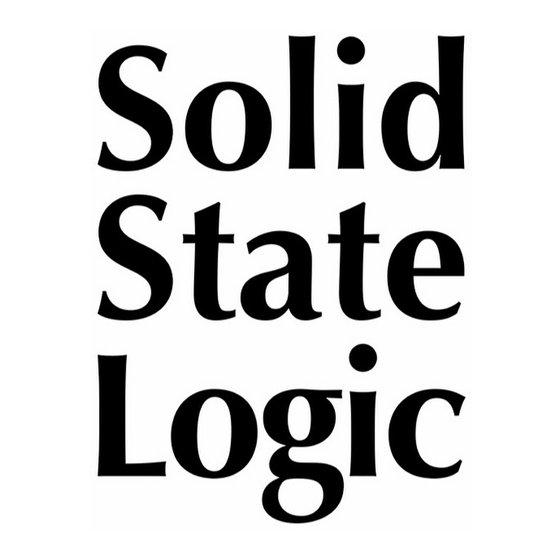
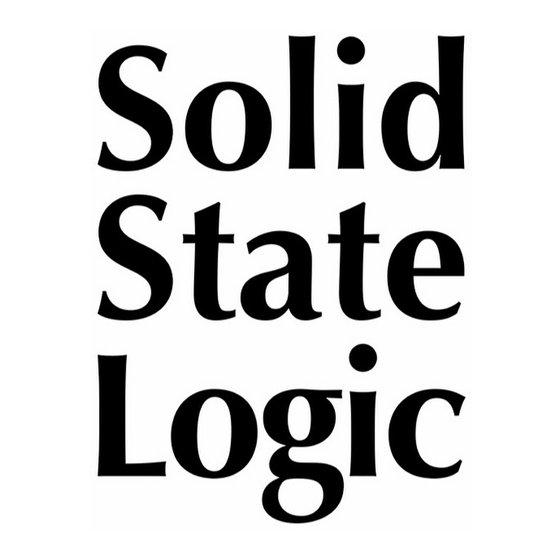
Solid State Logic C100 HDS Software Update Manual
V4.2/6 software update and install notes
Hide thumbs
Also See for C100 HDS:
- Installation manual (103 pages) ,
- Software update manual (12 pages) ,
- Specification (7 pages)
Table of Contents
Advertisement
Quick Links
Download this manual
See also:
Installation Manual
V4.2/6 Software Update and Install Notes
Applicable to upgrades from V3.0/11 onwards
Please check that the V4.2/6 Software Upgrade Kit (726750S5 – redundant systems will require a kit for each
processor) contains the following items:
1
V4.2/6 Update Notes
1
C100 HDS Software Disk (DVD-ROM)
1
Software Licence String
(redundant systems will require two licence strings)
If any of the listed items are missing, please contact your local SSL representative before attempting the upgrade
This document contains essential information – please read it carefully before making
Digital Broadcast Console
Packing List
any attempt to upgrade the system
82S6QC101AH
82S6QC101AH
(this document)
P996C100H
(or website download)
P996C120H
Advertisement
Table of Contents

Subscribe to Our Youtube Channel
Summary of Contents for Solid State Logic C100 HDS
- Page 1 Please check that the V4.2/6 Software Upgrade Kit (726750S5 – redundant systems will require a kit for each processor) contains the following items: V4.2/6 Update Notes 82S6QC101AH (this document) C100 HDS Software Disk (DVD-ROM) P996C100H (or website download) Software Licence String P996C120H...
- Page 2 © Solid State Logic All Rights reserved under International and Pan-American Copyright Conventions C10 HD, C100 HD, C100 HDS, C200 HD, C300 HD, Alpha-Link, Blackrock, RIO, NetBridge, Solid State Logic and SSL are trademarks of Solid State Logic All other product names and trademarks are the property of their respective owners...
-
Page 3: Installation Procedure
‘networked computer’. A3. The network IP Address that has been assigned to the C100 HDS system will be required. If you do not know either of these details, please contact your IT or Studio Maintenance Department. -
Page 4: Firmware Update
Net 4 on the console connector panel, with the slave connected to Net 1. For a more detailed desription of Ethernet configuration, please refer to the latest version of the C100 HDS Installation Guide, available from www.solidstatelogic.com. -
Page 5: Installing The Support Software
Archiving the System Disk 2. As with all software installations, we strongly advise you to generate a ‘mirror’ copy of the C100 HDS System Disk before proceeding. Open the SSH client on the networked computer and login to the C100 HDS system (ref. - Page 6 Reboot the processor to ensure the licence is correctly read. 10. Remember to store the Software Licence string in a safe place along with the C100 HDS Software Disk. Once the update is complete and the console has rebooted, any Windows workgroup the Blackrock has been assigned to may need to be reassigned (updates performed by the SSL Host Tools package may erase various parts of the network integration settings) –...
- Page 7 Archiving the System Disk 2. As with all software installations, we strongly advise you to generate a ‘mirror’ copy of the C100 HDS System Disk before proceeding. Open the SSH client on the networked computer and login to the C100 HDS system (ref.
- Page 8 12. Once all updates have been performed, re-boot both processors together. 13. Remember to store the Software Licence strings in a safe place along with the C100 HDS Software Disk. Once the update is complete and the console has rebooted, any Windows workgroup the Blackrock has been assigned to may need to be reassigned (updates performed by the SSL Host Tools package may erase various parts of the network integration settings) –...
- Page 9 V4.2/6 Software Update UDIO LAYOUT YSTEM C-Play is a unique cost option that integrates a file playout system into your console’s architecture, replacing expensive separate Cart machines, and integrating the set-up into the console’s project system to allow complete show recall. The playout system can deal with mono, stereo or 5.1 ‘Cuts’...
- Page 10 C100 HDS Software Update C-Play Routing and Channel Assignment C-Play’s two players can be routed as a normal audio source, using the console’s standard rooting procedures (See Section 5 of the main Operating Manual). By default, the C-Play sources are located in the Misc group, simply labelled CPlay 1 and CPlay 2, but can be moved to any other group in the normal way.
- Page 11 V4.2/6 Software Update Note that, on systems with a redundant core, a Sync button will be displayed between the Playlist and 1 Player 2 buttons whenever the Master is in operation. See ‘Redundancy Synchronisation’ for more information. Lists display titles in alphabetical order, and the list is navigated using the Master Scroller: Use the Scroller’s left and right buttons to switch between players, then use the Scroller to move up and down the list of entries.
- Page 12 C100 HDS Software Update Playing Cuts in V-Cart To play a Cut, locate the Cut with the Master Scroller so that it is outlined in red, then press the scroller. The entry will go yellow, and if the Player is playing no other audio, the Cut will start to play.
-
Page 13: Looping Playback
V4.2/6 Software Update Looping Playback If the Loop button is not selected, the Cut will play once and stop. If Loop is selected, the Cut will loop until it is stopped using the Stop or Pause buttons. If Loop and Follow On are both active when Cuts are selected, the full playout queue is looped, with each Cut being placed at the back of the queue each time it finishes playing;... - Page 14 C100 HDS Software Update Editing Cuts To edit a Cut, select the Cut’s Player and ensure that the Playlist button is not lit. Select the Cut with the Master scroller then touch the Cut Edit button. The following window will open: Close Cut Edit ‘Title box’.
- Page 15 V4.2/6 Software Update Auditioning Cut Edits The play button in the centre of the window is used for auditioning the Cut’s start or end edit points, depending on whether the Start or Cut Tail button is active in the window. Note that the audition play function is replicated by the Master scroller push-switch.
- Page 16 C100 HDS Software Update Saving Edited Cuts The Save button in the Cut Edit window simply saves the Cut with its edits under the same name. Pressing the Save button on a Cut which hasn’t been saved before will cause a keyboard to appear, in which the Cut can be named before saving.
-
Page 17: Playing Playlists
V4.2/6 Software Update Playing Playlists Playlists do not play automatically when selected – locating a Playlist and pressing the Scroller only loads the Playlist for playing. The Playlist will go yellow in the list, indicating that it is selected. To play the selected Playlist, press the scroller again. Note that transport functions can be triggered in a variety of ways. - Page 18 C100 HDS Software Update Where there is no fade in on the incoming Cut (in other words, when its fade in time is set to 0), the fade in will start when the previous Cut’s fade out finishes: Cut 2 starts when Cut 1 fade out finishes See ‘Editing Cuts’...
-
Page 19: Creating And Editing Playlists
V4.2/6 Software Update Creating and Editing Playlists To edit a Playlist (or to create a new Playlist based on an old one), use the Master Scroller to select the Playlist, then touch Playlist Edit. Note that if you are creating a new Playlist based on an old one, remember to use the Save As function, to avoid losing the original Playlist! To create a Playlist from scratch, use the Master Scroller to select the <... - Page 20 C100 HDS Software Update Playlists can be set to either play through the list of Cuts without pausing, or to pause between each Cut until it is manually triggered. This is done using the Auto/Manual button beneath the Save As button: To cause the Playlist to play without requiring manual triggering, set the button to Auto (button lit).
-
Page 21: Freeplay Mode
V4.2/6 Software Update Freeplay Mode To enter Freeplay mode from V-Cart mode, use the 1 Player 2 button to select the correct Player, then touch the Freeplay button towards the top right of the C-Play window. The Freeplay display will open, and the Channel Information Display for the player’s fader strip will display a green Play button, as shown to the right. - Page 22 C100 HDS Software Update The transport symbol indicates the current status of the Trigger’s transport, as follows: Stopped; Playing; Paused; Playing, looped a specified number of times; Playing, looped continuously; (or any other number) Queued for play. The value indicates the position in the Trigger queue.
- Page 23 V4.2/6 Software Update Each Cut can only be assigned to one Trigger – an arrow symbol (>) to the left of a Cut indicates that it has already been assigned to a Trigger. The Find button serves two purposes: It can be used to locate the Cut already assigned to the current Trigger, or to open the Trigger Setup page for the Trigger associated with a particular Cut.
- Page 24 C100 HDS Software Update Transport Control Options Overview Transport controls can be accessed in the following ways: 1. The function of the Master Scroller during playback is context-dependent: – If playing a single Cut in V-Cart, without Follow On selected, the Scroller restarts the Cut. If Follow On is active, the Scroller adds the Cut to the playout queue again.
- Page 25 V4.2/6 Software Update Channel and Centre Section Softkeys A range of transport functions can be assigned to the softkeys in the Centre Section or a C-Play Channel Strip. Channel softkeys are configured by pressing the FREE ASSIGN button located in the Bay Master Control Strip. You will notice a C-Play folder in the window which appears, which opens as follows: With this window open, press the switch to which you want to assign a transport function, then use the Control Strip Scroller to select the function in the display, followed by C-Play Player 1 or 2 (displayed in the right-hand column), and use...
- Page 26 C100 HDS Software Update The four letter name given to these functions in the channel displays all start with the Player number (1 or 2), followed by a three letter shortening of the function. In the case of Freeplay triggers, the Player number is followed by F, then a two digit number reflecting the Trigger number.
-
Page 27: Redundant System Operation
V4.2/6 Software Update Playlists are stored in standard .m3u format. Note: this means that Playlists can be created and edited offline using a text editor. However, we do not recommend attempting this unless you are familiar with .m3u syntax. C-Play Backups C-Play’s edit data, triggers and playlist files are included in a system backup. - Page 28 C100 HDS Software Update IXES • Occasional red file sync timeout message will no longer appear • Pressing and holding the Insert IN key will now restore Insert normalling on Channels, ASG’s, PGM and Auxes • The PGM downmix for stereo PGM is now 0dB •...
-
Page 29: Software Licence Agreement
GREEMENT Solid State Logic (‘SSL’) is willing to license this C100 HDS software and accompanying documentation for this product (the ‘Software’) to the customer (the entity that purchased the product and software) on the condition that you read and accept all of the terms in this agreement. - Page 30 C100 HDS Software Update This page is intentionally almost blank Page 28...









Need help?
Do you have a question about the C100 HDS and is the answer not in the manual?
Questions and answers