Advertisement
Quick Links
Solid State Logic
Quick Start Routing Guide
Welcome to the C200 digital production console. This document is intended primarily as a straightforward guide to
routing signals, and also gives some useful shortcuts.
The console has an in-line design, with two faders per channel strip, small fader (SF) and large fader (LF). There are 48
general purpose multitrack busses, and 12 configurable main mix (programme) busses.
The current source and bus assignments for each channel are shown below the meters on the Channel
Information display. Everything on the display in blue relates to the large fader path, and everything in
gold to the small fader. Normally, both A and B layers are metered simultaneously with the active layer
highlighted, and the active channel number stated clearly in the top left of the display. The source names
for both A and B layers are also shown; source names for the active layer are marked with an arrow. Press
the channel A/B banking button to see the arrows/metering update accordingly.
Bus assignments to the 48 multitrack busses and 12 main mix busses are shown above the source names.
Note that both SF and LF can simultaneously feed the 12 main busses. However, only one source can
feed the MT Busses with assignments colour coded in blue or gold accordingly.
Changes to all source and bus routing are made from the central routing panel (see opposite). To enable
the panel, press the SET button in the lower centre. The channel which was last accessed will appear in
the FROM channel selection display. To change this, either scroll through the channels using the arrow
keys there, or type the number using the general purpose numeric keypad, or press the lower (attention)
key on the appropriate large fader. Once the correct channel has been selected, choose which path you'd
like to use from the four buttons on the lower left side: SF, GROUP MONITOR INPUT, LF or INSERT.
We'll assume you chose LF (large fader).
You now need to choose a routing action using the four buttons on the lower right side: SOURCE, BUS,
CLEAR, and INC. The BUS button is only available having select SF or LF above, and the INC button only
applies to ranges of channels (discussed later in this document). You'll notice that the SOURCE button
has red engraving and a red LED, while the BUS button has black engraving – this colour coding extends
to the nine dual-engraved buttons on the upper left side. These are used to choose either a source group
(red engraving) when SOURCE is selected, or a pan format (black engraving) when BUS is selected.
All of the sources for the system, including Mic, Line, and
Digital inputs are arranged into source groups (red engraving)
as MICS, MTrk (recorder returns), FX (reverbs, delays, etc), EXT
(DAT, CD-R, etc.), BUSES (multitrack busses, etc.), INS (EQs,
compressors, etc.), PRE (pre-fader direct outputs), CHAN
(post-fader channel direct outputs), and MISC (oscillator,
talkback, and anything else!). So if you want to route a mic
into your LF, press the MICS source group button, and you
will be shown a list of all mics available on the console screen:
C200
When you have found the source you want, press the corresponding numbered button; you will see the name of the source
appear on the Channel Information display. If more than 24 mics are available, the buttons on the routing panel marked
A, B, C, and D will indicate additional pages by becoming half-lit.
The MIC button at the top of the channel strip will be half lit. Press it to fully lit to adjust the remote analogue preamp gain.
To adjust other mic parameters, use the set of eight buttons at the top right of the routing panel (see below). The SET GAIN
button allows access to the currently routed mic input's analogue gain, through the MISC knob on the panel to the left of
the routing. On the channel strip, you will see confirmation of the 48V, HPF, and LIM (analogue limiter) settings on three
LEDs to the right of the small fader. The INSERT button is only applicable to Super-Pre mic inputs only and requires the optional
insert point to be wired.
BUS 1-48
1
2
3
4
5
6
7
8
S-PRE
48V
9
10 11 12 13 14 15 16
Lo-Z
17 18 19 20 21 22 23 24
25 26 27 28 29 30 31 32
33 34 35 36 37 38 39 40
S-PRE
HPF
41 42 43 44 45 46 47 48
HPF
MAIN
MIC AMP SETTINGS
LF
LF
SF
SF
MICS
MTrk
FX
1
2
3
4
5
6
MONO
STEREO
LCR
9
10
11
12
13
14
EXT
BUSES
INS
QUAD
5-CHAN
5.1
17
18
19
20
21
22
PRE
CHAN
MISC
5.1/M
5.1/ST
25-48
MAIN
AFL
SOURCE/BUS
A
B
C
LOAD
FLIP
SWAP
SWAP
SWAP
SWAP
SWAP
DYN
ALL
57-64
65-72
73-80
81-88
89-96
SWAP
SWAP
SWAP
SWAP
SWAP
SWAP
LOAD
1-8
9-16
25-32
33-40
41-48
49-56
EQ
BAY SWAPPING
EQ/DYN
GROUP
SELECT
SF
SET
TO
CLEAR
MONITOR
ALL
INPUT
1
48
FROM
TO
LF
INSERT
PATH
CHANNEL SELECTION
ROUTING ACTION
The Channel Information display, which normally meters both large and small fader paths (as shown opposite), can be
switched to meter just one of the paths using the METER LF or METER SF buttons on the CHANNEL METERS panel. In either
of these modes, additional feedback is provided on the mic amp settings and pan format for the selected fader path.
If you want to set an input to silence, or remove either fader's entire bus routing, you can select the channel number, path,
and either SOURCE or BUS, then press and hold the CLEAR button until it flashes.
As a time saving feature, you can also choose a range of channels and route or clear them all with one action; choose the
first channel in the range in the normal way, press the TO button to enable the range selection, then choose the last channel
- the example above shows channels 1 to 48 selected. Pressing SELECT ALL will choose all channels. When routing sources
into a range of channels, you can choose to increment the signal into each new channel automatically (INC on, default), or
'mult' the same signal into all the channels (INC off). This allows for fast routing of, say, 48 mics into 48 channels, or
alternately the same oscillator source into all channels. Likewise, when routing to busses, each fader may be automatically
routed to incrementing multitrack busses, or all may be assigned to the same bus(es). In this way you can quickly set up
entire multitrack feeds: eg. select the channel range 1 to 48, choose SF, then BUS (ensuring that INC is lit), then select MT
Bus 1 and the MONO pan format, and voila, each small fader is routed to its own bus in mono!
To route this large fader to the busses, press the BUS
button at the bottom of the routing panel, which will give
SET
PAD
GAIN
you access to multitrack busses 1 through 24 on the
numbered buttons above the A, B, C, D buttons. To access
S-PRE
LIM
INSERT
MT busses 25 through 48, press the 25-48 button
(doubles as button A); to route directly to the 12 main
busses, press the MAIN button (doubles as button B).
7
8
Having selected your busses, check the format of the
15
16
panning using the black engraving on the first eight
23
24
SOURCE/BUS buttons (there is no ninth pan format). The
SET
feeds to multitrack and mix busses are not 'hard-wired'
dB
D
in any way, so you do not have to treat all odd busses as
'left' and even busses as 'right'. Instead, if you route a
fader to bus 1 and bus 3 and choose STEREO pan format,
left panning will feed bus 1, and right panning will feed
bus 3. Pan formats repeat themselves as required, so
SHOW
EQ
PROFILE
routing to busses 1, 3, 4 and 5 in STEREO treats busses 1
and 4 as 'left' and 3 and 5 as 'right'. Likewise choosing
MONO will feed equal level to all selected busses and
lock out the channel pan control. Faders are free to feed
SOURCE
busses with different pan formats without conflict, and
different pan formats may be applied to main and
INC
BUS
multitrack busses.
Advertisement

Subscribe to Our Youtube Channel
Summary of Contents for Solid State Logic C200
- Page 1 Solid State Logic When you have found the source you want, press the corresponding numbered button; you will see the name of the source appear on the Channel Information display. If more than 24 mics are available, the buttons on the routing panel marked A, B, C, and D will indicate additional pages by becoming half-lit.
- Page 2 With signal routed onto the main busses, you need to choose how those busses will be submixed to the 5.1 output of the Whenever the fader’s physical position does not match its actual processing console. Stabbing the MIX SETUP then Main Mix menu boxes on-screen will bring up the mix matrix: value, the status button (marked ST, see right) becomes half-lit.
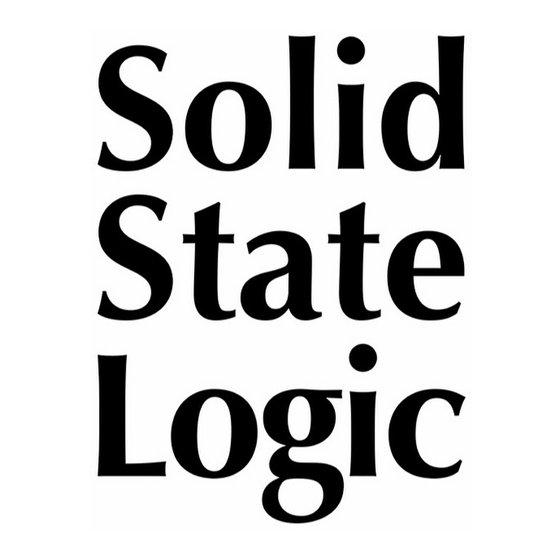








Need help?
Do you have a question about the C200 and is the answer not in the manual?
Questions and answers