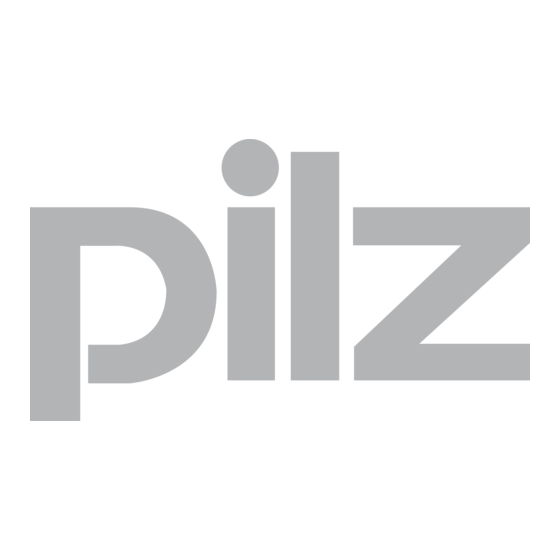
Table of Contents
Advertisement
Advertisement
Table of Contents

Subscribe to Our Youtube Channel
Summary of Contents for Pilz PMI 5 Series
- Page 1 PMI 5 Operator terminals Operating Manual 1002241-EN-07...
- Page 2 Preface This document is a translation of the original document. All rights to this documentation are reserved by Pilz GmbH & Co. KG. Copies may be made for internal purposes. Suggestions and comments for improving this documentation will be gratefully received.
-
Page 3: Table Of Contents
Contents Section 1 Introduction Validity of the documentation 1.1.1 Retaining the documentation Definition of symbols Section 2 Overview Unit structure 2.1.1 Unit features Front view 2.2.1 PMI 509 2.2.2 PMI 515/PMI 516/PMI 518/PMI 526/PMI 531/PMI 538 Scope of supply Section 3 Safety Intended use Safety regulations... - Page 4 Password settings Section 8 Care and Maintenance Cleaning the touchscreen Section 9 Attachment Supported Windows components Windows CE Shell commands Windows CE Shell commands - Pilz expansions Section 10 Technical details Section 11 Order reference Operating Manual PMI 5 1002241-EN-07...
-
Page 5: Pmi
Introduction Introduction Validity of the documentation This operating manual is valid for the following products: PMI 509 PMI 515 PMI 516 PMI 518 PMI 526 PMI 531 PMI 538 This operating manual explains the function and operation, describes the installation and provides guidelines on how to connect the product. - Page 6 Introduction NOTICE This describes a situation in which the product or devices could be dam- aged and also provides information on preventive measures that can be taken. It also highlights areas within the text that are of particular import- ance. INFORMATION This gives advice on applications and provides information on special fea- tures.
- Page 7 Overview Overview Unit structure The PMI is an operator terminal that is used to operate and monitor technical processes. 2.1.1 Unit features Analogue resistive touchscreen Character set: Unicode PMI 509: in addition – 4 function keys (F1 … F4) and –...
-
Page 8: Front View
Overview Front view 2.2.1 PMI 509 Fig.: Front view PMI 509 Legende [1] F1 ... F4 (function keys) [2] Touchscreen (see Technical details [ 45]) [3] ESC, ENTER, cursor up, cursor down The key allocation is predefined by the operating system, the configuration can be changed as desired. -
Page 9: Scope Of Supply
Overview 2.2.2 PMI 515/PMI 516/PMI 518/PMI 526/PMI 531/PMI 538 Fig.: Front view of PMI 515/PMI 516/PMI 518/PMI 526/PMI 531/PMI 538 Legende [1] Touchscreen (see Technical Details) [ Scope of supply PMI 509 Operator terminal 2 retaining clamps Connector plug for power supply Projection stands Device documentation on CD/DVD PMI 515... - Page 10 Overview PMI 516/PMI 518/PMI 526/PMI 531/ PMI 538 Operator terminal Retaining clamps Connector plug for power supply Projection stands Device documentation on CD/DVD Operating Manual PMI 5 1002241-EN-07...
-
Page 11: Safety
This device is used to operate and monitor technical processes. The PMI offers the possibility of installing software from third-party suppliers. Pilz GmbH & Co. KG accepts no liability for any damages, nor does it provide support or any guarantee for the functional efficiency of the installed software. -
Page 12: Safety Regulations
Safety Safety regulations 3.2.1 Use of qualified personnel The products may only be assembled, installed, programmed, commissioned, operated, maintained and decommissioned by competent persons. A competent person is someone who, because of their training, experience and current pro- fessional activity, has the specialist knowledge required to test, assess and operate the work equipment, devices, systems, plant and machinery in accordance with the general standards and guidelines for safety technology. -
Page 13: Measures To Protect Against Interference
Safety 3.3.2 Measures to protect against interference If necessary, use bulkhead separators to protect the unit from sources of interference. Inductive loads within the environment (e.g. contactor, relay and solenoid valve coils) should be wired using suppression elements (e.g. RC elements). This is particularly im- portant if these inductive loads are fed from the same supply. -
Page 14: Function Description
Function description Function description Features The operator terminal has a memory in which graphics display software can be installed. With the help of this software, processes can be shown on the display and directly influ- enced via the touchscreen. An Ethernet interface is available for the transfer of data, e.g. diagnostic data, and for communication with other subscribers. -
Page 15: Pmi 515
Function description [5] Supply voltage +24 VDC [6] Audio interface LINE OUT [7] USB Host [8] Functional earth 4.2.2 PMI 515 Fig.: Top: plan view of PMI 515, Bottom: view of PMI 515 from below Legende [1] Serial interface COM1 (RS232) [2] USB Slave [3] SD/SDHC card [4] Ethernet interface (100 BaseTX) -
Page 16: Pmi 516/Pmi 518/Pmi 526/Pmi 531/ Pmi 538
Function description 4.2.3 PMI 516/PMI 518/PMI 526/PMI 531/ PMI 538 Fig.: Top: plan view of PMI 516/PMI 518/PMI 526/PMI 531/PMI 538, Bottom: view of PMI 516/PMI 518/PMI 526/PMI 531/PMI 538 from below Legende [1] Audio interface LINE OUT [2] SD/SDHC card [3] Ethernet interface (100 BaseTX) [4] Supply voltage +24 VDC [5] Serial interface COM1 (RS232) -
Page 17: Installation Safety
Installation Installation Safety NOTICE Damage due to electrostatic discharge! Electrostatic discharge can damage components. Ensure against discharge before touching the product, e.g. by touching an earthed, conductive sur- face or by wearing an earthed armband. Please read the safety guidelines before assembling and installing the PMI. Before you install or commission the system, you should refer to any guidelines laid down by the plant manufacturer or operator. -
Page 18: Dimensions Pmi
Installation Dimensions PMI 509 Front view Plan view Side view Mounting cutout Fig.: Dimensions PMI 509 PMI 509 b1/mm 157 (6.181") h1/mm 87 (3.425") b2/mm 135.9 (5.350") h2/mm 8 (0.314") h3*/mm 66 (2.598") t*/mm 32 (1.259") b3/mm 138 + 1 (5.433" + 0.039") h4/mm 68 + 0.7 (2.677"... -
Page 19: Dimensions Pmi 515
Installation Dimensions PMI 515 Front view Plan view Side view Mounting cutout Fig.: Dimensions PMI 515 PMI 515 b1/mm 170 (6.693") h1/mm 144 (5.669") b2/mm 135.9 (5.350") h2*/mm 66 (2.598") t*/mm 32 (1.259") b3/mm 154 + 1 (6.063" + 0.039") h3/mm 128 + 1 (5.039"... -
Page 20: Dimensions Pmi 516/Pmi 518/Pmi 526/Pmi 531/Pmi 538
Installation Dimensions PMI 516/PMI 518/PMI 526/PMI 531/PMI 538 Front view Plan view Side view Mounting cutout Fig.: Dimensions PMI 516/PMI 518/PMI 526/PMI 531/PMI 538 PMI 516 PMI 518 PMI 526 PMI 531 PMI 538 b1/mm 212 (8.346") 232 (9.134") 317 (12.480") 352 (13.858") 412 (16.22") h1/mm... -
Page 21: Installing The Unit
Installation Installing the unit When installing the unit, please note the following: For stability reasons, the front panel, console or control cabinet should have a wall thickness of at least 2.5 mm. To avoid a build-up of heat, a distance of a 10 cm/3.94" should be kept free all round the system. -
Page 22: Pmi 515 Installation
Installation PMI 515 Installation Fig.: PMI 515 Installation Operating Manual PMI 5 1002241-EN-07... -
Page 23: Installing The Pmi 516/Pmi 518/Pmi 526/Pmi 531/Pmi 538
Installation Installing the PMI 516/PMI 518/PMI 526/PMI 531/PMI 538 Fig.: Installing the PMI516/PMI 518/PMI 526/PMI 531/PMI 538 Operating Manual PMI 5 1002241-EN-07... -
Page 24: Wiring
Wiring Wiring General wiring guidelines Electrical or electronic components which could cause interference (contactors, thyris- tors, relay coils and solenoid valve coils) should be physically separate from data lines. We recommend you use a sheet metal (MU metal) bulkhead between both areas. Data lines and power lines should be laid separately to avoid capacitive and inductive interference (recommended minimum distance = 10 cm/3.94"). -
Page 25: Connecting The Unit
Wiring Connecting the Unit 6.2.1 Supply voltage The connection for the 24 V DC supply is located on the side of the housing. 1 2 3 Fig.: Layout of supply voltage connector 1: Functional earth 2: 0 V 3: + 24 V DC UL requirement: Use a 24 VDC power supply (isolating source). -
Page 26: Connection Example
Wiring 6.2.2 Connection example [4] [5] [4] [5] Fig.: Connection example Legende [1] Earth star point of the unit or control cabinet [2] Earth bus bar [3] Supply voltage [4] Functional earthing terminal (electronic) [5] Functional earthing bolts (housing) [6] Data line shield 0 V and are connected internally. -
Page 27: Interfaces
Wiring 6.2.3 Interfaces Pin assignment of RS232 interface (COM1) n.c. n.c. n.c. n.c. n.c. = Not connected Fig.: Pin assignment of RS232 interface, Sub-D connector, 9-pin Operating Manual PMI 5 1002241-EN-07... -
Page 28: Putting Into Service
Putting into Service Putting into Service Behaviour after switch-on There may be a delay of several seconds between switch-on and the unit being ready for operation. The application software can then be installed and started. Activating the setup If you do not press the SETUP button within 2 seconds, the "PMIStart.cmd" script file will be run. -
Page 29: Backup And Restore
Putting into Service 7.2.1 Backup and restore Program which you can use to save or restore an entire directory structure. 7.2.2 Password settings Assign a password for the Control Panel to protect the settings in this area. Two levels can be protected with different passwords. - Page 30 Putting into Service Level 2: Control panel applets Individual Control Panel "applets" can be protected with a password. Add Control Panel "applets" to the password protected area. This area is protected with a password. Remove Remove Control Panel "applets" from the password protected area. This area is not protec- ted with a password.
- Page 31 Putting into Service Level 3: Network user Access to the network servers is controlled by a central user. To change the default settings, follow the instructions below: User name: Enter a user name Password: Enter a password for the network user Confirm password: Enter the new password again INFORMATION The ex-works setting for the network user is:...
-
Page 32: Care And Maintenance
Care and Maintenance Care and Maintenance Cleaning the touchscreen Clean the unit's touchscreen at regular intervals. Use a damp cloth to do this. NOTICE Make sure the unit is switched off before cleaning it. This prevents you from accidentally triggering functions when you touch the touchscreen. Cleaning agents Only use water and washing-up liquid to dampen the cloth. -
Page 33: Attachment
Attachment Attachment Supported Windows components The devices work with the operating system "Microsoft Windows CE 6.0 Professional", the following Windows components are supported: Applications Active Sync (Microsoft Windows Mobile Device Center) CAB File Installer/Uninstaller WordPad Application and Service Development .NET Compact Framework 3.5 Active Template Library (ATL) C Libraries and Runtimes (except OEM Floating Point CRT) - C++ Runtime Support for Exception Handling and Runtime Type Information... - Page 34 Attachment - TCP/IP - It includes support for IP, ARP, ICMP, IGMP, TCP, UDP, name resolution and re- gistration, DHCP. - Windows Networking API/Redirector (SMB/CIFS) - Winsock Support Networking - Local Area Networking (LAN) - Wired LAN (802.3, 802.5) Networking - Wide Area Networking (WAN) - Dial Up Networking (RAS/PPP) - Telephony API (TAPI 2.0) Servers...
- Page 35 Attachment USB Host Support - USB Function Driver - USB Host Driver - USB Human Input Device (HID) Class Driver - USB Printer Class Driver - USB Storage Class Driver Windows Embedded CE Driver Development Kit Support Library File System and Data Store Compression Database Support (CEDB Database Engine) - CEDB Database Engine...
- Page 36 TTF formats can be post-installed. – Option 1: Use the Windows CE Shell command "fontreg" (see Windows CE Shell command- Pilz extensions) Syntax: fontreg.exe FONTNAME [/h] [/H] [/?] [/help] – Option 2: Create a new "Fonts" folder under "Flash/Windows" and save all TTF fonts under "Flash/Windows/Fonts".
- Page 37 Attachment Internet Client Services Browser Application - Internet Explorer 6.0 for Windows Embedded CE - Standard Components - Internet Explorer 6.0 Sample Browser Internet Explorer 6.0 for Windows Embedded CE Components - Internet Explorer Browser Control Host - Internet Explorer HTML/DHTML API - Internet Explorer Plug-in Image Decoder API - Internet Explorer PNG Image Decoder - MSHTML Data Binding...
-
Page 38: Windows Ce Shell Commands
Attachment User Interface - Common Controls - Common Control - Common Dialog Support - Control Panel Applets - Customizeable UI - Windows XP-like Sample Skin - Gesture - Gesture Animation Support - Gesture Support for Win32 Controls - Single-Touch Gesture Recognition - Mouse - Network User Interface - Software Input Panel... - Page 39 Attachment Command Description "|" separates a command or several commands and sends the output of a command as input for the command that follows "file1" Name of the file that includes the output "file2" Name of the file that includes the input List of all possible Shell commands Command Description...
-
Page 40: Windows Ce Shell Commands - Pilz Expansions
"command processor" window "TYPE" shows the content of a text file or several text files Windows CE Shell commands - Pilz expansions INFORMATION You can use the command "/?" to call up the help. There you find more in- formation on the individual commands. - Page 41 Attachment hostetc Administration of host name assignment to the IP address Syntax: hostetc [/add] [/ipv4 <ip string> ] <hostname> Parameter Description /add adds a new host /delete deletes a host /list shows all hosts creates an Alias name (e. g. -a alias1,alias2) /ipv4 IP-String v4 /ipv6...
- Page 42 Attachment regexp Commend used to export a registration key including subkeys to a file (*.reg) Syntax: regexp /r <BaseKey> /f <OutFile> [/c] [ALL] Parameter Description /r <BaseKey> Registration key that is to be exported /f <OutFile> Name of the target file converts REG_MUI_SZ to REG_SZ /ALL Parameter used to export the whole registration to...
- Page 43 Attachment -n <Copies> Number of copies sleep Command used to insert a waiting time between to operations (sleep mode); Syntax: sleep <ms> Parameter Description <ms> Waiting time in milliseconds usrmgr Command used to manage network subscribers Syntax: usrmgr [-a|-d|-l] [<user name> [<password>]] -gn -gd -gl -gm - gat -grf Parameter Description...
- Page 44 Attachment xcopy Command used to copy files and directory structures Syntax: xcopy [-h | -y | -g | -s | -x | -t <title>] <sourcedir> <targetdir> Parameter Description Messages are suppressed Use dialog windows Start copying automatically, only makes sense with End copy dialog automatically, only makes sense with -g Set window title (default setting: xcopy), only...
-
Page 45: Technical Details
Technical details Technical details Order no. 264509 – 264518 See below for more order numbers General 264509 264515 264516 264518 CE, EAC (Euras- CE, EAC (Euras- CE, EAC (Euras- CE, EAC (Euras- Approvals ian), cULus Listed ian), cULus Listed ian), cULus Listed ian), cULus Listed Electrical data 264509... - Page 46 Technical details Serial interface 264509 264515 264516 264518 Number of RS232 interfaces Audio interfaces 264509 264515 264516 264518 Number Environmental data 264509 264515 264516 264518 Ambient temperat- Temperature range 0 - 50 °C 0 - 50 °C 0 - 50 °C 0 - 50 °C Storage temperature In accordance...
- Page 47 Technical details Order no. 264526 – 264538 General 264526 264531 264538 CE, EAC (Eurasian), cU- CE, EAC (Eurasian), cU- CE, EAC (Eurasian), cU- Approvals Lus Listed Lus Listed Lus Listed Electrical data 264526 264531 264538 Supply voltage Voltage 24 V 24 V 24 V Kind...
- Page 48 Technical details Environmental data 264526 264531 264538 Climatic suitability In accordance with the standard EN 60068-2-78 EN 60068-2-78 EN 60068-2-78 Humidity 93 % r. h. at 40 °C 93 % r. h. at 40 °C 93 % r. h. at 40 °C Condensation during op- eration Not permitted...
-
Page 49: Order Reference
Order reference Order reference Product type Features Order No. PMI 509 Operator terminal, 320 x 240 pixel resolution, 264 509 analogue resistive touchscreen, 4 function keys PMI 515 Operator terminal, 320 x 240 pixel resolution, 264 515 analogue resistive touchscreen PMI 516 Operator terminal, 640 x 480 pixel resolution, 264 516... - Page 50 Back cover Support Technical support is available from Pilz round the clock. Americas Australia Scandinavia Brazil +61 3 95446300 +45 74436332 +55 11 97569-2804 Spain Canada Europe +34 938497433 +1 888-315-PILZ (315-7459) Austria Switzerland Mexico +43 1 7986263-0 +41 62 88979-30...



Need help?
Do you have a question about the PMI 5 Series and is the answer not in the manual?
Questions and answers