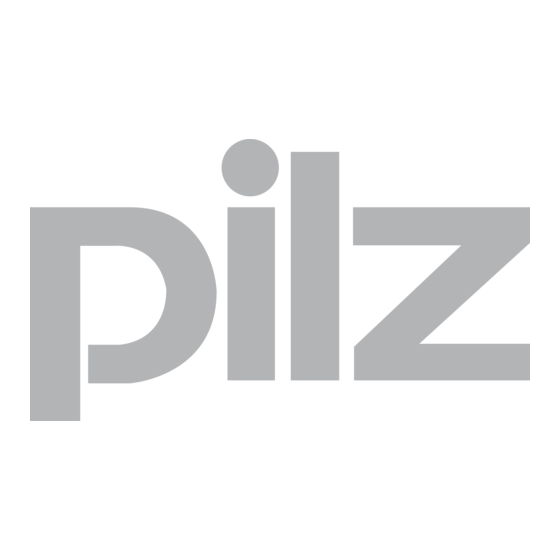
Table of Contents
Advertisement
Quick Links
Advertisement
Table of Contents

Subscribe to Our Youtube Channel
Summary of Contents for Pilz PMI 6 primo
- Page 1 PMI 6 primo Operator terminals Operating Manual-1004647-EN-02...
- Page 2 Preface This document is the original document. All rights to this documentation are reserved by Pilz GmbH & Co. KG. Copies may be made for the user's internal purposes. Suggestions and comments for improving this documenta- tion will be gratefully received.
-
Page 3: Table Of Contents
Side view Rear view Interfaces 4.4.1 Overview 4.4.2 CANopen 4.4.3 PROFIBUS DP 4.4.4 Ethernet 4.4.5 EtherCAT Reset pushbutton Software Section 5 Installation Safety 5.1.1 Installation site and unit surroundings Dimensions Installing the unit Installation Operating Manual PMI 6 primo 1004647-EN-02... - Page 4 Commissioning Safety guidelines Activating setup Commissioning motion control software 7.3.1 Preparing for commissioning 7.3.2 Create communication PMI 6 primo with PC 7.3.3 Adapt the base configuration of the motion control software 7.3.4 Configure servo amplifier 7.3.5 Operate motion control software...
- Page 5 Care and maintenance Cleaning the touch-screen Section 10 Attachment 10.1 Supported Windows components 10.2 Windows CE Shell commands 10.3 Windows CE Shell commands - Pilz expansions Section 11 Technical details Section 12 Order reference 12.1 Product Operating Manual PMI 6 primo 1004647-EN-02...
-
Page 6: Operating Manual Pmi 6 Primo
The configuration and programming software for motion control devices (e.g. CODESYS, PASmotion) can be found on the Internet at www.pilz.com. The manuals for Pilz products from the PMC product area are available on the supplied DVD "Drive technology PMC – Operating manuals". - Page 7 It also highlights areas within the text that are of particular import- ance. INFORMATION This gives advice on applications and provides information on special fea- tures. Operating Manual PMI 6 primo 1004647-EN-02...
-
Page 8: Overview
1 CANopen/ 1 PROFIBUS DP interface – 1 SD card slot – 1 serial interface – 2 USB host interfaces Supply voltages for – Device Memory for – Operating system – Data – Device project with user program Operating Manual PMI 6 primo 1004647-EN-02... -
Page 9: Front View
Connector plug for power supply Projection stand RJ45 cable for fieldbus junction box SD card as application memory DVD "Drive technology PMC – Operating manuals" Additionally on PMI 612 primo: Press-in frame PMI X12 Operating Manual PMI 6 primo 1004647-EN-02... -
Page 10: Safety
The PMI provides the opportunity to install third-party software. This may also have an ef- fect on the operation of motion control functions. Pilz GmbH & Co. KG accepts no liability for any damages, nor does it provide support or any guarantee for the functional efficiency of the installed software. -
Page 11: Safety Regulations
Where standards are undated, the 2014-08 latest editions shall apply. Unit-specific safety regulations Before you install or commission the system, you should refer to any guidelines laid down by the control manufacturer or operator. Operating Manual PMI 6 primo 1004647-EN-02... -
Page 12: Installation Site
Do not pour liquids over the unit or insert any objects into the unit. When in storage and during operation, protect the unit from vibration and shock. Avoid using chemicals close to the system. Operating Manual PMI 6 primo 1004647-EN-02... -
Page 13: Maintenance
Do not use thinners or organic solvents to clean the device and touch-screen user inter- face. Further information on care and maintenance of the touch-screen can be found in the chapter Care and maintenance [ 57]. Operating Manual PMI 6 primo 1004647-EN-02... -
Page 14: Function Description
RS232 interface are available for the transfer of data, e.g. diagnostic data, and for communication with other subscribers. The device is equipped with a battery-buffered real-time clock. Only Pilz can exchange the battery. Operating Manual PMI 6 primo... -
Page 15: Side View
[7] Fieldbus junction box (PROFIBUS DP-Slave interface and CANopen interface, see Rear view [ 16]) [8] Supply voltage +24 V DC [9] Serial interface COM1 (RS232) [10] USB Slave [11] USB Host 1 [12] USB Host 2 [13] Functional earth Operating Manual PMI 6 primo 1004647-EN-02... -
Page 16: Rear View
[3] Switch for the terminating resistors Interfaces 4.4.1 Overview The PMI 6 primo has various fieldbuses for communication with the periphery. The inter- faces are suitable for the following applications: CANopen as a drive bus – Real-time capable networking between CAN devices and the motion control soft- ware –... - Page 17 EtherCAT is an Ethernet-based master bus system suitable for industrial use. It is suitable for real-time capable networking between the motion control software and the servo amplifier PMCprotego D. – The PMI 6 primo acts as Master – Suitable for applications – with ≤ 32 subscribers –...
-
Page 18: Canopen
The signal lines must be terminated with resistors (120 Ohm) on the first and last sub- scriber. The resistors are generally integrated within the connected devices and can be activated there. For a PMI 6 primo a terminating resistor can be activated in the fieldbus junction box. -
Page 19: Ethernet
EtherCAT EtherCAT uses the Ethernet Standard (IEEE 802.3) without modifications. The PMI 6 primo does not require a setting (CD command) to use the EtherCAT master as a drive bus. To do this, a CODESYS project has to be active (Boot project), where all the EtherCAT devices are configured. -
Page 20: Reset Pushbutton
IEC 61131-3. Additional commands for motion sequences have been added. In ad- dition to core CODESYS packages the "PMC Programming Tool" also contains the tar- get support packages. The software tools are available on the Internet at www.pilz.com. INFORMATION The "PMC Programming Tool" for IEC 61131-3 programming contains the CODESYS Version 3.5. -
Page 21: Installation Safety
Do not use chemicals close to the device. Ensure the maximum ambient and operating temperatures are not exceeded. Ensure that neither liquids nor objects can enter the device at any time. Do not use the device in environments with flammable materials. Operating Manual PMI 6 primo 1004647-EN-02... -
Page 22: Dimensions
393 + 1 (15.472" + 0.039") h4/mm 137 + 1 (5.394" + 0.039") 206 + 1 (8.11" + 0.039") 311 + 1 (12.244" + 0.039") h*/t* = Dimensions without connections Allow extra for hardware connections! Operating Manual PMI 6 primo 1004647-EN-02... -
Page 23: Installing The Unit
0.3 Nm, max. 0.5 Nm. – the gasket is not damaged. – the wall thickness is at least 2.5 mm. Installation Fig.: Installation PMI 607 primo Fig.: Installation PMI 612 primo Operating Manual PMI 6 primo 1004647-EN-02... - Page 24 Installation Fig.: Installation PMI 638 primo Operating Manual PMI 6 primo 1004647-EN-02...
-
Page 25: Wiring
(e.g. RC networks). This is particularly important if these induct- ive loads are very close to the power supply or are fed from the same supply. If strong magnetic fields are present, we recommend you use a bulkhead separator, i.e. metal sheet (MU-metal). Operating Manual PMI 6 primo 1004647-EN-02... -
Page 26: Supply Voltage
2: 0 V 3: + 24 V DC Connection example [4] [5] [4] [5] Fig.: Connection example Legend [1] Earth star point of the unit or control cabinet [2] Earth bus bar [3] Supply voltage Operating Manual PMI 6 primo 1004647-EN-02... -
Page 27: Interfaces
(cable resistance and cable capacitance). The signal lines must be terminated with resistors on the first and last subscriber. A characteristic impedance of 120 Ohm is acceptable for bus lengths up to 40 m. Operating Manual PMI 6 primo 1004647-EN-02... - Page 28 Bus length l [m] Terminating resistor R [Ohm] 0 - 40 40 - 300 150 - 300 300 - 500 150 - 300 INFORMATION Please also refer to the installation guidelines published by the CANopen User Group. Operating Manual PMI 6 primo 1004647-EN-02...
-
Page 29: Canopen/Profibus Dp Interface
Socket X8 Designation Description TX D1+ TX D1- RX D2+ BI D3+ BI D3- RX D2- BI D4+ BI D4- The Ethernet interface is compatible with 1000Base-T (Standard Gigabit Ethernet) Recommended cable: Cat 5e SF/UTP Operating Manual PMI 6 primo 1004647-EN-02... -
Page 30: Ethercat
Wiring 6.4.4 EtherCAT Socket X9 Designation Description Transmit + Transmit - Receive + n. c. n. c. Receive - n. c. n. c. n. c. = not connected 6.4.5 RS232 interface (COM1) Operating Manual PMI 6 primo 1004647-EN-02... -
Page 31: Commissioning
The PMI Assistant is a graphics software tool and is used for simple installation and config- uration of common, pre-defined application packages on the PMI. Further information on the PMI Assistant can be found in the "PMI Assistant Operating Manual". Operating Manual PMI 6 primo 1004647-EN-02... -
Page 32: Commissioning Motion Control Software
Install the commissioning software PASmotion. The software is available on www.pilz.com. Establish the following connections: Connect X7 on the PMI 6 primo to "Fieldbus X7" on the fieldbus junction box using the supplied RJ45 cable. Connect Ethernet interface X8 of PMI 6 primo to the PC. - Page 33 Commissioning Alternative 2: The IP settings are unknown Prerequisite: The PMI 6 primo and the PC are in the same broadcast domain. 1. Select Ethernet. 2. Click on Network scan. 3. Select the required network adapter. 4. Click on Scan.
-
Page 34: Virtual Inputs
The motion control software is ready for operation. It reports with the command prompt 0.1:. Key: Charac- Meaning Details Address of the controller (always 0 on PMI 6 primo) Decimal point Number of current axis Operating Manual PMI 6 primo 1004647-EN-02... -
Page 35: Adapt The Base Configuration Of The Motion Control Software
Visualisation: 3.5.9.6 Firmwareversions: PMCprimoC/MC: >= 3.3.01 PMCprotego/tendoDD5: >= 6.11 ---------------------------------------------------------- Operate Mode: STANDALONE (24) Cycle Time: 1000 µs ( 4) Actual IP address: 192.168.0.11 ( 4) Actual Netmask: 255.255.255.0 ( 4) Actual Gateway: 192.168.0.1 Operating Manual PMI 6 primo 1004647-EN-02... - Page 36 Change cycle time of system Set SafetyNET p RTFL Cycle time Set address for PMCprotego with SD-Card Set number of ModbusClient Change ModbusClient Parameter Set Codesys Version Reserve CAN for Codesys Choice [Return; ESC exits menu]: Operating Manual PMI 6 primo 1004647-EN-02...
-
Page 37: Configure Servo Amplifier
Commissioning Once you exit the menu the basic configuration is active and saved, if changes have been made. It may be necessary to reboot the PMI 6 primo for the changes to take effect. 7.3.4 Configure servo amplifier Parameters for the servo amplifiers available in the network can be set using the commis- sioning software PASmotion. -
Page 38: Analogue Inputs
Virtual in- puts: Virtual out- puts: Analogue In- 2 inputs linked to channel from 0.1 to 0.2 puts: DEVICES in EtherCAT Network: No EtherCAT device found (919) HW2 - Show Hardware State 0.1: hw2 0.1: Operating Manual PMI 6 primo 1004647-EN-02... -
Page 39: Install Codesys
The development environment for programming in accordance with IEC 61131-3 CODESYS can be found in the software package "PMC Programming Tool". The software package is available on the Internet at www.pilz.de. Select the CODESYS menu. Installation will start. Follow the instructions. -
Page 40: Control Panel
All system settings can be made via the Control Panel in Windows Embedded Compact 7. Special features and device-specific settings are described in the following! 7.5.1 Backup and Restore Program which you can use to save or restore an entire directory structure. System settings will not be saved. Operating Manual PMI 6 primo 1004647-EN-02... -
Page 41: Password Settings
If you select Ask for the master password ..., then the system will request that the master password is entered before the control panel opens. Timeout If an incorrect password is entered three times or no valid password is entered within the selected time, then the Control Panel is closed. Operating Manual PMI 6 primo 1004647-EN-02... - Page 42 Remove Control Panel "applets" from the password protected area. This area is not protec- ted with a password. INFORMATION Add Password Settings to the password protected area, otherwise the password you enter will be unprotected and can be changed. Operating Manual PMI 6 primo 1004647-EN-02...
-
Page 43: Date/Time
Confirm password: Enter the new password again INFORMATION The factory-set default for the network user is: User name: Pilz Password: png 7.5.3 Date/time Setting the date, time, time zone and winter/summer time 7.5.4 Display Setting the background image and backlighting Operating Manual PMI 6 primo 1004647-EN-02... -
Page 44: Keyboard & Soft Keyboard
Format/partition memory 7.5.8 System Display/modify system properties (relationship between program memory/file management) 7.5.9 Edit PMI Start Edit or create the batch file PMI-Start.cmd 7.5.10 Taskbar and desktop Set taskbar properties and show/hide desktop icons Operating Manual PMI 6 primo 1004647-EN-02... -
Page 45: Network Servers
Start and stop various services (Telnet, SMB, FTP, SNTP, Web Server) The servers are deactivated in their delivery condition and they are not required for operate the PMI 6 primo. Activating individual services can mean a security risk. It is mandatory to assign a password. -
Page 46: Running Services
45]). The servers are deactivated in their delivery condition and they are not required for operate the PMI 6 primo. Activating individual services can mean a security risk. It is mandatory to assign a password. The motion control software offers functions to change the password and for temporarily activating the services FTP and Telnet, which should be preferred (see also PMCprimo C Programming Manual). -
Page 47: Status Graph
- RS4 RS2 or - RS5 reset pushbutton - RS6 user program Error detected HW reset: - RS1 - Reset pushbutton STOP Fig.: Operating status and changes in operating status of the motion control software Operating Manual PMI 6 primo 1004647-EN-02... -
Page 48: Operating States
Operating states 8.1.2.1 "Power Off" operating status In the operating status "Power Off" the PMI 6 primo is voltage-free. By switching on the supply voltage, the system changes to the "Startup Operating System" operating status. 8.1.2.2 "Startup Operating System" operating status The following steps are performed in the "Startup Operating System"... -
Page 49: Run" Operating Status
Operation Configure the interfaces Delete the user program Prerequisite: The PC and PMI 6 primo are connected via the Ethernet interface. Status of LED: The LED is lit continuously. 8.1.2.6 "RUN" operating status In "RUN" operating status All system sections are in a RUN condition and are operating without error. - Page 50 The system performs a hardware reset after Running the command RS1 in the terminal program (cold start). Holding down the reset pushbutton for a long period (> 4 s) (alternative to RS1 com- mand). Operating Manual PMI 6 primo 1004647-EN-02...
- Page 51 "Fatal Error" operating status is only adopted temporarily after an error has occurred. The motion control software automatically changes to "Startup Motion Control Software" operat- ing status. The error is entered in the error stack. Operating Manual PMI 6 primo 1004647-EN-02...
-
Page 52: Reset, Restart, Start And Stop Options
A complete cold start of the system can be performed as follows: Switch the 24 VDC supply voltage to PMI 6 primo off and then on again. After starting the operating system, the motion control software is started again in the "Startup"... -
Page 53: Reset Commands
Resets all variables to the value with which they were initialised (including remanent variables with attribute RETAIN and PERSISTENT). Resets the motion control software to its original condition (factory default settings). Commands: Command language: RS6 IEC 61131 programming: Menu Online -> Reset (original) Operating Manual PMI 6 primo 1004647-EN-02... -
Page 54: Start And Stop Commands
The LED lights for 4 s continuously after "Startup" operating status has been run. Dur- ing this time it's possible to change to "Boot Menu" operating status. Press the reset pushbutton while the LED is lit continuously. The controller changes to "Boot Menu". Operating Manual PMI 6 primo 1004647-EN-02... -
Page 55: Messages
Display commands can be ex- ecuted in the operating status "RUN" and "STOP". To start display mode, select the DM command in the terminal program. To end display mode, select the DO command in the terminal program. Operating Manual PMI 6 primo 1004647-EN-02... -
Page 56: Display Elements
Process data can be recorded in the operating status "RUN" and "STOP" via the Motion control software. Terminal program. Oscilloscope function PScope. Display elements The PMI 6 primo has a "STAT" LED for displaying the operating status. Meaning STAT Controller is not ready for operation Controller is in "Startup" operating status Flashes rapidly Controller is in "RUN"... -
Page 57: Care And Maintenance
Make sure the unit is switched off before cleaning it. This prevents you from accidentally triggering functions when you touch the touchscreen. Cleaning agents Only use water and washing-up liquid or window cleaner to dampen the cloth. Never use aggressive solvents or abrasive cleaning agents. Operating Manual PMI 6 primo 1004647-EN-02... -
Page 58: Attachment
- Connection Manager All Modules Networking General - Extended DNS Querying and Update (DNSAPI) - NDIS Packet Capturing DLL - NDIS User-mode I/O Protocol Driver - Network Driver Architecture (NDIS) - Network Utilities (IPConfig, Ping, Route) - TCP/IP Operating Manual PMI 6 primo 1004647-EN-02... - Page 59 - Message Queue - Point-to-Point - Target Control Support (Shell.exe) UI based Notification Notification LED Support Power Management (Full) Serial Port Support UI Proxy for Kernel-Mode-Drivers Windows Embedded CE Driver Development Kit Support Library Operating Manual PMI 6 primo 1004647-EN-02...
- Page 60 Georgia Impact Lucida Sans Microsoft San Serif Segoe UI Display Tahoma Times New Roman Trebuchet MS Verdana Webdings Wingdings INFORMATION TTF formats can be post-installed (see Automatically copy to system folder (\windows) [ 45]). Operating Manual PMI 6 primo 1004647-EN-02...
- Page 61 - URL Moniker Service - Windows Internet Services - XML MIME Viewer - Internet Option Control Panel - Scripting - JScript 5.8 - Script Authoring (Jscript) - VBScript 5.8 - MsgBox and InputBox support Operating Manual PMI 6 primo 1004647-EN-02...
- Page 62 - Software-based Input Panel (SIP) - SIP for Large Screens - SIP for Small Screens - Software-based Input Panel Drivers Windows Embedded Compact Error Reporting - Error Report Generator - Error Report Transfer Driver Operating Manual PMI 6 primo 1004647-EN-02...
-
Page 63: Windows Ce Shell Commands
"ERASE, DEL" Deletes a file or several files "EXIT" Exits "command processor shell" "GOTO" Causes the "command processor" to jump into a highlighted line in a batch program "HELP" Shows a list of available commands Operating Manual PMI 6 primo 1004647-EN-02... -
Page 64: Windows Ce Shell Commands - Pilz Expansions
"TYPE" Shows the content of a text file or several text files 10.3 Windows CE Shell commands - Pilz expansions INFORMATION You can use the command "/?" to call up the help. There you will find more information on the individual commands. - Page 65 Syntax: ps reboot Command used to restart the device Syntax: reboot <sec> Parameter Description <sec> Waiting period in seconds before the device is re- started regedit Command used to start the registration editor Syntax: regedit Operating Manual PMI 6 primo 1004647-EN-02...
- Page 66 "DllRegisterServer" is not called up, the parameter must be used with "/i" Suppresses messages on the display /i <cmdline> Transmits an optional command line (cmdline) to DllInstall; when "/i" is combined with "/u", DllUnin- stall is executed dllname DLL name Operating Manual PMI 6 primo 1004647-EN-02...
- Page 67 Show all network subscribers -gn <group name> Add new group -gd <group name> Delete group Show all groups Show group members -gat <group Add group member name> <user name> -grf <group name> Delete group member <user name> Operating Manual PMI 6 primo 1004647-EN-02...
- Page 68 Syntax: xcopy [ -c | -h | -y <title>] <sourcedir> <targetdir> Parameter Description Messages are suppressed Delete target directory first <SourceDir> Absolute path of the source directory <TargetDir> Absolute path of the target directory Operating Manual PMI 6 primo 1004647-EN-02...
-
Page 69: Technical Details
9-pin D-Sub female con- 9-pin D-Sub female con- 9-pin D-Sub female con- Connection nector nector nector DPV0 DPV0 DPV0 AutoBaud AutoBaud AutoBaud Operating modes Description file Pilz0DCC.gsd Pilz0DCC.gsd Pilz0DCC.gsd Manufacturer’s ID 0DCCh 0DCCh 0DCCh Operating Manual PMI 6 primo 1004647-EN-02... - Page 70 10 - 150 Hz 10 - 150 Hz Acceleration max. 1g max. 1g max. 1g Shock stress In accordance with the standard EN 60068-2-27 EN 60068-2-27 EN 60068-2-27 Acceleration 11 ms 11 ms 11 ms Duration Operating Manual PMI 6 primo 1004647-EN-02...
- Page 71 153 mm 222 mm Width 412 mm 216 mm 332 mm Depth 81,9 mm 85 mm 83 mm Weight 4.510 g 1.740 g 2.730 g Where standards are undated, the 2014-08 latest editions shall apply. Operating Manual PMI 6 primo 1004647-EN-02...
-
Page 72: Order Reference
PMI 612 primo Operator terminal, 1280 x 800 pixel resolution, 265 613 capacitive touch-screen, motion control software preinstalled PMI 638 primo Operator terminal, 1024 x 768 pixel resolution, 264 639 resistive touch-screen, motion control software preinstalled Operating Manual PMI 6 primo 1004647-EN-02...



Need help?
Do you have a question about the PMI 6 primo and is the answer not in the manual?
Questions and answers