Table of Contents
Advertisement
Quick Links
4.10.2017
WallMote Quad user guide.
Modified on: Fri, 8 Sep, 2017 at 12:29 PM
Aeotec WallMote Quad user guide.
Aeotec Wallmote Quad has been crafted to control connected lighting using Z-Wave Plus
. It is powered by Aeotec's Gen5
plus)
about Wallmote Quad
To see whether Wallmote Quad is known to be compatible with your Z-Wave system or not, please reference our Z-
Wave gateway comparison
Quad
(https://aeotec.freshdesk.com/solution/articles/6000166184-wallmote-quad-4-button-technical-specifications-
can be viewed at that link.
#edit)
Familiarize yourself with your WallMote Quad.
1. WallMote Quad
2. Back-Mount plate
3. Double-Sided tape
4. Micro USB cable
https://aeotec.freshdesk.com/support/solutions/articles/6000162392-wallmote-quad-user-guide-
WallMote Quad user guide. : Aeotec by Aeon Labs
(http://aeotec.com/z-wave-gen5)
(http://aeotec.com/z-wave-wireless-switch)
(http://aeotec.com/z-wave-gateways)
technology. You can find out more
by following that link.
listing. The technical specifications of Wallmote
(http://aeotec.com/z-wave-
1/8
Advertisement
Table of Contents

Summary of Contents for Aeotec WallMote
- Page 1 (http://aeotec.com/z-wave-gen5) about Wallmote Quad by following that link. (http://aeotec.com/z-wave-wireless-switch) To see whether Wallmote Quad is known to be compatible with your Z-Wave system or not, please reference our Z- Wave gateway comparison listing. The technical specifications of Wallmote (http://aeotec.com/z-wave-gateways) Quad (https://aeotec.freshdesk.com/solution/articles/6000166184-wallmote-quad-4-button-technical-specifications-...
- Page 2 Effective Touch area for WallMote Quad. To further understand WallMote Quad, it has a effective touch area for each available button. Any touch outside of the effective touch area will not trigger the WallMote button.
-
Page 3: Quick Start
With your WallMote Quad now working as a part of your smart home, you’ll be able to configure it from your home control software or phone application. Please refer to your software’s user guide for precise instructions on configuring the WallMote Quad to your needs. -
Page 4: Advanced Functions
Remove your WallMote Quad unit from its Back Mounting Plate, press and hold the Action Button for 3 seconds(the buzzer chirp once and the orange LED will be ON) on the back of the WallMote Quad unit and then release it. This will... - Page 5 You need to press the WallMote Quad’s Action Button 2 times within 1 second when your security controller/gateway starts the network inclusion. The blue LED will be on for 2 seconds and then the orange LED will fast blink for 10 minutes (if the WallMote Quad does not receive the Wake Up No More Info command from primary Controller) to indicate the inclusion is successful.
- Page 6 Dimmer control via sliding the button area. The WallMote Quad also supports sliding control, when the parameter 4 [1 byte] has been set to 3, you can slide up or down on the button area to control a dimmer device by sliding up or down. Swiping up once will dim up a dimmer device by a certain percentage, while swiping down once will dim down a dimmer device by a certain percentage.
- Page 7 WallMote Quad user guide. : Aeotec by Aeon Labs Your WallMote Quad has a internal rechargeable lithium battery that will allow you to charge it when it is in low battery. The charger’s output should be a micro USB terminal with the specification of output DC 5V/1A. When the WallMote Quad is in charge state, the orange LED will be on.
- Page 8 Further steps for different Z-Wave Gateways. Most gateways will have specific steps to use WallMote Quad via group association (direct control), while others will have different steps to use its scene triggers through the gateway directly for more advanced controls. Below are the known steps required for the listed gateways.
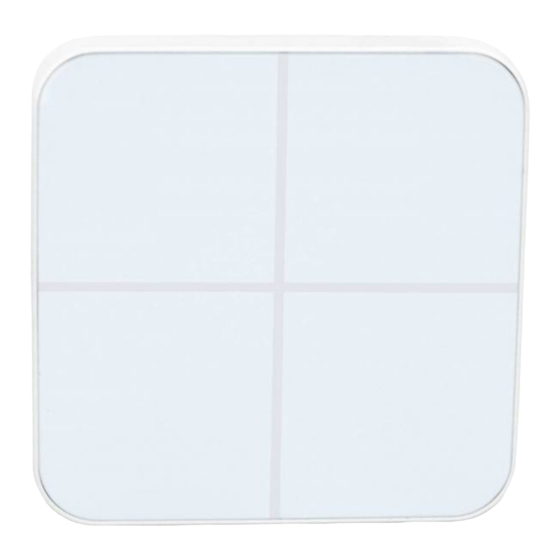












Need help?
Do you have a question about the WallMote and is the answer not in the manual?
Questions and answers