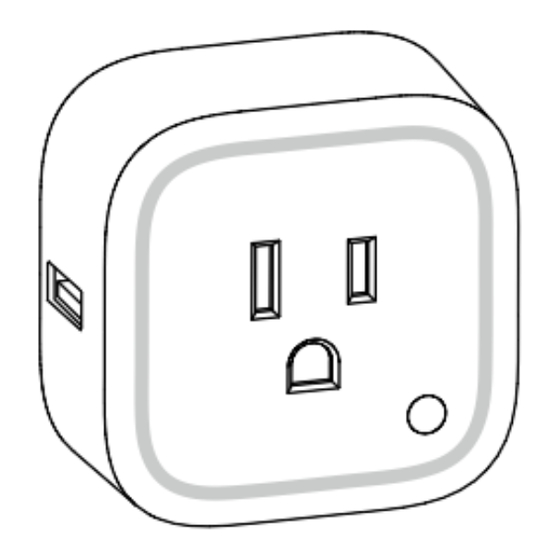
Advertisement
Quick Links
Smart Switch 6 user guide.
Modified on: Thu, 5 Oct, 2017 at 1:17 AM
Aeotec by Aeon Labs Smart Switch 6.
Aeotec Smart Switch 6
has been crafted to power connected lighting using
Z-Wave
Plus. It is
powered by Aeotec's
Gen5
technology.
To see whether Smart Switch 6 is known to be compatible with your Z-Wave system or not,
please reference our
Z-Wave gateway comparison
listing. The
technical specifications of Smart
Switch 6
can be viewed at that link.
Get to Know your Smart Switch.
Advertisement

Summary of Contents for Aeotec Smart Switch 6
- Page 1 Z-Wave Plus. It is powered by Aeotec’s Gen5 technology. To see whether Smart Switch 6 is known to be compatible with your Z-Wave system or not, please reference our Z-Wave gateway comparison listing. The technical specifications of Smart Switch 6 can be viewed at that link.
-
Page 2: Quick Start
Z-Wave network. The following instructions will tell you how to add your Smart Switch to your Z-Wave network via Aeotec by Aeon Labs’ Z-Stick or Minimote controller, and general instructions if using an existing gateway/controller. If... - Page 3 If you're using an existing gateway: 1. Place your gateway or controller into Z-Wave pair or inclusion mode. (Please refer to your controller/gateway manual on how to do this) 2. Press the Action Button on your Switch once and the LED will flash a green LED. 3.
- Page 4 1. Decide on where you want your Smart Switch to be placed and plug it into a wall outlet. 2. If your Z-Stick is plugged into a gateway or a computer, unplug it. 3. Take your Z-Stick to your Smart Switch. 4.
- Page 5 Energy mode (default use [Parameter 81 [1 byte] = 0]): While the Switch is in an ON state: The colors of the LED will change based on the power being used by the load plugged into Smart Switch 6. Output Version indication...
- Page 6 Z-Wave network’s main controller to do this and the following instructions will tell you how to do this using a Aeotec by Aeon Labs’ Z-Stick or Minimote controller. If you are using other products as your main Z-Wave controller, please refer to the part of their respective manuals that tells you how to remove devices from your network.
- Page 7 If you’re using a Z-Stick: 1. If your Z-Stick is plugged into a gateway or a computer, unplug it. 2. Take your Z-Stick to your Smart Switch. 3. Press the Action Button on your Z-Stick. 4. Press the Action Button on your Smart Switch. 5.
-
Page 8: Advanced Functions
1. Take your Minimote to your Smart Switch. 2. Press the Remove Button on your Minimote. 3. Press the Action Button on your Smart Switch. 4. If your Smart Switch has been successfully removed from your network, its RGB LED will remain the colourful gradient status. If the removal was unsuccessful, the RGB LED will still be solid (Energy mode state when the output is on or Night light mode state when the output load is off), repeat the instructions from step 2. - Page 9 Pair in Advanced Security Mode: Put your existing secure gateway into pair mode During the pairing process, tap the Action button of the Smart Switch 6 twice within 1 second.
- Page 10 Pair in Basic Security Mode: Put your existing gateway into pair mode During pairing process, tap the Action button of the Smart Switch 6 once. Blinks green to indicate basic secure pairing. Testing Health Connectivity. You can determine the health of your Smart Switch 6s direct connectivity to your gateway (no routing nodes) using a manual button press, hold, and release function which is indicated by the LED color.
- Page 11 If at some stage, your primary controller is missing or inoperable, you may wish to reset all of your Smart Switch 6 settings to their factory defaults and allow you to pair it to a new gateway. To do this: 1.
- Page 12 More Advanced Configurations The Smart Switch 6 has a longer list of device configurations that you can do with Smart Switch 6. These are not exposed well in most gateways, but at the least you can manually set configurations through most Z-Wave gateways available.










Need help?
Do you have a question about the Smart Switch 6 and is the answer not in the manual?
Questions and answers