Table of Contents
Advertisement
Quick Links
APC-3296P
th
TM
21.5" 6
Generation Intel® Core
i5-6300U IP66K/IP69K Stainless Steel Panel PC
User Manual
Release Date
Revision
Aug. 2016
V1.0
®2016 Aplex Technology, Inc.
All Rights Reserved.
Published in Taiwan
Aplex Technology, Inc.
15F-1, No.186, Jian Yi Road, Zhonghe District, New Taipei City 235, Taiwan
Tel: 886-2-82262881 Fax: 886-2-82262883 URL:
www.aplextec.com
Advertisement
Table of Contents

Summary of Contents for Aplex APC-3296P
- Page 1 IP66K/IP69K Stainless Steel Panel PC User Manual Release Date Revision Aug. 2016 V1.0 ®2016 Aplex Technology, Inc. All Rights Reserved. Published in Taiwan Aplex Technology, Inc. 15F-1, No.186, Jian Yi Road, Zhonghe District, New Taipei City 235, Taiwan Tel: 886-2-82262881 Fax: 886-2-82262883 URL:...
-
Page 2: Revision History
Revision History Reversion Date Description 2016/08/15 Official Version APC-3296P User Manual... -
Page 3: Warning
This information in this document is subject to change without notice. In no event shall Aplex Technology Inc. be liable for damages of any kind, whether incidental or consequential, arising from either the use or misuse of information in this document or in any related materials. -
Page 4: Packing List
Packing List Accessories (as ticked) included in this package are: □ Adaptor □ Driver & manual CD disc □ Other.___________________(please specify) APC-3296P User Manual... -
Page 5: Safety Precautions
Always disconnect power when the system is not in use. ◆ Disconnect power when you change any hardware devices. For instance, when you connect a jumper or install any cards, a surge of power may damage the electronic components or the whole system. APC-3296P User Manual... -
Page 6: Table Of Contents
Caution/Disclaimer……..……………………………………………………………………………………..…2 Packing List…………………………………….……………………………………………………………………..3 Safety Precautions…………………………………………………………………….…..……………………..4 Chapter 1 Getting Started 1.1 Features………………………..………………………...…………………………..7 1.2 Specifications…………………...………………………………………………….7 1.3 Dimensions………………………..……………………………………………...9 1.4 Brief Description of APC-3296P………….………………………….……10 1.5 VESA Mounting…………………..…………..………………………….……11 Chapter 2 Hardware 2.1 Motherboard Specifications..…………………...……………..………..12 2.2 Features…..…..…………………………..…………………………………………14 2.3 Hardware Installation…………………..……………………………………...17 2.4 Jumper Settings………………………….…………………………………..……22 2.5 Rear Panel I/O Ports……………….……………………………………………32 2.6 I/O Connectors……………………….……………………………………………38... - Page 7 5.1 Windows 7/8.1/10 Universal Driver Installation for PenMount 6000 Series......……….………………………………..100 5.2 Software Functions…………………………………………..……………….104 Figures Figure 1.1: Dimensions of APC-3296P…………..………………..……………..9 Figure 1.2: Front View of APC-3296P…………………..…………………………….10 Figure 1.3: Rear View of APC-3296P………………………………………………..…10 Figure 1.4: APC-3296P VESA Mounting….…………………………………………..11 Figure 2.1: Motherboard Dimensions………………………………………….…….17 APC-3296P User Manual...
-
Page 8: Getting Started
1 x Full-size Mini PCIe (PCIe/USB/SATA) Expansion Slot 1 x Full-size Mini PCIe (PCIe/USB) For option WLAN/BT Module and Antenna at system rear side Display Display Type 21.5” color TFT LCD Max. Resolution 1920 x 1080 Max. Color 16.7M Luminance(cd/m²) APC-3296P User Manual... - Page 9 10 to 90% @ 40°C, non- condensing Certification CE / FCC Class A Windows 7 Professional for Embedded Systems, Windows 7 Ultimate for Embedded System, Operating System Windows Embedded 8.1 Pro, Support Windows Embedded 8.1 Industry pro Windows 10 IoT Enterprise APC-3296P User Manual...
-
Page 10: Dimensions
1.3 Dimensions Figure 1.1: Dimensions of APC-3296P APC-3296P User Manual... -
Page 11: Brief Description Of Apc-3296P
1.4 Brief Description of APC-3296P APC-3296P is a totally IP66/IP69K waterproof and fanless designed panel PC. It is powered by Intel® 6 Generation Core i5-6300U processor, and supports dual channel DDR3L 204-pin SODIMM up to 16GB 1333/1600MHz memory. The model comes with a 21.5”... -
Page 12: Vesa Mounting
1.5 VESA Mounting The APC-3296P is designed to be VESA mounted as shown in Picture. Just carefully place the unit through the hole and tighten the given screws from the rear to secure the mounting. Figure 1.4: APC-3296P VESA Mounting... -
Page 13: Chapter 2 Hardware
1 x Full-size Mini PCIe (PCIe/USB) Audio Interface Realtek ALC888S-VD2-GR Ethernet Controller 1 x Intel® I210AT PCIe (10/100/1000Mbps) 1 x Intel® I219LM PCIe with iAMT11.0 (10/100/1000Mbps) - (only Core i7/i5 supports iAMT) Rear I/O Ethernet 2 x GbE (RJ-45) APC-3296P User Manual... - Page 14 /Linux Windows 8.1 (64-bit) Windows 10 IoT Enterprise 64-bit Debian 8 (with VESA graphic driver) CentOS 7 (with VESA graphic driver) Ubuntu 15.10 (Intel graphic driver available) Environment Temperature Operating: 0 to 60°C Storage: -40 to 85°C APC-3296P User Manual...
-
Page 15: Features
It provides excellent video and 3D graphics with outstanding graphics responsiveness. These enhancements deliver the performance and compatibility needed for today’s and tomorrow’s business applications. Supports 1 LVDS/eDP, 1 HDMI/DP and 1 DP++ interface for triple display outputs. APC-3296P User Manual... - Page 16 If you are using the Wake-On-USB Keyboard/Mouse function for 2 USB ports, the 5V_standby power source of your power supply must support ≥1.5A. For 3 or more USB ports, the 5V_standby power source of your power supply must support ≥2A. APC-3296P User Manual...
- Page 17 Mbit/s, or 60 MB/s) and USB 1.1 (12Mb/s). USB 3.0 reduces the time required for data transmission, reduces power consumption, and is backward compatible with USB 2.0. It is a marked improvement in device transfer speeds between your computer and a wide range of simultaneously accessible external Plug and Play peripherals. APC-3296P User Manual...
-
Page 18: Hardware Installation
• SU171: Single 12V +/-10% DC. • The eDP connector is optional. Please contact your sales representative for more information. • JP17, JP18 an JP19 will work when the eDP connector is populated on the system board. APC-3296P User Manual... - Page 19 • Memory Features • Two 204-pin DDR3L SODIMM sockets • Supports 1600MHz DDR3L SDRAM • Supports up to 16GB system memory • Supports dual channel memory interface • The system board supports the following memory interface. APC-3296P User Manual...
- Page 20 2. Disconnect all power cords and cables. 3. Locate the SODIMM socket on the system board. 4. Note the key on the socket. The key ensures the module can be plugged into the socket in only one direction. APC-3296P User Manual...
- Page 21 30 degrees angle. Apply firm even pressure to each end of the module until it slips down into the socket. The contact fingers on the edge of the module will almost completely disappear inside the socket. APC-3296P User Manual...
- Page 22 6. Push down the module until the clips at each end of the socket lock into position. You will hear a distinctive “click”, indicating the module is correctly locked into position. APC-3296P User Manual...
-
Page 23: Jumper Settings
2. Set JP1 pins 2 and 3 to On. Wait for a few seconds and set JP1 back to its default setting, pins 1 and 2 On. 3. Now plug the power cord and power-on the system. APC-3296P User Manual... - Page 24 1 and 2 to On. When using the JP16 “Power On” feature to power the system back on after a power failure occurs, the system may not power on if the power lost is resumed within 5 seconds (power flicker). APC-3296P User Manual...
- Page 25 JP13 is used to select the power supplied with the LVDS LCD panel. Important: Before powering-on the system, make sure that the power settings of JP13 match the LCD panel’s specification. Selecting the incorrect voltage will seriously damage the LCD panel. APC-3296P User Manual...
- Page 26 LCD/Inverter Power Select JP14 is used to select the power level of the LCD/Inverter power connector. APC-3296P User Manual...
- Page 27 JP12 is used to select the power level of backlight control: +3.3V (default) or +5V. Important: Before powering-on the system, make sure that the power settings of JP12 match the power specification of backlight control. Selecting the incorrect voltage will seriously damage the backlight. APC-3296P User Manual...
- Page 28 JP19 is used to select the power supplied with the eDP panel. Important: Before powering-on the system, make sure that the power settings of JP19 match the eDP panel’s specification. Selecting the incorrect voltage will seriously damage the Edp panel. APC-3296P User Manual...
- Page 29 Inverter Power Select (optional) JP18 is used to select the power level of the eDP Inverter power supply. APC-3296P User Manual...
- Page 30 JP17 is used to select the power level of backlight control: +3.3V (default) or +5V. Important: Before powering-on the system, make sure that the power settings of JP17 match the power specification of backlight control. Selecting the incorrect voltage will seriously damage the backlight. APC-3296P User Manual...
- Page 31 COM 1/COM 2 RS232/Power Select JP4 (for COM1) and JP5 (for COM 2) are designed to configure Serial COM ports to pure RS232 or RS232 with power. APC-3296P User Manual...
- Page 32 Mini PCIe/mSATA Signal Select JP7 is used to select the Mini PCIe signal: Mini PCIe or mSATA (default). APC-3296P User Manual...
-
Page 33: Rear Panel I/O Ports
This jack is considered a low power solution. Connect a DC power cord to this jack. Using a voltage more than the recommended range may fail to boot the system or cause damage to the system board. APC-3296P User Manual... - Page 34 The HDMI port which carries both digital audio and video signals is used to connect a LCD monitor or digital TV that has the HDMI port. Driver Installation Install the graphics driver. Refer to chapter 4 for more information. APC-3296P User Manual...
- Page 35 Intel® I219LM PCIe with iAMT11.0 (10/100/1000Mbps) (only Core i7/i5 supports iAMT) The LAN ports allow the system board to connect to a local area network by means of a network hub. Driver Installation Install the LAN drivers. Refer to chapter 4 for more information. APC-3296P User Manual...
-
Page 36: Usb Ports
10-pin connectors allow you to connect 4 additional USB 2.0 ports (USB 7-8/9-10). The additional USB ports may be mounted on a card-edge bracket. Install the card-edge bracket to an available slot at the rear of the system chassis and then insert the USB port cables to a connector. APC-3296P User Manual... - Page 37 If you are using the Wake-On-USB Keyboard/Mouse function for 2 USB ports, the +5V_standby power source of your power supply must support ≥1.5A. For 3 or more USB ports, the +5V_standby power source of your power supply must support ≥2A. APC-3296P User Manual...
- Page 38 BIOS Setting Configure the onboard USB in the Advanced menu (“Audio Configuration” submenu) of the BIOS. Refer to chapter 3 for more information. Driver Installation Install the audio driver. Refer to the chapter 4 for more information. APC-3296P User Manual...
-
Page 39: I/O Connectors
Digital I/O Connector Digital I/O Power Connector The 8-bit Digital I/O connector provides powering-on function to external devices that are connected to the connector. Digital I/O Connector Pins Function DIO7 DIO6 DIO5 DIO4 DIO3 DIO2 DIO1 DIO0 APC-3296P User Manual... - Page 40 SATA (Serial ATA) Connectors Features Serial ATA 3.0 ports with data transfer rate up to 6Gb/s Integrated Advanced Host Controller Interface (AHCI) controller Supports RAID 0/1/5 (Core i only) APC-3296P User Manual...
- Page 41 SATA (Serial ATA) Power Connectors These SATA power connectors supply power to the SATA drive. Connect one end of the provided power cable to the SATA power connector and the other end to your storage device. APC-3296P User Manual...
- Page 42 COM connector. Make sure the colored stripe on the ribbon cable is aligned with pin 1 of the COM connector. APC-3296P User Manual...
- Page 43 This LED will light when the hard drive is being accessed. RESET-SW - Reset Switch This switch allows you to reboot without having to power off the system. PWR-BTN - Power Switch This switch is used to power on or off the system. APC-3296P User Manual...
- Page 44 CPU and system board components. BIOS Setting The Advanced menu (“SIO NUVOTON6106D” submenu) of the BIOS will display the current speed of the cooling fans. Refer to chapter 3 for more information. APC-3296P User Manual...
- Page 45 LCD Display Panel. Refer to the right side for the pin functions of these connectors. BIOS Setting Configure the LCD panel in the Advanced Features submenu of the BIOS. Refer to chapter 3 for more information. APC-3296P User Manual...
- Page 46 LVDS_CLK2+ LVDS_CLK1- LVDS_CLK2- LVDS_DDCCLK N.C. LVDS_DDCDTA +3.3V Panel Power Panel Power Panel Power Panel Power LCD/Inverter Power Connector Pins Function Panel Inverter Brightness Voltage Control Panel Power +3.3V Panel Backlight On/Off Control LCD/Inverter Power LCD/Inverter Power APC-3296P User Manual...
- Page 47 Install the card-edge bracket to an available slot at the rear of the system chassis then connect the audio cable to the S/PDIF connector. Make sure pin 1 of the audio cable is aligned with pin 1 of the S/PDIF connector APC-3296P User Manual...
- Page 48 The SMBus (System Management Bus) connector is used to connect SMBus devices. It is a multiple device bus that allows multiple chips to connect to the same bus and enable each one to act as a master by initiating data transfer. APC-3296P User Manual...
- Page 49 Install PCI Express cards such as network cards or other cards that comply to the PCI Express specifications into the PCI Express x4 slot. SIM Slot The SIM slot on the system board is used to insert a SIM card. APC-3296P User Manual...
- Page 50 When the system’s power is on and a chassis intrusion occurred, an alarm will sound. When the system’s power is off and a chassis intrusion occurred, the alarm will sound only when the system restarts. APC-3296P User Manual...
- Page 51 ML_Lane 0+ ML_Lane 3+ ML_Lane 1- ML_Lane 1+ AUX- AUX+ ML_Lane 2- ML_Lane 2+ Got Plug +V_LCD +V_LCD Panel Backlight On/Off Control Panel Inverter Brightness Voltage Control Inverter GND Inverter GND Inverter PWR Inverter PWR Inverter PWR APC-3296P User Manual...
- Page 52 33MHz LPC bus clock. For more information about LPC bus refer to the Intel® Low Pin Count Interface Specification Revision 1.1’. The table below indicates the pin fuctions of the LPC connector. Pins Pin Assignment Pins Pin Assignment CLK_24M LAD1 RST# LAD0 FRAME# VCC3 LAD3 LAD2 SERIRQ 5VSB APC-3296P User Manual...
- Page 53 The system board used in the following illustrations may not resemble the actual one. These illustrations are for reference only. The EXT-RS232/RS485 card is connected to SU171 via the LPC connector. The photo below guides you how to connect the extension module to the motherboard. APC-3296P User Manual...
- Page 54 This LED will lit red when the system is in the standby mode. It indicates that there is power on the system board. Power-off the PC and then unplug the power cord prior to installing any devices. Failure to do so will cause severe damage to the motherboard and components. APC-3296P User Manual...
- Page 55 Safety Measures Danger of explosion if battery incorrectly replaced. Replace only with the same or equivalent type recommend by the manufacturer. Dispose of used batteries according to local ordinance. APC-3296P User Manual...
-
Page 56: Chapter 3 Bios Setup
After the memory test, the message “Press DEL to run setup” will appear on the screen. If the message disappears before you respond, restart the system or press the “Reset” button. You may also restart the system by pressing the <Ctrl> <Alt> and <Del> keys simultaneously APC-3296P User Manual... - Page 57 When “ “ appears on the left of a particular field, it indicates that a submenu which contains additional options are available for that field. To display the submenu, move the highlight to that field and press <Enter>. APC-3296P User Manual...
-
Page 58: Main Menu
The date format is <day>, <month>, <date>, <year>. Day displays a day, from Sunday to Saturday. Month displays the month, from January to December. Date displays the date, from 1 to 31. Year displays the year, from 1980 to 2099. APC-3296P User Manual... -
Page 59: Advanced
Important: Setting incorrect field values may cause the system to malfunction. ACPI Settings This section is used to configure the system ACPI parameters. APC-3296P User Manual... -
Page 60: Cpu Configuration
This section is used to configure the CPU Intel(R) SpeedStep(tm) This field is used to enable or disable the Intel Enhanced SpeedStep Technology. Turbo Mode Enable or disable the turbo mode. Video Configuration This section configures the video settings APC-3296P User Manual... - Page 61 Internal Graphics Keep IGFX enabled or disabled based on the setup options. Always Enabled PEG Enable or disable the PEG function. Boot display Set the display device combination. Backlight Type Set the backlight type. APC-3296P User Manual...
- Page 62 Select the LFP panel color depth: 18 bit, 24 bit, 36 bit, and 48 bit. EDP Mode Select PTN3460 EDP mode is PWM mode or DC mode. LVDS Mode Select PTN3460 LVDS mode is PWM mode or DC mode. LCD Panel Type Select the LCD panel type. APC-3296P User Manual...
-
Page 63: Sata Configuration
HDA will be unconditionally enabled. Auto HDA will be enabled if present, disabled otherwise. SATA Configuration This section is designed to select the SATA controller and the type of hard disk drive which are insalled in your system unit. APC-3296P User Manual... -
Page 64: Usb Configuration
This section is used to configure the parameters of the USB device. USB BIOS Support Disabled Disable USB keyboard/mouse/storage support. Enabled Enable USB keyboard/mouse/storage support under UEFI and DOS environment. UEFI Only Enable USB keyboard/mouse/storage support only under UEFI environment. APC-3296P User Manual... - Page 65 PCI Express Configuration This section configures settings relevant to PCI Express root ports. APC-3296P User Manual...
- Page 66 APC-3296P User Manual...
- Page 67 ME Configuration This section configures settings relevant to flash ME region. APC-3296P User Manual...
- Page 68 This field is used to enable or disable the flash ME region. SIO NUVOTON6106D SYS/CPU/AUX Smart Fan Control Enable or disable the system/CPU/AUX smart fan. Boundary 1 to Boundary 4 Set the boundary temperature. The range is from 0-127oC. APC-3296P User Manual...
- Page 69 Set the fan speed. The range is from 0-100%. Serial Port 1 to Serial Port 4 Configure the settings to use the serial port. Disable No configuration Enable User configuration Auto EFI/OS chooses configuration Type Choose RS232/RS485 (Peer-to-Peer) for the serial port type. APC-3296P User Manual...
-
Page 70: Security
Enable or disable the watchdog function. Case Open Enable or disable the case open. AC Power Loss Set the AC power loss always off/on. PC Health Status This field only displays the PC health status. 3.4 Security APC-3296P User Manual... -
Page 71: Boot
Select the boot type. The options are Dual Boot Type, Legacy Boot Type or UEFI Boot Type. Network Stack Network stack support: Windows 8 BitLocker Unlock. UEFI IPv4/IPv6 PXE Legacy PXE OPROM USB Boot Enable or disable the booting for USB boot devices. APC-3296P User Manual... - Page 72 Based on the boot normal priority, it determines the EFI device first or the legacy device first. Advance All boot devices follow the user’s selection sequence. Boot Type Order Select the priority of boot type: Normal Boot or Advance Boot. APC-3296P User Manual...
-
Page 73: Exit
BIOS file downloaded. This auto-execution file will bring you directly to the flash utility menu soon after system boots up and finishes running the boot files in your boot disk. APC-3296P User Manual... - Page 74 When the BIOS IC needs to be replaced, you have to populate it properly onto the system board after the EEPROM programmer has been burned and follow the technical person's instructions to confirm that the MAC address should be burned or not. For Windows 10 APC-3296P User Manual...
- Page 75 APC-3296P User Manual...
- Page 76 For Windows 8 APC-3296P User Manual...
- Page 77 For Windows 7 APC-3296P User Manual...
-
Page 78: Chapter 4 Installation Of Drivers
Driver, Framework_4.5.2 Driver, Intel Management Engine Driver, and IO Driver Installation instructions are given below. Important Note: After installing your Windows operating system, you must install first the Intel Chipset Software Installation Utility before proceeding with the installation of drivers. APC-3296P User Manual... -
Page 79: Intel(R) Atomtm Soc Chipset
4.1 Intal(R) AtomTM SoC Chipset To install the Intel(R) AtomTM SoC Chipset, please follow the steps below. Step 1. Select Intel(R) AtomTM SoC Chipset from the list Step 2. Setup is ready to install the utility. Click Next. APC-3296P User Manual... - Page 80 Step 3. Read the license agreement then click Yes. Step 4. Go through the readme document for more installation tips then click Next. APC-3296P User Manual...
-
Page 81: Intel(R) Vga Chipset
Step 5. Click Finish to exit setup. 4.2 Intel(R) VGA Chipset To install the Intel(R) VGA Chipset, please follow the steps below. Step 1. Select Intel(R) VGA Chipset from the list APC-3296P User Manual... - Page 82 1 to 2 minutes (while WinSAT is running) before the Windows Vista desktop appears. The “blank screen” period is the time Windows is testing the graphics performance. Step 3. Read the license agreement then click Yes. APC-3296P User Manual...
- Page 83 Step 4. Go through the readme document for system requirements and installation tips then click Next. Step 5. Setup is now installing the driver. Click Next to continue. APC-3296P User Manual...
-
Page 84: Intel(R) Lan Driver
Step 6. Click Yes, I want to restart this computer now. then click Finish. Restarting the system will allow the new software installation to take effert. 4.3 Intel(R) LAN Driver To install the Intel(R) LAN Driver, please follow the steps below. Step 1. Select Intel(R) I210AT&I219LM LAN Driver from the list APC-3296P User Manual... - Page 85 Step 2. Setup is ready to install the driver. Click Next. Step 3. Click I accept the terms in the license agreement then click Next. APC-3296P User Manual...
- Page 86 Step 4. Select the program features you want installed then click Next. Step 5. Click Install to begin the installation. APC-3296P User Manual...
-
Page 87: Audio Driver
Step 6. After completing installation, click Finish. 4.4 Audio Driver To install the Audio Driver, please follow the steps below. Step 1. Select Realtek ALC888S HD Audio Driver from the list APC-3296P User Manual... - Page 88 Step 2. Setup is ready to install the driver. Click Next. Step 3. Click Yes, I want to restart my computer now. then click Finish. Restarting the system will allow the new software installation to take effect. APC-3296P User Manual...
-
Page 89: Intel Usb 3.0 Driver (For Windows 7 And Windows 8)
(For Windows 7 and Windows 8) To install the Intel USB 3.0 Driver, please follow the steps below. Step 1. Select USB 3.0 Driver from the list Step 2. Setup is ready to install the driver. Click Next. APC-3296P User Manual... - Page 90 Step 3. Read the license agreement then click Yes. Step 4. Go through the readme document for more installation tips then click Next. APC-3296P User Manual...
- Page 91 Step 5. Setup is currently installing the driver. After installation has completed, click Next. Step 6. After completing installation, click Finish. APC-3296P User Manual...
-
Page 92: Framework 4.5.2 (For Windows 7)
Note: Before installing Microsoft Framework 4.5.2, make sure you have updated your Windows 7 operating system to Service Pack 3. To install the Framework 4.5.2 Driver, please follow the steps below. Step 1. Select Framework_4.5.2 from the list Step 2. Setup is now extracting files. APC-3296P User Manual... - Page 93 Step 3. Read the license agreement carefully. Click I have read and accept the terms of the License Agreement then click Install. Step 4. Setup is now installing the driver. APC-3296P User Manual...
-
Page 94: Intel Management Engine Driver
Step 5. Click Finish. 4.7 Intel Management Engine Driver To install the Intel Management Engine Driver, please follow the steps below. Step 1. Select Intel Management Engine Drivers from the list APC-3296P User Manual... - Page 95 Step 2. Setup is ready to install the driver. Click Next. Step 3. Read the license agreement then click Next. APC-3296P User Manual...
- Page 96 Step 4. Setup is currently installing the driver. After installation has complete, click Next. Step 5. Please wait while the product is being installed. APC-3296P User Manual...
-
Page 97: Io Driver (For Windows 8 And Windows 10)
Step 6. After completing installation, click Finish. 4.8 IO Driver (For Windows 8 and Windows 10) To install the IO Driver, please follow the steps below. Step 1. Select IO Driver (For Windows 8&10) from the list APC-3296P User Manual... - Page 98 Step 2. Setup is ready to install the driver. Click Next. Step 3. Read the license agreement carefully. Click I accept the terms in the License Agreement then click Next. APC-3296P User Manual...
- Page 99 Step 4. Read the file information then click Next. Step 5. Setup is ready to install the driver. Click Next. APC-3296P User Manual...
- Page 100 Step 6. Setup is now installing the driver. Step 7. Click Finish. APC-3296P User Manual...
-
Page 101: Chapter 5 Touch Screen Installation
This chapter describes how to install drivers and other software that will allow your touch screen work with different operating systems. 5.1 Windows 7/8.1/10 Universal Driver Installation for PenMount 6000 Series Installing Software Step 1. Insert the product CD, the screen below would appear. Click Touch Panel Driver. APC-3296P User Manual... - Page 102 Step 2. Click Next to continue. Step 3. Read the license agreement. Click I Agree to agree the license agreement. APC-3296P User Manual...
- Page 103 Step 4. Choose the folder in which to install PenMount Windows Universal Driver. Click Install to start the installation. Step 5. Click Yes to continue. APC-3296P User Manual...
- Page 104 Step 7. Click Finish to complete installation. APC-3296P User Manual...
-
Page 105: Software Functions
‘Advanced Calibration’ adjusts aging touch screens. Standard Calibration Click this button and arrows appear pointing to red squares. Use your finger or stylus to touch the red squares in sequence. After the fifth red point calibration is complete. To skip, press ‘ESC’. APC-3296P User Manual... - Page 106 Click this button and touch the red squares in sequence with a stylus. To skip, press ESC’. Step 1. Please select a device then click “Configure”. You can also double click the device too. Step 2.Click “Standard Calibration” to start calibration procedure. APC-3296P User Manual...
- Page 107 Use a stylus during Advanced Calibration for greater accuracy. Please follow the step as below: Step 3. Select Device to calibrate, then you can start to do Advanced Calibration. NOTE: Recommend to use a stylus during Advanced Calibration for greater accuracy. APC-3296P User Manual...
- Page 108 Advanced Calibration. The blue lines show linearity before calibration and black lines show linearity after calibration. Turn off EEPROM The function disable for calibration data to write in storage Controller. The default setting is Enable. Setting APC-3296P User Manual...
- Page 109 Enable the function support to prevent cursor shake. Use press and You can set the time out and area for you need. hold as right click Edge Compensation You can use Edge Compensation to calibrate more subtly. APC-3296P User Manual...
- Page 110 NOTE: The Multiple Monitor function is for use with multiple displays only. Do not use this function if you have only one touch screen display. Please note once you turn on this function the rotating function is disabled. Enable the multiple display function as follows: APC-3296P User Manual...
- Page 111 4. Touching all screens completes the mapping and the desktop reappears on the monitors. 5. Select a display and execute the “Calibration” function. A message to start calibration appears. Click OK. APC-3296P User Manual...
- Page 112 3. If you change the resolution of display or screen address, you have to redo Map Touch Screens, so the system understands where the displays are. About This panel displays information about the PenMount controller and this driver version. APC-3296P User Manual...
- Page 113 2. Choose the rotate function (0°, 90°, 180°, 270°) in the 3rd party software. The calibration screen appears automatically. Touch this point and rotation is mapped. NOTE: The Rotate function is disabled if you use Monitor Mapping APC-3296P User Manual...
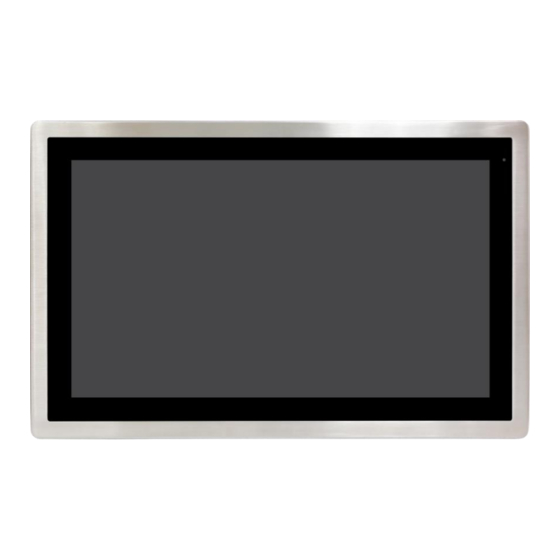









Need help?
Do you have a question about the APC-3296P and is the answer not in the manual?
Questions and answers