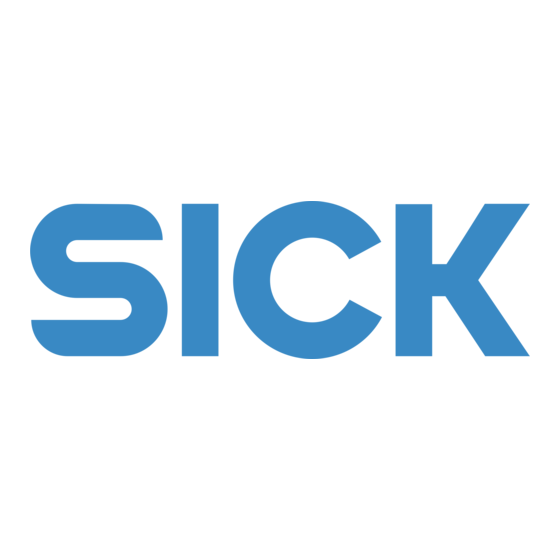
Table of Contents
Advertisement
Quick Links
O P E R A T i N G i N S T R U C T i O N S
en
TiM51x
Ranging Laser Scanner
Short Range
Correct use
The TiM51x laser scanner is intended for use as a non-con-
tact measurement sensor in standalone operation. It mea-
sures radial distances within a flat surface (circle segment)
depending on reflectivity. The TiM51x displays the measured
values of the recorded environment contour of its scanning
angle of 270° over RS232 interface for further processing as
either a one-off or continuously on request. This requires a
corresponding driver to be created by the user.
The device is designed for portable or stationary use indoors
or outdoors in standalone operation, with a scanning range
of up to 4 m.
The purpose of this instruction manual is to allow you to put
the TiM51x into operation quickly and easily and to achieve
the first measured value outputs and the first detection
results.
Further information on the mechanical and electrical instal-
lation as well as on the measured value output is available
in the & Technical Information TiM51x (Nr. 8016425). This
information is available for download on the TiM51x product
page (www.sick.com/tim51x).
The TiM is certified to IEC/EN/UL/CSA 61010-1:2007. These
8016219/Z713/2016-10-10 • Subject to change without notice • SICK AG • Waldkirch • Germany • www.sick.com
operating instructions may contain passages of text in a
foreign language.
Safety information
• Read these instructions before commissioning the TiM51x
in order to familiarize yourself with the device and its
functions.
• The TiM51x corresponds to laser class 1 ( see "Laser
radiation! Page 3").
• Electrical connections between the TiM51x and other de-
vices may only be created or fixed when there is no power
to the system. Otherwise, the devices may be damaged.
• The USB cables on the TiM51x may not exceed a length of
3 m in order to ensure that it conforms with the CE.
• Conducting cross sections of the supply cable from the
customer's power system
should be designed in accordance with the applicable
standards. Secure the TiM51x with an external 0.8 A
slow-blow fuse at the start of the supply cable , from the
perspective of the supply voltage.
• All electrical circuits connected to the TiM51x must be
implemented as SELV or PELV electrical circuits (SELV
= Safety Extra Low Voltage, PELV = Protective Extra Low
Voltage).
• Use the device only under permitted environmental
conditions (e.g. temperature, grounding potential, see
"Technical data Page 3").
• The TiM51x must not come into contact with moisture and
dust when the cover of the USB port is open or the USB
cable is connected. In this status, the TiM51x does not
correspond to any specified IP protection class.
• Opening the screws of the TiM51x housing will invalidate
any warranty claims against SICK AG.
• The TiM51x does not constitute personal protection equip-
ment in accordance with the respective applicable safety
standards for machines.
Commissioning and configuration
Step 1: Electrical installation
1. Connect the communication interface of the TiM51x to the
PC (RS232 or USB; recommended RS232, M12 outlet).
> If using a USB, connect the TiM51x's Micro USB port (be-
hind the black rubber plate on the side) to a free USB port
(type A) on the PC using a suitable shielded high-speed
USB cable (e.g. no. 6036106, 2 m).
The USB cable may not exceed 3 m in length!
When operating the USB interface, ESD/EMC interferenc-
es can lead to an interruption of the USB connection. To
continue with the data transfer, disconnect the USB cable
from the TiM51xand reattach it to establish contact. To
re-establish communication between TiM51x and PC in the
SOPAS communication software, select C
ommuniCation
G
o
.
o
nline
2. Turn on and start the PC.
3. Provide power to the TiM51x (5-pin M12 plug).
Using the power supply unit it must be ensured that the
Supply Voltage does not drop below 8 V for longer than
2 ms and never rises above 30 V.
Following successful initialization, the green LED lights up
▸
"
" (device ready for operation).
USB
USB
„USB 2.0"
Connection
box
TiM51x
delay-
action
SYNC/
fuse
DEVICE READY
0,8A/T
DC 9 ... 28 V
„Power/Out"
Measurement mode: Electrical block diagram for commissioning
Step 2: Mounting and alignment
NOTE
During installation make sure there is no reflective surface
behind the reference target see "Device overview Page
3", point
.
â
1. Optional: mount the TiM51x to separately ordered mount-
ing accessories (mounting kit 2), see "Mounting" Chapter
in the & Technical Information TiM51x (Nr. 8016425).
2. Otherwise, mount the two straight plates from the en-
closed mounting kit 1 on the TiM51x using two M3 screws.
Use the two blind-hole threads either on the underside or
back of the housing ( see "Device overview Page 3").
If the straight plates are not used, screw the screws provid-
ed by the customer max. 2.8 mm into the thread.
3. Mount the TiM51x on a prepared bracket.
The device should be as free from shock and vibration as
possible during operation (e.g. using vibration dampers).
4. Align the 90° axis of the TiM51x's scanning angle with the
center of the area to be monitored. The
lid of the optical hood serves as a bearing alignment aid
( see "Device overview Page 3").
>
Scanning range in m (ft)
6
(19.69)
4
225°
(13.12)
2
SOPAS
SOPAS
(6.56)
Configuration
Diagnosis
0
2
(6.56)
Driver for request of
measurement values
and further data
4
‒45°
processing
(13.12)
6
(19.69)
4
2
6
(19.69)
(13.12)
(6.56)
Scanning range max. 4 m (13.12 feet)
Scanning range 2 m (6.56 feet)
for objects up to 10 % reflectivity
Range diagram for TiM51x
Step 3: Commissioning/Configuration
a. Installing and launching the SOPAS configuration
software
The SOPAS configuration software is used as standard to
display the surrounding contour (measuring line) recorded by
the TiM51x, as well as diagnostic information in the event of
an error.
1. Download and install on the PC the software from the
website "www.sick.com/SOPAS_ET", software type SOPAS
ET. In this case, select the "Complete" option as selected
by the installation wizard. Administrator rights may be
required on the PC to install the software.
2. Start the "SOPAS" program option after completing the
installation.
Path: Start > Programs > SICK > SOPAS Engineering Tool
> SOPAS.
marking on the
When SOPAS detects a connected TiM51x for the first
time, it automatically installs the required USB driver. It
may be necessary to restart the PC at this point.
3. Establish communication between SOPAS and TiM51x over
the automatically opened assistant. Select the TiM51x
from the list of available devices and follow the steps in
the Connection Wizard.
4. Click
to quit the Connection Wizard.
finish
SOPAS ET establishes communication with the TiM51x,
loads its current device description (parameters), and
displays it in the navigation tree.
180°
270°
90°
0°
0
2
4
6
(6.56)
(13.12)
(9.69)
Scanning range in m (ft)
T i M 5 1 x | S i C K
1
Advertisement
Table of Contents

Summary of Contents for SICK TiM51x
- Page 1 The TiM is certified to IEC/EN/UL/CSA 61010-1:2007. These Using the power supply unit it must be ensured that the 8016219/Z713/2016-10-10 • Subject to change without notice • SICK AG • Waldkirch • Germany • www.sick.com T i M 5 1 x | S i C K...
- Page 2 02 02 02 02 00 00 00 11 73 45 4E 20 4C 4D 44 73 63 61 6E 64 61 74 61 20 01 33 T i M 5 1 x | S i C K 8016219/Z713/2016-10-10 • Subject to change without notice • SICK AG • Waldkirch • Germany • www.sick.com...
- Page 3 Device without supply voltage power O = illuminated; = flashing Max. pulse 5 ns duration 8016219/Z713/2016-10-10 • Subject to change without notice • SICK AG • Waldkirch • Germany • www.sick.com T i M 5 1 x | S i C K...
- Page 4 SICK AG. • Dangerous contact voltage on the metal housing T i M 5 1 x | S i C K 8016219/Z713/2016-10-10 • Subject to change without notice • SICK AG • Waldkirch • Germany • www.sick.com...













Need help?
Do you have a question about the TiM51x and is the answer not in the manual?
Questions and answers