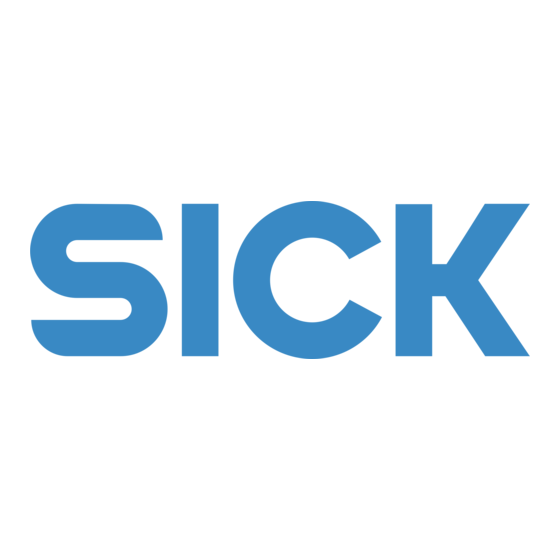
Table of Contents
Advertisement
Quick Links
Advertisement
Table of Contents

Summary of Contents for SICK IDM140WLAN Series
- Page 1 PROGRAMMING MANUAL IDM1xx WLAN Hand-held Scanners Hand-held Line...
-
Page 2: Revision History
First Release SICK makes no warranty of any kind with regard to this publication, including, but not limited to, the implied warranty of merchantability and fitness for any particular purpose. SICK shall not be liable for errors contained herein or for incidental consequential damages in connection with the furnishing, performance, or use of this publication. - Page 3 Warranty The currently released status of SICK General Terms of Delivery Factory Automation and Logistics Automation shall apply Regulatory FCC, CE RohS All WLAN IDM devices are conform to RohS standards Print out this manual If you want to print out this manual please ensure that the original size is remained and the print out is of good quality.
-
Page 4: Table Of Contents
Ad Hoc Connection Infrastructure mode (access point) Batch Mode Configuration and running batch mode Appendix Useful Tools Indications Symbology ID Table HEX/ASCII Reference Table 8014567/2012-02-09 © SICK AG · Germany · All rights reserved · Subject to change without notice... -
Page 5: Getting Familiar With Your Idm Wlan
Virtual Keyboard. IDM140 and IDM160 charging cradle Power Indicator Reserved USB Bus Power Switch USB interface port DC Power Jack 8014567/2012-02-09 © SICK AG · Germany · All rights reserved · Subject to change without notice... - Page 6 ) to switch into different keyboard layout before using the navigation key to locate your desired inputs for information entering. Alphabet Keyboard ASCII Keyboard Symbol Keyboard 8014567/2012-02-09 © SICK AG · Germany · All rights reserved · Subject to change without notice...
-
Page 7: Preparation Before Using
Secure the end cap with the screw provided (IDM140-WLAN) or via turning the integrated thumb wheel (IDM160-WLAN). You can use the overlapping battery label to pull out the battery if needed. Charge the Battery 8014567/2012-02-09 © SICK AG · Germany · All rights reserved · Subject to change without notice... - Page 8 If you want to use this feature, please slide the USB bus power switch to “ON”. Then connect the cradle and host device via USB cable. 8014567/2012-02-09 © SICK AG · Germany · All rights reserved · Subject to change without notice...
-
Page 9: Install Necessary Software
SICK IDM Wi-Fi Set Up Tool By using the SICK IDM Wi-Fi Set Up Tool, you can create Wi-Fi profiles, change configurations and upgrade firmware with ease. Please note that you have to install the USB virtual COM software driver before using the Set Up Tool. -
Page 10: Find Out Required Information For Network Settings
The Remote IP Address is an IP address of the remote host. And the Port will be a listen port of e.g. WaveCentre used to communicate with your Wi-Fi scanners. Local IP Address The Local IP Address is the IP address of the Wi-Fi scanner. 8014567/2012-02-09 © SICK AG · Germany · All rights reserved · Subject to change without notice... -
Page 11: Further Settings
Once you completed the Date and Time settings, a “No Profile” message box will pop-up to remind you there is no profile existing in your Wi-Fi scanner. Press OK to enter the Desktop (main screen) then go to “SETUP” to create a new Wi-Fi profile. 8014567/2012-02-09 © SICK AG · Germany · All rights reserved · Subject to change without notice... - Page 12 Very low signal Battery is 60% full Profile Low signal Battery is 80% full Medium signal Battery is fully charged Good signal Battery Charging 8014567/2012-02-09 © SICK AG · Germany · All rights reserved · Subject to change without notice...
- Page 13 In Advanced Setting, you can enter Host Link Mode for connecting the Wi-Fi scanner to IDM Wi-Fi Set Up Tool, and perform Factory Default, Master Default and System Reset. Moreover, you are able to turn on/off the Wi-Fi radio through the setting of Radio Control. 8014567/2012-02-09 © SICK AG · Germany · All rights reserved · Subject to change without notice...
-
Page 14: Infrastructure Mode (Access Point)
One is an ad hoc connection (direct connection between scanner and host), the other is called infrastructure mode (connection via access point). 8014567/2012-02-09 © SICK AG · Germany · All rights reserved · Subject to change without notice... - Page 15 Go to Network settings, right click on wireless networks and open the settings window. The settings window will open. Mark the Internet protocoll and click on settings. 8014567/2012-02-09 © SICK AG · Germany · All rights reserved · Subject to change without notice...
- Page 16 But they have to match to each other in terms of availability and address room. Afterwards go to wireless networks and press “Add“ under preferred networks. 8014567/2012-02-09 © SICK AG · Germany · All rights reserved · Subject to change without notice...
- Page 17 After pressing OK go to the advanced section and controll the the type of network configured. It has to be set to Ad-hoc. End your setting by clicking on Close. 8014567/2012-02-09 © SICK AG · Germany · All rights reserved · Subject to change without notice...
- Page 18 Press OK and go back to network settings. Right-click on Wireless networks and choose “view available wireless networks” Choose your network and press Connect. 8014567/2012-02-09 © SICK AG · Germany · All rights reserved · Subject to change without notice...
- Page 19 You will be asked for the network key you created some minutes before. Type it in and confirm via Connect. After a short while the connection will be established. 8014567/2012-02-09 © SICK AG · Germany · All rights reserved · Subject to change without notice...
- Page 20 Start the WaveCentre Software. It serves as socket program. Start the IDM WLAN scanner and go to the set up section. Select Wi-Fi Profiles and confirm the question with yes. 8014567/2012-02-09 © SICK AG · Germany · All rights reserved · Subject to change without notice...
- Page 21 PC. Another connection attempt can be started by going to the Online section of the scanner desktop. 8014567/2012-02-09 © SICK AG · Germany · All rights reserved · Subject to change without notice...
- Page 22 To press “Func” (L key), you are able to view the scan logs and configure the display option. Under Options, you can configure “Barcode Type Indication”, “Font Size” and so on. All scan logs will be automatically recorded until the log storage is full. 8014567/2012-02-09 © SICK AG · Germany · All rights reserved · Subject to change without notice...
- Page 23 Please check access point wireless settings for this. Example pictures for Communication via Access point: Example access point settings: Example scanner settings: Example PC settings: 8014567/2012-02-09 © SICK AG · Germany · All rights reserved · Subject to change without notice...
- Page 24 Example communication: Port number has to match! Example communication result: 8014567/2012-02-09 © SICK AG · Germany · All rights reserved · Subject to change without notice...
-
Page 25: Batch Mode
For power saving, the Radio can be disabled during batch scanning. When you want to transmit the data via Wi-Fi, the scanner will activate the Radio and re-connect automatically. 8014567/2012-02-09 © SICK AG · Germany · All rights reserved · Subject to change without notice... - Page 26 “Transmit Data”. All stored data will be transmitted via your specified interface (USB COM or USB HID). Input screen with all available input fields 8014567/2012-02-09 © SICK AG · Germany · All rights reserved · Subject to change without notice...
- Page 27 Transmit and Save To work with SICK WaveCentre, all transmitted data can be saved as a “TXT” or “CSV” file into your desired destination (folder) of the remote host. Please note that this function is only available for transmission via Wi-Fi interface.
-
Page 28: Useful Tools
(see left screen). It’s very helpful for locating link problem if you have difficulty to make a successful link 8014567/2012-02-09 © SICK AG · Germany · All rights reserved · Subject to change without notice... - Page 29 If you use SICK WaveCentre together with your Wi-Fi scanner, you can easily use all remote control functions without writing a program. If you want to use the remote control in your application, please contact your SICK representative to obtain a detailed documentation for development.
- Page 30 Please note there is NO master password available. You are recommended to keep your preset passwords in a safe condition for future use. 8014567/2012-02-09 © SICK AG · Germany · All rights reserved · Subject to change without notice...
-
Page 31: Indications
Short click Sleep state / Battery no power Off ACK Time-out Indication 3 long beeps Host ACK received 1 beep Error Beep 1 long beep 8014567/2012-02-09 © SICK AG · Germany · All rights reserved · Subject to change without notice... - Page 32 Center/Upper Indicator Cradle: Once you supplied power to the cradle via power supply or USB interface, the center/upper indicator will be steady blue 8014567/2012-02-09 © SICK AG · Germany · All rights reserved · Subject to change without notice...
-
Page 33: Symbology Id Table
Example: A EAN-13 9923456789019 + GS1-128 81010123451297 bar Remark: Above examples are given for the transmission of AIM ID. code is transmitted as ]E09923456789019]C181010123451297 8014567/2012-02-09 © SICK AG · Germany · All rights reserved · Subject to change without notice... -
Page 34: Hex/Ascii Reference Table
< > Example: ASCII “A” → HEX “41”; ASCII “a” → “61” : High Byte of HEX Value : Low Byte of HEX Value 8014567/2012-02-09 © SICK AG · Germany · All rights reserved · Subject to change without notice... - Page 35 More representatives and agencies Great Britain Phone +44 (0)1727 831121 Phone +41 41 619 29 39 at www.sick.com E-Mail info@sick.co.uk E-Mail contact@sick.ch India Singapore Phone +91–22–4033 8333 Phone +65 6744 3732 E-Mail info@sick-india.com E-Mail admin@sicksgp.com.sg SICK AG | Waldkirch | Germany | www.sick.com...
















Need help?
Do you have a question about the IDM140WLAN Series and is the answer not in the manual?
Questions and answers