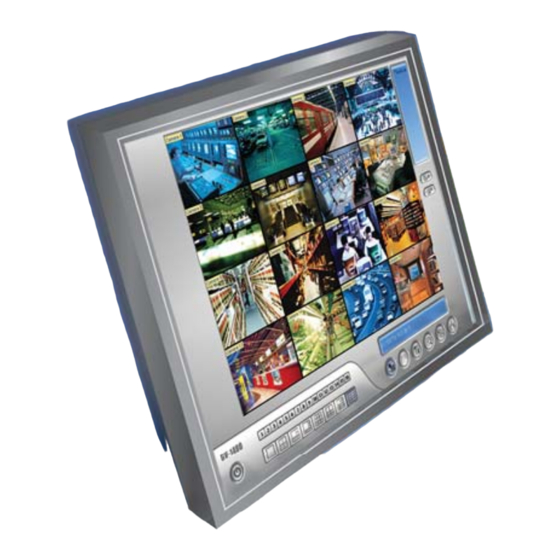
GeoVision GV-NVR Quick Start Manual
Hide thumbs
Also See for GV-NVR:
- Quick start manual (8 pages) ,
- User manual (88 pages) ,
- Quick start manual (13 pages)
Advertisement
Quick Start Guide
© 2012 GeoVision, Inc. All rights reserved.
All GeoVision Products are manufactured in Taiwan.
h t t p : / / w w w . g e o v i s i o n . c o m . t w
GV-NVR
GV-NVR
GV-NVR
V8.5.3.0
2012/01
English
NVRV853-A
1
Introduction
Welcome to the GV-NVR Quick Start Guide. In the following sections, you
will learn the basic requirements and configurations of using GV-NVR.
For the detailed instructions of use, see the DVR User's Manual on the
GV-NVR Software DVD.
Note: GV-NVR automatically comes with 32 free IP channels when
connected with GeoVision IP video devices. To connect with third-party
IP devices, you need to purchase a NVR Dongle and install it to the
computer. To have hardware watchdog function on your GV-NVR
system, you can purchase an Internal-type NVR Dongle.
Packing List
• GV-NVR Software DVD x 1
• GV-NVR Quick Start Guide x 1
• Protection Key (NVR Dongle) available upon order x 1
Advertisement
Table of Contents

Summary of Contents for GeoVision GV-NVR
-
Page 1: Quick Start Guide
Introduction Welcome to the GV-NVR Quick Start Guide. In the following sections, you will learn the basic requirements and configurations of using GV-NVR. For the detailed instructions of use, see the DVR User’s Manual on the GV-NVR Software DVD. Note: GV-NVR automatically comes with 32 free IP channels when Quick Start Guide connected with GeoVision IP video devices. -
Page 2: System Requirements
2 GB RAM. For the users of 64-bit Windows, the memory limit of GeoVision’s website: http://www.geovision.com.tw/english/4_21.asp GV-NVR is 1.7 GB with 2 GB RAM and 3 GB with 4 GB RAM. If the high memory issue persists, the GV-NVR will become unstable. - Page 3 Options Optional devices can expand your GV-NVR’s capabilities and versatility. Contact your dealer for more information. GV-IO Box (16 Ports) GV-IO Box 16 Ports provides 16 inputs and 16 AVP (Advanced Video Process) functions include (Advanced Video Panorama View, Video Stabilizer, Defogging and...
- Page 4 GV-Series USB Protector. New Hardware Wizard will automatically detect the device. Ignore the Wizard and follow these steps to install the driver: 1. Insert the GV-NVR Software DVD. It will run automatically and a window pops up. Figure 3 Figure 1 2.
-
Page 5: System Installation
• When formatting the two hard disks, select NTFS as the file system. 2560x1920 (5MP) 30 fps 102.26 Mbit/s 240 fps 21.24 Mbit/s • GV-NVR is a multi-channel video recording system. With normal use of 2560x1600 (4MP) 60 fps 73.49 Mbit/s 240 fps 15.28 Mbit/s the system, the drive containing video files will become fragmented. - Page 6 3. In the Currently installed programs list, select GeoVision GV-NVR System, and then click Remove. Figure 4 Figure 6 4. When you are prompted to confirm the program removal, click Yes. Note: Uninstalling the GV-NVR will not delete video files and log files previously saved in the computer.
- Page 7 Figure 7 For more details, see Hybrid and NVR Solution, Chapter 2, DVR User’s 4. The options in the setup dialog box may vary depending on the camera Manual on the GV-NVR Software DVD. brand. • Port: Video streaming port number.
- Page 8 Later this serial number will be used in naming the files for GeoVision will examine the data file and send an *.in file back to you. upgrading. The file name also includes the serial number of that dongle. In this SIC+7116442 example, the data file to be sent back is named “NVR-7116442.in”.















Need help?
Do you have a question about the GV-NVR and is the answer not in the manual?
Questions and answers