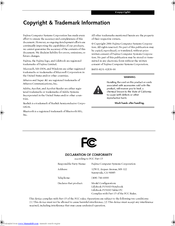Fujitsu LIFEBOOK P Series Manuals
Manuals and User Guides for Fujitsu LIFEBOOK P Series. We have 5 Fujitsu LIFEBOOK P Series manuals available for free PDF download: Manual, User Manual, Easy Manual
Advertisement
Advertisement
Advertisement