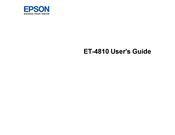Epson ET-4810 Series Manuals
Manuals and User Guides for Epson ET-4810 Series. We have 6 Epson ET-4810 Series manuals available for free PDF download: User Manual, Start Here Manual, Start Here, Installation Manual
Epson ET-4810 - All-In-Ones Printer Quick Installation Guide
Brand: Epson
|
Category: All in One Printer
|
Size: 0 MB
Table of Contents
Advertisement
Epson ET-4810 Series User Manual (328 pages)
Brand: Epson
|
Category: All in One Printer
|
Size: 3 MB
Table of Contents
Advertisement