Subscribe to Our Youtube Channel
Summary of Contents for Ubiquiti UniFi UAP-AC-PRO
- Page 1 802.11ac Pro Access Point Model: UAP-AC-PRO www.4Gon.co.uk info@4gon.co.uk Tel: +44 (0)1245 808295 Fax: +44 (0)1245 808299...
-
Page 2: Package Contents
* Only the single-pack of the UAP-AC-PRO includes a PoE adapter and power cord. TERMS OF USE: Ubiquiti radio devices must be professionally installed. Shielded Ethernet cable and earth grounding must be used as conditions of product warranty. TOUGHCable ™... -
Page 3: Outdoor Installation Requirements
Ethernet connections and should be grounded through the AC ground of the PoE. We recommend that you protect your networks from harmful outdoor environments and destructive ESD events with industrial-grade, shielded Ethernet cable from Ubiquiti Networks. For more details, visit www.ubnt.com/toughcable System Requirements •... -
Page 4: Network Topology Requirements
Network Topology Requirements • A DHCP-enabled network (for the AP to obtain an IP address as well as for the wireless clients after deployment) • A management station running the UniFi Controller software, located either on-site and connected to the same Layer-2 network, or off-site in the cloud or NOC UAP-AC-PRO UAP-PRO... -
Page 5: Hardware Overview
Hardware Overview LED Color Status Factory default, waiting to be integrated. White Initializing. Flashing White Device is busy; do not touch or unplug it. Alternating This usually indicates that a process such White/Blue as a firmware upgrade is taking place. Indicates the device has been successfully Blue integrated into a network and is working... - Page 6 Ports Security Slot Secondary Main Port Port Reset Port Button Secondary The Secondary port is a Gigabit Ethernet port used for bridging. Reset The Reset button serves two functions for the UniFi AP: • Restart Press and release the Reset button quickly. •...
-
Page 7: Hardware Installation
Hardware Installation The UniFi AP can be mounted on the wall or ceiling. Perform the steps for the appropriate installation: Wall Mount 1. Position the Mounting Bracket at the desired location on the wall with the Arrow pointing up. 2. Mark the four mounting holes, and use a 6 mm drill bit to drill the holes. - Page 8 4. Insert the Screw Anchors into the 6 mm holes. Secure the Mounting Bracket to the wall by inserting the Screws into the anchors. 5. Remove the rubber port cover from the UniFi AP. www.4Gon.co.uk info@4gon.co.uk Tel: +44 (0)1245 808295 Fax: +44 (0)1245 808299...
- Page 9 6. If the Ethernet cable is fed through the wall, skip to step 7. If the Ethernet cable runs along the mounting surface, remove the cable feed plug. 7. Feed the Ethernet cable through the port cover. Note: The feed hole will stretch to accommodate the RJ45 connector, and then seal around the cable.
- Page 10 9. Align the Notch on the top edge of the UniFi AP with the Arrow on the Mounting Bracket. Notch Arrow Lock 10. Rotate the UniFi AP clockwise until the tabs lock into place and the Lock Tab engages. www.4Gon.co.uk info@4gon.co.uk Tel: +44 (0)1245 808295 Fax: +44 (0)1245 808299...
-
Page 11: Ceiling Mount
Ceiling Mount 1. Remove the ceiling tile. 2. Place the Ceiling Backing Plate in the center of the ceiling tile. Mark the four mounting screw holes and a 18 mm hole for the Ethernet cable feed. 18 mm Hole for Ethernet Cable Feed 3. - Page 12 4. Insert the Flat Head Screws through the Mounting Bracket, ceiling tile, and Ceiling Backing Plate. Fasten the screws using the Keps Nuts. Then feed the Ethernet cable through the tile and bracket. www.4Gon.co.uk info@4gon.co.uk Tel: +44 (0)1245 808295 Fax: +44 (0)1245 808299...
- Page 13 5. Remove the port cover from the UniFi AP, and then feed the Ethernet cable through the port cover. Note: The feed hole will stretch to accommodate the RJ45 connector, and then seal around the cable. 6. Connect the Ethernet cable to the Main port and replace the port cover.
- Page 14 7. Align the Notch on the top edge of the UniFi AP with the Arrow on the Mounting Bracket. Lock Tab Arrow Notch 8. Rotate the UniFi AP clockwise until the tabs lock into place and the Lock Tab engages. 9.
- Page 15 • Ubiquiti Networks UniFi Switch • 802.3af PoE/802.3at PoE+ compliant switch • Ubiquiti Networks Gigabit PoE Adapter (48V, 0.5A) The single-pack of the UAP-AC-PRO includes one Gigabit PoE adapter. For multi-pack units, PoE adapters may be purchased separately.
- Page 16 Connecting to a PoE Adapter 1. Connect the Ethernet cable from the UniFi AP to the POE port of the Gigabit PoE adapter. 2. Connect an Ethernet cable from your LAN to the LAN port of the Gigabit PoE adapter. 3.
-
Page 17: Software Installation
Software Installation Download and install the latest version of the UniFi Controller software at: downloads.ubnt.com/unifi Launch the software and follow the on-screen instructions. Step-by-step instructions are available in the User Guide located on our website: documentation.ubnt.com/unifi After you have installed the software and run the UniFi Installation Wizard, a login screen will appear for the UniFi Controller management interface. -
Page 18: Specifications
Specifications UAP-AC-PRO 196.7 x196.7 x 35 mm Dimensions (7.74 x 7.74 x 1.38") Weight 350 g (12.35 oz) with Mounting Kit 450 g (15.87 oz) Networking Interface (2) 10/100/1000 Ethernet Ports Ports (1) USB 2.0 Port Buttons Reset Max. Power Consumption 9W / 20W (with Optional USB Accessory) Power Method PoE 802.3af/802.3at... -
Page 19: Safety Notices
Safety Notices Read, follow, and keep these instructions. Heed all warnings. Only use attachments/accessories specified by the manufacturer. WARNING: Do not use this product in location that can be submerged by water. WARNING: Avoid using this product during an electrical storm. -
Page 20: Limited Warranty
(VI) has no original Ubiquiti MAC label, or is missing any other original Ubiquiti label(s); or (VII) has not been received by Ubiquiti within 30 days of issuance of the RMA. -
Page 21: Limitation Of Liability
SUBJECT TO LIMITATIONS, INTERRUPTIONS, DELAYS, CANCELLATIONS AND OTHER PROBLEMS INHERENT IN THE USE OF COMMUNICATIONS FACILITIES. UBIQUITI NETWORKS, ITS AFFILIATES AND ITS AND THEIR THIRD PARTY PROVIDERS ARE NOT RESPONSIBLE FOR ANY INTERRUPTIONS, DELAYS, CANCELLATIONS, DELIVERY FAILURES, DATA LOSS, CONTENT CORRUPTION, PACKET LOSS, OR OTHER DAMAGE RESULTING FROM ANY OF THE FOREGOING. - Page 22 Note Some countries, states and provinces do not allow exclusions of implied warranties or conditions, so the above exclusion may not apply to you. You may have other rights that vary from country to country, state to state, or province to province. Some countries, states and provinces do not allow the exclusion or limitation of liability for incidental or consequential damages, so the above limitation may not apply to you.
-
Page 23: Industry Canada
Industry Canada CAN ICES-3(A)/NMB-3(A) This Class [A] digital apparatus complies with Canadian ICES-003. To reduce potential radio interference to other users, the antenna type and its gain should be so chosen that the equivalent isotropically radiated power (e.i.r.p.) is not more than that permitted for successful communication. This device complies with Industry Canada licence-exempt RSS standard(s). - Page 24 RF Exposure Warning The antennas used for this transmitter must be installed to provide a separation distance of at least 20 cm from all persons and must not be located or operating in conjunction with any other antenna or transmitter, except as listed for this product’s certification.
- Page 25 RoHS/WEEE Compliance Statement English European Directive 2002/96/EC requires that the equipment bearing this symbol on the product and/or its packaging must not be disposed of with unsorted municipal waste. The symbol indicates that this product should be disposed of separately from regular household waste streams.
- Page 26 Español La Directiva 2002/96/CE de la UE exige que los equipos que lleven este símbolo en el propio aparato y/o en su embalaje no deben eliminarse junto con otros residuos urbanos no seleccionados. El símbolo indica que el producto en cuestión debe separarse de los residuos domésticos convencionales con vistas a su eliminación.
-
Page 27: Declaration Of Conformity
[German] Anforderungen und den anderen relevanten Vorschriften der Richtlinie 1999/5/EG befindet. Ελληνική Δια του παρόντος, UBIQUITI NETWORKS, δηλώνει ότι αυτή η συσκευή UBIQUITI NETWORKS, είναι σε συμμόρφωση με τις [Greek] βασικές απαιτήσεις και τις λοιπές σχετικές διατάξεις της οδηγίας 1995/5/ΕΚ. -
Page 28: Online Resources
©2015 Ubiquiti Networks, Inc. All rights reserved. Ubiquiti, Ubiquiti Networks, the Ubiquiti U logo, the Ubiquiti beam logo, TOUGHCable, and UniFi are trademarks or registered trademarks of Ubiquiti Networks, Inc. in the United States and in other countries. All other trademarks are the property of their respective owners.
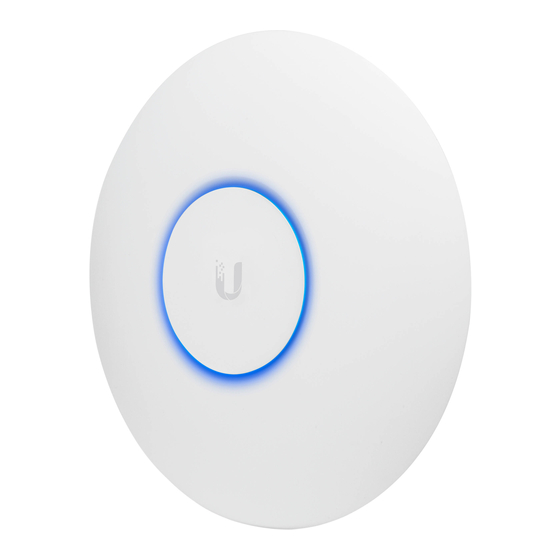
















Need help?
Do you have a question about the UniFi UAP-AC-PRO and is the answer not in the manual?
Questions and answers