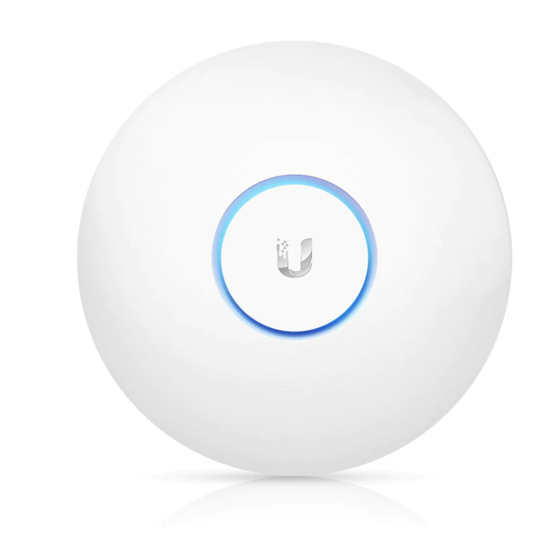
Ubiquiti UniFi UAP-AC-LR Manual
Hide thumbs
Also See for UniFi UAP-AC-LR:
- Quick start manual (29 pages) ,
- Quick start manual (26 pages) ,
- Quick start manual (29 pages)
Summary of Contents for Ubiquiti UniFi UAP-AC-LR
- Page 1 Package Contents UniFi AP AC LR Mounting Bracket Ceiling Backing Plate Flat Head Screws (Qty. 4) Keps Nuts (Qty. 4) Screws (Qty. 4) Create PDF in your applications with the Pdfcrowd HTML to PDF API PDFCROWD...
-
Page 2: Installation Requirements
Screw Anchors (Qty. 4) Gigabit PoE* (24V, 0.5A) with Power Cord* Mounting Bracket * Included only in the single-pack of the UAP-AC-LR. Installation Requirements CAT5/6 cable Phillips screwdriver Drill and drill bit (6 mm for wall-mounting or 3 mm for ceiling-mounting) Optional: Drywall or keyhole saw (to cut 18 mm hole for Ethernet cable feed) IMPORTANT: The UAP-AC-LR requires the UniFi Controller v4.7 or higher,... - Page 3 Ports Locking Notch Create PDF in your applications with the Pdfcrowd HTML to PDF API PDFCROWD...
-
Page 4: Mounting Bracket
The Locking Notch will be used with the Mounting Bracket to help secure the UniFi AP. (This is described further in the Mounting Bracket section.) Ethernet This Gigabit Ethernet port is used to connect the power and should be connected to the LAN and DHCP server. - Page 5 Locking Tab During installation, the Locking Tab on the Mounting Bracket moves from the Initial Position to the Final Position, where the Locking Tab fits securely into the Locking Notch on the UniFi AP to help prevent theft. Create PDF in your applications with the Pdfcrowd HTML to PDF API PDFCROWD...
-
Page 6: Hardware Installation
Initial Position Final Position Note: If you need to remove the UniFi AP from the Mounting Bracket, insert a paper clip in the Slot to release the Locking Tab and turn the UniFi AP counterclockwise. Hardware Installation The device can be mounted on the wall or ceiling. Perform the steps for the appropriate installation. - Page 7 Create PDF in your applications with the Pdfcrowd HTML to PDF API PDFCROWD...
- Page 8 Optional Create PDF in your applications with the Pdfcrowd HTML to PDF API PDFCROWD...
- Page 9 Create PDF in your applications with the Pdfcrowd HTML to PDF API PDFCROWD...
- Page 10 Create PDF in your applications with the Pdfcrowd HTML to PDF API PDFCROWD...
- Page 11 Create PDF in your applications with the Pdfcrowd HTML to PDF API PDFCROWD...
- Page 12 Optional Create PDF in your applications with the Pdfcrowd HTML to PDF API PDFCROWD...
- Page 13 Create PDF in your applications with the Pdfcrowd HTML to PDF API PDFCROWD...
- Page 14 Create PDF in your applications with the Pdfcrowd HTML to PDF API PDFCROWD...
- Page 15 Create PDF in your applications with the Pdfcrowd HTML to PDF API PDFCROWD...
-
Page 16: Ceiling Mount
Ceiling Mount Create PDF in your applications with the Pdfcrowd HTML to PDF API PDFCROWD... - Page 17 Create PDF in your applications with the Pdfcrowd HTML to PDF API PDFCROWD...
- Page 18 Create PDF in your applications with the Pdfcrowd HTML to PDF API PDFCROWD...
- Page 19 Create PDF in your applications with the Pdfcrowd HTML to PDF API PDFCROWD...
- Page 20 Create PDF in your applications with the Pdfcrowd HTML to PDF API PDFCROWD...
- Page 21 Create PDF in your applications with the Pdfcrowd HTML to PDF API PDFCROWD...
- Page 22 Create PDF in your applications with the Pdfcrowd HTML to PDF API PDFCROWD...
- Page 23 Create PDF in your applications with the Pdfcrowd HTML to PDF API PDFCROWD...
- Page 24 Create PDF in your applications with the Pdfcrowd HTML to PDF API PDFCROWD...
- Page 25 Powering the UniFi AP Use a UniFi Switch with PoE or a Gigabit PoE adapter for power. Connecting to a UniFi Switch with PoE Connect the Ethernet cable from the UniFi AP directly to a PoE port on the UniFi Switch with PoE.
- Page 26 UniFi Switch with PoE Power Connection Diagram Connecting to the PoE Adapter 1. Connect the Ethernet cable from the device to the POE port of the PoE adapter. 2. Connect an Ethernet cable from your LAN to the LAN port of the PoE adapter. 3.
-
Page 27: Software Installation
Mounting the PoE Adapter (Optional) 1. Remove the PoE Mounting Bracket from the adapter, place the bracket at the desired location, and mark the two holes. 2. Pre-drill the holes if necessary, and secure the bracket using two fasteners (not included). -
Page 28: Mobile App Installation
Controller software, refer to the User Guide. Mobile App Installation Ubiquiti also offers the UniFi app, which is available from the App Store® (iOS) or Google Play™ Store (Android). You can use it to provision a UniFi AP for basic functionality without configuring a UniFi Controller. -
Page 29: Specifications
of APs for remote controllers (controllers not on the same Layer 2 network) and easy access to local controllers and those monitored on unifi.ui.com Specifications UAP-AC-LR Dimensions 175.7 x 175.7 x 43.2 mm (6.92 x 6.92 x 1.70") Weight 240 g (8.5 oz) With Mounting Kits 315 g (11.1 oz) Networking Interface... -
Page 30: Safety Notices
UAP-AC-LR Antenna Gain 2.4 GHz: 3 dBi, 5 GHz: 3 dBi Wi-Fi Standards 802.11 a/b/g/n/ac Wireless Security WEP, WPA-PSK, WPA-Enterprise (WPA/WPA2, TKIP/AES) BSSID Up to Four per Radio Mounting Wall/Ceiling (Kits Included) Operating Temperature -10 to 70° C (14 to 158° F) Operating Humidity 5 - 95% Noncondensing Certifications... -
Page 31: Electrical Safety Information
2. Heed all warnings. 3. Only use attachments/accessories specified by the manufacturer. WARNING: Do not use this product in location that can be submerged by water. WARNING: Avoid using this product during an electrical storm. There may be a remote risk of electric shock from lightning. - Page 32 ui.com/support/warranty The limited warranty requires the use of arbitration to resolve disputes on an individual basis, and, where applicable, specify arbitration instead of jury trials or class actions. Compliance Changes or modifications not expressly approved by the party responsible for compliance could void the user’s authority to operate the equipment.
- Page 33 2. This device must accept any interference, including interference that may cause undesired operation of the device. This radio transmitter has been approved by ISED Canada. The device for operation in the band 5150-5250 MHz is only for indoor use to reduce the potential for harmful interference to co-channel mobile satellite systems.
-
Page 34: Australia And New Zealand
Cet équipement est conforme aux limites prévues pour l’exposition aux rayonnements dans un environnement non contrôlé. Lors de l’installation et de la mise en fonctionnement de l’équipement, assurez-vous qu’il y ait une distance minimale de 20 cm entre l’élément rayonnant et vous. Cet émetteur ne doit être installé... -
Page 35: Weee Compliance Statement
The following apply to products that operate in the 5 GHz frequency range: Note: This device is restricted to indoor use only when operating in the 5150 - 5350 MHz frequency range within all member states. Note: All countries listed may operate at 30 dBm. BFWA member states may operate at 36 dBm. - Page 36 © 2020 Ubiquiti Inc. All rights reserved. Create PDF in your applications with the Pdfcrowd HTML to PDF API PDFCROWD...

















Need help?
Do you have a question about the UniFi UAP-AC-LR and is the answer not in the manual?
Questions and answers