Table of Contents
Advertisement
Quick Links
UAPACHD Quick Start Guide
Package Contents
UniFi AP AC HD
Mounting Plate
Ceiling Backing Plate
Ceiling Screws (Qty. 4)
Keps Nuts (Qty. 4)
TBar Mounts (Qty. 2)
TBar Screws (Qty. 2)
Allen Wrench
Wall Screws (Qty. 4)
Screw Anchors (Qty. 4)
Cable Feed Plug
Gigabit PoE* (48V, 0.5A) with
Mount Bracket
Advertisement
Table of Contents

Subscribe to Our Youtube Channel
Summary of Contents for Ubiquiti UniFi UAP-AC-HD
- Page 1 UAPACHD Quick Start Guide Package Contents UniFi AP AC HD Mounting Plate Ceiling Backing Plate Ceiling Screws (Qty. 4) Keps Nuts (Qty. 4) TBar Mounts (Qty. 2) TBar Screws (Qty. 2) Allen Wrench Wall Screws (Qty. 4) Screw Anchors (Qty. 4) Cable Feed Plug Gigabit PoE* (48V, 0.5A) with Mount Bracket...
-
Page 2: Outdoor Installation Requirements
Power Cord* * Included only in the singlepack of the UAPACHD Installation Requirements Phillips screwdriver Drill and drill bit (8 mm for wall mounting or 3 mm for ceiling tile mounting) Optional: Drywall or keyhole saw (to cut 18 mm hole for Ethernet cable feed) Cat5/6 UTP cable for indoor installations IMPORTANT: The UAPACHD requires the UniFi Controller v5.4 or higher, available at: ui.com/download/unifi Outdoor Installation Requirements IMPORTANT: The UAPACHD may be installed outdoors under an eave or other protected location. Do not install the UniFi AP in an open environment. Mounting location should be at least 60 cm (2 ft) from the edge of the eave or ceiling. Cable feed opening must be directed away from the open environment. Cable feed must be pointed downwards when wallmounted. Shielded Category 5 (or above) cabling should be used for all outdoor wired Ethernet connections and should be grounded through the AC ground of the PoE. We recommend that you protect your networks from harmful outdoor environments and destructive ESD events with industrialgrade, shielded Ethernet cable from Ubiquiti. For more details, visit ui.com/toughcable System Requirements Linux, Mac OS X, or Microsoft Windows 7/8/10 Java Runtime Environment 1.8 or above recommended Web Browser: Google Chrome (Other browsers may have limited functionality.) - Page 3 UniFi Controller software v5.4 or newer (available at: ui.com/download/unifi) Hardware Overview Ports Security Slot If you need to remove the UniFi AP from the Mounting Plate, insert a flat, thin object like a zip tie or large paper clip in the Security Slot to release the Lock Tab and turn the UniFi AP counterclockwise. Reset The Reset button serves two functions for the UniFi AP: Restart Press and release the Reset button quickly. Restore to Factory Default Settings Press and hold the Reset button for more than five seconds. USB 3C The USB 3C port is reserved for future use. Secondary The Secondary port is a Gigabit Ethernet port used for bridging. Main The Main port is a Gigabit Ethernet port used to connect the power and should...
-
Page 4: Mounting Plate
be connected to the LAN and DHCP server. IMPORTANT: The UAPACHD cannot be powered by the US8 or US8 60W; however, it can be powered by other UniFi PoE Switches that provide 802.3at PoE+ power. Mounting Plate The Mounting Plate offers a variety of mounting holes for different applications. The legend printed on the Mounting Plate identifies the holes used for each application. Hardware Installation The UniFi AP can be mounted on a wall, ceiling tile, drop ceiling Trail (up to 40 mm), or electrical junction box. Perform the steps for the appropriate installation. Note for UniFi AP replacement: The holes marked “A” on the Mounting Plate line up with the holes of mounting brackets used for previous UniFi AP models. Wall Mount 1. ... - Page 5 2. 3. ...
- Page 6 Optional...
- Page 7 4. ...
- Page 8 5. 6. ...
- Page 9 7. 8. 9. ...
- Page 10 Optional 10. 11. ...
- Page 11 Ceiling Tile Mount 1. 2. ...
- Page 12 2. 3. 4. ...
- Page 13 5. ...
- Page 14 6. 7. 8. ...
- Page 15 9. 10. 11. ...
- Page 16 12. TBar Mount 1. ...
- Page 17 2. 3. 4. 5. ...
- Page 18 6. 7. ...
- Page 19 8. 9. 10. 11. ...
- Page 20 12. 13. ...
- Page 21 14. 15. Junction or Outlet Box Mount...
- Page 22 Junction or Outlet Box Mount 1. Use the legend printed on the Mounting Plate to select the appropriate mounting holes for your installation. 2. Pull the Ethernet cable through the Mounting Plate, and attach the Mounting Plate to the junction or outlet box using at least two screws (not included). Note: For inwall applications, position the Mounting Plate with the Arrow pointing upwards. 3. 4. ...
- Page 23 5. 6. 7. ...
- Page 24 8. Powering the UniFi AP The UAPACHD features autosensing 802.3at PoE+ support and can be powered by any of the following: Ubiquiti UniFi Switch with 802.3at PoE+ 802.3at PoE+ compliant switch Ubiquiti Gigabit PoE Adapter (48V, 0.5A) The singlepack of the UAPACHD includes one Gigabit PoE adapter. For multi pack units, PoE adapters or a UniFi Switch with 802.3at PoE+ may be purchased separately. Connecting to a PoE+ Switch Connect the Ethernet cable from the UniFi AP directly to a PoE+ port on the switch.
- Page 25 IMPORTANT: The UAPACHD cannot be powered by the US8 or US8 60W; however, it can be powered by other UniFi PoE Switches that provide 802.3at PoE+ power. Connecting to the PoE Adapter 1. Connect the Ethernet cable from the device to the POE port of the PoE adapter. 2. Connect an Ethernet cable from your LAN to the LAN port of the PoE adapter. 3. Connect the Power Cord to the adapter, and then plug the Power Cord into a power outlet. Mounting the PoE Adapter (Optional) 1. Remove the PoE Mounting Bracket from the adapter, place the bracket at the desired location, and mark the two holes. 2. Predrill the holes if necessary, and secure the bracket using two fasteners (not included). 3. Align the adapter’s slots with the tabs of the PoE Mounting Bracket, and then slide the adapter down.
-
Page 26: Software Installation
Software Installation Download and install the latest version of the UniFi Controller software. Launch it and follow the onscreen instructions. The software and stepbystep instructions in the User Guide are available at: ui.com/download/unifi After you have installed the software and run the UniFi Installation Wizard, a login screen will appear for the UniFi Controller management interface. Enter the username and password that you created and click Sign In. You can manage your wireless network and view network statistics using the UniFi Controller management interface. For information on configuring and using the UniFi Controller software, refer to the User Guide. Mobile App Installation Ubiquiti also offers the UniFi app, which is available from the App Store® (iOS) or Google Play™ Store (Android). You can use it to provision a UniFi AP for basic functionality without configuring a UniFi Controller. It also allows seamless provisioning of APs for remote controllers (controllers not on the same Layer 2 network) and easy access to local controllers and those monitored on unifi.ui.com Specifications... -
Page 27: Safety Notices
UAPACHD Dimensions 220 x 220 x 48.1 mm (8.66 x 8.66 x 1.89") Weight 700 g (1.54 lb) with Mounting Kit 830 g (1.83 lb) Networking Interface (2) 10/100/1000 Ethernet Ports Buttons Reset Power Method PoE+ 802.3at Power Supply 48V, 0.5A Gigabit PoE Adapter* Max. Power Consumption Operating Frequency 2.4 GHz 5 GHz Max. TX Power 2.4 GHz 25 dBm 5 GHz 25 dBm Antennas 2.4 GHz (2) DualPort, DualPolarity 5 GHz (2) DualPort, DualPolarity Antenna Gain 2.4 GHz 3 dBi 5 GHz 4 dBi Wi‑Fi Standards 802.11 a/b/g/n/ac/acwave2 Wireless Security WEP, WPAPSK, WPAEnterprise (WPA/WPA2, TKIP/AES) -
Page 28: Electrical Safety Information
WARNING: Avoid using this product during an electrical storm. There may be a remote risk of electric shock from lightning. Electrical Safety Information 1. Compliance is required with respect to voltage, frequency, and current requirements indicated on the manufacturer’s label. Connection to a different power source than those specified may result in improper operation, damage to the equipment or pose a fire hazard if the limitations are not followed. 2. There are no operator serviceable parts inside this equipment. Service should be provided only by a qualified service technician. 3. This equipment is provided with a detachable power cord which has an integral safety ground wire intended for connection to a grounded safety outlet. a. Do not substitute the power cord with one that is not the provided approved type. Never use an adapter plug to connect to a 2wire outlet as this will defeat the continuity of the grounding wire. b. The equipment requires the use of the ground wire as a part of the safety certification, modification or misuse can provide a shock hazard that can result in serious injury or death. c. Contact a qualified electrician or the manufacturer if there are questions about the installation prior to connecting the equipment. d. Protective earthing is provided by Listed AC adapter. Building installation shall provide appropriate shortcircuit backup protection. e. Protective bonding must be installed in accordance with local national wiring rules and regulations. Limited Warranty ui.com/support/warranty The limited warranty requires the use of arbitration to resolve disputes on an individual basis, and, where applicable, specify arbitration instead of jury trials or class actions. Compliance Changes or modifications not expressly approved by the party responsible for compliance could void the user’s authority to operate the equipment. This device complies with Part 15 of the FCC Rules. Operation is subject to the following two conditions. 1. This device may not cause harmful interference, and 2. This device must accept any interference received, including interference that may cause undesired operation. This equipment has been tested and found to comply with the limits for a Class A digital device, pursuant to part 15 of the FCC Rules. These limits are designed to provide reasonable protection against harmful interference when the equipment is operated in a commercial environment. This equipment generates, uses, and can radiate radio frequency energy and, if not installed and used in accordance with the instruction manual, may cause harmful interference to radio communications. Operations of this equipment in a residential area is likely... - Page 29 interference to radio communications. Operations of this equipment in a residential area is likely to cause harmful interference in which case the user will be required to correct the interference at his own expense. This radio transmitter has been approved by FCC. ISED Canada CAN ICES3(A)/NMB3(A) This device complies with ISED Canada licenceexempt RSS standard(s). Operation is subject to the following two conditions: 1. This device may not cause interference, and 2. This device must accept any interference, including interference that may cause undesired operation of the device. This radio transmitter has been approved by ISED Canada. The device for operation in the band 51505250 MHz is only for indoor use to reduce the potential for harmful interference to cochannel mobile satellite systems. CAN ICES3(A)/NMB3(A) Le présent appareil est conforme aux CNR d’ISDE Canada applicables aux appareils radio exempts de licence. L’exploitation est autorisée aux deux conditions suivantes : 1. l’appareil ne doit pas produire de brouillage; 2. l’appareil doit accepter tout brouillage radioélectrique subi, même si le brouillage est susceptible d’en compromettre le fonctionnement. Le présent émetteur radio a été approuvé par ISDE Canada. Les dispositifs fonctionnant dans la bande 51505250 MHz sont réservés uniquement pour une utilisation à l’intérieur afin de réduire les risques de brouillage préjudiciable aux systèmes de satellites mobiles utilisant les mêmes canaux. IMPORTANT NOTE Radiation Exposure Statement This equipment complies with radiation exposure limits set forth for an uncontrolled environment. This equipment should be installed and operated with minimum distance 21 cm between the radiator and your body. This transmitter must not be colocated or operating in conjunction with any other antenna or transmitter. AVIS IMPORTANT Déclaration sur l’exposition aux rayonnements Cet équipement est conforme aux limites prévues pour l’exposition aux rayonnements dans un environnement non contrôlé. Lors de l’installation et de la mise en fonctionnement de l’équipement, assurezvous qu’il y ait une distance minimale de 21 cm entre l’élément rayonnant et vous.
-
Page 30: Australia And New Zealand
Cet émetteur ne doit être installé à proximité d’aucune autre antenne ni d’aucun autre émetteur, et ne doit être utilisé conjointement à aucun autre de ces appareils. Australia and New Zealand Warning: This equipment is compliant with Class A of CISPR 32. In a residential environment this equipment may cause radio interference. Brazil Nota: Este equipamento não tem direito à proteção contra interferência prejudicial e não pode causar interferência em sistemas devidamente autorizados. CE Marking CE marking on this product represents the product is in compliance with all directives that are applicable to it. Country List BFWA (Broadband Fixed Wireless Access) members noted in blue Note: This device meets Max. TX power limit per ETSI regulations. The following apply to products that operate in the 5 GHz frequency range: Note: This device is restricted to indoor use only when operating in the 5150 5350 MHz frequency range within all member states. Note: Operation in the 5.8 GHz frequency band is prohibited in BFWA member states. Other countries listed may use the 5.8 GHz frequency band. WEEE Compliance Statement Declaration of Conformity... -
Page 31: Online Resources
Online Resources © 2021 Ubiquiti Inc. All rights reserved.
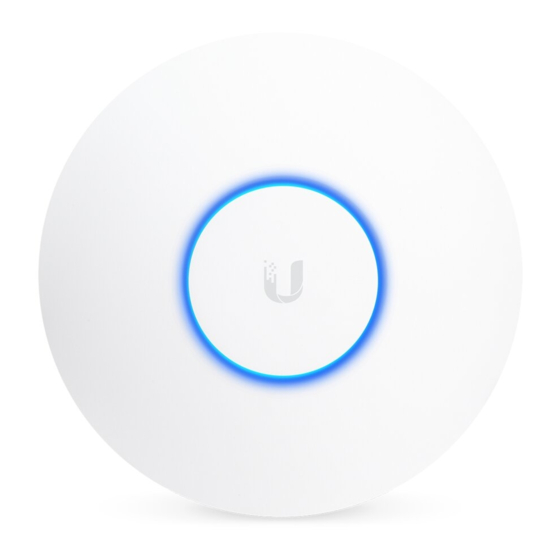















Need help?
Do you have a question about the UniFi UAP-AC-HD and is the answer not in the manual?
Questions and answers