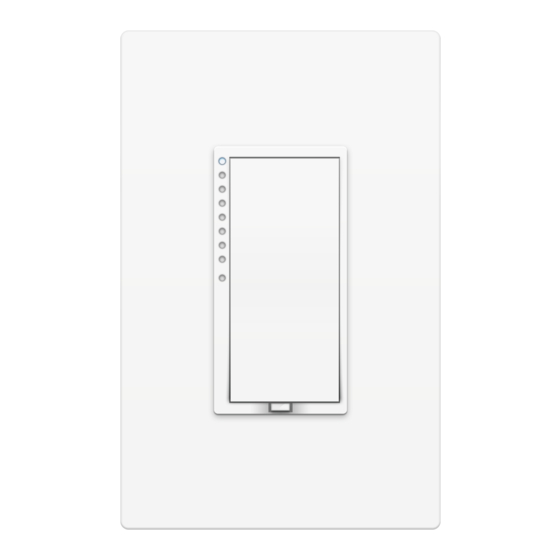
Table of Contents
Advertisement
Advertisement
Table of Contents

Summary of Contents for INSTEON wall switch
- Page 1 Insteon Wall Switch Insteon Wall Switch Owner’s Manual Owner’s Manual...
-
Page 2: Table Of Contents
Standard Switch Three-Way Switch Four-Way Switch Insteon Links Understanding Linking Linking to the Insteon Hub Linking with a Single-Button Controller Linking with a Multi-Button Controller Multi-Linking or Making a Scene Unlinking from a Single-Button Controller Unlinking from a Multi-Button Controller... -
Page 3: Getting Started
Getting Started Getting Started Everything you need to quickly get up and running. Everything you need to quickly get up and running. -
Page 4: Insteon Wall Switch
Insteon Wall Switch Dimmer Switch & On/Off Switch High-Wattage Dimmer Switch Brightness Brightness LEDs LEDs Hold to Hold to Brighten Brighten Status LED Status LED Hold to Dim Hold to Dim Set Button Heat Sink Tab Set Button (1000W Only) - Page 5 Installation Installation Unbox and read instructions Unbox and read instructions Disconnect Power Disconnect Power Remove the old switch Remove the old switch Reconnect Power Reconnect Power Identify Line and Load wires Identify Line and Load wires Disconnect Power Disconnect Power Connect the switch wires to Connect the switch wires to the junction box wires...
- Page 6 Installation Disconnect Power Remove the Old Switch Turn off power to your switch at the Remove the old switch and disconnect electrical service panel. the wires. If your box lacks neutral wires, stop and contact support. Neutral Wire Circuit Breakers Fuse Panel ½”...
-
Page 7: Installation
Wire-In The Switch Turn off power at the circuit breaker. Connect the Wall Switch wires to the identified wires in the junction box. Verify that the wire nuts are secure and that no exposed copper wire is visible except for the bare ground wire. -
Page 8: Installation
Installation Test the Switch Install Wall Plate Test your Wall Switch by tapping the Complete installation by reattaching paddle to turn On and Off. Press and your wall plate. For the best look, us an hold to dim or brighten. -
Page 9: Installation Diagrams
Installation Diagrams Installation Diagrams Use the installation diagrams in this section to help you wire your Wall Use the installation diagrams in this section to help you wire your Wall Switch, everything from straight forward, single-switch to multi-way and Switch, everything from straight forward, single-switch to multi-way and beyond. -
Page 10: Standard Switch
Standard Switch Load Neutral Line Ground... -
Page 11: Three-Way Switch
Three-Way Switch Load Traveler Not Used Neutral Ground Line Load Not Used Neutral Line Ground... -
Page 12: Four-Way Switch
Four-Way Switch Load Traveler 2 Not Used Neutral Ground Line Load Not Used Netural Line Ground Traveler 1 Not Used Load Not Used Neutral Ground Line... -
Page 13: Insteon Links
Insteon Links Insteon Links Insteon devices can stand alone and function as a local switch or dimmer, Insteon devices can stand alone and function as a local switch or dimmer, but their real power comes when they are connected together to form a but their real power comes when they are connected together to form a control system. -
Page 14: Understanding Linking
Switch B cannot turn Switch A on or off. 75% brightness. Controllers Responders Insteon devices that can turn other devices on Insteon devices that receive the command of a or off are called controllers. controller are called responders. Sensors, Switches, Keypads and the Switches, Keypads, Plug-In Modules and Hub are common controllers. - Page 15 You may want to group together two To Cross Link, simply turn on the devices and devices, for example, in a virtual-three way perform the linking process twice, once in configuration. For Insteon, this is called Cross each direction. Linking. Load...
-
Page 16: Linking To The Insteon Hub
Outside Motion Sensor Outside Lights 72º 72º Select Wire-In Device from the list of When prompted, press and hold the devices. set button on your Wall Switch until the device beeps. Add Device LED Bulb Thermostat Open/Close Door Sensor Sensor Your Wall Switch is now added to your Insteon Hub. -
Page 17: Linking With A Single-Button Controller
Linking with a Single-Button Controller Adjust your responder to the desired On your Insteon Wall Switch, press state: On, off, or brightness level if and hold the set button until the dimming, and then press and hold the device beeps. -
Page 18: Linking With A Multi-Button Controller
Press and hold the set button on device, tap the desired button and your Wall Switch. then press and hold the set button until the device beeps. Your Wall Switch will now control a button on your multi-button Insteon device. -
Page 19: Multi-Linking Or Making A Scene
Multi-Linking or Making a Scene Adjust the devices in your scene On your Insteon Wall Switch, press to their desired state: on, off, or and hold the set button until the device beeps, then tap the set brightness level if dimming. -
Page 20: Unlinking From A Single-Button Controller
Unlinking from a Single-Button Controller Press and hold the set button On your Insteon Wall Switch, press again until the device beeps. and hold the set button until the device beeps. Press and hold the controlled device’s set button until the device double-beeps. -
Page 21: Unlinking From A Multi-Button Controller
On your multi-button Insteon device, tap the desired button and then press and hold the set button until the device double-beeps. Your Wall Switch will no longer control your multi-button Insteon device. -
Page 22: Multi-Unlinking Or Removing A Scene
Multi-Unlinking or Removing a Scene One at a time, press and hold the On your Insteon Wall Switch, press set button on each device in your and hold the set button until the scene until it double-beeps. device beeps. Press and hold the set button again, then tap the set button. -
Page 23: Local Programming
Local Programming Local Programming Encompassing all on-device programming options, use the local Encompassing all on-device programming options, use the local programming to set local properties and factory reset. For the best programming to set local properties. For the best experience, use experience, use software for managing device properties. - Page 24 Insteon device. Multi-Unlinking Mode Allows the removal of multiple links from the Insteon module. The device will stay in unlinking mode for 4 minutes or until the device’s set button is tapped.
- Page 25 Flow Chart...
- Page 26 Factory Reset Factory Reset A factory reset will erase all links stored in the device’s database as well as A factory reset will erase all links stored in the device’s database as well as any customized properties. any customized properties.
-
Page 27: Factory Reset
Push in and hold the set button Release the set button. The switch until the long beep subsides. will double beep. LONG Press and hold for 10 seconds on Your Wall Switch has been older switches that don’t long beep. restored to factory settings. -
Page 28: Software-Only Features
Software-Only Features Software-Only Features Most Insteon devices contain features that can only be enabled, disabled Most Insteon devices contain features that can only be enabled, disabled or modified using Insteon control software such as HouseLinc and an or modified using Insteon control software such as HouseLinc and an Insteon PowerLine Modem. -
Page 29: Beep On Button Press
Software-Only Features Beep on Button Press Blink on Traffic The Wall Switch will beep every time one of its The Wall Switch LED will blink if it detects buttons are tapped. By default, this feature is Insteon communication. By default, this disabled. -
Page 30: Led Brightness
Software-Only Features LED Brightness Adjust the brightness of the status LEDs from full bright to off. -
Page 31: Appendix
Appendix Appendix Everything else you might need to know about your Insteon product. Everything else you might need to know about your Insteon product. - Page 32 / Unlinking simultaneously, without laborious set button presses. When in linking or unlinking mode, an Insteon device will continue to link to other devices until the set button is tapped or four minutes have elapsed, whichever occurs first. Factory Reset A process that erases all stored links and reconfigures the device to factory defaults.
-
Page 33: Specifications
Industry Canada 5202A-24772 Product Number. 2477S On/Off Switch 2477D Dimmer Switch 2477DH Dimmer Switch (High Wattage) Patent Protected under US and Freign Patents (see www.insteon.com/ patents) 813922012378 On/Off Switch 689076401746 Dimmer Switch 813922011005 Dimmer Switch (High Wattage) Warranty 2 years, limited... - Page 34 Specifications Maximum Controlled Scenes Maximum Scene Memberships Multi-Link Support Multi-Unlink Support Phase Detect Beacon Radio Frequency 915.0 MHz US Radio Frequency Range 150 feet Scene Commands Supported as Controller Fast-On Fast-Off Begin Brighten Begin Dim End Brighten End Dim Scene Commands Supported as Responder Fast-On Fast-Off...
- Page 35 Specifications Set Button 1, recessed. Requires removal of sensor to access Storage Temperature Range -40º to 104º F -40º to 40º C Weight 3.6 oz 102g Electrical Supply Voltage 100-277 Volts AC ± 10%, 50/60Hz, Single Phase Neutral Wire Required Power Wire Leads 6”...
-
Page 36: Troubleshooting
Try this: • Check to make sure power is flowing to your Insteon Wall Switch. If your switch was just installed, make sure the circuit breaker controlling the switch has been turned on. It is also advisable to verify the wire connections in the junction box are secure and not showing any bare wire. - Page 37 The connected light turned on by itself There must be a device in your Insteon network that is unexpectedly linked to the Wall Switch. If you have given your device an X10 address, powerline noise may be triggering the Insteon device.
-
Page 38: Certifications And Warnings
Certifications and Warnings This device complies with FCC Rules and Industry Canada license-exempt RSS standard(s). Operation is subject to the following two conditions: (1) this device may not cause harmful interference, and (2) this device must accept any interference, including interference that may cause undesired operation of the device. Le present appareil est conforme aux CNR d’Industrie Canada applicables aux appareils radio exempts de licence. -
Page 39: Product Warranty
You may also have other legal rights that may vary from state to state. Protected under U.S. and foreign patents (see www.insteon.com/patents) ©2015 Insteon Rev 02.10.15...













Need help?
Do you have a question about the wall switch and is the answer not in the manual?
Questions and answers