Table of Contents

Subscribe to Our Youtube Channel
Summary of Contents for Clinton Electronics CE-20DVRPVM-HD
- Page 1 Public View CE-20DVRPVM-HD & CE-8DVRPVM-HD User Manual CLINTON Electronics 1.800.447.3306 Sales 6701 Clinton Road 1.800.549.6396 Support www.clintonelectronics.com Loves Park, IL 61111 1.800.633.8712 Fax POWER AUTO DOWN MENU v.02.16.10...
-
Page 2: Table Of Contents
Table of Contents Introduction ..............Contents, Installation and Set-up . -
Page 3: Introduction
Introduction Congratulations on the purchase of your new Public View Integrated Camera Security display. This display and camera combination is designed for simple and effective loss prevention by making the viewer aware of video surveillance measures. The BNC output allows the video to be recorded on a DVR or VCR device. Features: •... -
Page 4: Display
PACKAGE CONTENTS POWER AUTO MENU DOWN POWER AUTO DOWN MENU POWER AUTO DOWN MENU 2 SDHC Cards Power Pigtail User Manual CE-DVRPVM Remote Controls • DVR (16GB) (for Hardwiring) • DVR • Video (2GB) • Display POWER AUTO MENU DOWN Installation and Set up Unpacking your display Your Public View display comes with the remote control and power connector. -
Page 5: Adjusting The Display
Adjusting the Display The display comes from the factory in a pre-set configuration that will be very close to the final set up for most installations. Minor adjustments can be made to the monitor and camera to optimize the picture quality for a particular installation when required. Adjusting the monitor The monitor can be adjusted by either the included remote control, or with the OSD (On Screen Display) buttons located at the rear of the monitor. - Page 6 Features CE-20DVRPVM-HD Dwell Time Dial Sensor Switch Sensitivity Dial Audio Switch SD Card Video SD Inserted card slot Light - OSD menu (behind glass) Camera buttons Flasher Sensor DVR SD Power card slot BNC Output Supply VGA Input Input Board...
-
Page 7: Remote Control
Remote Control Power Selection Arrows Menu Sleep TV (source) Display Remote Power – On/Off function. This will power off both the display and the internal camera. Menu – To adjust audio, video, signal, tools, language use up & down buttons. •... -
Page 8: Display Set-Up
Display Set-up Video Menu: The display should be pre-set for most installations, however if some adjustment is necessary, we suggest you follow these recommendations by pressing the MENU button on the Display remote: 1. First adjust the BRIGHTNESS control to set the black level so that the images are at their brightest while the black images are still black. -
Page 9: Settings
Audio Menu 1. The Audio Menu will not be used on this unit. It has no impact on the volume of the motion chime that is set on the back of the unit. The MUTE function on the remote also has no impact on the motion chime. - Page 10 CE-20DVRPVM-HD & CE-8DVRPVM-HD PIR SENSOR CONTROLS PIR Sensor Controls 1. CHANGE THE DURATION OF CAMERA IMAGE ON SCREEN PIR SENSOR CONTROLS 2. TURN OFF THE STATIC JPEG- SD CARD IMAGE 1. CHANGE THE DURATION OF CAMERA IMAGE ON SCREEN 3.
-
Page 11: White Balance
Access to the Camera and OSD Board A. CE-20DVRPVM-HD The access door to the camera and OSD Board is located at the bottom of the 20” unit, and back of the 8” unit. A Phillips screwdriver is required to remove the access panel screw from the 20’... - Page 12 Settings Settings can be made using the 5 button OSD Board located on the under side of the door. 1. Press the SET button to activate On-Screen SETUP Menu 2. Select the function you wish to adjust using the UP or DOWN button. 3.
- Page 13 Lens (selection) 1. When the SETUP menu is displayed on the screen, position the arrow to point to LENS by using the UP or DOWN button. 2. You may select the type of lens you wish to use by pressing the LEFT or RIGHT button. DC: Auto iris lens selection- •...
- Page 14 White Balance The screen color can be adjusted by using the WHITE BALANCE function. 1. Position arrow to point to WHITE BAL. using UP or DOWN button. 2. Select the mode you wish to operate by pressing the LEFT or RIGHT ATW (Auto Tracking White Balance): This mode can be used within the color temperature range 1,800ºK ~ 10,500ºK (eg.
- Page 15 BLC (Backlight Compensation) When there is a strong backlight behind the object, clear images of the background as well as the object can still be obtained by using the BACKLIGHT function. 1. Position the arrow to point to BACKLIGHT on the SETUP menu by using the UP or DOWN button. 2.
- Page 16 DNR (Digital Noise Reduction) The background noise in the low light level decreases automatically as the level of gain changes. 1. Position the arrow to point to DNR on the SETUP menu by using the UP or DOWN button. 2. Select the mode you wish to operate by pressing the LEFT or RIGHT button. OFF: There is no reduction in noise level.
- Page 17 Special 1. Position the arrow to point to SPECIAL on the SETUP menu by using the UP or DOWN button. 2. Enter the SPECIAL options menu by pressing the SETUP button. CAMERA ID: Use this function to input the camera’s ID/name and have it appear on the monitor.
- Page 18 5. Move the cursor to “POS” and press the SET button. You will now see a preview of how the ID/name will appear on the screen. 6. Press LEFT, RIGHT, UP, or DOWN to position the ID/name in the desired position on the screen. 7.
- Page 19 COLOR: - AUTO: This camera has a function which automatically changes to the appropriate mode for daytime or night-time. The camera is in COLOR mode for daytime, and automatically switches to BW mode for night-time. -ON: The color mode is selected by default, and the modes do not change automatically. •...
- Page 20 PRIVACY: This mode conceals up to 4 areas you wish to be private during viewing, and recording playback. - OFF: Disables PRIVACY mode - ON: Activates PRIVACY mode Press SET button to enter parameters. • Select the area you wish to have private from the 4 areas in AREA SEL. •...
-
Page 21: Dvr Controls / Settings
DVR Controls / Settings Record Return/Stop DVR Remote Control Play/Pause – Press once to play, press again to pause playback. Play/Pause Return/Stop – Press to Stop playback. Also used to return to previous screen. Selection Arrows Selection Arrows –Use to navigate through menus. Also used to Menu/OK Fast Forward or Fast Reverse in playback mode. -
Page 22: Playback
Playback view To start playback you can decide between three different modes. Normal playback During live view press the playback/pause button to start normal playback. Normal playback speed. During the normal playback press button to rewind or fast forward. By pressing in the same direction again you raise the search speed (Speed: x2/ x4/ x8/ x16/ x32). - Page 23 Main Menu The menu level is shown in the top right corner of the menu screen. First level (main menu) Second level Third level - Press buttons to navigate. - To confirm or select, press button. - Press buttons to change the value. - Press button to exit the menu.
-
Page 24: Motion Setup
Motion setup SET MD AREA The motion detection area is split up into 16 x 12 cells. Cells which are marked to detect motion are displayed red. In order to navigate use buttons and confirm by pressing button. Press playback button in order to change the editing mode. Editing modes: CELL EDIT Here you can (de-) activate every single cell. - Page 25 Manual record - VIDEO SIZE / FRAME RATE: Here you can change the video size and frame rate for the manual recording. Video size 320 x 240 640 x 480 Max. frame rate 30 fps 12 fps - QUALITY: Here you can choose between three recording qualities: High, Medium, Low Schedule record Here you can see a short a summary of the settings for motion and continuous recording.
- Page 26 Schedule setup SCHEDULE Recording ON / OFF (default value is OFF) 00 - 23 to navigate between the hours. Press to change the recording types. : Motion; : Continuous; Alarm; _: All modes active; : No mode active) Alarm record Here you can change the settings for the alarm recording.
- Page 27 Continue record Here you can change the settings for the continuous recording. VIDEO SIZE Here you can set the recording resolution FRAME RATE Here you can set up how many fps shall be recorded. QUALITY Here you can set the recording quality. SD-Card Options DISK TOTAL Shows the total capacity of the inserted SD-Card.
- Page 28 System Status Here you can find a quick summary of the firmware version and the recording settings. Press any key to return to the main menu. Power on Setup LANGUAGE Here you can set the OSD menu language. COMPOSITE Here the video standard for the video output is shown. Factory Default Here you can reset all settings, except Date and time, to factory default.
-
Page 29: Troubleshooting
Troubleshooting: Your Public View Monitor has been designed for years of trouble-free operation. However, if you do encounter an issue, please follow the recommended troubleshooting guide below. No Image on Screen 1. Press the POWER button on the rear of the display or on your remote control. If the fan turns on and a NO SIGNAL message appears, you must change the input setting. - Page 30 v.01.25.10...
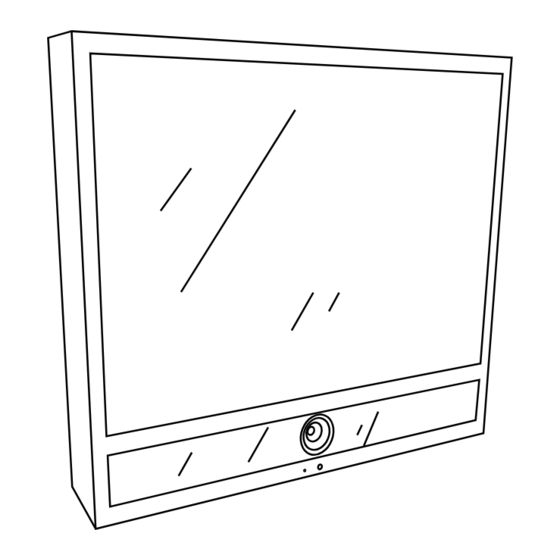






Need help?
Do you have a question about the CE-20DVRPVM-HD and is the answer not in the manual?
Questions and answers