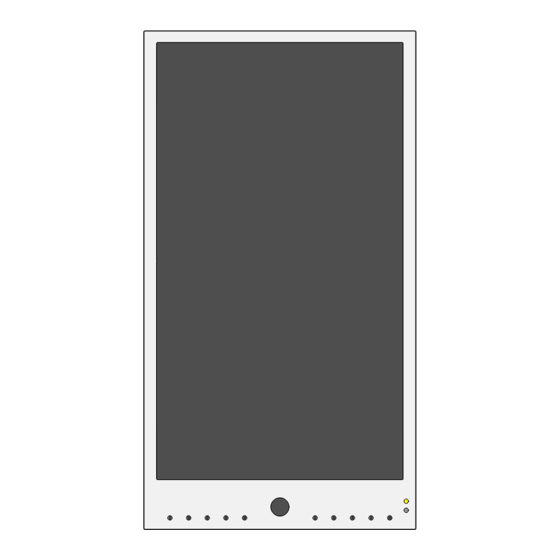
Table of Contents
Advertisement
Quick Links
Advertisement
Table of Contents

Summary of Contents for Clinton Electronics CE-M21PE
- Page 1 CE-M21PE User Manual For PVMs with CE-PVM2MPF camera DC 24V NETWORK 1. ALARM1 2. GND 3. ALARM OUT 4. GND Based on camera firmware version: 90100.1.0280.100 Clinton reserves the right, without notification, to make changes in product design & specification.
- Page 2 Hardware Overview: CE-M21PE DC 24V DC 24V NETWORK NETWORK 1. ALARM1 1. ALARM1 2. GND 2. GND 3. ALARM OUT 3. ALARM OUT 4. GND 4. GND FRONT BACK LCD Screen VESA Mounting Holes RGB LEDs Recessed Connections (secured behind cover plate)
- Page 3 Hardware Overview: Remote Control Remote Controls SOURCE: No function POWER: Turns LCD Screen ON/OFF (does not turn off camera) SWAP: No function PIP: No function MUTE: Turns Audio ON/OFF MENU: Push once to display OSD Menu SELECTION ARROWS: Navigate through OSD menu AUTO: No function ENTER:...
- Page 4 Basic Setup Guide 24VDC POWER SUPPLY REQUIRED, SOLD SEPARATELY Remove Cover Plate and Install PVM: Remove the cover plate on the back-side of the DC24V Ethernet PVM and set aside. Install the PVM to desired VESA mounting bracket following instructions supplied DC 24V with the mounting bracket.
- Page 5 PVM Features This model PVM can be configured to display different messages over the camera image and/or have different LED options based on event triggers such as Motion Detection or an Alarm Input. See pages 7-9 for setup. Camera Mode: This is the normal view mode when there are no active motion or alarm triggers.
-
Page 6: On Screen Display
On Screen Display Clinton PVMs come preset with settings that are optimized for most applications. Adjust the picture as needed. To access the OSD Menu, press the MENU button on the remote or using the controls on the backside of the PVM. Display Video Contrast... - Page 7 VIDEO Video Contrast Brightness Sharpness Color Temperature Cool User RGB Camera 1920x1080@30Hz Contrast: Adjust to set the white level so that the images are at their brightest without losing definition in the white portions of the image. Setting the too high will result in an over-saturated image. Brightness: Adjust to set the black level so that the images are at their brightest while the black portions are still black.
- Page 8 DISPLAY Video Contrast Brightness Sharpness Color Temperature Cool User RGB Camera 1920x1080@30Hz Aspect Ratio: Select the display aspect ratio (Full Screen, Cinema Scope, 4:3, Pillar Box Expand, 1:1). Select Full Screen to correctly display the camera image without stretching or distortion. Camera Mode: *see submenu section on next page This is the normal view mode when there are no active motion or alarm triggers.
- Page 9 DISPLAY Camera Mode, Motion Trigger & Alarm Trigger Setup The Display options for Camera Mode, Motion Trigger, and Alarm Trigger each have settings for banner messages and LED options that can be individually configured. Motion Trigger Setup Message Type Small Banner Message Recording in Progress Location...
- Page 10 DISPLAY Banner Previews Shown are some of the available banner options. Some options are available in multiple languages. Images noted with an * (asterisk) have a transparent background. Large Banners: Small Banners: **Banner options and availability subject to change without notice...
- Page 11 AUDIO Audio Volume Output Chime Camera 1920x1080@30Hz Volume: Raise or Lower the volume for the SD Card content or Chime*. Alternatively, you can use the volume buttons on the remote control to set volume level. Output: Choose the audio output from the PVM. This option will vary by model. •...
-
Page 12: System Settings
SYSTEM SETTINGS System Settings Language English OSD Timer 30 Sec. OSD Transparency Key Lock Recall Camera 1920x1080@30Hz Language: Display the OSD menu in English or Spanish. Note: Changing the Language does not change the flashing on-screen message. This must be changed in the Message Control > Message setting. OSD Timer: Set the time in seconds before the OSD menu timeouts/disappears. -
Page 13: Camera Settings
CAMERA SETTINGS Video Contrast Brightness Sharpness Color Temperature Cool User RGB Camera 1920x1080@30Hz Reboot Camera: To reboot the camera, select Reboot and press the ENTER button on the remote. The reboot takes about 1 minute to complete. Factory Default: To reset all of the settings on the camera to the defaults, select Factory Default and press the ENTER button on the remote. - Page 14 IP CAMERA Discovery Install iDevice Manager To quickly discover Clinton IP cameras on the network, use the iDevice Manger application. This is a free application and can be found on the PVM’s product page at www.clintonelectronics.com, via the Downloads tab. After downloading, follow the setup wizard to complete the installation.
- Page 15 IP CAMERA Discovery Find desired Clinton IP Camera Click on the desired device to view and/or configure in the Device List. If multiple Clinton IP devices are on the network, it may be useful to use the MAC address to help identify the desired device. For Clinton PVMs you should look for model: CE-PVM2MPF.
- Page 16 IP CAMERA Discovery Set IP Address Info: (requires set password on camera) If desired, change the IP address of the camera by editing the info in the IP Setting Property panel. It’s recommended to change the Network Type from DHCP to Static after the desired IP address has been set. Click the ‘Change IP Address’...
- Page 17 IP CAMERA Login Log in to camera Type the IP Address of the camera into your desired web browser. Enter the default User ID of ADMIN and the newly created password, then click Login to access the camera’s web page. 10.1.3.171 IP Address of Camera info-cir NOTE: You may need to add the web port after the...
- Page 18 IP CAMERA Adjusting Basic Camera Settings Before completing the installation it’s recommended to check and adjust basic camera settings such as: Codec, Date/ Time, Admin password, and confirm the IP Address settings. CAMERA / Codec USER / Management NETWORK / IP Setup SYSTEM / Date &...
-
Page 19: Codec Settings
IP CAMERA Codec Settings Adjust the camera codec settings as needed to meet the requirements of the install network. Click the APPLY button at the bottom of the page to save codec changes. Codec: • H264 : Video compression standard to transmit high quality video stream efficiently. H.264 is available in various networks and systems and allows the bit-rate to be controlled according to adjusted bandwidth usage. - Page 20 IP CAMERA Codec Settings • VBR+ : Has a higher compression rate than VBR. The effectiveness will be maximized if the video is less dynamic. Depending on the decoding software or hardware used, the VBR+ video stream data may not display correctly.
-
Page 21: Set Admin Password
IP CAMERA Set Admin Password Follow the steps detailed below to edit the ADMIN password, or to create new user accounts. To access the User Management page, click the User icon in the top right corner or click User, then select Management. - Page 22 IP CAMERA Verify IP Address Info Verify that the IP Address of the camera is correct or assign a new IP Address to the camera. Click the APPLY button at the bottom of the page to save IP Setup changes. Once clicked you will be disconnected from the camera.
-
Page 23: Set Time And Date
IP CAMERA Set Time & Date It’s recommended to check and/or configure the Date & Time for the camera, especially if this information will be embedded onto the network stream, used for recording, or if time-based schedules will be used for event notifications. - Page 24 IP CAMERA Optional & Advanced Settings CAMERA / Embedded OSD SYSTEM / System Management AI Face Detection Box Firmware Update, Factory Default, System Data STORAGE / SD Card RECORD / Record Setup...
- Page 25 IP CAMERA Face Detection Box Exclamat ATTENTION: • AI Face Detector by default is set to OFF. Check with supervisor before enabling this feature. The following steps are optional and should be skipped if this feature is not to be used. The camera can be configured to overlay a colored frame around faces, giving the impression of advanced AI monitoring.
-
Page 26: System Management
IP CAMERA System Management Firmware Upgrade: To update the camera’s firmware, click the Upgrade button, then click the Choose File button. Select the location on your computer where the firmware file is saved. Click Upload to begin the firmware update. For the most up-to-date firmware, visit www.clintonelectronics.com/downloads The firmware update could take up to 5-10... - Page 27 IP CAMERA SD Card Edge Recording Follow the steps below to save recorded video locally to on the camera using a microSD card (not included). Remove the microSD card cover plate to gain access to the card slot. The location of the cover plate varies by model, but is either located on the bottom or side of the PVM.
- Page 28 IP CAMERA SD Card Edge Recording For Motion Recording, navigate to EVENT > Motion Event. (skip ahead to the next step if Continuous recording will be used) Click the Recording checkbox to enable recording when Motion is detected. Click the APPLY button at the bottom of the page to save Motion Event changes. Next, go to RECORD >...
- Page 29 IP CAMERA Search & Backup Files through browser Follow the steps below to search recorded video and/or backup video from the microSD card . Launch Microsoft Edge, and connect to the camera using Internet Explorer Mode. To view using IE Mode, open the Settings menu (three dots in the upper-right corner), then select Reload in Internet Explorer Mode.
-
Page 30: Viewing Backup Files
IP CAMERA Viewing Backup Files To view video backups from web interface ‘BACKUP’: Download and install Backup Player from www.clintonelectronics.com/support (Windows only). Launch Backup Player, then click on the File Open icon in the lower-left corner of the window, or drag-and-drop the backup file onto the black viewer area. - Page 32 CE-M21PE User Manual Clinton Electronics 6701 Clinton Road Loves Park, IL 61111 Technical Support: 1-800-549-6393 Monday~Friday 8:00 am~4:45 pm (CST) www.clintonelectronics.com Actual product may vary slightly from the images shown in this manual. Clinton reserves the right, without notification, to make changes in product design & specification.






Need help?
Do you have a question about the CE-M21PE and is the answer not in the manual?
Questions and answers