Table of Contents
Advertisement
Advertisement
Table of Contents

Summary of Contents for Menvier Security TS790+
- Page 1 TS790+ & TS900+ Intruder Alarm Control Panels Installation and Programming Manual...
- Page 2 © Cooper Security Limited 2003 Printed and published in the UK. Every effort has been made to ensure that the contents of this book are correct, errors and omissions escepted. However, meither the authors nor Cooper Security Limited accept any liability for loss or damage caused or alleged to be caused directly or indirectly by this book.
-
Page 3: Table Of Contents
Contents Installing an External Sounder from a XNode16 Overview ..........1 Auxiliary Tamper........17 Introduction ..........1 Extension Loudspeakers......17 System Architecture........1 Digicom/RedCARE Installation ....17 Control Panel..........1 Plug-on Digicom Installation .....17 Remote Keypads ........2 Plug-on digi-Modem Installation ....18 32 Character LCD (NETLCD) ......2 Output Modules Installation (CPA6.OM)..18 8 Character Starburst (NETSTAR).... - Page 4 Alter 24Hr Group [2.6] ......41 Custom Output - Example 1 ..... 51 Print System Log [2.7]......41 Custom Output - Example 2 ..... 51 Configure Wards [2.8]......41 Custom Output - Example 3 ..... 51 View System Log [2.9] ......42 Modem Options (LCD Only) [3.C] ..
-
Page 5: Overview
TS790+ & TS900+ Installation Manual Oveview Overview Introduction Control Panel The TS790+ and TS900+ alarm control units are The control panel is the controlling unit for the designed for medium to large installations. The system, it has a power supply and connections TS900+ can handle from 10 to 56 zones, while for a standby battery. -
Page 6: Remote Keypads
Overview TS790+ & TS900+ Installation Manual Remote Keypads ID Node (TS900 IDNODE) Up to 4 remote keypads can be connected to The TS900 IDNode can be used as an the control panel. Each remote keypad has two alternative to the standard XNode. It provides a detection circuits and a single switched -ve single ID Detector Loop for connection to 30 ID output. -
Page 7: Specifications
TS790+ & TS900+ Installation Manual Overview Specifications General Zones TS790+ - 10 to 16 TS900+ - 10 to 56 Expansion 2 zone LECs and/or Keypads 6 zone LEC 8 zone XNodes (not on TS790+) 30 zone ID Node (not on TS790+) (Two IDNodes give up to 40 zones total.) -
Page 8: System Installation
System Installation TS790+ & TS900+ Installation Manual System Installation Cable Routing Node Network Wiring (TS900+ Only) When installing cables, the following should be XNodes require a 4 core cable for noted: interconnection, and may be connected in a ¨ “daisy-chain” or “star” configuration. The Screened cable may prove necessary if the distance between each XNode must not Network is run adjacent to cables that... -
Page 9: Remote Network Wiring
TS790+ & TS900+ Installation Manual System Installation Remote Network Wiring Combined Network Wiring (TS900+) Devices on the “Remote Network” require a 6 On some installations it may be desirable to core cable for interconnection, and may be have a remote keypad connected after the connected in a “star”... -
Page 10: Control Panel Installation
System Installation TS790+ & TS900+ Installation Manual 4. Screw a No 10 screw into the plugged hole. Control Panel Installation Re-position the back box and mark the Proceed as follows: remaining two securing holes. Remove the back box, drill and plug the holes. 1. -
Page 11: Control Panel Pcb Layout
TS790+ & TS900+ Installation Manual System Installation Control Panel PCB Layout Figure 6. TS790+ & TS900+ Main PCB... -
Page 12: Connection Terminals & Indicators
System Installation TS790+ & TS900+ Installation Manual reset to 1234 without loosing any other Connection Terminals & Indicators program data. The procedure for The main PCB has the following “Jumper Plugs” resetting the engineer’s passcode is (JP) and indicator LEDS: described on page 55. -
Page 13: Mains Connection
TS790+ & TS900+ Installation Manual System Installation NETLED Remote Keypad Mains Connection The NETLED remote keypad has a 4 character The mains supply is connected to a 3 way "Euro LED display. Type" fused terminal block, which is fitted with a 315mA fuse. -
Page 14: Installation Procedure
System Installation TS790+ & TS900+ Installation Manual LED Mimic. Installation Procedure. If this jumper link is set to the “enabled” ¨ Always ensure that all power (mains position, the red (ü) LED on the keypad and battery) is removed before will be “ON”... -
Page 15: Engineer's Keypad
TS790+ & TS900+ Installation Manual System Installation as normal. When the link is set to the XNode (TS900+) enabled position the sounder is only The XNode is very similar to the TS900 Node in enabled when the remote keypad that it provides the facility to add an extra eight programmable output is active. - Page 16 System Installation TS790+ & TS900+ Installation Manual Output module connector Auxiliary 12V output AUX 12V SPEAKER OUTPUT MODULE Programmable detection circuits E - H REMOTE ZONE SPEAKER ENABLE VOLUME I/D selector (1-5 for TS900+) Tamper switch Node type Fit jumper-link to disable Programmable tamper switch...
-
Page 17: Installing An Xnode
TS790+ & TS900+ Installation Manual System Installation Installing an XNode TS900 Node Installation (TS900+ Only) The TS900 Node is now obsolete, and has been 1. Separate the cover and base by using a replaced by the TSXNode. The TS900 Node screwdriver to push 2 of the clips (left or right) allowed you to add an extra eight inward from the base indents, then lift the... -
Page 18: Ts700 Lec Installation
System Installation TS790+ & TS900+ Installation Manual 5. Set the I/D selector jumper link to the TS700 LEC Installation required position: The TS700 LEC (Local Expansion Card) is Circuit A Circuit B Panel connected to the “Remote Network” and Selector Output provides two additional programmable detection circuits and a programmable output. -
Page 19: End Of Line
TS790+ & TS900+ Installation Manual System Installation Figure 15. End of Line Wiring Figure 14. Double Pole Wiring End Of Line External Sounder Connections The EOL method requires the following: The following terminals have been provided to The detector alarm contacts must have a 4K7 allow connections to an external sounder: shunt resistor fitted. -
Page 20: Installing An External Sounder From A Xnode16
System Installation TS790+ & TS900+ Installation Manual Figure 16. External Sounder Connections Installing an External Sounder from a XNode The XNode has two programmable outputs, these can be utilised to drive an external sounder. However, it is recommended that a remote power supply is fitted next to the XNode in order to provide sufficient power for the external sounder. -
Page 21: Auxiliary Tamper
TS790+ & TS900+ Installation Manual System Installation panel. Use any of the auxiliary 0V terminals for Auxiliary Tamper the 0V supply for the digicom/STU. These two terminals provide tamper protection LINE FLT to auxiliary devices such as power supplies, If an external device switches this input to +12V, extension loudspeakers etc. -
Page 22: Plug-On Digi-Modem Installation
The modem data is also programmed printer a DCI/MPA printer adaptor will be via the control panel. required. Menvier Security supply a DATAC printer kit which consists of a portable RS232 printer, charger unit and DCI/MPA adaptor. Using the CPA6 Printer 1. -
Page 23: Using The Datac / Rs232 Printer
TS790+ & TS900+ Installation Manual System Installation Using the DATAC / RS232 Printer 1. Plug the DCI/MPA on to the PRINTER plug (JP1) on the main control panel PCB. 2. Plug the other end of the DCI/MPA into the DATAC or RS232 printer. 3. -
Page 24: Programmable Outputs
System Installation TS790+ & TS900+ Installation Manual Programmable Outputs The TS790+/900+ has many programmable outputs which can be used to drive relays, LED’s etc. Each output can be programmed for a different function, see "Programmable Output Types" on page 25. Figure 24.. -
Page 25: Installing A Monitored Power Supply
TS790+ & TS900+ Installation Manual System Installation cables. It is recommended that cable ties Installing a Monitored Power Supply be used to keep cables separated. The TS790+/TS900+ can be configured to monitor the 519XB power supply unit using the 3. Verify that maximum cable lengths and 519FM fault monitor PCB. -
Page 26: Power-Up Checks
System Installation TS790+ & TS900+ Installation Manual Power-Up Checks NVM Defaults When the initial power-up checks have been Section Option Default User 00 Engineer 1234 completed, check the following: User User 01 Master 5678 Codes User 02 - 31 Not Used 1. - Page 27 TS790+ & TS900+ Installation Manual System Installation Section Option Default Section Option Default 11 Service Time 000 weeks 28 Confirmation On 12 Payment Time 000 weeks 29 Entry Keypad Lock No 13 Part Set Bell Delay 030 seconds 30 Tamp as Burg 14 Courtesy Duration 030 seconds 31 Unconf Usr Rst...
-
Page 28: Engineer's Menu 1
Engineer’s Menu 1 TS790+ & TS900+ Installation Manual Engineer’s Menu 1 Introduction Engineers menu 1 is the first of three engineers menus, which is selected when the engineer’s passcode is entered. The engineer may leave “Engineer menu 1" by pressing the [ESC] key. The system will return to the unset condition but the remote keypads will show ”Engineer-on- site". -
Page 29: Panel Outputs [1.1]
TS790+ & TS900+ Installation Manual Engineer’s Menu 1 Panel Outputs [1.1] Digicom Channels [1.3] Outputs 1 - 4 on the control panel and remote The 8 plug-on digicom channels can be keypad outputs 5 - 8 can be programmed to programmed to any of the output types shown any of the output types shown on page 25. - Page 30 Engineer’s Menu 1 TS790+ & TS900+ Installation Manual No/Type Description No/Type Description Activates when any ward is set and Activates for 5 seconds when the System Set deactivates when the system is fully Comms Success plug-on digicom communicates unset. successfully. Activates for 5 seconds following Activates when the plug-on digicom Code Accepted...
- Page 31 TS790+ & TS900+ Installation Manual Engineer’s Menu 1 No/Type Description No/Type Description Activates when the system is on-line Activates when “Ward B” is in entry, Service Call with a remote PC and Lineload Sndr Control B exit, alarm or set fail. software.
-
Page 32: Program Circuits [1.4]
Engineer’s Menu 1 TS790+ & TS900+ Installation Manual No/Type Description 7 Final Exit 200 - 255 Active when a circuit causes an This must be the first detector or door Circuit Alarms alarm, for circuits 01 to 56 contact that is triggered when entering the respectively . -
Page 33: Circuit Attributes
TS790+ & TS900+ Installation Manual Engineer’s Menu 1 A PSU-Battery the end of the test period no activations This circuit may be connected to the 519XB have occurred the circuit is automatically power supply via the 519 FM PCB to allow removed from test and behaves as normal. -
Page 34: System Timers [1.5]
Engineer’s Menu 1 TS790+ & TS900+ Installation Manual 8 Chime System Timers [1.5] Circuits with this attribute will cause the The system timers are as follows: internal sounders and remote keypad 00 Test Call At sounders to generate a two tone “chime” This timer controls the hour at which the sound if the circuit is activated. - Page 35 TS790+ & TS900+ Installation Manual Engineer’s Menu 1 activated and the “2nd Entry. . .” timer is 12 Payment Time started. This timer has a working range of The installation company may use this timer 000-199 seconds. to prevent the users from setting the system. When the timer has expired the “CALL 06 Bell Duration ENGINEER”...
- Page 36 Engineer’s Menu 1 TS790+ & TS900+ Installation Manual when the user enters their passcode the exit affected. This timer has a working range of timer starts and the system attempts to set, 000-198 minutes. If you set the timer to 199 on entering their passcode during entry, the then the control unit stops the audible fault wards assigned to their “Code Set Group”...
-
Page 37: Setting Modes [1.6]
TS790+ & TS900+ Installation Manual Engineer’s Menu 1 28 Abort Delay 3 Timed Exit This timer sets the period in which the alarm The system will set when the “Exit Time” has signal may be aborted following an alarm expired or if the “Exit terminator” button is condition. -
Page 38: Do System Print [1.7]
Engineer’s Menu 1 TS790+ & TS900+ Installation Manual Remote Reset Algorithm [1.8] When the system is programmed for “Engineer Reset” the requirement to send an engineer to site can be overridden by the user by using the “Remote Reset” facility. If an alarm is generated the system will respond with a four digit “seed”... - Page 39 TS790+ & TS900+ Installation Manual Engineer’s Menu 1 02 Fire Signals all must enter his passcode and remote reset When programmed as “Yes” fire alarm number to gain access to engineer's menu activations are signalled to the ARC at all 1.
- Page 40 Engineer’s Menu 1 TS790+ & TS900+ Installation Manual 17 Loud Chime Tones 24 Sounder on Confirm When programmed as “Yes” the chime When programmed as "Yes" the control unit tones are always at full volume. When activates the internal sounders after a programmed as “No”...
-
Page 41: Goto User Menu 1 [1.0]
TS790+ & TS900+ Installation Manual Engineer’s Menu 1 for an intruder alarm as normal. If a 32 Keypad PA On subsequent zone is triggered within the Whe programmed as "Yes" then the user same set period then the Digicom reports can start a PA alarm by pressing keys 1 and Channel 7 (011 Confirmed Alarm). -
Page 42: View Location Text (Lcd Only) [1.B]
Engineer’s Menu 1 TS790+ & TS900+ Installation Manual View Location Text (LCD Only) [1.B] This option allows the engineer to view the panel location text. The text message is programmed in "Engineers menu 3", see page View Location Text Relearn Hardware [1.C] The engineer must use this option if they have changed the system hardware configuration... -
Page 43: Engineers Menu 2
TS790+ & TS900+ Installation Manual Engineer’s Menu 2 Engineers Menu 2 Introduction Engineer’s menu 2 is selected by pressing the [ENT] key whilst Engineer’s menu 1 is selected. Each menu option can be selected by pressing the relevant "Hotkey". Menu Contents Hotkey Option Page View Circuits... -
Page 44: View Circuits [2.1]
Engineer’s Menu 2 TS790+ & TS900+ Installation Manual View Circuits [2.1] Set System Date [2.3] Each detection circuit may be viewed to The system date is displayed in a ascertain its status. The circuit status conditions day/date/month format on LCD remote and resistance are shown below: keypads. -
Page 45: Chime Circuits [2.5]
TS790+ & TS900+ Installation Manual Engineer’s Menu 2 Chime Circuits [2.5] Print System Log [2.7] The system log stores 700 events (1800 when This option allows an alternative method of expanded), if a printer is connected to the programming circuits as “chime”. system it is possible to print a selected number of events. -
Page 46: View System Log [2.9]
Engineer’s Menu 2 TS790+ & TS900+ Installation Manual Configure Wards Flowchart View System Log [2.9] The engineer can use this option to view the system log. The [A] and [C] keys allow you to scroll backwards and forwards through the log events. -
Page 47: Log Event Codes
TS790+ & TS900+ Installation Manual Engineer’s Menu 2 Log Event Codes Starburst Description ALM SENT ACTION ALARM Bell output activated when system is part-set. A.C. OFF AC OFF Mains power removed. A.C. ON AC RESTORED Mains power restored ACC SS 01-31 Ac. -
Page 48: Reset User Code 1 [2.0]
Engineer’s Menu 2 TS790+ & TS900+ Installation Manual Starburst Description RE-ARMED SYSTEM RE-ARMED System re-armed all healthy circuits. FULL SET SYSTEM SET System fully set. TAMP R 01-56 TA. 0 1-56 TAMPER 01-56 Tamper alarm from circuit. TEST OFF TEST CCTS OFF All circuits taken off “Test”... -
Page 49: Engineer's Menu 3
TS790+ & TS900+ Installation Manual Engineer’s Menu 3 Engineer’s Menu 3 Introduction Engineers menu 3 is selected by pressing the [ENT] whilst Engineers menu 2 is selected. Each menu option can be selected by pressing the relevant “Hotkey”. Menu Contents Hotkey Option Page Program Time Switches... -
Page 50: Time Switches [3.1]
Engineer’s Menu 3 TS790+ & TS900+ Installation Manual Time Switches [3.1] The TS790+/TS900+ has three programmable time switches. Each time switch can be programmed with up to three separate on/off times and made to operate on any day of the week. -
Page 51: Part Set Groups [3.2]
TS790+ & TS900+ Installation Manual Engineer’s Menu 3 Part Set Groups [3.2] Code Set Groups [3.3] This option allows the engineer to define how This option allows the engineer to define how the three part set buttons operate. Each group the four code set groups operate. -
Page 52: Engineers Name (Lcd Only) [3.4]
Engineer’s Menu 3 TS790+ & TS900+ Installation Manual Engineers Name (LCD Only) [3.4] Circuit Text (LCD Only) [3.6] This option allows the engineer to assign a Each detection circuit can have up to 16 name (7 characters) to user 00. When using the characters of text assigned to it. -
Page 53: Location Text
TS790+ & TS900+ Installation Manual Engineer’s Menu 3 Location Text XNode Outputs [3.8] This option allows the engineer to program a 32 This option allows the engineer to program the character location message. When “Engineers two outputs on each XNode. Each output can menu 1"... -
Page 54: Voltage
Engineer’s Menu 3 TS790+ & TS900+ Installation Manual Voltage When you leave this test routine the digi channels and outputs are returned to their When this test option is selected the battery normal condition. charging voltage at the control panel is displayed, the accuracy of this measurement is ±... -
Page 55: Custom Outputs A & B [3.A/B]
TS790+ & TS900+ Installation Manual Engineer’s Menu 3 ¨ Custom Outputs A & B [3.A/B] When using the “Custom Output” for “AND” logic only, switches 1-4 must be These options allows the engineer to program programmed to the type “Always Off” and both custom outputs. -
Page 56: Modem Options (Lcd Only) [3.C]
Engineer’s Menu 3 TS790+ & TS900+ Installation Manual Modem Options (LCD Only) [3.C] This option allows the engineer to access the following modem options: Call Back No.1 This option allows the first call back telephone number to be programmed. Call Back No.2 This option allows the second call back telephone number to be programmed. - Page 57 TS790+ & TS900+ Installation Manual Engineer’s Menu 3 Program Digi Flowchart...
-
Page 58: Reset Digicom
Engineer’s Menu 3 TS790+ & TS900+ Installation Manual Reset Digicom When the system is powered up, the control panel logs-on the device that is connected to the digicom plug (JP3). If the device is changed or removed from the system you must either power the system down and back up again, or select this menu option in order for the device to be log-on again. -
Page 59: Appendices
TS790+ & TS900+ Installation Manual Appendices Code Description Appendices Mains failure Low system battery System reset (on-site or factory) Battery test failure Node or Remote removed Contact ID Extended Reporting Open / Close by user Contact ID extended reporting is a new format Alarm cancelled which when used with the DC58 or DC58M can Open / Close by keyswitch... -
Page 60: Domestic Part-Set Application Example
Appendices TS790+ & TS900+ Installation Manual Figure 26. A Typical 3 Bedroom House Domestic Part-Set Application Example... -
Page 61: Defining Part-Set Buttons To Omit A Ward
TS790+ & TS900+ Installation Manual Appendices The TS790+/900+ is very flexible in the way that assigned to the “System Ward” and are the system can be part-set. The system may be NOT assigned to wards A, B or C. part-set by using the part-set buttons on the (b) Circuits that are omitted are assigned to remote keypad or by using a part-set their respective ward, e.g., circuit 09 is... -
Page 62: Defining Part-Set Buttons To Arm A Ward(S)
Appendices TS790+ & TS900+ Installation Manual Defining Part-Set buttons to Arm a Ward(s) This method of defining the part set groups requires you to think of the system in terms of separate areas of protection (Wards), then configuring the part set groups so that different combinations of wards are set. - Page 63 TS790+ & TS900+ Installation Manual Appendices Figure 27. Commercial Premises...
-
Page 64: Commercial Part-Set Application
Appendices TS790+ & TS900+ Installation Manual Commercial Part-Set Application ¨ The canteen door and PIR are assigned This application example shows how to use the to wards A, B and C, this will ensure that "Code Set Groups" to set and unset different they are only armed when all three areas within a commercial premises. -
Page 65: Time Switch Application Example
TS790+ & TS900+ Installation Manual Appendices 1. Program the Detection Circuit as a “Key 1. Program the Detection Circuit as a “Key Point” and set the attributes as “F * * * |* * * Switch” and set the attributes as “F * * * |* A *”. -
Page 66: Text Editing Keys
Appendices TS790+ & TS900+ Installation Manual < 1CCCCC 1CCCC > 1CCC 3AAA " 0AAA 0AAAA Figure 30. Alarm Abort & Sequential Confirmation 4AAA 0AAAAA & 0AAAAAA 1. If a plug-on digicom is being used program the digicom channels as shown below, see “Digicom Channels”, on page 25. - Page 67 TS790+ & TS900+ Installation Manual Appendices Reset Only Code Set Group B Users 02-31 may be programmed as "Reset Users 02-31 can be programmed as "Code Set Only". This user type allows 24hr alarms to be Group B". This user type only allows the wards reset and access to "User menu 1"...
-
Page 68: Quick Reference Engineers Menus
Appendices TS790+ & TS900+ Installation Manual Quick Reference Engineers Menus Engineers Menu 1 Options Page Options Page System Configuration Program Panel Outputs 1 = Panel Output 1 (relay) 00 = Bell is an SAB Bell is an SCB 2 = Panel Output 2 (-ve) 01 = User 1 Limited User 1 Unlimited 3 = Panel Output 3 (+ve) -
Page 69: Quick Reference Engineers Menus
TS790+ & TS900+ Installation Manual Appendices Quick Reference Engineers Menus Engineers Menu 3 Engineers Menu 2 Options Page Options Page Time Switches View Circuits A = Time Switch A 1 = On Time 1 A = Scroll Next Circuit B = Time Switch B 2 = On Time 2 C = Scroll Previous Circuit C = Time Switch C... -
Page 70: Quick Reference Engineers Menus
Appendices TS790+ & TS900+ Installation Manual Programmable Output Types Quick Reference Engineers Menus Output Type Programmable Output Types Open/Close Output Type ID Alarm Bell On Random Strobe On Modem lockout Switch 12V Sndr Control A Detector Reset Sndr Control B Walk Test Sndr Control C Alarm...
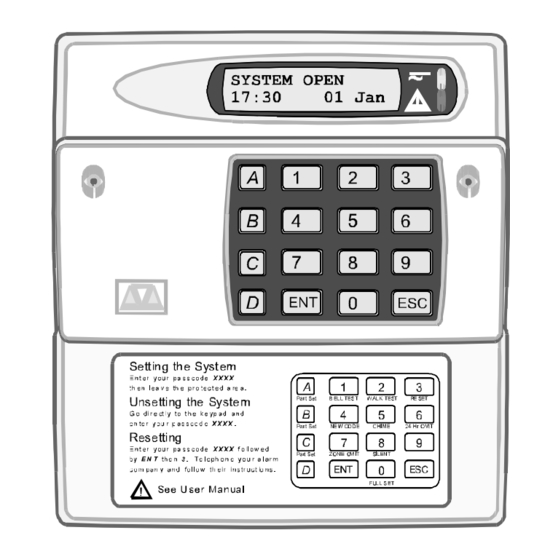












Need help?
Do you have a question about the TS790+ and is the answer not in the manual?
Questions and answers