Summary of Contents for Trango Systems TrangoLINK-45
- Page 1 TrangoLINK-45™ Point-to-Point Wireless Ethernet Bridge USER MANUAL August, 2011 Revision 2p0r3...
-
Page 2: Table Of Contents
Trango Systems, Inc TL45 User Manual Rev 2.0r3 Contents Preface ............................ 4 FCC Information ........................ 4 Industry Canada Information .................... 5 Warranty Information ....................... 5 European Compliance Information .................... 6 Contact Information ........................ 7 Chapter 1 Overview ........................ 8 DFS .................................... 8 OFDM .................................. 8 Adaptive Modulation .............................. 8 ARQ ..................................... 9 ... - Page 3 Trango Systems, Inc TL45 User Manual Rev 2.0r3 Master Unit Configuration ............................ 24 Establishing a Wireless Link ............................ 26 Changing IP Address .............................. 26 LEDs ................................... 26 RF Link Loopback Test (linktest command) ...................... 27 Link Speed & Power Settings ............................ 28 MU Autoscan Feature Description .......................... 29 Automatic Rate Shifting Feature Description ...................... 30 Encryption Feature Description .......................... 31 MIR Feature Description ............................ 31 Command Reference Listing ............................. 32 Chapter 4 Deployment & Installation .................. 3 6 Site Selection ................................ 36 Site survey ................................. 36 ...
- Page 4 Trango Systems, Inc TL45 User Manual Rev 2.0r3 Appendix A Using the HTTP Interface ................. 4 5 System Information Page ............................ 46 Configuration Page .............................. 48 Configuration Screen – Minimum Required Settings to Establish a Wireless Link ........... 50 Site Survey Page ................................ 51 Link Control ................................ 52 Appendix B Specifications .................... 5 3 RF Parameters ................................ 53 Channels of Operation .............................. 54 Data Parameters ............................... 57 ...
-
Page 5: Preface
Trango Systems, Inc TL45 User Manual Rev 2.0r3 Preface This manual covers the basic configuration and installation of the TrangoLINK‐45 Wireless Point to Point Broadband System, and applies to the following radio part numbers: P5055M‐19‐xx Radio unit with internal 19 dBi patch antenna array P5055M‐23‐xx Radio unit with internal 23 dBi patch antenna array P5055M‐EXT‐xx Radio unit with external RP‐SMA antenna connectors Where “xx” denotes the regulatory configuration of the unit as follows: US: For use in the USA IC: For use in Canada EU: For use in the following EU member and non‐member countries: Austria, Belgium, Cyprus, Czech Republic, Denmark, Estonia, Finland, France, Germany, Greece, Hungary, Iceland (Non Members), Ireland, Italy, Latvia, Lithuania, Luxembourg, Malta, Norway (Non Members), Poland, Portugal, Slovak Republic, Slovenia, Spain, Sweden, Netherlands, United Kingdom, Switzerland (Non Members),Bulgaria, Romania OE: OEM model for individual certification in other countries Each radio unit is supplied with the proper mounting hardware, a power adapter, and POE box with LED indicators. Cables must be supplied by the installer. Two radio units are required to make a TrangoLINK‐45 link. The P5055M‐EXT‐xx must be used in conjunction with an approved external antenna (sold separately). Instead of an internal antenna, the P5055M‐EXT‐xx has two reverse polarity SMA RF Connectors for the attachment of external antenna cables. FCC Information FCC ID: NCYP5055M The TrangoLINK‐45 System is used for point‐to‐point operation only. NOTE: The P5055M‐EXT‐xx requires professional installation due to FCC limits on output power settings when operating in the UNII band. ... -
Page 6: Industry Canada Information
Trango Systems, Inc TL45 User Manual Rev 2.0r3 WARNING: Intentional or unintentional changes or modifications must not be made unless under the express consent of the party responsible for compliance. Any such modifications could void the user’s authority to operate the equipment and will void the manufacturer’s warranty. To comply with RF exposure requirements, the following antenna installation and device operating configurations must be satisfied. The antenna for this unit must be fixed and mounted on outdoor permanent structures with a separation distance of at least two meters from all persons. Furthermore, it must not be co‐ located or operating in conjunction with any other antenna or transmitter. Industry Canada Information IC: 2945A‐P5055M Information for P5055M‐EXT‐IC This device has been designed to operate with the antennas listed below, and having a maximum gain of 34 dBi. Antennas not included in this list or having a gain greater than 34 dBi are strictly prohibited for use with this device. The required antenna impedance is 50 ohms. Approved Antennas: Radiowaves model : SPD4‐5.2 Radiowaves model : SPD3‐5.2 Radiowaves model : SPD2‐5.2 Radiowaves model : SPD1‐5.2 To reduce potential radio interference to other users, the antenna type and its gain should be so chosen that the equivalent isotropically radiated power (e.i.r.p.) is not more than that permitted for successful communication. Warranty Information Radios from Trango Systems are warranted for one year from date of purchase. Please see www.trangobroadband.com for a complete description of warranty coverage and limitations. LT‐9037A August 15, 2011 Page 5 ... -
Page 7: European Compliance Information
Trango Systems, Inc TL45 User Manual Rev 2.0r3 European Compliance Information We, Trango Systems, Inc., 14118 Stowe Dr Suite B Poway, California, 92064 USA Tel +1 858 653 3900 Fax +1 858 621 2725 Hereby declare that the product(s) listed below, Product Name: Wireless Ethernet point to point radio with 19 dBi antenna Model No: P5055M‐19‐EU Product Name: Wireless Ethernet point to point radio with 23 dBi antenna Model No: P5055M‐23‐EU Product Name: Wireless Ethernet point to point radio with connectors Model No: P5055M‐EXT‐EU To which this declaration relates, are in conformity with the following standards and/or other normative documents: EN 301 893 v1.3.1 (2005‐08) EN 301 489‐17 v1.2.1 (2002‐08) EN 60950‐1/IEC 60950‐1:2001 First Edition EN 50385: 2002 We hereby declare that all essential radio test suites have been carried out and that the above named products are in conformity with all the essential requirements of Directive 1999/5/EC. The conformity assessment procedure referred to in Article 10(5) and detailed in Annex IV of Directive 1999/5/EC ... -
Page 8: Contact Information
Trango Systems, Inc TL45 User Manual Rev 2.0r3 Contact Information Corporate Headquarters Trango Broadband Wireless, a division of Trango Systems, Inc. 14118 Stowe Dr Suite B Poway, CA 92064USA Web Sites www.trangobroadband.com www.trangosys.com Sales Inquiries email: sales@trangosys.com Telephone: 1‐858‐391‐0010 Technical Support email: techsupport@trangosys.com Telephone: 1‐858‐391‐0010 LT‐9037A August 15, 2011 Page 7 ... -
Page 9: Chapter 1 Overview
Trango Systems, Inc TL45 User Manual Rev 2.0r3 Chapter 1 Overview The TrangoLINK‐45 is a point‐to‐point (PtP) wireless Ethernet transmission system which provides network connectivity at speeds up to 45 Mbps depending on the transmission distance and noise floor. The TrangoLINK‐45 utilizes OFDM technology and is designed for use in long range backhaul and wide area data networking applications. Users are required to simply specify one P5055M unit type as master unit (MU) and one unit as remote unit (RU) to establish a link. Each unit utilizes power‐over‐Ethernet (PoE) and is designed for outdoor environments. The cable entry point can accommodate both Shielded twisted pair Cat5 (STP) and unshielded twisted pair Cat5 (UTP), with the addition of conduit for tower mounting. DFS One of the key features of the TrangoLINK‐45 is that it has Dynamic Frequency Selection (DFS) which allows it to be operated in the 5.25 to 5.35 GHz and 5.47 to 5.7 GHz frequency ranges depending upon the regulatory requirements. When operating in these frequencies ranges the MU will monitor the channel for radar transmissions and switch to a new channel automatically if radar is detected. The RU will switch to the new channel as well and the link will be automatically reconnected, typically in about 1 minute. Each radio unit has a different threshold for detecting radar that corresponds to the radio’s antenna gain. For the P5055M‐19‐xx models, the threshold is –46 dBm. Any radar signal arriving at the antenna on the operating channel that has an amplitude greater than –46 dBm will cause the MU and it’s associated RU to switch to a randomly selected channel that is tagged as a DFS channel in the channel table. For the P5055M‐23‐xx units, the threshold is is –42 dBm, and for the P5055M‐EXT‐xx units the threshold is –37 dBm. IMPORTANT NOTE: When operating in the DFS frequencies, the radio units will use automatic transmit power control (ATPC) to maintain the RSSI at a level of approximately –62 dBm. For very short link distances it may not be possible for the transmit power to be reduced below the Radar detection threshold and the radio may not be able to establish a reliable link. Trango recommends that careful link budget planning be done to ensure that this condition does not exist. OFDM The TrangoLINK‐45 platform utilizes Orthogonal Frequency Division Duplex (OFDM) processing which offers link stability and performance in the presence of multipath interference. Adaptive Modulation One of the key advantages of the TrangoLINK‐45 series radio platform is utilization of multiple modulation schemes including the following: Binary Phase Shift Keying (BPSK) ... -
Page 10: Arq
Trango Systems, Inc TL45 User Manual Rev 2.0r3 ARQ Another key advantage of the TrangoLINK‐45 platform is its Automatic Repeat Request (ARQ) transmission correction scheme. The ARQ algorithm detects packet loss due to fading and interference conditions and requests the remote radio to re‐transmit specific packets. Dual Polarity Antenna TrangoLINK‐45 radios feature built‐in dual polarity antenna functionality. Users may select either horizontal or vertical antenna polarity through the unit’s software. The feature of selecting antenna polarity provides greater spectral flexibility and ability to mitigate interference. LT‐9037A August 15, 2011 Page 9 ... -
Page 11: Range Vs. Throughput
Trango Systems, Inc TL45 User Manual Rev 2.0r3 Range vs. Throughput The following table shows approximate maximum ranges (at recommended fade margins) achievable with the system using various antenna configurations. Longer ranges are achievable, but will result in lower fade TrangoLINK‐45 margins. To estimate theoretical throughput and fade margin for any distance, download the link budget / fade margin calculator tool from www.trangobroadband.com . ISM (5725 MHz to 5875 MHz) Line‐of‐Sight Range & Throughput Antenna 5 miles 20 miles 30 miles Integrated 23 dBi 45 Mbps 11 Mbps 6 Mbps 15” Flat Panel (10 db fade margin) (14 db fade margin) (17 db fade margin) External 27 dBi 45 Mbps 20 Mbps 10 Mbps 2’ Dish (18 db fade margin) (18 db fade margin) (20 db fade margin) ... -
Page 12: System Contents
Trango Systems, Inc TL45 User Manual Rev 2.0r3 System Contents The TrangoLINK‐45 system is available in two versions: TrangoLINK‐45‐19‐xx ‐ Radios with integrated 19 dBi antennas (part numbers P5055M‐19‐xx) TrangoLINK‐45‐23‐xx ‐ Radios with integrated 23 dBi antennas (part numbers P5055M‐23‐xx) TrangoLINK‐45‐EXT‐xx ‐ Connectorized radios (part numbers P5055M‐EXT‐xx) Each TrangoLINK‐45 kit consists of two radios, two power‐over‐Ethernet (PoE) injectors, two AC adapters, port covers, and mounting hardware. A dual‐polarized integrated antenna is located behind the radome of the P5055M‐19‐xx and P5055M–23‐xx units. LT‐9037A August 15, 2011 Page 11 ... -
Page 13: Location Of Serial Number & Mac Address
Trango Systems, Inc TL45 User Manual Rev 2.0r3 Location of Serial Number & MAC Address The serial number and MAC address label can be found on the back of each radio. The serial number and MAC address is also provided within the system information (sysinfo) screen. Trango Broadband Wireless P5055M- 23-US Rev. A S/N: 000001420 MAC: 00 01 DE 00 02 F2 FCC ID: NCYP5055M Canada: 2945AP5055M THIS DEVICE COMPLIES WITH PART 15 OF THE FCC RULES: OPERATION IS SUBJECT TO THE FOLLOWING CONDITIONS: (1) THIS DEVICE MAY NOT CAUSE HARMFUL INTERFERANCE, AND (2) THIS DEVICE MUST ACCEPT ANY INTERFERENCE THAT MAY CAUSE UNDESIRED OPERATION. -
Page 14: Chapter 2 Getting Started
Trango Systems, Inc TL45 User Manual Rev 2.0r3 Chapter 2 Getting Started It is always a good idea to first provision and test the radios on the bench before deploying them in the field. This is a particularly useful exercise for the first time user. Connections and Power • Connect a Cat‐5 (straight through) Ethernet cable (we recommend shielded twisted pair) between the ODU (out door unit) port of the J‐box and the RJ‐45 connector on the radio. Note that this cable will carry power‐ over‐ Ethernet (PoE). • If connecting to a COMPUTER, use a Cross‐Over Ethernet cable from the NET port of the J‐box to the computer’s Ethernet port. If connecting to a HUB, SWITCH, or ROUTER, use a Straight‐Thru cable. Plug the AC adapter into an AC outlet. • Both green LEDs on the J‐box should be lit, indicating power is present at the Power‐over‐Ethernet box as well as at the radio. You are now ready to configure the radio via the Ethernet port. After reboot, the Radio Power LED may take several seconds before lighting. The radio requires approximately 45 seconds to boot. LT‐9037A August 15, 2011 Page 13 ... -
Page 15: Configuration Tools
Open a command prompt (DOS) session on your PC. Open a Telnet session by typing: telnet <ip address of radio> Example: C:>telnet 192.168.100.100 Note: All Trango radios are pre‐configured at the factory with a default IP address of 192.168.100.100. You will be greeted with current hardware and firmware information and prompted for a password. Type in the password and press enter. The factory default read/write password is trango. Welcome to Trango Broadband Wireless, TrangoLINK-45 DFS PtP-P5055M 2p0r1D07061104 Password: Login as read/write. #> Note: Type help for a listing of all CLI commands. Type help [<command>], for the syntax of a particular command. Note: If you cannot access the radio management functions via the Ethernet port, check all cable connections and ensure that your PC is set up with a properly routable subnet. Changing Password Three types of passwords are used in the TrangoLINK‐45 system: rw ... -
Page 16: Management Vlan
Trango Systems, Inc TL45 User Manual Rev 2.0r3 Success. Management VLAN The TL‐45 is capable of management from within a VLAN with the help of an external switch. Below is an example set up how TL‐45 works with VLAN tagging for management access. Management VLAN Example: 192.168.100.121 192.168.100.120 IBM Compatible IBM Compatible VLAN-TAGGING VLAN-TAGGING D-LINK DES-3326SR D-LINK DES-3326SR 192.168.100.11 192.168.100.10 192.168.100.20 192.168.100.21 TL‐ 45 set up example for management within a VLAN other than default VLAN 1. Note: IP addresses used in the figure are for example only. • Default management VLAN on Trangolink‐45 is VLAN 1. • If you want to configure management VLAN other than VLAN 1 than please follow below procedure. Note: A managed switch is mandatory to make management within a VLAN possible. The switch must be tagging packets. If you want to use management VLAN other than default VLAN than it is recommended to test it on the bench first than deploy in the field. Setup Open a command prompt (DOS) session on your PC. Open a Telnet session by typing: telnet <ip address of radio> Example: ... - Page 17 Trango Systems, Inc TL45 User Manual Rev 2.0r3 You will be greeted with current hardware and firmware information and prompted for a password. Type in the password and press enter. The factory default read/write password is trango. Welcome to Trango Broadband Wireless, TrangoLINK-45 DFS PtP-P5055M 2p0r3D09091501 Password: Login as read/write. Check the VLAN status #>vlan [current] No VLAN [config] No VLAN Success. Enable VLAN management with VID 2 with class of service queueing enabled #>vlan 2 cos Success. Enable VLAN management with VID 2 with class of service queueing disabled #>vlan 2 nocos Success. ...
-
Page 18: Troubleshooting Ethernet Connections
Trango Systems, Inc TL45 User Manual Rev 2.0r3 Troubleshooting Ethernet Connections If you cannot telnet into the radio or open an HTTP browser session, check your cable connections to ensure proper use of cross‐over vs. straight‐through cable, and ensure your PC’s subnet is routable to the radio’s IP address. System Information (sysinfo) Page To display system configuration and status information type the command sysinfo. The sysinfo screen is divided into 7 sections (0 –7): Section Description____________________________________________________ Hardware/Firmware versions & system uptime (since reboot) Mac, serial number, and IP configuration information Opmode, RF info, speed, and peer connection status RF channel table Area code information denotes which channels and power limits are available based on region code of the radio. Area code is set by the factory and cannot be altered by the user. ARQ status, encryption, Auto‐rate shift, remarks, and LED RSSI function 6 Ethernet TX/RX statistics. LT‐9037A August 15, 2011 Page 17 ... - Page 19 Trango Systems, Inc TL45 User Manual Rev 2.0r3 Sysinfo Example: #> sysinfo ********************************* 0 ********************************* [Model] P5055M [Area Code] 0 [Unit Type] RU [Hardware Version] 5055 [Firmware Version] 2p0r1D07061104 [System Up Time] 7 day(s) 03:58:16 ********************************* 1 ********************************* [MAC] 00 01 DE 61 59 F7 [S/N] 6380023 [IP] 10.8.2.149 [Subnet Mask] 255.255.255.224 [Gateway] 10.8.2.129 ********************************* 2 ********************************* [Radio Temp] 34 C...
- Page 20 Trango Systems, Inc TL45 User Manual Rev 2.0r3 ********************************* 5 ********************************* [Tx MIR] 50000 Kbps [ARQ] on [Encrypt] off [Key] 0011 2233 4455 6677 8899 AABB CCDD EEFF [Auto Rate Shift] on [Auto Scan MU] off [RSSI LED] on [Remarks] Remarks ********************************* 6 ********************************* [Eth Config] ANEG [Eth Status] 100 FDX [Eth In] 35,262,413 bytes 3 Kbps [Eth Out] 9,201,047 bytes 51 Kbps...
- Page 21 Trango Systems, Inc TL45 User Manual Rev 2.0r3 Each of the parameters within the sysinfo screen is defined below Section 0 [Model] Radio Model # (P5055M) [Unit Type] U ser defined Unit Type (MU or RU) [Hardware Version] H ardware version set by factory (5010) [Firmware Version] Current firmware version loaded in radio [System Up Time] T ime since last reboot or power cycle Section 1 [MAC] MAC address of radio LT‐9037A August 15, 2011 Page 20 ...
- Page 22 Trango Systems, Inc TL45 User Manual Rev 2.0r3 [S/N] Serial Number of Radio [IP] User defined IP Address of radio [Subnet Mask] User entered IP Subnet Mask [Gateway] User entered IP address of the default router or gateway on the local Ethernet segment Section 2 [PoE Voltage] The voltage the ODU received from the Jbox. [Radio Temp] T he internal radio temperature in Celsius [Opmode] Operation mode of the radio: ON = transmitting, OFF= not transmitting [Default Opmode] Opmode which the radio defaults to after reboot. [Active Channel] Active RF Channel and Antenna polarization [Freq] Frequency of active channel [Speed] M odulation Speed (6,12,18,24,36, 54 Mbps) [Tx Power] Transmit Power [Power Range] Allowable power range for chosen Frequency (dBm) [Peer ID] M AC Address of remote radio [Status] ...
- Page 23 Trango Systems, Inc TL45 User Manual Rev 2.0r3 [Remarks] User entered remarks up to 256 characters. Field accepts alpha numeric’s only. Special characters (!@#$%^&*()\?/) require quotations. Section 6 [Eth Config] Configuration setting of Ethernet port which will also be ANEG [Eth Status] T he current status of Ethernet port 100FDX/100HDX/10FDX/10HDX [Eth In] Counter for Ethernet packets which entered via the Ethernet port [Eth Tx] Counter for Ethernet packets which exited via the Ethernet port [RF Rx] Counter for Ethernet packets which entered via the wireless link [RF Tx] Counter for Ethernet packets which exited via the wireless link [ARQ Retransmissions] C ounter for the number of packets retransmitted via ARQ. LT‐9037A August 15, 2011 Page 22 ...
-
Page 24: Chapter 3 Configuration
Trango Systems, Inc TL45 User Manual Rev 2.0r3 Chapter 3 Configuration Key Concepts Prior to configuring the radios it is important to understand several key concepts: Master Unit (MU) The MU is typically considered the primary radio within the link. For management purposes it is recommended to install the MU closest to the head‐end of the network. Remote Unit (RU) The RU is typically installed at the remote end of the link. The primary distinction between the MU and RU is that when the radios are not associated, the MU will transmit and the RU will listen until the wireless link is established. Peer ID The Peer ID is defined as the MAC address of the opposite radio. In other words, the Peer ID of the MU is the RU’s MAC address and the Peer ID of the RU is the MU’s MAC address. Authentication is controlled by the MAC address of each radio. Opmode The radio has two modes of operation: 1) Opmode OFF – The radio is in a state which will not allow the establishment of a link with another radio. This state is mainly used for administration and pre‐ installation site survey 2) Opmode ON – The radio is in a state which allows it to establish a link to another radio if the proper settings are made. This is the normal “in service” state of the radio. Default Opmode Opmode (on or off) which the radio enters after reboot. Note: if you telnet into a radio within 30 seconds after reboot, the radio will remain in opmode OFF even if the default opmode is ON. ... -
Page 25: Trango Systems, Inc Tl45 User Manual Rev 2.0R3
Trango Systems, Inc TL45 User Manual Rev 2.0r3 Master Unit Configuration Start a telnet session with one of the radios. Follow these steps for configuration. 1. Set the Unit Type (utype) to MU in one radio. (default for all radios is RU) #> utype mu Success. #> 2. Set the Peer ID with the MAC address of the RU. Only use the last 8 digits of the MAC address. de1B7850 #> peerid Success. #> 3. Set channel and polarization. (in this example set the channel to 2 and polarization to H). #> freq 2 h Ch# 23 h (5280 MHz) Success. 4. Set default Opmode to ON. #> defaultopmode on Success. 5. ... - Page 26 Trango Systems, Inc TL45 User Manual Rev 2.0r3 (NOTE: It is critical to reboot after the utype has been changed before turning Opmode “On”) After the radio reboots, start another telnet session with the radio and proceed as follows:. 1. Turn Opmode ON. #> opmode on Success. LT‐9037A August 15, 2011 Page 25 ...
-
Page 27: Establishing A Wireless Link
Trango Systems, Inc TL45 User Manual Rev 2.0r3 Establishing a Wireless Link If the MU and RU are properly configured and in opmode “ON”, the two radios will automatically begin the authentication process and become connected. To determine if the two radios are connected, type the sysinfo 2 command. Example: #> sysinfo 2 ********************************* 2 ********************************* [Radio Temp] 34 C [PoE Voltage] 14.2 V [Opmode] on [Default Opmode] on [Active Channel] 22 h [Freq] 5840 MHz [Speed] 6 Mbps [Tx Power] 0 dBm [Power Range] -10..21 dBm [Peer ID] DE1B784B [Status] connected [RSSI] -75 dBm [Peer IP Config] 10.254.1.3 255.255.255.248 10.254.1.1 [DFS... -
Page 28: Rf Link Loopback Test (Linktest Command)
Trango Systems, Inc TL45 User Manual Rev 2.0r3 Yellow LED 4 : Begins blinking when RSSI is greater or equal to –60 dBm. On solid at –55 dBm. This is the rightmost LED. If no VALID MU or RU signal is detected the LEDs will not be on at all. In addition, these 4 LEDs shall flash ON for 2 seconds, then OFF for 2 seconds to indicate the 'factory reset' button has been activated and the reset successful. ASSOCiation LED (green): The ASSOC led blinks at the following rates: ‐ Once every second when unit is powered on but opmode is OFF. ‐ Twice per second while in opmode ON and scanning for an MU or RU. ‐ Solid after unit is associated with the RU or MU. RF Link Loopback Test (linktest command) The linktest command is the primary tool to assess the quality of the link when opmode is on. The linktest command tests the throughput and packet error rate (PER) on the current channel for each direction at all speeds and reports results. This command also provides RSSI for both ends of the wireless link. The command can be run from either the MU or the RU. The linktest uses FEC but does NOT use ARQ, so all errors on the link are reported. Throughput numbers represent the absolute maximum bi‐directional capacity including the management header (which is not available for user payload) so actual user throughput measurements will be slightly less. In running the linktest command the user must specify the modulation speed for each end of the link. Command format: linktest <loc speed> <peer speed>. Valid modulation speeds are: 6, 12, 18, 24, 36,48, and 54 Mbps. Lower speeds will result in fewer dropped packets. Example: # linktest 24 24 local tx rate = 24 Mbps peer rate = 24 Mbps packet size = 1600 bytes... -
Page 29: Link Speed & Power Settings
Trango Systems, Inc TL45 User Manual Rev 2.0r3 Link Speed & Power Settings Users may change the radio’s over‐the‐air data rate and conducted output power using the speed and power commands. Keep in mind that the lower data rates offer higher receiver sensitivity and higher allowable conducted RF power in the ISM band. The following table shows the relation between speed settings, modulation scheme, receiver sensitivity, and allowable maximum power settings for each frequency band. The lowest power setting for all bands is –10 dBm. ‐ US / IC MODELS* Speed Modulation Receiver Max Power Max Power Max Power Setting Scheme Sensitivity 5.18 to 5.24 GHz 5.265‐ 5.325, 5.5 to 5.7 GHz 5.735 to 5.84 (over‐the‐air (dB) (dBm) (DFS‐UNII) (dBm) GHz (ISM) (dBm) rate) (Mbps) ... -
Page 30: Mu Autoscan Feature Description
Trango Systems, Inc TL45 User Manual Rev 2.0r3 In this example the user sets the power to 19dBm and the speed to 24 Mbps: #> power 19 Execution in progress... 19 dBm (-4..19) Success. #> speed 24 24 Mbps Success. #> MU Autoscan Feature Description This feature allows the RU to actively search all channels and polarizations for its peer MU in the event of a disassociation. This feature is useful if the user frequently changes the channel/polarization of the MU . If enabled, the autoscanmu routine in the RU performs a search for the peer MU by actively scanning all available channels and polarizations. NOTE: Autoscanning is always active when operating on DFS channels. Notes regarding the autoscanmu feature: The RU will not activate the autoscan process after first 60 seconds of turning on opmode. The RU will start the auto scan process If RU loses association for more than 10 seconds,. The whole process will scan ALL (DFS and non DFS) available frequencies and polarizations in channel tables. For each frequency, radio will survey both polarizations, H and V. It will record the following information: ‐ Association ‐... -
Page 31: Automatic Rate Shifting Feature Description
Trango Systems, Inc TL45 User Manual Rev 2.0r3 Automatic Rate Shifting Feature Description With autorateshift feature enabled, the radios will automatically renegotiate the modulation method and speed speed to maximize wireless link integrity. The link speed will vary depending on two factors: 1) the number of ARQ errors received, 2) successful processing of special link assessment packets sent in both the current and next higher speed. The radio will shift to the next higher in speed when no errors are detected. The radio will shift down in speed if error rate is excessive. Notes regarding the autorateshift feature: 1. The radio will begin initial speed test when upon association to peer radio. There are 40 steps and around 50 seconds to complete this initial test. The radio will send link assessment packets (3600 byte packets at a rate of 100 packets per second) at the highest speed (54 Mbps). The radio will deliver payload at the speed which is specified before association. If the assessment packet dropping rate is higher than 10 percent, the speed test will decrease the speed for assessment packets. If the current payload speed is higher than the speed of assessment packet, the radio will set the current payload speed to be the same as the assessment packet’s speed. If the current payload speed is lower than the assessment packet’s speed and more than 500 assessment packets have been transmitted, the radio will set the payload speed to be the same as assessment packet’s speed. 2. After completion of initial speed test, the radio will set the payload speed to be the same as the final speed of initial speed test. 3. The radio will check link quality and adjust payload speed periodically. a. The radio will increase payload speed every 60 seconds, if i. Speed test which is running at higher speed is successful. –and‐ ii. Payload’s ARQ retransmit rate is less than 10 percent. b. Radio will decrease payload speed every 10 seconds, if i. Speed test which is running at payload speed is failure. –and‐ ii. ... -
Page 32: Encryption Feature Description
Trango Systems, Inc TL45 User Manual Rev 2.0r3 Encryption Feature Description The TrangoLINK‐45 system offers 128 bit proprietary encryption which may be turned on or off by the user. The HEX encryption key must be set in both the MU and RU. Users can expect faster payload speeds with encryption turned off as compared to with encryption turned on. Example: #> encrypt on Success. #> encrypt key 1111 2222 3333 4444 5555 6666 7777 8888 argc = 10 Success. #> MIR Feature Description Maximum Information rate is configurable on both the MU and RU. The MIR function is performed on the transmit side only and is based on a one second timing interval. During each one second timing interval, the total bits transferred is compared to the MIR limit configured by the user. When the limit is exceeded, no more data is sent and the packets in the queue will be dropped. This function is useful for reserving more bandwidth in one direction than the other. If left wide open, the system will respond to bandwidth demand as needed, allowing the full bandwidth of the channel to be used by either direction. Example: #>... -
Page 33: Command Reference Listing
Trango Systems, Inc TL45 User Manual Rev 2.0r3 Command Reference Listing The complete command set reference is provided below. You can also view a complete listing of all CLI commands by typing help. Command Syntax Description antenna [h|v] Set or display antenna setting. H=Horizontal polarity, V=vertical polarity. arq [on|off] Enable or disable Auto Retransmit Request (ARQ). With ARQ enabled, the TrangoLINK‐45 system will retransmit packets which are detected as missing or corrupted. Default setting=ON. autorateshift [on|off] Enable or disable automatic rate shift feature. With autorateshift enabled, the radios will automatically renegotiate speed setting to maximize wireless link integrity. Default setting=OFF. Notes: Radio will start to perform diagnostic speed test • ... - Page 34 Trango Systems, Inc TL45 User Manual Rev 2.0r3 autoscanmu [on|off] Enable or disable auto scan MU (RU only). Default setting=OFF . When autoscanmu is turned on, the RU will automatically scan all channels and polarizations searching for its peer MU. Once the RU detects the MU it will stop scanning and lock onto the channel of the MU. The autoscan feature is useful in cases where the user changes the channel at the MU because the RU will automatically search for the new channel of the MU. Note: auto‐scanning may take as long as 5 minutes. Notes: RU will not perform auto scan during the first 60 sec after • opmode is turned on. RU will initiate auto scan cycle after losing sync for 10 • seconds. RU will scan all “available channels” and antenna • polarizations. After finishing scan cycle, RU will pick the best channel • and antenna by a) has sync and b) has highest packet rssi. Afterwards RU will change to that channel with max power. If no channel is selected after finishing scan cycle, RU will ...
- Page 35 Trango Systems, Inc TL45 User Manual Rev 2.0r3 defaultopmode [on|off] Set or display default opmode. Radio must be set to opmode ON to establish wireless link. Default setting=OFF encrypt [on|off] Enable or disable proprietary 128 bit tx encryption. Default setting=OFF encrypt key <key> Change encryption key (128 bits) <key> = xxxx xxxx xxxx xxxx xxxx xxxx xxxx xxxx exit Exit telnet session freq [<ch#> <antenna>] Set or display channel and antenna selection. freq writechannel <ch#> <freq>… Modify channel table, up to 6 channels at a time. ...
- Page 36 Trango Systems, Inc TL45 User Manual Rev 2.0r3 sysinfo [[<part #> [<part #> [..]]]] Display system information and status <part #> = 0..6 part 0: up time and version information part 1: MAC address and IP configuration part 2: RF link status part 3: channel table part 4: region code and power limitations part 5: switch settings and remarks syslog Display system log. tftpd [on|off] Enable or disable tftpd (used for firmware upgrades). utype [mu|ru] Set or display unit type. vlan show current status vlan none Disable vlan vlan <id,2..4095> cos enable and assign vlan tag with cos vlan <id,2..4095> nocos ...
-
Page 37: Chapter 4 Deployment & Installation
Trango Systems, Inc TL45 User Manual Rev 2.0r3 Chapter 4 Deployment & Installation Once you are familiar with the basic operation of the radios you are ready for deployment in the field. The deployment process consists of the following steps: Site Selection Site survey at MU and RU sites MU installation RU installation and antenna alignment Link test Site Selection Proper site selection for your MU will help ensure a successful deployment. Site selection will depend on a wide variety of factors, but from the radio’s performance standpoint, please consider the following: Path from MU to RU should provide unobstructed line‐of‐sight (LOS), thus it is advisable to place MU as high as • possible on a tall building or tower. Ethernet cable limit is 100 meters from Ethernet device (router, switch) to radio. • Radios should never be deployed without proper grounding. • Consider nearby sources of interference that could degrade the performance of the radio. Mount radios as far from • sources of interference as possible. Site survey ... -
Page 38: Channel Planning
Trango Systems, Inc TL45 User Manual Rev 2.0r3 Example: #> survey 10 all Press 'q' to stop. noise floor (peak/avg dBm) rssi by pkt (peak/avg dBm) 1 h 5265 -97 / -98 n/a / n/a -97 / -98 n/a / n/a 2 h 5285 -97 / -98 n/a / n/a -97 / -98 n/a / n/a... -
Page 39: Rssi Command And Antenna Alignment
Trango Systems, Inc TL45 User Manual Rev 2.0r3 RSSI Command and Antenna Alignment Once the site survey is completed, you are ready to install your radios. Typically it is best to install the MU first. To properly align the radios, use the built‐in RSSI tool to achieve maximum signal strength. 1. Ensure MU and RU are in Opmode “ON.” 2. Connect to the RU. 3. L ogin and type the command rssi. As you read the RSSI, move the antenna in the horizontal and vertical planes until the maximum RSSI reading is achieved 4. I f it is not possible to receive an adequate RSSI reading, it may be necessary to reorient the MU (up/down, left/right), to increase the output power of the MU, or to move the RU to a location with better line‐of‐sight conditions to the MU. 5. O nce you are satisfied with the RSSI reading, tighten down the RU in the optimum position. Example: #> rssi Press any key to stop. 0> MU -75 dB -75 dB Connected... -
Page 40: Port Plug And Port Plate (Hardware)
Trango Systems, Inc TL45 User Manual Rev 2.0r3 Port Plug and Port Plate (Hardware) Prior to deployment, insert the silicone port plug around the Cat‐5 Cable and insert into the radio’s port opening. Next, screw the port plate over the silicone plug as shown in the photographs below. Mounting Hardware Radios are supplied with mounting hardware for pole installations. See diagram below for proper use of the mounting hardware. 8.50 MAX 10.00° UPTILT 25.00° DOWNTILT Mounting Hardware Assembly for Integrated Antenna‐23‐xx LT‐9037A August 15, 2011 Page 39 ... -
Page 41: Connecting External Antenna On Ext Model
Trango Systems, Inc TL45 User Manual Rev 2.0r3 Mounting Hardware Assembly for P5055M‐EXT‐xx Connecting External Antenna on EXT Model The P5055‐EXT‐xx is equipped with two reverse‐polarity SMA connectors on the top for attachment to an external antenna. Each SMA connector is labeled with either “V” for Vertical or “H” for Horizontal polarization. Connect each cable to the appropriate “H” and “V” ports on both the antenna and the radio. Weatherizing It is important to properly seal each antenna connection to protect against moisture and corrosion. Each TrangoLINK‐45 radio is shipped with a packet of Coax‐Seal c onnector sealant which should be applied over each of the SMA connectors. Coax‐ Seal is a gum‐like tape which is applied by wrapping around the connector and then compressed/molded to form a single cohesive protective covering over the connector. NOTE: IT IS IMPORTANT THAT THE COAXSEAL IS OVERLAPPING THE CASE TO PREVENT WATER FROM COLLECTING IN THE RECESSED AREA OF THE CONNECTOR To properly apply the Coax‐Seal product first wrap the connector/case as shown: Secondly, compress the Coax‐Seal product to mold into a single protective covering: LT‐9037A August 15, 2011 Page 40 ... -
Page 42: Grounding
Trango Systems, Inc TL45 User Manual Rev 2.0r3 Grounding Proper mounting of the radio includes consideration for grounding. Please note that if the radio is attached to a metal pole that is earth‐grounded, no other grounding is necessary. If the radio is not earth‐grounded via the mounting bracket, you must attach a grounding wire to the grounding stud on the radio as in the adjacent diagram. Grounding Wire Cat‐5 Cabling Considerations Shielded twisted pair Cat‐5 cable is recommended for all installations. The shield within the Cat‐5 cable does not need to be grounded if the radio itself is grounded. ... -
Page 43: Chapter 5 Snmp
Trango Systems, Inc TL45 User Manual Rev 2.0r3 Chapter 5 SNMP SNMP The TrangoLINK‐45 supports SNMP (Simple Network Management Protocol). Network management consists of the following 3 categories: configuration, Link and Association monitoring and Alarms. Besides this proprietary Management Information Base (MIB) the TrangoLINK‐45 also supports a large part of the MIB‐II OIDs. These capabilities allow the system administrator to provide superior service through higher network accessibility and integrated performance monitoring. Review the Trango MIB (TRANGO‐P5M‐MIB.mib) available on our website for the complete listing of all MIB objects available. Depending on your Network Node Manager (NNM) it may be necessary to append a “.0” onto the end of each of the OIDs listed below for proper operation. Objects for Configuration Name Description 1.3.6.1.4.1.5454.1.40.1.1.1 verUnitType Returns radios unit type (0 = RU, 1= MU) 1.3.6.1.4.1.5454.1.40.1.8.3 sysswAutoScanMUSignal Returns value of Auto Scan switch (0 = off,1 = on) 1.3.6.1.4.1.5454.1.40.1.3 sysDefaultOpmode... -
Page 44: Chapter 6 Firmware Upgrade Procedure
Trango Systems, Inc TL45 User Manual Rev 2.0r3 Chapter 6 Firmware Upgrade Procedure Trango Broadband Wireless will from time to time release firmware upgrades for the TrangoLINK‐45 series radios. The latest released firmware can be downloaded from http://www.trangobroadband.com/support/downloads.htm. Firmware releases consists of two files: Main image firmware and Web (HTTP interface) firmware. Firmware File Names Firmware files are released in the format shown below. This example consists of main image and web firmware versions 2p0r1. Main Image: p5055m_main_2p0r1D07061104_Pupgrade Firmware Version: 2p0r1D07061104 File Size: 2,107,904 bytes Web p5055m_web_1p3D07051701_Pupgrade File Size: 143,872 bytes Firmware Upgrade Password The firmware filenames include the upgrade password (the characters after the ‘_P’ in the file name) The default upgrade password in the TrangoLINK‐45 radios is upgrade. Users may change the upgrade password within the radios using the password upgrade command. Firmware release files from Trango Broadband Wireless will always be names with the default upgrade password of upgrade. If the user changes the upgrade password in the radio, then the firmware file name must be changed as well in order to upgrade the radios. Upgrade Procedure 1. Place firmware files in easily accessible path in your computer. 2. In order to provide the most stable wireless conditions possible during the upgrade process it is recommended to set the radio speed to the minimum (6 Mbps) in both the MU and RU. Turn ... - Page 45 Trango Systems, Inc TL45 User Manual Rev 2.0r3 Example 1 Upgrade main image firmware to 1.0a6 FROM RADIO TELNET SESSION Welcome to Trango Broadband Wireless, TrangoLINK-45 PtP-P5055M 2p0r1D07061104 Password: Login as read/write. #> tftpd on Success. #> FROM COMPUTER COMMAND PROMPT SESSION C:\TrangoLINK-45>dir Volume in drive C is Local Disk Volume Serial Number is 7802-AAF7 Directory of C:\TrangoLINK-45...
-
Page 46: Appendix A Using The Http Interface
Trango Systems, Inc TL45 User Manual Rev 2.0r3 Appendix A Using the HTTP Interface Open a browser session and type in the IP address of one of the radios. Default IP address is 192.168.100.100. Leave the User name field blank and enter read write or read only Password. Press OK. Default password is trango. After logging on, the system information screen will be displayed. Navigation links are shown on the left side of the browser screen. Navigable links include: System Information Configuration Site Survey Link Control Help The lower left portion of the screen shows the unit’s current opmode, connection, channel, and antenna status. The main body of the System Information page displays most of the key parameters. To alter these parameters use the Configuration page. To log off of the web browser interface, close the browser and the HTTP session will be automatically terminated. LT‐9037A August 15, 2011 Page 45 ... -
Page 47: System Information Page
Trango Systems, Inc TL45 User Manual Rev 2.0r3 System Information Page The current radio and link status can be viewed from the System Information Page. For changes the Configuration Page should be used. Model: Model number. Unit Type: P5055M unit type either MU (master) or RU (remote). Hardware Version: Hardware version is factory‐set and cannot be changed by user. Firmware Version: Current firmware version loaded in the radio. System Up Time: Time since radio was last rebooted or powered. MAC: MAC address of the radio. IP, Subnet Mask, Gateway: IP, subnet mask, and gateway of radio LT‐9037A August 15, 2011 Page 46 ... - Page 48 Trango Systems, Inc TL45 User Manual Rev 2.0r3 Opmode: Current operation of the radio.\"On\" indicates transmitting. \"Off\" indicates not transmitting. Default Opmode: Opmode which radio enters after reboot or power cycle. Peer ID: User entered MAC address of the peer unit. In the MU, Peer ID is the MAC address of the RU. In the RU, Peer ID is the MAC address of the MU. Status: Status of Remote Unit. Connected (wireless link established) or disconnected (wireless link not established). RSSI: Relative Signal Strength Indicator. Displays signal strength received from the Remote Unit. 'n/a' indicates Remote Unit is not connected. Tx MIR: Transmit Maximum Information Rate to the peer unit. Channel: RF Channel Tx Power: Transmit power Channel Table: Set of channels based on the area code setting. Channels which are lined‐ out are not available for use based on area code setting. Area Code: Country code – defines set of available channels and maximum power based on regulatory restrictions. Setting cannot be changed by user. ...
-
Page 49: Configuration Page
Trango Systems, Inc TL45 User Manual Rev 2.0r3 Configuration Page All user configurable parameters can be entered from the Configuration Page and this is the only page used to provision a wireless link between the two radios. IP Address: The IP address of this radio; used to manage the radio's application layer. Subnet Mask: The subnet mask of the radio. Gateway: The default gateway of the radio. Default Opmode: Operation mode of the radio after power cycle. When Opmode is \"On\" the radio will attempt to make a wireless connection. When Opmode is \"Off\" the radio is not transmitting, but can be managed from the wired side. In addition to setting Default Opmode to \"Off\", Opmode can be set to \"Off\" by interrupting the radios boot‐up cycle in the first 30 seconds after power up Peer ID: User entered MAC address of the partner unit. Check Boxes: Checked means active Auto Rate Shifting When enabled, radio will automatically shift TX rate up or down depending on link quality. LT‐9037A August 15, 2011 Page 48 ... - Page 50 Trango Systems, Inc TL45 User Manual Rev 2.0r3 Autoscan MU (RU Only). If this switch is enabled, when not connected to MU, the RU will automatically automatically scan all available channels and frequencies RSSI LED Enables and disables RSSI LEDs. Disabling the LEDs provides slight improvement to radio performance. Typically RSSI LEDs should be enabled during alignment and disabled during normal operation. Active Channel/Polarization: The current channel and polarization of the radio when Opmode is \"On\". Speed: Transmit over‐the‐air raw data rate. Power: Transmit RF power setting. Range: Allowable range of the transmit power based on the current settings of the active channel and the speed. Remarks: A descriptive text field for general use (i.e. the location of the unit). It does not affect system performance. MIR: Set Maximum Information Rate for network traffic. ARQ: . Auto Retransmit Request. When enabled, dropped packets are detected at the receiver and retransmitted by the transmitter. Encrypt: . Encryption. Enables and disables proprietary 128 bit over‐the‐air encryption. Key: . ...
-
Page 51: Configuration Screen - Minimum Required Settings To Establish A Wireless Link
Trango Systems, Inc TL45 User Manual Rev 2.0r3 Configuration Screen – Minimum Required Settings to Establish a Wireless Link To configure a wireless link, user must (at a minimum) enter the following information: Unit Type: Set one radio as the MU and one radio as the RU. Click on “Change Unit Type” to save the setting. IP Configuration: Each radio should be set up with a unique IP address to enable remote management. Click on “Change IP Config” to save the setting. Default Opmode: Should be “On”. Radio will enter default opmode approximately 30 seconds after complete reboot cycle. Opmode must be “On” for radios to transmit and wirelessly connect. Peer ID: Enter the last 8 digits of the peer units MAC address. P5055M radios will only wirelessly connect to the peer ID with the specified MAC address. Active Channel: Select a channel & antenna polarization. Both MU and RU should be set to the same channel unless RU’s “Auto Scan Master Unit Signal Enable” is enabled. If Auto Scan is enabled, the RU will automatically scan all channels and polarizations searching for it’s peer MU. Once the MU is detected, the RU will automatically set its active channel and antenna polarization to that of the MU. Click “Save and Activate Settings” to save settings. If all settings are entered correctly, and if radios are within operating range – the MU and RU will automatically wirelessly connect and Ethernet traffic will begin to pass across the wireless link. To verify connection status, refer to the System Information page. The status can be viewed in the left‐hand margin portion of all HTTP screens. Signal strength (RSSI) received from the peer radio is also provided on this screen. -
Page 52: Site Survey Page
Trango Systems, Inc TL45 User Manual Rev 2.0r3 Site Survey Page The site survey function measures overall noise floor as well as in‐band noise containing data packets. Noise is reported in terms of average and peak dBm for the period tested. The user specifies duration of the test in minutes as well as the antenna port. To run a site survey, the radio must be in Opmode OFF. In this example the site survey function was performed for 1 minute on the vertical polarity. The lower band (5250 – 5340 Mhz) is reported to be relatively clean with a noise floor in the range of –97 to –98 dBm. The noise floor in the upper band (5735 –... -
Page 53: Link Control
Trango Systems, Inc TL45 User Manual Rev 2.0r3 Link Control The Link Control page features the RF Link Loopback / Speed Test. In this test, the user specifies the transmission rate (in Mbps) in both the local radio and the peer radio as well as the duration time (in minutes) for the test. During the test, the local radio will transmit packets across the wireless link. The peer radio will retransmit equivalent packets back to the local radio. The test will measure and report error rate and actual throughput as measured in Mbps. The following link test was run for 60 seconds with a specified TX rate of 54 Mbps per end. To run a link loopback test, both radios must be in Opmode ON and status “Connected” In this example, the error rate was 0 packets from MU to RU and 0 packets from RU to MU. Measured aggregate bandwidth is 43.39 Mbps. LT‐9037A August 15, 2011 Page 52 ... -
Page 54: Appendix B Specifications
Trango Systems, Inc TL45 User Manual Rev 2.0r3 Appendix B Specifications RF Parameters ‐3 RF Conducted Power and Receiver sensitivity for 1x10 Frame error rate with ARQ active: ‐ US / IC MODELS* Speed Modulation Receiver Max Power Max Power Max Power Setting Scheme Sensitivity 5.18 to 5.24 GHz 5.265‐ 5.325, 5.5 to 5.7 GHz 5.735 to 5.84 (over‐the‐air GHz (ISM) (dB) (dBm) (DFS‐UNII) (dBm) (dBm) rate) (Mbps) ... -
Page 55: Channels Of Operation
Trango Systems, Inc TL45 User Manual Rev 2.0r3 ‐ OE MODELS Speed Modulation Receiver Max Power Max Power Max Power Setting Scheme Sensitivity 5.18 to 5.24 GHz 5.26‐ 5.32, 5.5 to 5.7 GHz 5.725 to (dB) (ETSI) (dBm) (ETSI) (dBm) 5.85 GHz (Max Tput) (dBm) (Mbps) ‐92 +14 6(5) BPSK +13 12(11) QPSK ‐87 +13 ... - Page 56 Trango Systems, Inc TL45 User Manual Rev 2.0r3 Tuning resolution: 5 MHz increments Default Channel assignments: (‐US Models) Channel 1: 5.265 GHz Channel 2: 5.285 GHz Channel 3: 5.305 GHz Channel 4: 5.325 GHz Channel 5: 5.500 GHz Channel 6: 5.520 GHz Channel 7: 5.540 GHz Channel 8: 5.560 GHz Channel 9: 5.580 GHz Channel 10: 5.600 GHz Channel 11: 5.620 GHz Channel 12: 5.640 GHz Channel 13: 5.660 GHz Channel 14: 5.680 GHz Channel 15: 5.700 GHz Channel 16: 5.735 GHz Channel 17: 5.755 GHz Channel 18: 5.775 GHz Channel 19: 5.795 GHz Channel 20: 5.815 GHz Channel 21: 5.835 GHz Channel 22: 5.840 GHz Channel 23: 5.840 GHz Channel 24: 5.840 GHz (‐IC Models) Channel 1: 5.265 GHz Channel 2: 5.285 GHz Channel 3: 5.305 GHz ...
- Page 57 Trango Systems, Inc TL45 User Manual Rev 2.0r3 Channel 21: 5.835 GHz Channel 22: 5.840 GHz Channel 23: 5.840 GHz Channel 24: 5.840 GHz (‐EU Models) Channel 1: 5.180 GHz Channel 2: 5.200 GHz Channel 3: 5.220 GHz Channel 4: 5.240 GHz Channel 5: 5.260 GHz Channel 6: 5.280 GHz Channel 7: 5.300 GHz Channel 8: 5.320 GHz Channel 9: 5.500 GHz Channel 10: 5.520 GHz Channel 11: 5.540 GHz Channel 12: 5.560 GHz Channel 13: 5.580 GHz Channel 14: 5.600 GHz Channel 15: 5.620 GHz Channel 16: 5.640 GHz Channel 17: 5.660 GHz Channel 18: 5.680 GHz Channel 19: 5.700 GHz Channel 20: Disabled Channel 21: Disabled Channel 22: Disabled Channel 23: Disabled Channel 24: Disabled (‐OE Models) Channel 1: 5.180 GHz Channel 2: 5.200 GHz ...
-
Page 58: Data Parameters
Trango Systems, Inc TL45 User Manual Rev 2.0r3 Channel 19: 5.700 GHz Channel 20: 5.740 GHz Channel 21: 5.760 GHz Channel 22: 5.780GHz Channel 23: 5.820 GHz Channel 24: 5.840 GHz Data Parameters Format: 10/100 BaseT IEEE 802.3 Ethernet compliant Ethernet packet: Up to 1518 byte packets Regulatory Compliance FCC Standards FCC 15.109 FCC 15.203 Antenna FCC 15.207 FCC 15.209 FCC 15.401 through 15.407(2) U‐NII Band transmitter – FCC 15.247 ISM transmitter ETSI EN 301‐489‐17 EMC EN 301 893 Radio Compliance EN 60950 Safety EN 50385 Canada Standards RSS‐210 RSS‐102 ICES‐003 ... -
Page 59: Environmental
Trango Systems, Inc TL45 User Manual Rev 2.0r3 Environmental Operating Temp: ‐40 to 60 deg C Storage: ‐40 to 85 deg C Humidity: 100 % when sealed properly NEMA Rating: NEMA 4 Shock: Sustain 3 axis drop from 5 feet Power Parameters Input Voltage: Input voltage range at unit is 15 VDC to 24 VDC max. Power is supplied on Ethernet cable using junction box provided with up to 330 foot 24 AWG STP cable. Current Cons.: Max 600 mA in transmit and receive modes using 24 V standard adapter (12 W) with short Ethernet cable from Junction box to radio. Power Supply Type: Switch mode wall mount transformer Safety: PSE, UL, CUL, GS EMI: F CC Class B, VCC‐II, CE Input: 90 – 255 VAC Plug Type: Includes 4 plug blades for to allow use in US, Europe, UK and Australia Output: ... - Page 60 Trango Systems, Inc TL45 User Manual Rev 2.0r3 Integrated 23 dBi Antenna (for P5055M‐23‐xx) Frequency range: 4950‐5850 MHz Gain: 23 dBi +/‐ 1 dB Front/Back Ratio >35 dB E‐Plane Beamwidth: > 9 degrees typical H‐ Plane Beamwidth: > 9 degrees typical Polarization: V ertical and Horizontal Port/Port Isolation: 4 0 dB typ Cross Pol Rejection: 25 dB typ VSWR: <1.7:1 Package: A lumininum backplate with plastic radome. Dimensions: 1 4.6”x 14.6”x 1.58” (371mm x 371mm x 40mm) Weight: 5.5 lbs (2.5 kg) Mounting Provisions: Mounting kit supplied for up to 3”diam pole or flat surface Azimuth/El Adjust: ...
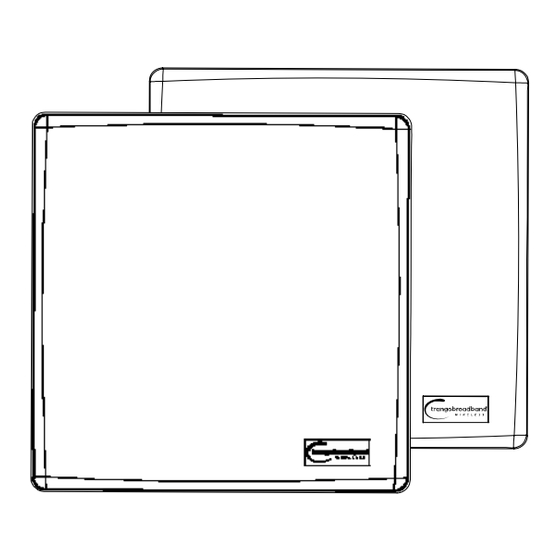


Need help?
Do you have a question about the TrangoLINK-45 and is the answer not in the manual?
Questions and answers