Table of Contents
Advertisement
Quick Links
Advertisement
Table of Contents

Subscribe to Our Youtube Channel
Summary of Contents for Altusen KN9108
- Page 1 KVM Over the NET™ KN9108 / KN9116 User Manual www.altusen.com.tw...
-
Page 2: Fcc Information
KN9108 / KN9116 User Manual FCC Information This is an FCC Class A product. In a domestic environment this product may cause radio interference in which case the user may be required to take adequate measures. This equipment has been tested and found to comply with the limits for a Class A digital device, pursuant to Part 15 of the FCC Rules. -
Page 3: User Information
KN9108 / KN9116 User Manual User Information Online Registration Be sure to register your product at our online support center: International – http://support.aten.com North America – http://www.aten-usa.com/product_registration Telephone Support International – 886-2-8692-6959 North America – 1-888-999-ATEN User Notice All information, documentation, and specifications contained in this manual are subject to change without prior notification by the manufacturer. -
Page 4: Package Contents
* Features may have been added to the KN9108 / KN9116 since this manual was printed. Please visit our website to download the most up to date version of the manual. -
Page 5: Table Of Contents
KN9108:......... - Page 6 KN9108 / KN9116 User Manual The Configuration Page ........22 The Log Page .
- Page 7 KN9108 / KN9116 User Manual Windows Client Control Panel........60 Hotkeys .
- Page 8 KN9108 / KN9116 User Manual The Log Server Main Screen ........89 Overview .
-
Page 9: About This Manual
/ KN9116 with the Windows Client software, and describes how to use the OSD to access and control the computers connected to the switch. Chapter 6, The Java Client, describes how to connect to the KN9108 / KN9116 with the Java Client software, and explains how to use the OSD to access and control the computers connected to the switch. -
Page 10: Conventions
For information about all ALTUSEN products and how they can help you connect without limits, visit ALTUSEN on the Web or contact an ALTUSEN Authorized Reseller. Visit ALTUSEN on the Web for a list of locations and telephone numbers International – http://www.aten.com... -
Page 11: Chapter 1 Introduction
Introduction Overview The KN9108 / KN9116 is an IP-based KVM control unit that allows both local and remote operators to monitor and access multiple computers from multiple consoles. A single KN9108 / KN9116 can control up to 8 / 16 computers. - Page 12 KN9108 / KN9116 just as if they were present locally and working on the equipment directly. With the KN9108 / KN9116's Panel Array feature, the video output of up to 8 / 16 computers can be displayed at the same time.
-
Page 13: Features
Chapter 1. Introduction Features 8 (KN9108) / 16 (KN9116) port remote access KVM switch - monitor and control up to 8 / 16 computers from a single KVM (Keyboard, Video, Mouse) console Remotely access computers via LAN, WAN, or the Internet - control your... -
Page 14: System Requirements
If you don't already have it, DirectX is available for free download from Microsoft's web site: http://www.microsoft.com/downloads. Users who want to access the KN9108 / KN9116 with the Java Client must have Sun's Java 2 (1.4.2 or higher) runtime environment installed. Java is available for free download from the Sun Java website: http:// java.sun.com... -
Page 15: Cables
Chapter 1. Introduction Cables Substandard cables may damage the connected devices or degrade overall performance. If you need additional cables, we strongly recommend that you see your dealer to purchase our high quality CS Custom Cable sets. Part Number Length (m) 2L-5201P 2L-5202P 2L-5203P... -
Page 16: Components
KN9108 / KN9116 User Manual Components Front View KN9108: KN9116:... - Page 17 Auto Scan Mode (see Auto Scanning, page 55). When the KN9108 / KN9116 is first powered on, the On Line and Selected LEDs blink in sequence as the Switch performs a self-test.
-
Page 18: Rear View
KN9108 / KN9116 User Manual Rear View KN9108: KN9116:... - Page 19 (see Cables, page 5). LAN Port The cable that connects the KN9108 / KN9116 to a LAN, WAN or the Internet plugs in here. Local Console The KN9108 / KN9116 can be accessed via a local Section console as well as over a LAN, WAN or the Internet.
- Page 20 KN9108 / KN9116 User Manual This Page Intentionally Left Blank...
-
Page 21: Chapter 2. Hardware Setup
Chapter 2 Hardware Setup Before You Begin 1. Important safety information regarding the placement of this device is provided on page 101. Please review it before proceed- ing. 2. Make sure that power to all the devices you will be connecting up have been turned off. -
Page 22: Rack Mounting
KN9108 / KN9116 User Manual Rack Mounting The KN9108 / KN9116 can be mounted in a 1U system rack. For convenience and flexibility, the mounting brackets can screw into either the front or the back of the unit so that it can attach to the front or the back of the rack. Alternately, the front and rear modules can be separated so that the front module can be mounted at the front of the rack while the rear module is mounted at the rear. -
Page 23: Installation
3. Plug the LAN, WAN or Internet cable into the KN9108 / KN9116's RJ-45 socket. 4. Plug the female end of the power cord into the KN9108 / KN9116's Power Socket; plug the male end into an AC power source. -
Page 24: Hot Plugging
Each CPU port on the installation is assigned a unique Port ID. The Port ID is a two digit number which reflects the CPU Port on the KN9108 / KN9116 that the computer is connected to. Port numbers from 1 - 9 are padded with a preceding zero, so they become 01 - 09. -
Page 25: Chapter 3. Administration
The Local Console Once the KN9108 / KN9116 has been installed, the next step that the Administrator needs to perform is to set up the unit for user operation. The most convenient way to do this for the first time is from the local console. - Page 26 KN9108 / KN9116 User Manual After you successfully log in, the Local Console OSD appears: There are four buttons on the title bar at the top right. They are described below starting from the left and moving to the right: Screen View: toggles the display between full screen and window view.
-
Page 27: The Main Page
Selecting certain ports as Quick View ports is a way of limiting which ports are included when the KN9108 / KN9116 is in Auto Scan mode. If the KN9108 / KN9116 is configured to only auto scan ports that have Quick View status (see Scan Select, page 72), designating a port as a Quick View port in this dialog box means that it will be included when auto scanning is in effect. -
Page 28: The List Function
KN9108 / KN9116 User Manual The List Function The List Function lets you broaden or narrow the scope of which ports the OSD displays (lists) in the Main Screen. To invoke the List Function, click the arrow at the upper right corner of the screen, or press [F3]:... - Page 29 Chapter 3. Administration The drop down list on the left offers four fixed choices as shown in the table below: Choice Meaning Lists all of the ports on the installation. Powered On Lists only the ports that have their attached devices powered on. Quick View Lists only the ports that have been selected as Quick View ports (see Quick View Ports, page 17)
-
Page 30: Port Names
KN9108 / KN9116 User Manual Port Names To help remember which computer is attached to a particular port, every port can be given a name. This field allows the Administrator to create, modify, or delete port names. To configure a port name: 1. -
Page 31: Port Operation
Chapter 3. Administration 2. Key in the new Port Name, or modify/delete the old one. The maximum number of characters allowed for a Port Name is 19. You can use all letters, numbers, and symbols on the typewriter keys of keyboards with PC US English layout. -
Page 32: The Configuration Page
KN9108 / KN9116 User Manual The Configuration Page The Configuration Page sets the operating parameters for each user. The Configuration Page settings are the same for the local console, the Windows Client and the Java Client. Their use is discussed in Chapter 5 and Chapter 6. -
Page 33: The Administration Page
MAC Address This item displays the KN9108 / KN9116's MAC address. Firmware Ver This item displays the current firmware version number. You can reference it to see if there are newer versions available on the Altusen website. -
Page 34: User Management
KN9108 / KN9116 User Manual User Management The User Management dialog box is used to create, delete and manage user profiles. Up to 64 user profiles can be established. To delete a user profile, select it in the list box, and Click Remove. - Page 35 Gives the user Administrator level access to the KN9108 / KN9116. All permissions are granted (see below). User Gives the user User level access to the KN9108 / KN9116. Windows Client, Power Manager, and Java Client permissions are granted (see below).
- Page 36 KN9108 / KN9116 User Manual (Continued from previous page.) Heading Description Port Access This function allows the Administrator or a User with Administration permission to define the selected User's access to the computers on a Port-by-Port basis. For each User profile, select a port and click it to cycle...
-
Page 37: Service Configuration
Users must specify the port number when they log in to the KN9108 / KN9116. If an invalid port number (or no port number) is specified, the KN9108 / KN9116 will not be found. -
Page 38: Log Server
KN9108 / KN9116 User Manual Log Server Important transactions that occur on the KN9108 / KN9116, such as logins and internal status messages, are kept in an automatically generated log file. In this panel, you specify the MAC address and a port number for the computer that the Log Server resides on. -
Page 39: Network
IP address, subnet mask and default gateway. DNS Server You can set the KN9108 / KN9116 to automatically obtain the DNS server address, or you can specify the primary and alternate DNS servers' addresses. To automatically obtain the DNS server address, select the Obtain DNS Server address automatically radio button. -
Page 40: Radius
2. Fill in the IP addresses and Service Ports for the Primary and Alternate RADIUS servers. 3. Set the time in seconds that the KN9108 / KN9116 waits for a RADIUS server reply before it times out in the Timeout field. - Page 41 Chapter 3. Administration (Continued from previous page.) 6. On the RADIUS server, set the access rights for each user according to the information in the table below: Character Meaning Grants the user administrator privileges, allowing the user to configure the system. Allows the user to access the system via the Windows Client program.
- Page 42 Note: 1. The characters are not case sensitive. Capitals or lower case work equally well. 2. Characters are comma delimited. 3. An invalid character in the configuration string will prohibit access to the KN9108 / KN9116 for the user. Examples: String Meaning c,w,p User has administrator privileges;...
-
Page 43: Security
Note: 1. If no string is specified here, anyone will be able to access the KN9108 / KN9116 with the Windows client using the IP address alone. This is a very insecure situation. 2. If no string is specified here, the KN9108 / KN9116 cannot be accessed with the Java client. - Page 44 KN9108 / KN9116 User Manual IP and MAC Filters control access to the KN9108 / KN9116 based on the IP and/or MAC addresses of the computers attempting to connect. A maximum of 100 IP filters and 100 MAC filters are allowed. To enable IP and/or MAC filtering, Click to put a check mark in the IP Filter Enable and/or MAC Filter Enable checkbox.
-
Page 45: Customization
If Stealth Mode is enabled, the KN9108 / KN9116 refuses ICMP "echo request" packets. To permit browser access to the KN9108 / KN9116, click to put a check mark in the Enable Browser checkbox. If browser access is not enabled, users will not be able to log into the unit via their browsers. -
Page 46: Attributes
KN9108 / KN9116 User Manual Attributes Attributes allows you to set attribute parameters for each of the ports. To change the port attribute: 1. Click Attributes... on the Customization dialog box. The Setting I/O Attributes dialog box appears. The port numbers are listed in the column on the left. - Page 47 Chapter 3. Administration (Continued from previous page.) 3. Select a Share Mode attribute for the port (see the table below) Attribute Definition Exclusive The first user to switch to the port has exclusive control over the port. No other users can view the port. The Timeout function does not apply to ports which have this setting.
-
Page 48: Timeout
Attributes dialog box appears (see Attributes, page 36). 2. In the Timeout field, enter the Timeout time in seconds. 3. Click Apply. (To exit without saving your changes, click Cancel.) Note: The Timeout setting applies to all ports on the KN9108 / KN9116. -
Page 49: Miscellaneous
Item Description Reset on exit Placing a check here causes the KN9108 / KN9116 to reset itself and implement all the new changes when you log out. Following the reset, wait approximately 30 to 60 seconds before logging back in. For example, if you change the IP address in the Network dialog box, you must open this page and enable Reset on exit before logging out. -
Page 50: Date/Time
If your country or region employs Daylight Saving Time (Summer Time), check the corresponding box. To establish the time zone that the KN9108 / KN9116 is located in, drop down the Time Zone list and choose the city that most closely corresponds to where it is at. -
Page 51: Upgrading The Firmware
1. Download the new firmware file to a computer that is not part of your KN9108 / KN9116 installation. 2. From that computer, open your browser and log in to the KN9108 / KN9116 (see Logging In, page 43). 3. Click the Firmware icon (see page 44) to open the Firmware configuration dialog box: 4. - Page 52 KN9108 / KN9116 User Manual This Page Intentionally Left Blank...
-
Page 53: Chapter 4. Browser Operation
Logging In To log in from an Internet browser: 1. Open the browser and specify the IP address of the KN9108 / KN9116 in the URL bar. Note: If you don't know the IP address, get it from the KN9108 / KN9116 administrator. - Page 54 KN9108 / KN9116 User Manual (Continued from previous page.) 4. Provide a valid Username and Password (set up by the KN9108 / KN9116 administrator), then Click Login to continue. Note: 1. If you supply an invalid login, the authentication routine will return a message stating, Invalid Username or Password.
-
Page 55: Web Page Layout
Reset on exit To save any configuration/administration changes that you have made in the KN9108 / KN9116's OSD, place a check here to have the KN9108 / KN9116 implement the changes you have made and reset itself when you log out. -
Page 56: Web Page Icons
Firmware Click this icon to install new versions of the KN9108 / KN9116's firmware. See Upgrading the Firmware, page 41, for details. Note: The Firmware icon only displays for users with administrative permission. -
Page 57: Web
If a Power on the NET™ (PON) module is connected to the KN9108 / KN9116, clicking this button brings up it's interface. All the events that take place on the KN9108 / KN9116 are recorded in a log file. Clicking this icon displays the contents of the log file. - Page 58 KN9108 / KN9116 User Manual This Page Intentionally Left Blank...
-
Page 59: The Windows Client
3. If a second security warning dialog box appears, click Run again. Note: 1. If the browser cannot run the file, save it to disk, instead. Then, with your browser still open to the KN9108 / KN9116 web page, run the file from your disk. - Page 60 KN9108 / KN9116 User Manual (Continued from previous page.) 4. When a connection to the KN9108 / KN9116 has been established a screen similar to the one below appears: If Full Screen Mode is enabled (the box is checked), after you connect the remote display fills the local monitor's entire screen.
-
Page 61: Chapter 5. The Windows Client
Log out: clicking this button (or pressing F8) closes the OSD display and logs you out of the KN9108 / KN9116 session. Close: clicking this button closes the OSD display but does not log you out of the session. - Page 62 KN9108 / KN9116 User Manual The Main Page lists all of the KN9108 / KN9116's ports. You access the computers connected to its ports by selecting them on this page. Details regarding the meaning and operation of the main page elements are...
-
Page 63: Port Operation
The OSD Toolbar The OSD provides a toolbar to help you control the KN9108 / KN9116 from within the captured port. To bring up the toolbar, tap the OSD Hotkey twice (Scroll Lock or Ctrl). The toolbar appears at the upper left corner of the screen: Depending on the settings that were selected under ID Display (see page 72), the Port Number and/or the Port Name display at the right of the toolbar. -
Page 64: Osd Hotkey Summary Table
Click to skip to the first accessible port previous to the current one without having to invoke the OSD. Click to begin Auto Scan Mode. The KN9108 / KN9116 automatically switches among the ports that were selected for Auto Scanning under the Configuration Scan Select function (see Scan Select, page 72). -
Page 65: Hotkey Operation
Chapter 5. The Windows Client Hotkey Operation Hotkeys allow you to provide KVM focus to a port directly from the keyboard. The KN9108 / KN9116 provides the following hotkey features: Auto Scanning Skip Mode Switching The hotkeys are: A and P for Auto Scanning; and the Arrow Keys for Skip Mode. -
Page 66: Pausing Auto Scan
KN9108 / KN9116 User Manual Pausing Auto Scan While you are in Auto Scan Mode, you can pause the scanning in order to keep the focus on a particular computer by pressing P. During the time that Auto Scanning is paused, the S in front of the Port ID blinks On and Off. -
Page 67: Panel Array Mode
OSD divides your screen into a 4 x 4 grid of 16 panels: Each panel represents one of the KN9108 / KN9116's ports. Starting with Port 1 at the upper left; going from left to right; top to bottom; Port 16 is at the lower right. - Page 68 KN9108 / KN9116 User Manual (Continued from previous page.) You can access a computer connected to a port by moving the mouse pointer over its panel and clicking. You switch to the computer exactly as if you had selected it from the OSD Main screen.
-
Page 69: Multiuser Operation
Chapter 5. The Windows Client Multiuser Operation The KN9108 / KN9116 supports multiuser operation. Up to 32 users can log in at the same time. When multiple users simultaneously access the KN9108 / KN9116 switch from remote consoles, the rules of precedence that apply are... -
Page 70: Windows Client Control Panel
KN9108 / KN9116 User Manual Windows Client Control Panel The control panel consists of an icon bar at the top, with two text bars below it. Initially, the text bars display the video resolution and IP address of the device at the remote location. -
Page 71: Hotkeys
Chapter 5. The Windows Client Hotkeys Various configuration actions related to the keyboard, video, and mouse can be performed via hotkey combinations. The Hotkey setup utility is accessed by clicking the Keyboard icon on the Control Panel. The actions performed by the Hotkeys are listed in the left column;... - Page 72 Substitute Alt key Although all other keyboard input is captured and sent to the KN9108 / KN9116, [Alt + Tab] and [Ctrl + Alt + Del] work on your local computer. In order to implement their effects on the remote system, another key may be substituted for the Alt key.
-
Page 73: Video Adjustment
Chapter 5. The Windows Client (Continued from previous page.) If you find the default Hotkey combinations inconvenient, you can re- configure them by following these five steps: 1. Highlight the Action, and then Click Start. 2. Key in the Function keys (one at a time). The key names appear in the Key field as you press them. - Page 74 KN9108 / KN9116 User Manual The meanings of the adjustment options are given in the table below: Option Usage Screen Position Adjust the horizontal and vertical position of the remote computer window by Clicking the Arrow buttons. Auto-Sync Click Auto-Sync to have the function detect the vertical and horizontal offset values of the remote screen and automatically synchronize it with the local screen.
-
Page 75: Gamma Adjustment
Chapter 5. The Windows Client Gamma Adjustment If it is necessary to correct the gamma level for the remote video display, use the Gamma function of the Video Adjustment dialog box. Under Basic configuration, there are ten preset and four user-defined levels to choose from. -
Page 76: The Message Board
KN9108 / KN9116 User Manual The Message Board The KN9108 / KN9116 supports multiple user logins, which can possibly give rise to access conflicts. To alleviate this problem, a message board feature has been provided, allowing users to communicate with each other. -
Page 77: The Button Bar
Chapter 5. The Windows Client The Button Bar The buttons on the Button Bar are toggles. Their actions are described in the table below: Button Action Enable/Disable Chat. When disabled, messages posted to the board are not displayed. The button is shadowed when Chat is disabled. The icon displays next to the user's name in the User List panel when the user has disabled Chat. -
Page 78: User List Panel
KN9108 / KN9116 User Manual User List Panel The names of all the logged in users are listed in this panel. Your name appears in blue; other users' names appear in black. By default, messages are posted to all users. To post a message to one individual user, select the user's name before sending your message. -
Page 79: Keyboard And Mouse Considerations
Note: 1. While any key may be used as a Substitute key, you must not use one that is being used as the first position Hotkey for another action. 2. When the KN9108 / KN9116 is being accessed with Win 98 under Full Screen Mode, if you mistakenly press Ctrl + Alt + Del, you will... -
Page 80: Mouse Synchronization
KN9108 / KN9116 User Manual Mouse Synchronization Until you close the KN9108 / KN9116 connection, mouse movements have no effect on your local system, but instead are captured and sent to the remote system. From time to time, especially if you change video resolution, the local mouse movement may no longer be synchronized with the remote system's mouse pointer. -
Page 81: The Configuration Page
The Configuration Page The OSD Configuration page allows users to set up their own, individual, working environments. The KN9108 / KN9116 stores a separate configuration record for each user profile, and sets up the working configuration according to the Username that is used to log in. - Page 82 If there is no Operator input for the amount of time set with this function, the Operator is automatically logged out. A login is necessary before the KN9108 / KN9116 can be accessed again. Enter a value from 0 - 180 minutes. The default is 30 minutes. 0 disables the function.
-
Page 83: Chapter 6. The Java Client
Open. Note: 1. If the browser cannot run the file, save it to disk, instead. Then, with your browser still open to the KN9108 / KN9116 web page, run the file from your disk. 2. If you use the save to disk method, for security purposes, you cannot simply run a previously downloaded version of the program. -
Page 84: The Java Client Control Panel
KN9108 / KN9116 User Manual When you bring up the OSD, the Main Screen comes up in the center of your monitor. This is the same OSD Main Screen that appears when the Windows Client is invoked. For an explanation of this screen refer to the Windows Client Main Page, page 51. -
Page 85: Set Video Parameters
Adjustment, page 63, for details. Keypad Some keyboard combinations cannot be captured and sent to the KN9108 / KN9116. In order to implement their effects on the remote system, this function provides a one-click implementation of some common window control combinations. -
Page 86: Mouse Synchronization
2. Move your local mouse pointer over the Java Client Control Panel, and click. Message Board The KN9108 / KN9116 supports multiple user logins, which can possibly give rise to access conflicts. To alleviate this problem, a message board feature, similar to an Internet chat program, allows users to communicate with each other. -
Page 87: The Button Bar
Chapter 6. The Java Client The Button Bar The buttons on the Button Bar are toggles. Their actions are described in the table below: Button Action Enable/Disable Chat. When disabled, messages posted to the board are not displayed. The button is shadowed when Chat is disabled. - Page 88 KN9108 / KN9116 User Manual Messages that users post to the board - as well as system messages - display in the Message Display panel. If you disable Chat, however, messages that get posted to the board won't appear. Key in the messages that you want to post to the board in the Compose panel.
-
Page 89: Lock Key Leds
Chapter 6. The Java Client Lock Key LEDs These LEDs show the Num Lock, Caps Lock, and Scroll Lock status of the remote computer. They turn Green when the Lock status is On. Click on the icon to toggle the status. Note: When you first connect, the LED display may not be accurate. -
Page 90: Port Operation
KN9108 / KN9116 User Manual Port Operation Java Client port operation is the same as for the Windows Client. See Port Operation, page 53, for details. Panel Array Mode This is very similar to the Windows Client Panel Array Mode (see page 57 for details), except for some differences in the toolbar. -
Page 91: Chapter 7
The Log File The Main Screen The KN9108 / KN9116 logs all the events that take place on it. To view the contents of the log file, click the Log icon at the left of the web page. A screen similar to the one below appears: A maximum of 512 events are stored in the log file. - Page 92 KN9108 / KN9116 User Manual This Page Intentionally Left Blank...
-
Page 93: The Log Server
The Log Server The Windows-based Log Server is an administrative utility that records all the events that take place on selected KN9108 / KN9116 units and writes them to a searchable database. This chapter describes how to install and configure the Log Server. -
Page 94: Starting Up
The screen is divided into three components: A Menu Bar at the top A panel for a list of KN9108 / KN9116 units in the middle (see Overview, page 89). A panel for an Events List at the bottom (see Overview, page 89). -
Page 95: The Menu Bar
Options Help These are discussed in the sections that follow. Note: If the Menu Bar appears to be disabled, click in the KN9108 / KN9116 List window to enable it. Configure The Configure menu contains three items: Add, Edit, and Delete. They are used... -
Page 96: Events
Field Explanation Address This can either be the IP address of the KN9108 / KN9116 or its DNS name (if the network administrator has assigned it a DNS name). Port The Port number assigned to the KN9108 / KN9116 (see Log Server, page 28). - Page 97 This is one of three radio buttons that define the scope of the search. If it is selected, the search is performed on all the events in the database for the selected KN9108 / KN9116. Search last results This is a secondary search performed on the events that resulted from the last search.
-
Page 98: Maintenance
KN9108 / KN9116 User Manual Maintenance This function allows the administrator to perform manual maintenance of the database. He can use it to erase specified records before the expiration time that was set with the Limit setting of the Edit function (see page 86). -
Page 99: The Log Server Main Screen
Log Server to track (see Configure, page 85). The lower (Event) panel displays the log events for the currently selected KN9108 / KN9116 (the highlighted one - if there are more than one). To select a KN9108 / KN9116 unit in the list, simply click on it. -
Page 100: The List Panel
The Event Panel The lower panel displays log events for the currently selected KN9108 / KN9116. Note that if there are more than one KN9108 / KN9116 units, even though they aren't currently selected, if their Recording checkbox is checked,... -
Page 101: Chapter 9. Ap Operation
AP Operation Overview In some cases, the Administrator may not want the KN9108 / KN9116 to be available via browser access. AP versions of the Windows Client and the Java Client are provided to enable direct access of the KN9108 / KN9116 without having to go through a browser. -
Page 102: Starting Up
KN9108 / KN9116 User Manual Starting Up To connect to the KN9108 / KN9116, go to the location on your hard disk that you saved the Windows Client program to, and double-click its icon (WinClient.exe) to bring up the Windows Client Connection Screen: Note: You must have DirectX 7.0 or higher installed on your computer. - Page 103 Lists status messages regarding the connection to the KN9108 / KN9116. Switch to Remote View Once contact with a KN9108 / KN9116 has been established, this button becomes active. Click it to switch and take over console control of the unit that is attached to the KN9108 / KN9116.
-
Page 104: Keyboard
KN9108 / KN9116 User Manual The File Menu The File Menu allows the operator to Create, Save, and Open user created Work files. A Work File consists of all the information specified in a Client session. This includes the Server List and Server IP list items, as well as the Hotkey settings. - Page 105 Chapter 9. AP Operation Config When you select Config, a screen similar to the one below appears: If Full Screen Mode is enabled (there is a checkmark in the box), the remote display fills the entire screen of your local monitor. If Full Screen Mode is not enabled (there is no checkmark in the box), the remote display appears as a window on your desktop.
-
Page 106: Connecting
While it does so, you can check the Message List window for status messages regarding the operation's progress. 3. Once contact with the KN9108 / KN9116 has been established, the Switch to Remote View button becomes active. Click it to connect to the KN9108 / KN9116 and take over console control of the unit that is connected to it. -
Page 107: Operation
Chapter 9. AP Operation Operation Once a connection to the KN9108 / KN9116 has been established, the remote system's video output is captured and displayed on your monitor. At the same time, your local keystroke and mouse input is captured and sent to the remote system. -
Page 108: The Java Client
Installation To install the Java Client on your computer, do the following: 1. Log into the KN9108 / KN9116 with your browser, and click the second Java Client button (the one with the arrow). A screen similar to the one below appears: 2. - Page 109 After you establish a connection, a Login dialog box appears: 4. Provide a valid Username and Password, and then click OK. Once the authentication procedure completes successfully, the KN9108 / KN9116 main page displays on your monitor.
-
Page 110: Operation
KN9108 / KN9116 User Manual Operation The look and feel of the AP Java client operation is the same as for the browser version of the Java client. Refer back to Chapter 6 for details. -
Page 111: Appendix
Appendix Safety Instructions General Read all of these instructions. Save them for future reference. Follow all warnings and instructions marked on the device. Do not place the device on any unstable surface (cart, stand, table, etc.). If the device falls, serious damage will result. Do not use the device near water. - Page 112 KN9108 / KN9116 User Manual To help protect your system from sudden, transient increases and decreases in electrical power, use a surge suppressor, line conditioner, or uninterruptible power supply (UPS). Position system cables and power cables carefully; Be sure that nothing rests on any cables.
-
Page 113: Rack Mounting
Appendix Rack Mounting Before working on the rack, make sure that the stabilizers are secured to the rack, extended to the floor, and that the full weight of the rack rests on the floor. Install front and side stabilizers on a single rack or front stabilizers for joined multiple racks before working on the rack. -
Page 114: Technical Support
Technical Support International Email Support Email your questions and concerns to: support@aten.com Online Support 1. Online technical support is available to ALTUSEN cus- tomers through our e-Support Center: Technical Support http://support.aten.com Troubleshooting 2. Online troubleshooting that describes the most com-... -
Page 115: Troubleshooting
Sudden loss of network connection Close your KN9108 / KN9116 connection. Wait due to local reset of KN9108 / approximately 30 seconds, and log in again. KN9116. -
Page 116: The Java Client
KN9108 / KN9116. 2. Make sure to include the correct name of the web page when you specify the KN9108 / KN9116's IP address (see Security, page 33). 3. Close the Java Client, reopen it, and try again. Pressing the Java doesn't support the Windows Menu key. -
Page 117: Panel Array Mode
The Windows Client Problem Resolution Windows Client won't connect to DirectX 7.0 or higher must be installed on your the KN9108 / KN9116. computer. Remote mouse pointer is out of 1. Use the AutoSync feature (see Video Adjust- sync. ment, page 63), to sync the local and remote monitors. -
Page 118: Sun Systems
KN9108 / KN9116 User Manual Sun Systems Problem Resolution Video display problems with The display resolution should be set to 1024 x 768. HDB-15 interface systems Under Text Mode: (e.g. Sun Blade 1000 servers). 1. Go to OK mode and issue the following com-... -
Page 119: Additional Mouse Synchronization Procedures
Note: 1. These procedures are to be performed on the computers attached to the KN9108 / KN9116's ports - not on the computer you are using to access the KN9108 / KN9116. - Page 120 KN9108 / KN9116 User Manual 2. Windows XP / Windows Server 2003: Set the mouse speed to the middle position; disable Enhance Pointer Precision (Control Panel → Printers and Other Hardware → Mouse → Pointer Options): 3. Windows ME / Windows 95: Set the mouse speed to the middle position;...
-
Page 121: Administrator Login Failure
To clear the login information (and return all settings to their defaults), do the following: 1. Power off the KN9108 / KN9116 and remove its housing. 2. Using a jumper cap, short the jumper on the mainboard labeled J8. 3. Power on the switch. -
Page 122: Specifications
KN9108 / KN9116 User Manual Specifications Function KN9108 KN9116 Computer Connections Direct Maximum 64 (via cascade) 128 (via cascade) Port Selection OSD; Hotkey; Pushbutton Switches Connectors Console Keyboard 1 x 6-pin Mini-DIN Female (Purple) Port Video 1 x HDB-15 Female (Blue) -
Page 123: Compatible Cascade Switches
Appendix Compatible Cascade Switches The following Altusen and ATEN KVM switches can be cascaded from the KN9108 / KN9116: CS88A CS9134 CS9138 KH98 OSD Factory Default Settings The factory default settings are as follows: Setting Default OSD Hotkey [Scroll Lock] [Scroll Lock]... -
Page 124: Trusted Certificates
KN9108 / KN9116 User Manual Trusted Certificates Overview When you try to log in to the device from your browser, a Security Alert message appears to inform you that the device’s certificate is not trusted, and asks if you want to proceed. -
Page 125: Installing The Certificate
Appendix Installing the Certificate To install the certificate, do the following: 1. In the Security Alert dialog box, click View Certificate. The Certificate Information dialog box appears: Note: There is a red and white X logo over the certificate to indicate that it is not trusted. -
Page 126: Certificate Trusted
KN9108 / KN9116 User Manual 5. Next, click Finish to complete the installation; then click OK to close the dialog box. Certificate Trusted The certificate is now trusted: When you click View Certificate, you can see that the red and white X logo is... -
Page 127: Limited Warranty
Appendix Limited Warranty ATEN warrants this product against defects in material or workmanship for a period of one (1) year from the date of purchase. If this product proves to be defective, contact ATEN's support department for repair or replacement of your unit. ATEN will not issue a refund. Return requests can not be processed without the original proof of purchase. - Page 128 KN9108 / KN9116 User Manual This Page Intentionally Left Blank...
- Page 129 Index Java Client, 80 Local Console, 22 Adjust Video Windows Client, 71 Java Client, 75 Control Panel Windows Client, 63 Java Client, 74 Administration, 15 Windows Client, 60 Administration Page, 23 Corrupt Password, 111 Customization, 35 Customization Settings, 35 Date/Time, 40 General, 23 Network, 29 Date/Time Settings, 40...
- Page 130 KN9108 / KN9116 User Manual Login Failure, 35 Java Client, 2, 98 Invalid login, 44 Activating the OSD, 73 AP Installation, 98 AP Login, 99 Main Page AP Operation, 100 Local Console, 17 Control Panel, 74 Windows Client, 51 Keypad, 75...
- Page 131 Java Client, 80 Specifications, 112 Multiuser Operation, 59 SPHD Connectors, 113 Windows Client, 57 Stealth Mode, 35 Port ID Substitute keys, 69 Display Mode, 72 System Requirements, 4 Numbering, 14 Port Names, 20 Port names, 20 Technical Support, 104 Port operation Telephone support, iii Java Client, 80 Toolbar...
- Page 132 KN9108 / KN9116 User Manual Windows Client, 2 Control Panel, 60 Activating the OSD, 49 Hotkeys, 61, 94 AP Config, 95 Message Board, 66 AP File Menu, 94 OSD Toolbar, 53 AP Installation, 91 Troubleshooting, 107 AP Login, 96 Video Adjustment, 63...
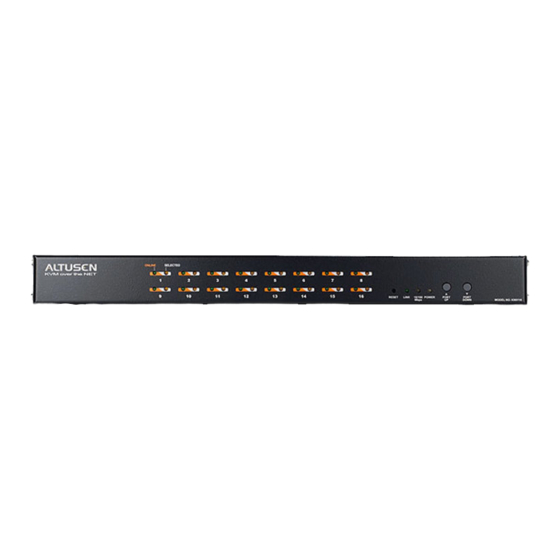













Need help?
Do you have a question about the KN9108 and is the answer not in the manual?
Questions and answers