Summary of Contents for StarTech.com SAT3510BU3
- Page 1 SAT3510BU3 Instruction Manual SATA Hard Drive Enclosure 3.5” SuperSpeed USB 3.0 to SATA Hard Drive Enclosure with Fan...
- Page 2 StarTech.com. Where they occur these references are for illustrative purposes only and do not represent an endorsement of a product or service by StarTech.com, or an endorsement of the product(s) to which this manual applies by the third-party company in question.
-
Page 3: Table Of Contents
Table of Contents Introduction ..............1 Packaging Contents..............1 System Requirements ..............1 Rear View ..................2 Side View ..................2 Installation ............... 3 Hardware Installation ..............3 Driver Installation .................3 Verifying Installation ..............4 Using the Enclosure ............4 Specifications ..............6 Technical Support ............7 Warranty Information ............ -
Page 4: Introduction
Introduction Th StarTech.com SAT3510BU3 USB 3.0 External Hard Drive Enclosure lets you connect a 3.5” SATA hard drive through USB 3.0. A cutting edge external storage solution that lets you harness the speed and performance supported by the SuperSpeed USB interface. -
Page 5: Rear View
Rear View Power switch Fan switch USB 3.0 type B Power connector Side View Power/Activity Cooling Fan... -
Page 6: Installation
Installation WARNING: Hard drives require careful handling, especially when being transported. If you are not careful with your hard disk, lost data may result. Always handle your hard drive and storage device with caution. Hardware Installation Set the enclosure on a flat surface, with the cooling fan facing downwards. -
Page 7: Verifying Installation
Verifying Installation Windows 2000/XP/Server 2003/Vista/7 From the main desktop, right-click on “My Computer” (“Computer” in Vista/7), then select Manage. In the new Computer Management window, select Device Manager from the left window panel. Double-click on the “Disk Drives” option. A new disk drive should be listed under this category. - Page 8 Locate the Disk that says it is “Unallocated” (check hard drive capacity to confirm it’s the correct hard drive) and then right-click in the section that says “Unallocated” and select “New Partition”. The New Partition Wizard will appear. Follow the instructions in the wizard to complete setting up the drive.
-
Page 9: Specifications
Specifications Bus Interface USB 3.0 Chipset ID ASMedia ASM1051 1 x USB 3.0 type B Connectors 1 x DC Power Fans 1 x 80mm LEDs 1 x Power/Activity Maximum Data Transfer Rate USB 3.0: 5Gbps 3.5” SATA drive (internal) Compatible Hard Drives up to 2TB capacity Power Adapter 12VDC, 2A, center positive... -
Page 10: Technical Support
Limitation of Liability In no event shall the liability of StarTech.com Ltd. and StarTech.com USA LLP (or their officers, directors, employees or agents) for any damages (whether direct or indirect, special, punitive, incidental, consequential, or... - Page 11 StarTech.com has been making “hard-to-find easy” since 1985, providing high quality solutions to a diverse IT and A/V customer base that spans many channels, including government, education and industrial facilities to name just a few. We offer an unmatched selection of computer parts, cables, A/V products, KVM and Server...
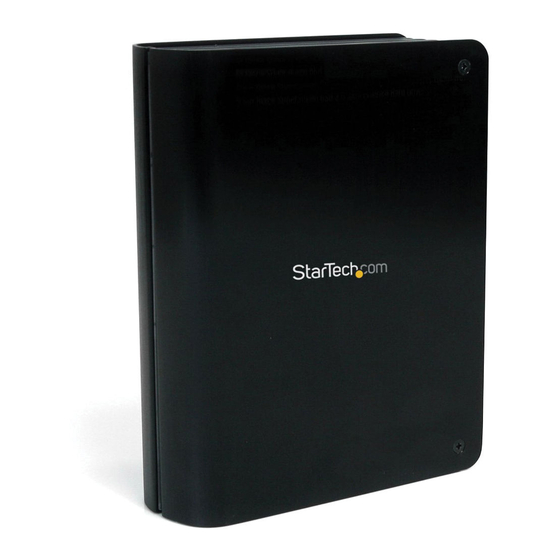















Need help?
Do you have a question about the SAT3510BU3 and is the answer not in the manual?
Questions and answers