Table of Contents
Advertisement
Quick Links
Advertisement
Table of Contents

Summary of Contents for Konica Minolta Di1610f
- Page 1 Di1610f User Manual...
-
Page 3: Table Of Contents
What is an ENERGY STAR® Product?........1-13 Explanation of Manual Conventions .........1-14 The Manual – Printed and Digital..........1-15 Manual (Printed Version)............1-15 Extended Manual (Digital Version on CD-R) ......1-15 Explanation of Basic Concepts and Symbols ......1-16 Paper Feeding ................1-16 “Width” and “Length”..............1-17 Paper Orientation ..............1-17 Di1610f... - Page 4 Default Settings................ 3-15 Useful Functions ................ 3-16 Panel Resetting................ 3-16 Auto Panel Reset ..............3-16 Energy Save Mode ..............3-16 Auto Print Start................. 3-17 Auto Tray Switching ..............3-17 Entering Text................3-18 Charging Input Mode ............... 3-18 Inputting Example ..............3-19 Di1610f...
- Page 5 Machine Status.................3-40 Configuration Page..............3-40 3.11 Print Area ..................3-41 Making Copies Making a Basic Copy ..............4-1 Selecting the Paper...............4-3 Manual Paper Selection .............4-3 Selecting Manually Fed Paper............4-3 Manually Selecting the Paper Size..........4-4 Specifying the Size and Type of Manually Feed Paper....4-5 Di1610f...
- Page 6 Fax Transmission/Reception Methods Transmission Methods ..............6-1 Memory Transmission..............6-1 To specify Memory TX ............... 6-1 Direct Transmission ..............6-2 Manual Transmission ..............6-3 To send a fax manually.............. 6-4 Batch Transmission [CD] ............6-5 Broadcast Transmission [CD] ............ 6-5 Di1610f...
- Page 7 For the Bypass Tray ..............8-21 When the Message “MACHINE TROUBLE” Appears....8-22 What Does Each Message Mean? ..........8-23 8.10 When Incorrect Copies Are Produced ........8-25 8.11 The machine is not functioning as designed ......8-28 8.12 When Faxing Is Not Performed Correctly .........8-29 Di1610f...
- Page 8 Faxes Cannot Be Sent ............. 8-29 Faxes Cannot Be Received ............. 8-30 Calls Cannot Be Sent............... 8-31 Miscellaneous Specifications ................9-1 Di1610f..................9-1 Auto Document Feeder .............. 9-2 Paper Feed Cassette PF-125 ............ 9-2 List of Utility/Function Menu Commands........9-3 Utility Menu Commands ............. 9-3 Function Menu Commands............
-
Page 9: Introduction
Thank you for choosing the Di1610f. This User Manual describes the functions, operating procedures, precautions, and basic troubleshooting for the Di1610f. Before using this machine, be sure to read the User Manual thoroughly in order to ensure that you use the machine efficiently. After you have gone through the manual, store it in the holder and keep it handy at all times. -
Page 10: For Canada Users
This device must be used with shielded interface cables. The use of non- shielded cable is likely to result in interference with radio communications and is prohibited under CISPR 22 rules and local rules. Di1610f... -
Page 11: Safety Information
This symbol warns against possible causes of burns. A diagonal line indicates a prohibited course of action. This symbol warns against dismantling the device. A black circle indicates an imperative course of action. This symbol indicates you must unplug the device. Di1610f... -
Page 12: Warning
If you keep on using it as is, a fire or electrical shock could result. Do not throw the toner cartridge or toner into an open flame. The hot toner may scatter and cause burns or other damage. Di1610f... -
Page 13: Caution
Dust that accumulates between the plug terminals may cause a fire. • When unplugging the power cord, be sure to hold onto the plug. Pulling on the power cord could damage the cord, resulting in a fire or electrical shock. Di1610f... -
Page 14: Precautions For Routine Use
• The cooling fan may be activated automatically, but this suggests no problems. • Ni-MH (Nickel Metal Hydride) Batteries are installed inside machine as back up memory batteries. Please dispose according to local, state and federal regulations. Di1610f... -
Page 15: Safety Information
Since radiation emitted by the laser is completely confined within a protective housing, the laser beam cannot escape from the machine during any phase of user operation. This machine is certified as a Class 1 laser product. In other words, the machine does not produce hazardous laser radiation. Di1610f... -
Page 16: Internal Laser Radiation
Therefore, the print head unit should not be opened under any circumstances. Print Head Laser Aperture of the Print Head Unit There is a laser aperture at the location shown above, which must NEVER be viewed directly by the user. Di1610f... -
Page 17: Cdrh Regulation
Usynlig laserstråling ved åbning, når sikkerhedsafbrydere er ude af funktion. Undgå udsættelse for stråling. Klasse 1 laser produkt der opfylder IEC60825 sikkerheds kravene. Dansk: Dette er en halvlederlaser. Laserdiodens højeste styrke er 15 mW og bølgelængden er 770-800 nm. Di1610f... -
Page 18: For Finland, Sweden Users
Dersom apparatet brukes på annen måte enn spesifisert i denne bruksanvisning, kan brukeren utsettes for unsynlig laserstråling som overskrider grensen for laser klass 1. Dette en halvleder laser. Maksimal effekt till laserdiode er 15 mW og bølgelengde er 770-800 nm. 1-10 Di1610f... -
Page 19: Laser Safety Label
Pour avoir la certitude de travailler dans un environnement réunissant des conditions de confort, santé et de sécurité, il est préférable de bien aérer la pièce ou se trouve l’appareil. Di1610f 1-11... -
Page 20: Acoustic Noise
EN 27779 is equal to or less than 70dB(A). Notice for Ni-MH Batteries Ni-MH (Nickel Metal Hydride) Batteries are installed inside machine as back up memory batteries. Please dispose according to local, state and federal regulations. 1-12 Di1610f... -
Page 21: Energy Star
“low-power mode” after a period of inactivity. An ® ENERGY STAR product uses energy more efficiently, saves you money on utility bills and helps protect the environment. Di1610f 1-13... -
Page 22: Explanation Of Manual Conventions
Text formatted in this style provides additional assistance. § Text formatted in this style describes the action that will ensure the desired results are achieved. [Copy] key The names of keys on the control panel are written as shown above. 1-14 Di1610f... -
Page 23: The Manual - Printed And Digital
Storing and calling individual paper sizes and Zoom Ratios. Is Acrobat Reader already installed? You will need Acrobat Reader to view the extended manual. A version of Acrobat Reader is included on the CD-R that you can install on your computer if necessary. Di1610f 1-15... -
Page 24: Explanation Of Basic Concepts And Symbols
During printing, paper is supplied from the front side of the machine and fed into the Copy Tray on top with the printed surface of the page facing down. The paper feed direction is shown by the arrows in the diagram below. 1-16 Di1610f... -
Page 25: Width" And "Length
(B), the paper has a vertical or portrait orientation, indicated by either “L” or Crosswise ( If the width (A) of the paper is longer than the length (B), the paper has a horizontal or landscape orientation, indicated by either “C” or Di1610f 1-17... - Page 26 Introduction 1-18 Di1610f...
-
Page 27: Precaution
A location that is not near any kind of heating devices Power Source The power source requirements are as follows. Voltage Fluctuation: AC110 V -10%, AC127 V +6%, or AC220-240 V ±10% Frequency Fluctuation: Within ±3Hz Use a power source with as few voltage or frequency fluctuations as possible. Di1610f... -
Page 28: Space Requirements
When lifting the machine, be sure to grab the handles on the left and right sides from the rear of the machine. If the machine is lifted from its front, it may become unbalanced and fall. Di1610f... -
Page 29: Operation Precautions
A negligible amount of ozone is generated during normal operation of this machine. An unpleasant odor may, however, be detected in poorly ventilated rooms during extensive machine operations. § For a comfortable operating environment, it is recommended that the room be well ventilated. Di1610f... -
Page 30: Transporting The Machine
Keep all supplies out of the reach of children. CAUTION Be careful not to spill toner inside the machine or get toner on your clothes or hands. § If your hands become soiled with toner, immediately wash them with soap and water. Di1610f... -
Page 31: Legal Restrictions On Copying
Copyrighted works without permission of the copyright owner In addition, it is prohibited under any circumstances to copy domestic or foreign currencies, or works of art, without permission of the copyright owner. When in doubt about the nature of a document, consult with legal counsel. Di1610f... - Page 32 Precaution Di1610f...
-
Page 33: Before Making Copies Or Faxing
The main copy settings available with this machine are listed below. For details on their operation, refer to the pages indicated. Copies 1-sided copies (p. 4-1) 2in1 copies (p. 4-13) Zoom Ratio Reduced/Full Size/Enlarged (p. 4-9) Finishing Sort (p. 4-14) Di1610f... -
Page 34: Components And Their Functions
Before Making Copies or Faxing Components and Their Functions Main Unit Di1610f Paper Feed Cassette PF-125 (option) Capable of holding up to 500 sheets of paper. 32MB Memory M32-5 (option) Increases the machine’s memory. By increasing the machine’s memory, more pages can be scanned. -
Page 35: Parts Names And Their Functions
Before Making Copies or Faxing Parts Names and Their Functions Main Unit Di1610f... - Page 36 Used for connecting to a standard telephone line. for line 1 (LINE PORT 1) USB Port For details, refer to the User Manual for the printer controller. Parallel Port For details, refer to the User Manual for the printer controller. Fuser Cover Not used Di1610f...
-
Page 37: Auto Document Feeder
Open when clearing an original that has been misfed. (p. 8-18) Cover (Doc. Feed Cover) Document Guide Slide the guide plate to the size of the originals. (p. 3-29) Plate Document Exit Tray Receives originals which have been scanned by the machine. Di1610f... -
Page 38: Inside The Machine
Before Making Copies or Faxing Inside the Machine Part Name Description Imaging Cartridge Generates the print image. The Imaging Cartridge is constructed of both the Drum Cartridge and the Toner Cartridge set into place. Di1610f... -
Page 39: Adjusting The Angle Of The Copy Tray
2. When back curled paper is fed out 3. When clearing a paper misfeed or replacing the Drum Cartridge or Toner Cartridge Note Adjust the Tray Extension and Paper Stopper to fit the size of the paper. For Legal-size paper For A4-size paper For Letter-size paper Di1610f... -
Page 40: Options
Internet Fax & By installing the Internet Fax & Network Scan Kit SU-6 Network Scan Kit together with the Network Interface Card NC-5, the network scanning and Internet faxing functions can be performed. * The internal options are not shown. Di1610f... -
Page 41: Control Panel
• Press to return to the previous screen. • Press to specify the various settings. • Erases the entered numbers and letters. [Yes] key • Press to validate the setting just made. • Press to specify the various settings. Di1610f... - Page 42 Lights up when the memory transmission function is selected. Auto RX lamp Lights up when the automatic reception function is selected. [Resolution] key Used to select the image quality (transmission resolution). [Speaker] key Press to answer the call. Press again to hang up. 3-10 Di1610f...
-
Page 43: Display Indications
Displays the currently specified zoom ratio. Number of copies Displays the currently specified number of copy pages and number of copy sets. Image density Displays the currently specified image density. Paper Displays the currently selected paper tray, paper size and paper type. Di1610f 3-11... - Page 44 • Error messages are displayed when errors occur. Time The current time is displayed during standby. Resolution The setting resolution is displayed during standby. Symbol Indicates the currently selected mode or function settings. Memory The remaining memory is displayed during standby. 3-12 Di1610f...
-
Page 45: Symbol List
A document is queued for polling transmission. polling transmission In standby for A document is queued for mailbox reception. mailbox reception In standby for A document is queued for memory reception or polling memory reception reception. or polling reception Di1610f 3-13... -
Page 46: Turning The Machine On/Off And The Initial Mode
Original Glass, and pressing the [Start] key. Pressing the [Start] key at this time will not immediately start the print cycle. You will have to wait for less than 25 seconds (at an ambient temperature of 23°C (73.4°F)). 3-14 Di1610f... -
Page 47: Default Settings
Image density: TEXT Auto Zoom ratio: 100% (full size) Paper: Tray1 Finishing: Non-Sort The default settings can be customized from the Utility mode. For more details, refer to “7 Using the Utility Mode [CD]” in the extended manual on the CD-R. Di1610f 3-15... -
Page 48: Useful Functions
The length of time before the machine enters the Energy Save mode can be set between 1 min and 240 min. For more details, refer to “7 Using the Utility Mode [CD]” in the extended manual on the CD-R. 3-16 Di1610f... -
Page 49: Auto Print Start
Tray1 A Tray2 (Paper Feed Cassette) Tray2 (Paper Feed Cassette) A Tray1 Auto tray switching can be disabled. For details, refer to “7 Using the Utility Mode [CD]” in the extended manual on the CD-R. Di1610f 3-17... -
Page 50: Entering Text
* To switch the input mode of the 10-Key Pad between numbers and letters, press the [123/ ABC] key. Charging Input Mode Each press of the [123/ABC] key switches the input mode between numbers and letters. [1]: Numbers can be typed in. [A]: Letters can be typed in. 3-18 Di1610f... -
Page 51: Inputting Example
Press the [6] key 3 times. Press the [3] key 7 times. Ö Press the [ ] key. Press the [3] key 7 times. Press the [4] key 7 times. Press the [2] key 7 times. Press the [3] key 6 times. Di1610f 3-19... - Page 52 If the same 10-Key Pad is needed to enter two characters in a row, press the Ö [ ] key after selecting the first character. (Refer to the above example.) To enter a space, press 10-Key Pad [0]. 3-20 Di1610f...
-
Page 53: Copy Paper
× 330 mm) • Custom Size: Width: 90 mm to 216 mm; length: 140 mm to 356 Capacity • Plain paper, recycled paper: 10 sheets (80 g/m • Exclusive paper: cards; 1 sheet, OHP transparencies; 1 sheet, envelopes; 1 sheet Di1610f 3-21... -
Page 54: Precautions For Loading Paper
Paper of a non-standard shape (not rectangular) Paper that is bound with glue, staples or paper clips Paper with labels attached Paper with ribbons, hooks, buttons, etc. attached Curled or wrinkled paper Art paper, coated paper or inkjet printer paper 3-22 Di1610f... -
Page 55: Loading Paper
When loading additional paper, remove any paper remaining in the drawer, place it on top of the new paper, and then align the paper in the stack well before loading it into the drawer. Di1610f 3-23... - Page 56 Tray1 misfeed may occur. Only 1 envelope at a time can be loaded in Tray1 and the Bypass Tray. We recommend replenishing the paper only after all of the paper in the drawer has been used. 3-24 Di1610f...
-
Page 57: Loading Paper Into Tray1
“PAPER SOURCE SETUP” menu in the Utility mode. If the settings are not correctly specified, paper size error may occur. For details, refer to “7 Using the Utility Mode [CD]” in the extended manual on the CD-R. Di1610f 3-25... -
Page 58: Loading Paper Into The Bypass Tray
When paper is loaded into the Bypass Tray, the paper size and type must be specified, otherwise paper size error may occur. For details, refer to “Specifying the Size and Type of Manually Feed Paper” on page 4-5. 3-26 Di1610f... -
Page 59: Loading Paper Into Tray2 (Optional)
Load the paper into the drawer so that the front side of the paper (the side facing up when the package was unwrapped) faces up. Attach the drawer cover, and then return the drawer for Tray2 to its original position. Di1610f 3-27... -
Page 60: Loading Originals
Coated originals such as carbon-backed paper Up to 25 A4-size document pages can be scanned and stored in the memory at one time. However, if the optional expansion memory is installed, up to 180 scanned pages can be stored. 3-28 Di1610f... -
Page 61: Loading Originals Into The Auto Document Feeder
Guide Plate to the size of the originals. Specify the desired copy or fax settings. “Making Copies” on page 4-1 “Basic Faxing” on page 5-7 Press the [Start] key to start feeding and copying the originals from the top page. Di1610f 3-29... -
Page 62: Placing The Original On The Original Glass
While scanning with the Auto Document Feeder open, do not look directly at the bright light that may shine through the Original Glass. Although the light that shines through the Original Glass is bright, it is not a laser beam and, therefore, is not as dangerous. 3-30 Di1610f... -
Page 63: Positioning A Sheet Original
Original Scales. Gently lower the Auto Document Feeder. Specify the desired copy or fax settings. “Making Copies” on page 4-1 “Basic Faxing” on page 5-7 Press the [Start] key to start the print cycle. Di1610f 3-31... -
Page 64: Positioning Highly Transparent Originals
Place a blank sheet of paper of the same size over the original. Gently lower the Auto Document Feeder. Specify the desired copy or fax settings. “Making Copies” on page 4-1 “Basic Faxing” on page 5-7 Press the [Start] key to start the print cycle. 3-32 Di1610f... -
Page 65: Positioning Books
Original Glass is bright, it is not a laser beam and, therefore, is not as dangerous. Specify the desired copy or fax settings. “Making Copies” on page 4-1 “Basic Faxing” on page 5-7 Press the [Start] key to start the print cycle. Di1610f 3-33... -
Page 66: Checking The Machine Status
SPEED DIAL LIST Prints the recipients programmed for the speed dial numbers. KEY SETTING LIST Prints the settings specified for one-touch dial keys. MACHINE STATUS Prints the current machine status. CONFIGRATION PAGE Prints the current machine configuration. 3-34 Di1610f... -
Page 67: Checking The "Total Page" Counts
Before Making Copies or Faxing Checking the “TOTAL PAGE” Counts Press the [Status] key. Status Press the [Yes] key. Press the [ ] and [ ] keys to check the “TOTAL COUNT”, “TOTAL SCAN”, “TX PAGES” or “RX PAGES” values. Di1610f 3-35... -
Page 68: Checking The "Tx/Rx Result
If the [No] key is pressed twice while the transmission results are displayed, the main screen appears. To print the transmission result report, press the [Start] key. After the transmission result report is printed, the main screen appears. 3-36 Di1610f... -
Page 69: To Output A Report/List
The reception/transmission result reports can be checked on screen. For details on viewing the transmission result, refer to “Checking the “TX/RX RESULT”” on page 3-36. The following reports and lists can be printed. Di1610f 3-37... -
Page 70: Tx Result Report
NG PAGE:1.3.5.7 RX Result Report The document number, caller name, date received, starting time of reception, number of pages received, time required, mode, and reception result are printed. 0001 AAA TOKYO APR.19 18:00 00:02'21" 098765432 0021:ERROR DURING RX 3-38 Di1610f... -
Page 71: Activity Report
A reduced image of the first page of the document stored in the memory and waiting to be sent in addition to the document number, type of operation being performed, recipient/caller name, date, time, and number of document pages are printed. Di1610f 3-39... -
Page 72: One-Touch List
The group dialing and program dialing settings specified for one-touch dial keys are printed in numerical order of the keys. Machine Status The current machine settings are printed. Configuration Page The list of the printer settings is printed. 3-40 Di1610f... -
Page 73: Print Area
For details on using the machine to print from a computer when the printer controller is installed, refer to the User Manual for the printer controller. A: 4 mm (at full size) B: 4 mm (at full size) C: 4 mm (at full size) Paper output direction Di1610f 3-41... - Page 74 Before Making Copies or Faxing 3-42 Di1610f...
-
Page 75: Making Copies
Position the original. “Loading Originals” on page 3-28 Select the paper tray. “Selecting the Paper” on page 4-3 Specify the zoom ratio. “Specifying the Zoom Ratio” on page 4-9 Specify the image density. “Adjusting the Image Density” on page 4-11 Di1610f... - Page 76 This will start the print cycle. To stop the print cycle in mid- operation, press the [Stop] key. To cancel the print job, press the [No] key or the [Panel Reset] key. To restart the print cycle, press the [Start] key. Di1610f...
-
Page 77: Selecting The Paper
The optional Paper Feed Cassette is required. Selecting Manually Fed Paper When the desired paper is loaded into the Bypass Tray and the paper size and type are specified, paper loaded into the Bypass Tray is given priority during feeding. Di1610f... -
Page 78: Manually Selecting The Paper Size
Make the other necessary settings. “Specifying the Zoom Ratio” on page 4-9 “Adjusting the Image Density” on page 4-11 Using the 10-Key Pad, enter the number of copies to be made, and then press the [Start] key. This will start the print cycle. Di1610f... -
Page 79: Specifying The Size And Type Of Manually Feed Paper
Press the [ ] and [ ] keys until the Ö desired paper type is selected. Ö Pressing the [ ] and [ ] keys Ö moves “ ” to select the paper type. To return to the previous message, press the [No] key. Press the [Yes] key. Di1610f... - Page 80 A4 and Letter. Ö Pressing the [ ] and [ ]keys moves “ ” to select the paper size. Ö To return to the previous message, press the [No] key. Di1610f...
- Page 81 90 mm to 216 mm. When entering the paper size, Tray 1 refer to the diagram on the right side of the screen to check which sides of the paper are the width and the length. Bypass Tray Press the [Yes] key. Di1610f...
- Page 82 Bypass Tray and then reload it. Repeat steps 11 and 12. Note The Bypass Tray can be loaded with a maximum of 1 envelope, 1 OHP transparency, 1 card, or 10 sheets of plain paper. Di1610f...
-
Page 83: Specifying The Zoom Ratio
Pressing the [ ] and [ ] key increases or decreases the zoom [ ] and [ ] keys ratio in × 0.01 increments. The ratio can range from × 0.50 to × 2.00. Full Size This setting makes a copy the same size as the original (× 1.00). Di1610f... -
Page 84: Setting The Zoom Ratio
Make the other necessary settings. “Selecting the Paper” on page 4-3 “Adjusting the Image Density” on page 4-11 Using the 10-Key Pad, enter the number of copies to be made, and then press the [Start] key. 4-10 Di1610f... -
Page 85: Adjusting The Image Density
Select “Photo” when making a copy from an original having large halftone images, such as photos. Setting the Image Density Position the original. “Loading Originals” on page 3-28 Press the [Auto/Photo] key on the control panel to select the desired mode. Di1610f 4-11... - Page 86 Dark (level 4) Make the other necessary settings. “Selecting the Paper” on page 4-3 “Specifying the Zoom Ratio” on page 4-9 Using the 10-Key Pad, enter the number of copies to be made, and then press the [Start] key. 4-12 Di1610f...
-
Page 87: Making 2In1 Copies
2in1 Make the other necessary settings. “Selecting the Paper” on page 4-3 “Adjusting the Image Density” on page 4-11 Using the 10-Key Pad, enter the number of copies to be made, and then press the [Start] key. Di1610f 4-13... -
Page 88: Finishing Copies
Non-Sort: The copies are stacked on top of Copying 1 set each other as they are made. Copying 3 sets Sort: Copying 3 sets Documents containing multiple pages can be printed and automatically separated into the individual sets. 4-14 Di1610f... -
Page 89: Specifying Sorting
“Selecting the Paper” on page 4-3 “Specifying the Zoom Ratio” on page 4-9 “Adjusting the Image Density” on page 4-11 Using the 10-Key Pad, enter the number of print to be made, and then press the [Start] key. Di1610f 4-15... - Page 90 Making Copies 4-16 Di1610f...
-
Page 91: Faxing
In such cases, press the [Redial/ Pause] key twice after entering the international code to insert an approx. -6-second pause, and then enter the rest of the number. If this still fails to connect the call, perform manual transmission. (p. 6-3). Di1610f... - Page 92 If the machine is connected to a PBX line and the outside line access number has been specified in the communication settings, enter “#” to dial the outside line access number automatically. Press the [Start] key to begin scanning and sending the fax. Di1610f...
-
Page 93: To Fax Using One-Touch Dialing
If necessary, change the “Resolution” setting (p. 5-6). Press the one-touch dial key ([01] through [15]) programmed with the fax number that you wish to send the fax to. Press the [Start] key. The machine automatically starts scanning the document and sending the fax. Di1610f... -
Page 94: To Fax Using Speed Dialing
10-Key Pad to enter the 3-digit speed dial number. Has the wrong speed dial number been entered? § Press the [No] key, and then enter the correct number. Press the [Start] key to begin scanning and sending the fax. Di1610f... -
Page 95: To Fax Using Group Dialing [Cd]
To search the phone book [CD] For further information, see “5 Faxing” in the extended manual on the CD-R. To redial the last recipient called [CD] For further information, see “5 Faxing” in the extended manual on the CD-R. Di1610f... -
Page 96: Transmission Settings
If the Half Tone or Super Fine + Half Tone setting is specified, the fax may be sent with a decreased resolution depending on the quality of the recipient’s fax machine or whether the document size is larger than the paper loaded in the recipient’s fax machine. Di1610f... -
Page 97: Basic Faxing
If the fax could not be sent, the transmission result report is printed. About 19 A4-size document pages can be scanned and stored in the memory at one time. If the optional expansion memory (32 MB Memory for Fax) is installed, as many as 180 document pages can be stored. Di1610f... - Page 98 “FUNCTION” menu. About redialing: While faxing, if the recipient’s fax machine is busy or does not answer or if, for any other reason, such as a transmission error, the fax is not sent correctly, the transmission result report is printed. Di1610f...
-
Page 99: To Fax Documents Positioned On The Original Glass
[Start] key to begin sending the fax. To stop the transmission, press the [Stop] key. Once transmission is finished, a beep is sounded. If the fax could not be sent, the transmission result report is printed. Di1610f... -
Page 100: If The Memory Becomes Full While Scanning Fax Documents
If the transmission is canceled, the data for the scanned pages is deleted. After the other fax transmission or reception is finished, check the amount of memory available, and then try sending the fax again. 5-10 Di1610f... -
Page 101: Checking Transmission Results
If the [No] key is pressed twice while the transmission results are displayed, the main screen appears. To print the transmission result report, press the [Start] key. After the transmission result report is printed, the main screen appears. Di1610f 5-11... - Page 102 Faxing 5-12 Di1610f...
-
Page 103: Fax Transmission/Reception Methods
Load the document face up. If necessary, change the “Resolution” setting (p. 5-6). Press the [Memory TX] key, and then check that the Memory TX lamp lights up. Note If the Memory TX lamp is not lit, the direct transmission is selected. Di1610f... -
Page 104: Direct Transmission
Original Glass. If direct transmission is specified while a fax is being sent or received, the transmission will be queued. With direct transmission, multiple recipients cannot be specified. Direct transmission and timer transmission cannot be performed at the same time. Di1610f... -
Page 105: Manual Transmission
If the fax is to be sent after talking on the telephone, use the Automatic Document Feeder. Manual transmission is possible if a telephone (either purchased or rented) is connected to the TEL port of this machine. Even when pulse dialing is being used, entering “ ” produces signals for tone dialing. Di1610f... -
Page 106: To Send A Fax Manually
Replace the telephone receiver. To stop the transmission, press the [Stop] key. If the [Speaker] key is pressed instead of picking up the telephone receiver, the speaker can be used for manual transmission in the same way as described above. Di1610f... -
Page 107: Batch Transmission [Cd]
For further information, see “6 Fax Transmission/Reception Methods” in the extended manual on the CD-R. Polling Transmission [CD] Documents scanned and saved in the memory can be retrieved by the recipient. For further information, see “6 Fax Transmission/Reception Methods” in the extended manual on the CD-R. Di1610f... -
Page 108: Cancelling (Deleting) A Document Queued In The Memory For Transmission [Cd]
Cancelling (Deleting) a Document Queued in the Memory for Transmission [CD] Of the documents stored in the memory and waiting to be sent, a specific document can be selected and deleted. For further information, see “6 Fax Transmission/Reception Methods” in the extended manual on the CD-R. Di1610f... -
Page 109: Reception Methods
Memory reception is set using the corresponding Utility mode function. For details on changing the setting, refer to “7 Using the Utility Mode [CD]” in the extended manual on the CD-R. Di1610f... -
Page 110: Mailbox Reception [Cd]
For further information, see “6 Fax Transmission/Reception Methods” in the extended manual on the CD-R. Polling Reception [CD] Using polling reception, documents set up in other fax machines can be received. For further information, see “6 Fax Transmission/Reception Methods” in the extended manual on the CD-R. Di1610f... -
Page 111: Using F Codes [Cd]
F code transmission. Using the 10-Key Pad, the following F codes can be set, depending on the use. For further information, see “6 Fax Transmission/Reception Methods” in the extended manual on the CD-R. Di1610f... - Page 112 Fax Transmission/Reception Methods 6-10 Di1610f...
-
Page 113: Using The Utility Mode [Cd]
Using the Utility Mode [CD] Using the Utility Mode [CD] For further information, see “7 Using the Utility Mode [CD]” in the extended manual on the CD-R. Di1610f... - Page 114 Using the Utility Mode [CD] Di1610f...
-
Page 115: When A Message Appears
When the currently selected paper tray runs out of paper, the message shown below appears, and printing cannot continue. Paper tray Paper size Check the paper tray that has run out of paper, and then supply paper according to the following procedures. Indicator Paper Tray Tray1 Tray2 Bypass Tray Di1610f... -
Page 116: Loading Paper Into Tray1
Load the paper so that the front side of the paper (the side facing up when the package was unwrapped) faces up. Note The Bypass Tray can be loaded with a maximum of 1 envelope, 1 OHP transparency, 1 card, or 10 sheets of plain paper. Di1610f... -
Page 117: Loading Paper Into Tray2 (Optional)
Load the paper into the drawer so that the front side of the paper (the side facing up when the package was unwrapped) faces up. Attach the drawer cover, and then return the drawer for Tray2 to its original position. Di1610f... -
Page 118: When The Message "Toner Empty" Appears
Replace the toner cartridge. Toner empty CAUTION Used Toner Cartridges § In order to prevent the used Toner Cartridge from dirtying anything, keep it in the box. § Dispose of the used Toner Cartridge according to your local regulations. Di1610f... - Page 119 Never use any other types of toner, as a malfunction could result. For details, contact your service representative. Before replacing the toner cartridge, check that it is of the following type. Toner Cartridge 101 A Do not use a toner cartridge of a different type. Di1610f...
-
Page 120: Replacing The Toner Cartridge
Since the Imaging Cartridge can easily be damaged by light, exposing the cartridge to light for a long period of time will result in decreased image quality. Move the lever in the direction of the arrow to release the lock. Di1610f... - Page 121 Do not touch the PC drum under the flap of the Drum Cartridge, otherwise decreased image quality may result. Do not touch any metal parts of the Drum Cartridge or Toner Cartridge, otherwise the units may be damaged by static electricity. Shake the new Toner Cartridge well. Di1610f...
- Page 122 Cartridge with the rail in the machine, and then install the cartridge. Note Do not push in the Imaging Cartridge with excessive force if the cartridge is not correctly aligned on the rail, otherwise the units may be damaged. Close the Front Cover. Di1610f...
-
Page 123: When The Message "D/C Life" Appears
CAUTION Used Drum Cartridges § In order to prevent the used Drum Cartridge from dirtying anything, keep it in the box. § Dispose of the used Drum Cartridge according to your local regulations. Di1610f... -
Page 124: Replacing The Drum Cartridge
Since the Imaging Cartridge can easily be damaged by light, exposing the cartridge to light for a long period of time will result in decreased image quality. Move the lever in the direction of the arrow to release the lock. 8-10 Di1610f... - Page 125 Do not touch any metal parts of the Drum Cartridge or Toner Cartridge, otherwise the units may be damaged by static electricity. Align the blue parts of the new Drum Cartridge and the Toner Cartridge, and then attach them together. Blue parts Di1610f 8-11...
- Page 126 Close the Front Cover. Note After replacing the Drum Cartridge, specify the necessary setting for the function on the “USER MANAGEMENT” menu in the Utility mode. 8-12 Di1610f...
-
Page 127: When The Message "Paper Misfeed" Appears
Follow the procedure described below to clear the misfed paper. Paper supply section Clearing a Paper Misfeed in the Paper Trays Remove all paper from the Bypass Tray. Remove the Bypass Tray. Remove all paper from Tray1. Note Do not reuse paper that has been misfed. Di1610f 8-13... - Page 128 Remove the cover of optional Tray2, and then pull out the drawer. Remove all paper from the drawer. Reload the paper stack into the drawer, and then slide the drawer back into the Paper Feed Cassette. Open, then close the Front Cover. 8-14 Di1610f...
-
Page 129: When The Message "Paper Jam" Appears
Follow the procedure described below to clear the misfed paper. Fusing section Separating section CAUTION The area around the Fusing Unit is extremely hot. § Touching any part other than the paper may result in burns. Clearing a Paper Misfeed in the Machine Open the Front Cover. Di1610f 8-15... - Page 130 Grab both sides of the paper, and then carefully pull the sheet of paper straight upward. Grab both sides of the paper, and then carefully pull the sheet of paper straight downward. 8-16 Di1610f...
- Page 131 Close the Front Cover. If “PAPER JAM” remains displayed, even after the misfeed- cleaning procedure is performed, refer to “What Does Each Message Mean?” on page 8-23. Di1610f 8-17...
-
Page 132: When The Message "Original Doc. Jam" Appears
Auto Document Feeder. Follow the procedure described below to clear the misfed paper. Automatic paper supply section Clearing a Paper Misfeed in Auto Document Feeder Open the Document Feeder Cover. Unload the document from the Document Feeder Tray. 8-18 Di1610f... - Page 133 2 back into the tray. Note Replace the document page that was misfed, according to the page number indicated in the Display. If “ORIGINAL DOC.JAM” remains displayed, even after clearing misfed document, perform the misfeed-clearing procedure again. Di1610f 8-19...
-
Page 134: When The Message "Paper Size Error" Appears
Press the [1] key of the 10-Key Pad, and then specify the correct paper type and size. Refer to “7 Using the Utility Mode [CD]” in the extended manual on the CD-R. Remove the Bypass Tray, and then remove all paper from Tray1. 8-20 Di1610f... -
Page 135: For The Bypass Tray
Load the desired paper into the tray. Select the setting for the type and size of paper that is loaded. “Specifying the Size and Type of Manually Feed Paper” on page 4-5 Try performing the print cycle again. Di1610f 8-21... -
Page 136: When The Message "Machine Trouble" Appears
When the Message “MACHINE TROUBLE” Appears If the message shown below appears, some machine malfunction has occurred. Contact your service representative. Note When contacting the service representative, be sure to inform them of the machine code (error code: C####) that was indicated. 8-22 Di1610f... -
Page 137: What Does Each Message Mean
Tray2. tray. LOAD PAPER (LT) INCORRECT T/C TYPE Incorrect type of toner Install the correct type of cartridge is installed. toner cartridge. (p. 8-4) Toner cartridge is not Install the toner cartridge. CHANGE T/C installed. (p. 8-6) Di1610f 8-23... - Page 138 Copy mode. appropriate measures. TEXT ×1.00 1ä[A]ü A fax transmission error Press the [Fax] key to check #XXX: Comm.Err occurred while an operation the error condition, and take was being performed in appropriate measures. Copy mode. 8-24 Di1610f...
-
Page 139: When Incorrect Copies Are Produced
The original is not held tightly Place the original in position against the Original Glass. so that it is held tightly against the Original Glass. The printed output is blurry. The paper is damp. Change the paper. Di1610f 8-25... - Page 140 The printed page is curled. The paper that was used Remove the paper from the curls easily (as with recycled paper tray, turn it over, and paper). then load it again. Change the paper. 8-26 Di1610f...
- Page 141 Otherwise, make a reduced reduction ratio). copy with a zoom ratio that matches the paper size. * If the problem is not corrected even after the operations described above are performed, contact your service representative. Di1610f 8-27...
-
Page 142: The Machine Is Not Functioning As Designed
The room’s circuit breaker is Close the room’s circuit open. breaker. * If the problem is not corrected even after the operations described are performed, turn off the machine, unplug its power cord, and then contact the service representative. 8-28 Di1610f... -
Page 143: When Faxing Is Not Performed Correctly
Check the number. telephone calls is being dialed. There is a problem with the Contact the recipient. recipient’s fax machine (it is out of paper, it is not set to receive faxes automatically, it is turned off, etc.). Di1610f 8-29... -
Page 144: Faxes Cannot Be Received
Black streaks appear There is a problem with the Check that the machine can through the print. telephone connection or with make clean print. If it can, the caller’s fax machine. have the caller send the fax again. 8-30 Di1610f... -
Page 145: Calls Cannot Be Sent
(p. 7-1) the recipient/caller’s voice. The ringing of the telephone The ringer volume of the Adjust the ringer volume of is too low (loud). connected telephone is set the connected telephone. too low (loud). Di1610f 8-31... - Page 146 When a Message Appears 8-32 Di1610f...
-
Page 147: Miscellaneous
Miscellaneous Miscellaneous Specifications Di1610f Specification Type Desktop Platen Type Fixed platen (unit scanning) Photoconductor Printing System Electrostatic Dry Powdered Image Transfer to Plain Paper Developing System Single component developing system Fusing System Lamp-Heated Roller Resolution 600 dpi × 600 dpi... -
Page 148: Auto Document Feeder
Plain paper, recycled paper (60 g/m to 90 g/m Paper Sizes A4 L, Letter L Capacity 500 sheets (80 g/m Power Consumption Less than 7 W Dimensions 401 mm (width) × 615 mm (depth) × 138 mm (height) Weight 4 kg Di1610f... -
Page 149: List Of Utility/Function Menu Commands
For details, refer to page 7-1. 3 GROUP DIAL For details, refer to page 7-1. 4 PROGRAM DIAL For details, refer to page 7-1. 5 BATCH TX For details, refer to page 7-1. 6 MAILBOX For details, refer to page 7-1. Di1610f... - Page 150 3 TX RESULT ON/OFF REPORT 4 RX RESULT ON/OFF REPORT 11 INITIAL USER DATA 1 DATE&TIME For details, refer to page 7-1. 2 USER FAX NO. For details, refer to page 7-1. 3 USER NAME For details, refer to page 7-1. Di1610f...
-
Page 151: Function Menu Commands
Recipient, mailbox ID and password 4 PRINT MAILBOX RX Mailbox ID 5 POLLING TX SINGLE/MULTI, polling ID and password 6 POLLING RX Caller, polling ID and password 7 RELAY INITIATE Recipient, relay box ID and password 8 CANCEL RESERV. Select job Di1610f... -
Page 152: Care Of The Machine
Original Glass § Wipe the surface of the Original Glass clean with a soft, dry cloth. Original Pad § Wipe the surface of the Original Pad clean with a soft cloth dampened with a mild household detergent. Di1610f... -
Page 153: Control Panel
Control Panel § Wipe the surface of the Control Panel clean with a soft, dry cloth. Note Incorrectly cleaning the Control Panel keys may damage them. Never use mild household detergent or glass cleaner to clean the Control Panel. Di1610f... -
Page 154: Function Combination Matrix
× 2in1 × × × × × × × × × × × Finishing Non-Sort × × × × × × × × × × × × Sort × × × × × × × × × × × Di1610f... -
Page 155: Conditions For Combined Functions
Miscellaneous Conditions for Combined Functions Code Description × The functions can be combined. The functions cannot be combined. Di1610f... -
Page 156: Glossary
Abbreviation for private branch exchange Exchange equipment installed in a company or a plant to connect a number of telephone sets with multiple station lines in order to enable unrestricted communications between the telephone sets. Protocols The necessary rules for communication 9-10 Di1610f... - Page 157 A signal used on the telephone line; used when calling on a push-button line or using push-button services. By pressing the [ ] key in the 10-Key Pad, touch-tone signals are used, even if a dial phone line is connected. Di1610f 9-11...
-
Page 158: Paper Size And Zoom Ratio Tables
8 × 10-1/2 203 mm × 267 mm Quarto 8 × 10 203 mm × 254 mm Statement Invoice 5-1/2 × 8-1/2 140 mm × 216 mm 4 × 6 4 × 6 102 mm × 152 mm 9-12 Di1610f... -
Page 159: Zoom Ratios
× 0.81 257 mm × 364 mm × 0.57 10 × 14-1/4 × 0.70 × 0.50 × 1.15 × 0.81 182 mm × 257 mm × 0.57 7-1/4 × 10 × 0.70 × 1.64 × 1.15 × 1.41 Di1610f 9-13... - Page 160 × 0.64 215.9 mm × 330.2 mm 11 × 17 × 1.29 11 × 14 × 1.07 Letter Invoice × 0.64 8-1/2 × 11 11 × 17 × 1.29 215.9 mm × 279.4 mm 11 × 14 × 1.27 9-14 Di1610f...
- Page 161 5-1/2 × 8-1/2 Legal × 1.54 139.7 mm × 215.9 mm 11 × 14 × 1.64 Foolscap × 1.52 Letter × 1.29 Zoom ratio = Paper size/Document size 1 inch = 25.4 mm 1 mm = 0.0394 inch Di1610f 9-15...
- Page 162 Miscellaneous 9-16 Di1610f...
-
Page 163: Index
Basic copy operation ................4-1 Batch transmission ................6-5 Broadcast transmission ...............6-5 Care of the machine ................9-6 Control panel ..................3-9 Copy paper ..................3-21 Copy tray Angle ....................3-7 Default settings ..................3-15 Dialing ....................5-1 Direct transmission ................6-2 Energy save mode ................3-16 F codes ....................6-9 Di1610f 10-1... - Page 164 Tray2 ..................3-27 Machine status .................. 3-34 Mailbox reception ................6-8 Mailbox transmission ................6-5 Manual reception ................6-7 Manual transmission ................6-3 Memory full ..................5-10 Memory reception ................6-7 Messages D/C life ................... 8-9 Machine trouble ................8-22 10-2 Di1610f...
- Page 165 Original glass ................3-30 Precautions ..................3-30 Specific types of originals ............3-28 Polling reception ..................6-8 Polling transmission ................6-5 Positioning Books ...................3-33 Highly transparent originals ............3-32 Sheet original ................3-31 Power source ..................2-1 Print area ...................3-41 Program dialing ...................5-5 Relay initiation transmission ..............6-5 Di1610f 10-3...
- Page 166 Auto panel reset ................3-16 Panel ................... 3-16 Sorting ....................4-15 Space requirements ................2-2 Specifications ..................9-1 Speed dialing ..................5-4 Timer transmission ................6-5 Transmission results ................. 5-11 Turning Off ....................3-14 On ....................3-14 Zoom ratio ..................4-9 9-13 10-4 Di1610f...
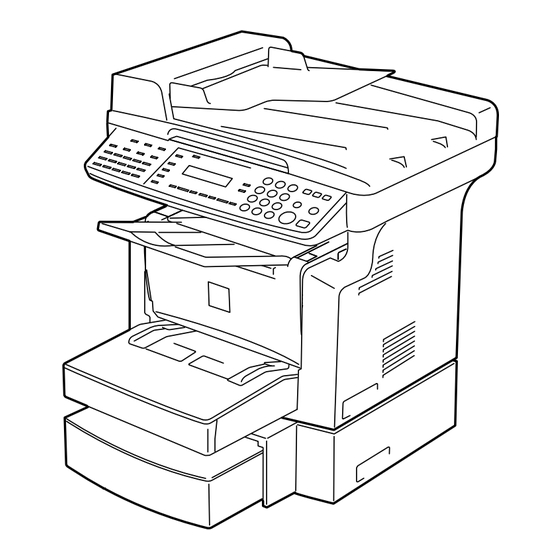











Need help?
Do you have a question about the Di1610f and is the answer not in the manual?
Questions and answers