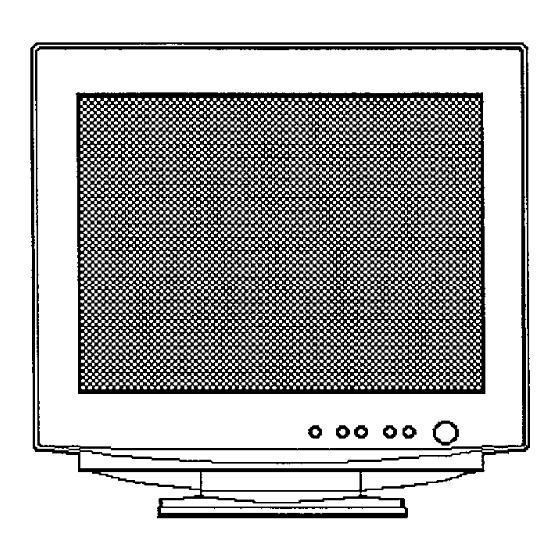
Table of Contents
Advertisement
Quick Links
HITACHI
COLOUR MONITOR
(DJ72)
USER MANUAL
MANUEL D'UTILISATION
CM776ET
BEDIENUNGSANLEITUNG
MANUAL DE USUARIO
MANUALE D! ISTRUZIONI
with
EasyMenu
!
EasyMenu is HITACHI'SOn Screen Displayfunctionfor easy operation
READ THE INSTRUCTIONS
INSIDE
CAREFULLY.
KEEP THIS USER MANUAL
FOR FUTURE
REFERENCE.
For futurereference,recordthe serial numberof yourcolourmonitor.
SERIAL
No.
The serial numberis locatedon the rear of the monitor.
This monitoris ENERGYSTAR@compliantwhen usedwith a computer
equippedwithVESA DPMS.
The ENERGYSTAR@emblem does not represent EPA endorsement
of any productor service.
As an ENERGYSTAR@Partner, Hitachi,Ltd.has determinedthat this
productmeets the ENERGYSTAR@guidelinesfor energy etlciency.
Advertisement
Table of Contents

Summary of Contents for Hitachi CM776ET
- Page 1 USER MANUAL (DJ72) MANUEL D’UTILISATION BEDIENUNGSANLEITUNG CM776ET MANUAL DE USUARIO MANUALE D! ISTRUZIONI EasyMenu with EasyMenu is HITACHI’SOn Screen Displayfunctionfor easy operation READ THE INSTRUCTIONS INSIDE CAREFULLY. KEEP THIS USER MANUAL FOR FUTURE REFERENCE. For futurereference,recordthe serial numberof yourcolourmonitor. SERIAL The serial numberis locatedon the rear of the monitor.
- Page 2 L.m_- –— .JJ!4!i+A.=.. “-s ‘-”- —A ‘--- “’-l- “...
-
Page 3: Table Of Contents
HITACHI Colour Monitor (DJ72) USER MANUAL CM776ET Congratulations on your selection of the HITACHI Colour Monitor. Read instructions inside carefully, keep this user manual for future reference. \ NOTE: * The information in this manual is subject to change without notice. -
Page 4: Features
FEATURES The following features are provided in this Colour Monitor. Sharpest Focus and Highest Contrast — Flat screen Enhanced Dot Pitch (EDP) CRT with anti-glare, dynamic focus circuit, dark glass and an INVER shadow mask gives the sharpest focus and highest contrast to minimise eye fatigue. - Page 5 Discontinue Usage if Abnormal Operation Occurs! Abnormal operations such as smoke, burning smell, excessive sound, etc. could cause fire or electrical shock. If you observe any abnormal operation, you should turn Off the monitor and disconnect the power plug from the power outlet. You should check for —...
- Page 6 ACAUT/OIVS (Continued) CAUTION for 200- 240V operation only — This equipment relies on the protective devices in the building installation for short-circuit “= and over-current protection. Refer to the following table for the suitable number and — location of the protective devices which should be provided in the building installation. —...
- Page 7 ~CAUT/ONS (Continued) FCC Statement Warning WARNING : This equipment has been tested and found to comply with the limits for a “ Class B digital device, pursuant to Part 15 of the FCC Rules. These limits are designed — to provide reasonable protection against harmful interference in a residential installation. —...
- Page 8 ihCAfJTIONS (Continued) For the Customers in the UK THIS PRODUCT IS SUPPLIED WITH A TWO PIN MAINS PLUG FOR USE IN MAINIAND EUROPE. FOR THE UK PLEASE REFER TO THE NOTES ON THIS PAGE. — — — IMPORTANT FOR UNITED KINGDOM WORDING FOR CLASS EQUIPMENT INSTRUCTION BOOKS AND LABELS...
- Page 9 INSTALLATION Before installing, read the chapter “CAUTIONS” carefully. — Checking the contents Check whether the consignment agrees with the details in the following delivery note. — Should you discover that the equipment has been damaged during transport or that the consignment does not correspond to the delivery note, notify your dealer immediately.
- Page 10 INSTALLATION (Continued) Connecting the monitor “; — — Base Front View to the hos to a Doweroutlet of the correctvoltage computer 1. Installation Install the monitor in an suitable environment. ~ @ Do not place the monitor on an unstable base. ~ @ Do not expose the monitor to rain, moisture, dust, corrosive gases, vibrations, etc.
-
Page 11: Operation
OPERA TION ‘=” 000000 — Menu Button AdjustmentButtons \+switc; Power Indicator Power ON..OFF Press the power switch, to switch the power ON or OFF. When power is ON, the power indicator lights. j NOTE: * Turn on the monitor first, then the computer. * Atter turning OFF the power switch, wait at least 5 seconds before restarting the monitor. - Page 12 OPERA TION (Continued) Table 1-1. Adjustment “G Itlm Adjustment Function - — button makes brightness darker. @ BRIGHTNESS makes brightness brighter. makes contrast darker excluding ~ CONTRAST background. makes contrast brighter excluding background. changes to the previous mode. MAIN MENU H.
- Page 13 OPERATION (Confinued) Table 1-1. Adjustment (Continued) Item I Adjustment I Function button (MAIN MENU) shrinks the top side, and expands the TRAPEZOID bottom side, expands the top side, and shrinks the bottom side, curves the Ieftlright sides inward. PINCUSHION curves the Ieftirightsides outwards. tilt to the left.
- Page 14 OPERA T/OiV (Continued) “able 1-1. Adjustment (Continued) — ‘Item Adjustment Function button — (MAIN MENU) (unavailable) (NO) OSD EXIT clears the OSD. (YES) shrinks horizontally and vertically, ZOOM expands horizontally and vertically. changes to the previous mode. SCREEN MENU H. MOIRE = HEMISPHERE V.
- Page 15 OPERATION (Continued) Table 1-1. Adiustmenf (Continued] . .. “Item Adjustment Function button — (SCREEN MENU) makes the horizontal dynamic focus weaker. @ H. FOCUS makes the horizontal dynamic focus stronger. makes the vertical dynamic focus weaker. V. FOCUS makes the vertical dynamic focus stronger. curves left and right top...
- Page 16 OPERA T/ON (Continued) Table 1-1. Adjustment (Continued) — Item ustment I Function Iutton — — changes to the previous mode. OSD H. POS. ~ LANGUAGE SELECT OSD V. POS. + OSD H. POS. changes to the next mode. OSD H, POS. - OSD V, POS, LANGUAGE SELECT = OSD H.
-
Page 17: Power Saving System
POWER SAVING SYSTEM This monitor complies with VESA and ENERGY STAR@ power saving requirements. power saving system works only when used with VESA DPMS compliant PC’s and/or — graphic controllers. Table 1-2. Power Saving System Power Saving States VESA !3PMS Power Indicator Power Saving H. -
Page 18: Troubleshoot/Ng
TROUBLESHOOTING The following Table 1-4 is provided to assist you in common installation issues. . .—. — Troubleshooting 1able 1-4. — Symptom Solution — No power Verify the power cord is installed correctly. Press the power switch. No picture Increase Contrast and Brightness, No picture and the power indicator Check Signal Cable Connection. -
Page 19: Specifications
SPECIFICATIONS 19 inci-1 type picture tube, 0.22 mm horizontal dot pitch, 0.21 mm horizontal mask pitch, Invar shadow mask, Black matrix, Short persistence phosphors, Dark tint, Anti-Reflection — — coat. — Input Signal : 0.70 Vp-p, Analogue Video Sync. : Separate H/V, TTL level Composite H/V, TTL level Synchronisation Horizontal... -
Page 20: Table 1-5. Standardsettings
SPECIFICATIONS (Continued) Standard Settings Microprocessor-based preset functions can store 37 sets of geometry settings including — the standard settings. The following industrial standard settings have been pre- programmed by the factory. Table 1-5. Standard Settings Video Mode Name Horizontal (with Resolution and Vertical Frequency) Frequency -70 Hz 640 X... -
Page 21: Table 1-6. Pin Assignment
SPECIFICATIONS (Continued) Pin Assignment Signal Input Connector of the Monitor Table 1-6. Pin Assignment Pin No. I Signal I Red Video I Green Video (Sync. optional) [ Blue Video lNooin I No connection I Red Ground I Green Ground I Blue Ground I +-5V ! Ground Bi-directional Data... - Page 22 TCO’99 STA TEMENT Congratulations! You have just purchased a TC099 approved and Iabelled pToduct! Your choice has provided you with a product developed for professional use. Your purchase has also contributed to reduc]ng the burden the environment and also to the further development of environmentally adapted...
- Page 23 enviwnmenta\ ~ eqti]~ements met by Ihs QTodUC1. ‘The Be\ow you wi\\ find ab~ief summary of the comP\eteecwi~onmenta!cI\teIia document may be ofde~edfIO~ TCODevelopment SE- 11494 Sweden Stockholm, Fax: +46 87829207 Email (Internet): deveIopment@tco.se Current information regarding TCCY99 approved and labelled products may also be obtained via the Internet, using the address: http: //www.tco-info.
- Page 24 HITACHI Information Media Group Hitachi Home Electronics (Europe) Ltd. Dukes Meadow, Millboard Road Bourne End, Buckinghamshire, SL85XF U.K. Tel: +44-1 628-643349 Fax: +44-1 628-643403 +44.1628-643349 UK office +44-1 628-643403 +49(() )21 152-915152 German office +49(0)21 152-91594 +33(0)13465-0761 France office +33(0)13463-0545 +32(0)236.39901...








Need help?
Do you have a question about the CM776ET and is the answer not in the manual?
Questions and answers