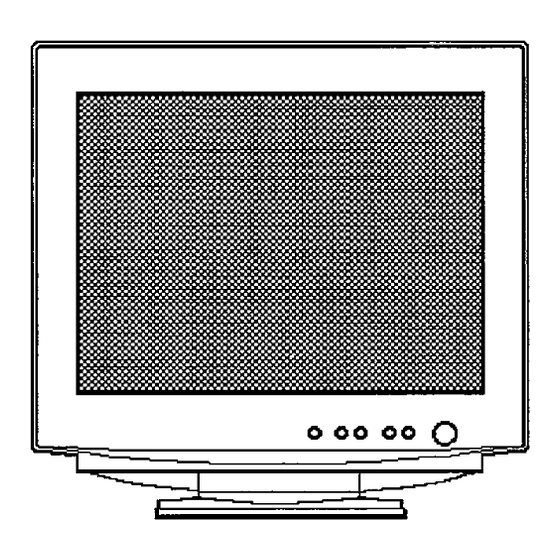
Table of Contents
Advertisement
Quick Links
.:
HITACHI
, ,.,'
. . . ),
COLOUR MONITOR
USER MANUAL
CM761 ET
MANUEL D'UTILISATION
BEDIENUNGSANLEITUNG
(DJ71)
MANUAL DE USUARIO
MANUALE DI ISTRUZIONI
with
EasyMenu
!
EasyMenu is HITACHI'S On Screen Display function for easy operation.
READ THE INSTRUCTIONS
INSIDE CAREFULLY.
KEEP THIS USER MANUAL
FOR FUTURE REFERENCE.
For future reference, record the serial number of your colour monitor.
SERIAL
No.
The serial number is located on the rear of the monitor.
This monitor is
ENERGY S TAR@
compliant when used with a computer
equipped with VESA DPMS.
_i_he ENERGY STAR@ eITIb[em
does not represent EPA endorsement
of any product or service.
k.afl
ENERGY S TARmpartIIer,
H itachi,Ltd. hasdetermined
that this
product meets the
ENERGY S TM@guidelines
for energy eftlciency.
Advertisement
Table of Contents

Subscribe to Our Youtube Channel
Summary of Contents for Hitachi CM761ET
- Page 1 MANUAL DE USUARIO (DJ71) MANUALE DI ISTRUZIONI EasyMenu with EasyMenu is HITACHI’S On Screen Display function for easy operation. READ THE INSTRUCTIONS INSIDE CAREFULLY. KEEP THIS USER MANUAL FOR FUTURE REFERENCE. For future reference, record the serial number of your colour monitor.
-
Page 3: Table Of Contents
HITACHI Chlour Monitor CM761 ET(DJ71 ) USER MANUAL Congratulations on your selection of the HITACHI Colour Monitor. Read the instructions inside carefully, and keep this user manual for future reference. ~NOTE: * The information in this manual is subject to change without notice. -
Page 4: Features
FEATURES The following features are provided in this Colour Monitor. Sharpest Focus and Highest Contrast — Flat screen Enhanced Dot Pitch (EDP) CRT with anti-glare, dynamic focus circuit, dark glass and an INVER shadow mask gives the sharpest focus and highest contrast to —... - Page 5 Discontinue Usage if Abnormal Operation Occurs ! Abnormal operations such as smoke, burning smell, excessive sound, etc. could cause fire or electrical shock. If you observe any abnormal operation, you should turn Off the — monitor and disconnect the power plug from the power outlet. You should check for smoke or fire and contact your dealer.
- Page 6 A CAUTIONS (Continued) CAUTION for 200- 240V operation only — This equipment relies on the protective devices in the building installation for short-circuit — — and over-current protection. Refer to the following table for the suitable number and — — location of the protective devices which should be ~rovided in the building installation.
- Page 7 z&CAUTIONS (Continued) FCC Statement Warning WARNING : This equipment has been tested and found to comply with the limits for a Class B digital device, pursuant to Part 15 of the FCC Rules. These limits are designed — to provide reasonable protection against harmful interference in a residential installation. This equipment generates, uses, and can radiate radio frequency energy and, if not installed and used in accordance with the instructions, may cause harmful interference to However, there is no guarantee that interference will not occur...
- Page 8 ~CAUTIONS (Continued) For the Customers in the UK THIS PRODUCT IS SUPPLIED WITH A TWO PIN MAINS PLUG FOR USE IN MAINIAND EUROPE. FOR THE UK PLEASE REFER TO THE NOTES ON THIS PAGE. — — — IMPORTANT FOR UNITED KINGDOM WORDING FOR CLASS EQUIPMENT INSTRUCTION BOOKS AND LABELS...
-
Page 9: Installation
INSTALLATION Before installing, read the chapter “CAUTIONS carefully. — — Checking the contents Check whether the consignment agrees with the details in the following delivery note. Should you discover that the equipment has been damaged during transport or that the consignment does not correspond to the delivery note, notify your dealer immediately. - Page 10 MENu — 000000 — — Menu Button Adjustment Buttons \Wswt.~ ‘=K Power Indicator Power ON/OFF Press the power switch, to switch the power ON or OFF. When power is ON, the power indicator lights. NOTE: Turn on the monitor first, then the computer. * After turning OFF the power switch, wait at least 5 seconds before restarting the monitor.
-
Page 11: Operation
OPERATION (Continued) r-,- “ _I,. .-_-_ —-. I ame 7-7. +Kvusrmenz Adjustment Item Button Function makes Brightness darker. BRIGHTNESS makes Brightness brighter. makes Contrast darker excluding CONTRAST background. makes Contrast brighter excluding background. shrinks horizontally. H.SIZE expands horizontally. moves the position to the left. H. - Page 12 OPERATION (Continued) Tab/e 1-1. Adjustment (Continued) ustment Item k — Function :hanges to the next mode. COLOR SELECT (Colour Menu) R (Ted) G (preen) B (~lue) COLOR RESET :hanges to the previous mode. COLOR RESET B ~Blue) G{Green) R~Red) COLOR SELECT —...
- Page 13 OPERATION (Continued) ‘able 7-1. Adjustment (Con] ued) Adju nent Function Item — >hanges to the next mode. SCREEN H. MOIRE (Screen Menu) A~JUST (of H. MOIRE) V. MOIRE A~JUST (of V. MOIRE) H. CONV. V. CONV. — ;hanges to the previous mode. V.
- Page 14 OPERATION (Continued) able 1-1. Adjustment (Continued) — Adjustment Item Button Function — — changes language to the previous LANGUAGE SELECT H mode. FR;N~AIS (French) ITAJLIANO (Italian) ES~AfiOL (Spanish) DE~SCH (German) ENGLISH changes the language to the next mode. ENGLISH DEUTSCH (German) ESPA~OL (Spanish) ITALIANO (Italian) FRAN~AIS (French)
- Page 15 OPERATION (Continued) rable 1-1. Adjustment (Continued) Adjustment ButIon Item Function changes to the next mode. OPTION OSD H.POS (Option Menu) OSD V.POS FREQUENCY HEMISPHERE changes to the previous mode. HEMISPHERE FR+QUENCY OSD V.POS OSD H.POS moves the EasyMenu position to the left. OSD H.POS @ moves the EasyMenu position to the right.
-
Page 16: Power Saving System
POWER SAVING SYSTEM This monitor complies with VESA and power saving requirements. ENERGY STARo — power saving system works only when used with VESA DPMS compliant PC’s andlor graphic controllers. Table 1-2. Power Saving System Power Saving States VESA DPMS V. -
Page 17: Troubleshooting
TROUBLESHOOTING The following Table 1-4 is provided to assist you in common installation issues. Table 1-4. Troubleshooting Symptom Solution I Verify the power cord is installed correctly. No power Press the power switch. Increase Contrast and Brightness. No picture No picture and the power indicator Check Signal Cable Connection. lights orange Check Power Connection to computer. - Page 18 LPECIFIC~ inch type picture tube, 0.22 mm horizontal dot pitch, 0.21 mm horizontal mask pitch, Invar shadow mask, Black matrix, Short persistence phosphors, Dark tint, Anti-Reflection coat. Input Signal Video : 0.70 Vp-p, Analogue Sync. : Separate H/V, _’iTLlevel Composite H/V, _lTL level Sync.
-
Page 19: Table 1-5. Standard Settings
SPECIFICATIONS (Continued) Standard Settings Microprocessor-based preset functions can store 26 sets of geomet~ settings including The following industrial standard settings have been pre- —— the standard settings. programmed by the factory. Table 1-5. Standard Settings Video Mode Name Horizontal Video Mode (with Resolution and Vertical Frequency) Frequency 640 x... -
Page 20: Table 1-6. Pin Assignment
SPECIFICATIONS (’Continued) Assignment — Signal II put Connector of the Monitor Table 1-6. Pin Assignment Pin No. Signal Red Video Green Video (Sync. optional) Blue Video No pin No connection Red Ground Green Ground Blue Ground No connection Ground No pin Bi-directional Data [SDA] H.Sync.







Need help?
Do you have a question about the CM761ET and is the answer not in the manual?
Questions and answers