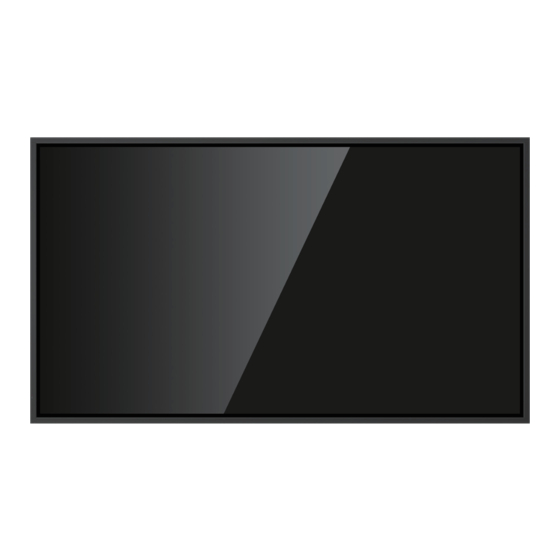
Advertisement
Quick Links
Advertisement

Summary of Contents for NewLine TT-7523NT
- Page 1 Intelligent Display V2.0 User Manual...
- Page 3 4.1 Boot-up Screen 4.2 Welcome page 4.3 Menu page 4.4 Sources 4.5 Gadgets 4.5.1 Newline Cast 4.5.2 Newline Broadcast 4.5.3 Newline Display Management 4.5.4 File Commander 4.6 Settings 4.6.1 Network 4.6.2 Language 4.6.3 Date & Time 4.6.4 Input and Output 4.6.5 Gadgets...
- Page 4 4.6.11 Home setting 5.1 D. Mode 5.2 Sound Only...
- Page 5 Welcome to the world of Newline. Thank you for choosing the Newline NT series Interactive Intelligent Display. Please use this document to get the most out of your screen. This device complies with part 15 of the FCC Rules. Operation is subject to the following two conditions:(1) This device may not cause harmful interference, and (2) this device must accept any interference received, including interference that may cause undesired operation.
- Page 6 As an ENERGY STAR Partner, Newline Interactive Inc., has followed the EPA’s enhanced The ENERGY STAR program for Signage Displays was created by EPA to promote energy classrooms and factories. One way that a product achieve this goal is by using a power management feature to reduce power consumption when the product is not in use.
- Page 7 Symbol Conventions Symbols are used in this document to indicate operations that need particular attention. The Provides additional information to supplement operation in the main text. Indicates a potentially hazardous situation that, if not avoided, could result in equipment damage, data loss, performance deterioration, or unanticipated results.
- Page 8 Safety Instruction For your safety, please read the following instruction before you use the machine. Serious injury or property damage may be caused by improper operations. Do not try to repair the machine on your own. Major failures include the following: Smoke, peculiar smell or abnormal sound is discharged from the machine.
- Page 9 Do not install the machine in humid places, such as the bathroom, the shower room, near windows, or outdoor environments that experience rain, snow or other harsh weather. Avoid installation near hot spring vapor. The preceding environments may cause faults in the machine or electric shock under extreme conditions.
- Page 10 The machine complies with the international EMI standard to pervent radio interference. However, interference may still exists and causes noise in the radio. If noise occurs in the radio, try the following solutions. Adjust the direction of the radio antenna to avoid the interference from the machine. Keep the radio away from the machine.
- Page 11 Parts and Functions ◆...
- Page 12 ◆...
- Page 13 Indicator Light Speakers Remote Control Receiver Rear Ports Light Sensor Rear Buttons Power Supply Plug Wi-Fi Module Slot Power Switch...
- Page 14 ◆ Power Short press Right Short press Switch to Right Left Short press Switch to Left Down Short press Switch to Down Short press Switch to Up Return Short press Short press Menu Short press Open the menu page...
- Page 15 • USB 2.0 ports for Android system only. cable to better ensure the signal quality. length that Newline recommends for optimal performance is 3 meters (10 feet) for HDMI and 1.8 meters (around 6 feet) for Display Port. Using cable longer than recommended length may cause data loss and a negative impact to display quality.
- Page 17 Note Please do not connect a 2.4G wireless mouse and USB 3.0 devices simultaneously, on the left back side of the display, in order to avoid the interference. Carefully read the following instructions before using the remote control to avoid possible faults: source.
- Page 18 Go back to Welcome page Open the system menu. Mouse left Button:pointing, clicking, etc. Please enable the mouse then use it. Mouse Right Button: click to exit Android app. Please enable the mouse mode then use it. Switch back light mode Short Press: Increase the sound volume Long Press: Increase the sound volume continuously.
- Page 19 ◆ If a remote control never pairs with a remote control receiver, just load up the battery, it will get into pairing mode with LED light on at A side. Then insert the receiver and when A Side B Side If your remote control had ever been paired with a receiver but you lost it accidentally, the remote control can be paired with a new receiver referring to the steps: Step 1:Keep B side upwards and press...
- Page 20 Installation Guide ◆ ◆ Hang the Product Horizontally Portrait installation Do Not Install Tilted Do Not Lay Flat...
- Page 21 Hang the Product Horizontally Do Not Install Tilted Do Not Lay Flat When using a mobile stand, ensure that the weight of the machine is less than the loading • capacity of the mobile stand. • When using the wall-mount bracket, ensure that the wall can support the weight of the machine.
- Page 22 Note For any problem, please contact our support desk. Our company is not responsible for any damage or losses incurred by users if the users fails to follow the instructions. ◆...
- Page 23 Dimensions of the mounting holes on the back panel are Note Consult a professional installer to install the machine. Please do not place mounting pieces over the speaker when installing TT-5523NT. Only TT-5523NT and TT-6523NT support portrait installation. Consult Newline for choosing a proper wall mounting bracket. 55” 400mm...
- Page 24 600mm 800mm 98” 800mm...
- Page 25 Wi-Fi Module does not support hot plugging. Therefore, you must insert or remove Module may be damaged. Wi-Fi Module is optional, please buy from Newline if you need it. Perform the following steps to install the Wi-Fi Module. Step 1: Unscrew the 2 screws on the Wi-Fi Module port and remove the shielding cover.
- Page 26 Turning On/Off Step 1: Plug the power supply into the power outlet fully and plug the power connector Note The power outlet should be installed near the machine and shall be easily accessible. Step 2: Flip on the power switch located on the side of the machine to “ ”.
- Page 27 Operating the Intelligent Display When the display is turned on, screen will show the boot-up page. As shown in the System enter the Welcome page after boot-up. Welcome page will display logo, time,...
- Page 28 ◆ When there is an update, the icon will appear. When the mute function is on, the icon will appear. When the freeze function is on, the icon will appear. When there is an USB memory detected, the icon will appear. Display the current state of the network.
- Page 29 Select the item in the menu to enter the source interface, all the source options display in this interface, including HDMI 1, HDMI 2, HDMI 3, Type C, Display port. The icon without signal source connected is gray, and the icon with signal source connected is white.
- Page 30 Multiple devices can be cast wirelessly to the display through several casting modes To Cast: Click Newline Cast on the Gadgets page to enter screen sharing mode. On screen directions will appear for you to follow in order to wirelessly cast to the display, as...
- Page 31 ◆ Newline Display Management Plus is a remote display management solution that enables users to centrally manage the Newline displays from the comfort of their desk. communicating back and forth.
- Page 32 Note Please visit our website at www.newline-interactive.com and navigate to Products > Software Solutions to obtain more details about Newline Cast, Newline Broadcast, and Newline Display Management. ◆ On the page, click to enter the application, you can click the submenu at the left side according to requirements, preview internal storage,...
- Page 33 The system supports two view modes: list and grid. You can click the top right corner to switch view modes. Click Click to create new folder Click to paste the selected image Click to delete the selected image Click to cut the image Click to copy the image...
- Page 34 You can click the menu at the left side to display files by types, for example: You can also click at the top right corner to filter files by...
- Page 35 Enter the application, and click in the dialog box that is displayed, enter keywords in the search box according to requirements. The system will display a list of Note Use the keyboard on remote control to enter keywords. Use mouse function of remote control to click the soft keyboard on screen to enter keywords. Enter the Files application.
- Page 36 Select the Setting item to enter the setting interface, this interface displays and other settings. You can select the corresponding option to set as needed. : Click the button to enable and disable the vertical mode. 55inch and 65inch support both vertical mode and horizontal mode. 75inch, 86inch, 98inch only support horizontal mode.
- Page 37 ◆ Select to enter the network setting interface. You can view network status information, set . Press button on remote control to return to the upper interface. :Click the corresponding button to enable the Wi-Fi function. : When the RJ45 port is properly connected to the network cable, click the corresponding button to enable the Ethernet function.
- Page 38 ◆ Select to enter the setting interface. You can set in this interface. Press button on remote control to return to the upper interface. ◆ Select to enter the setting interface of input. You can set in this interface. Press button on remote control to return to the upper interface.
- Page 39 connected with the CEC device via the HDMI port, the CEC device automatically ◆ Select to view downloaded applications, click an app icon to open, disable and force stop the applications. ◆ Select the submenu to view the storage and space distribution of Built-in...
- Page 40 ◆ Select the submenu to update the system if a new version is available. ◆ Enter to erase all data and check the system info such as serial number, system...
- Page 41 ◆ Select to enter the setting interface of power option. You can set in this interface. Press button on remote control to return to the upper interface. : Click the button to enable the function, users can set the time of power on.
- Page 42 ◆ Select to enter the setting interface of configuration. You can do the in this interface. Press button on remote control to return to the upper interface. : Click the icon to select the image mode, option included . Settings of Image mode is displayed under the signal source. : Click the icon to select the color temp, option included .
- Page 43 ◆ Select to enter the setting interface of input. You can set in this interface. Press button on remote control to return to the upper interface. : Click the icon to customize the wallpaper. : Click the icon to customize the logo. : Click the icon to display or hide menu on welcome screen.
- Page 44 D. Mode and Sound Only of sound only when you do not need to watch the display, which help reduce power consumption and save energy. be reduced by lowering display brightness. Press on the remote control to enter the . Hold the button to switch between the four modes. In the mode, the screen brightness keeps the same.
- Page 45 Serial Port Control Connect RS-232 port to the PC or controlling device and complete the following Baud rate 19200 None Data bits Stop bit The following table lists button controlling codes. The buttons share same functions with corresponding buttons on the remote controller: 7F 08 99 A2 B3 C4 02 FF 01 01 7F 09 99 A2 B3 C4 02 FF 01 01 01 7F 08 99 A2 B3 C4 02 FF 01 02...
- Page 46 7F 08 99 A2 B3 C4 02 FF 01 18 7F 09 99 A2 B3 C4 02 FF 01 18 01 7F 08 99 A2 B3 C4 02 FF 01 1B 7F 09 99 A2 B3 C4 02 FF 01 1B 01 Menu 7F 08 99 A2 B3 C4 02 FF 01 1C 7F 09 99 A2 B3 C4 02 FF 01 1C 01...
- Page 47 Decrease 7F 08 99 A2 B3 C4 02 FF 01 48 7F 09 99 A2 B3 C4 02 FF 01 48 01 backlight brightness 7F 09 99 A2 B3 C4 02 FF 09 XX 01 Set the NOTE: value of 7F 08 99 A2 B3 C4 02 FF 09 XX XX indicates the value of backlight backlight...
- Page 48 XX indicates the power Power 7F 08 99 A2 B3 C4 7F 09 99 A2 B3 C4 supply 02 FF 01 37 CF 02 FF 01 37 XX CF Current 7F 08 99 A2 B3 C4 7F 09 99 A2 B3 C4 signal 02 FF 01 50 CF 02 FF 01 50 XX CF...
- Page 49 Formats Supported by Multi-media Photo JPEG, BMP, PNG. Audio...
- Page 50 FAQ & Troubleshooting the following table. If the fault cannot be restored based on the solutions, contact your local distributor for help. For your safety, please do not repair the unit on your own. Check whether the power plug is inserted into the power outlet and whether the display is powered on.
- Page 51 Maintenance Tips Do not install or place the machine near the heat source. Do not install or place the machine in the places with mechanical vibration and vulnerable to impact. Please keep the machine stay away from grid, large metal objects, radar stations and other equipment.
- Page 52 Technical Parameters Active Screen 55" 65" 75" 86" 98" Size Backlight Display Area(Decimal 1210 x 1429 x 804 1651 x 1896 x 2159 x point is rounded 681mm 929mm 1066mm 1214mm Display Ratio 16:9 16:9 16:9 16:9 16:9 Resolution (3840x2160) (3840x2160) (3840x2160) (3840x2160)
- Page 53 AC100- AC100- AC100- AC100- AC100- Working 2.5A 3.0A 3.0A 3.5A 5.5A Power Consumption 250W 300W 300W 350W 550W (Standard Mode Max.) Power Consumption <0.5W <0.5W <0.5W <0.5W <0.5W (Standby mode) Speaker Downward Downward Direction Rated Impedance Avg. Power 10Wx2 15W x 2 Output Max.
- Page 54 More Information Please visit our website (www.newline-interactive.com) for detailed instruction manual. Please email us at support@newline-interactive.com. Our company is devoted to machine innovation and technology enhancement. Therefore, we may change machine specs and information without notice, Machine pictures in the manual are for reference only, please refer to actual machines.
















Need help?
Do you have a question about the TT-7523NT and is the answer not in the manual?
Questions and answers