Summary of Contents for NewLine IP+ Series
- Page 1 Naos+ (IP+ Series) Interactive Touch Screen Quick Start Manual Please properly keep the manual for further reference.
- Page 2 Welcome: Thanks for purchasing this product. Please read the instructions carefully before using this product. This device complies with part 15 of the FCC Rules. Operation is subject to the following two conditions:(1) This device may not cause harmful interference, and (2) this device must accept any interference received, including interference that may cause undesired operation.
-
Page 3: Symbol Conventions
Symbol Conventions Symbols are used in this document to indicate operations that need particular attention. The symbols are defined as follows: Provides additional information to supplement operation in the main text. Indicates a potentially hazardous situation that, if not avoided, could result in equipment damage, data loss, performance deterioration, or unanticipated results. -
Page 4: Safety Instruction
Safety Instruction For your safety, please read the following instruction before you use the product. Serious injury or property damage may be caused by improper operations. Do not try to repair the product on your own. WARNING Disconnect the product from the power supply immediately if major failures occur. Major failures include the following: If smoke, a peculiar smell or an abnormal sound is discharged from the product. - Page 5 WARNING Do not put items on the top of the product. Do not put items, such as a container for liquid (a vase, flowerpot, cosmetics or liquid medicine) on the top of the product. If any water or liquid is spilled on the product, the product may short circuit cause fire or ...
- Page 6 CAUTION Do not install the product on carpet or cloth. Do not use a cloth such as table cloth to cover the product. Keep the product away from the radio. The product complies with the international EMI standard to prevent radio interference. However, interference may still exists and causes noise in the radio.
- Page 7 CAUTION About USB port. USB 3.0 ports switch connections based on signal sources. If the current signal source is reading the data from an external product connecting to the port, please switch the signal source after the data reading is complete. Otherwise, the data or product may be damaged.
-
Page 8: Parts And Functions
Parts and Functions 1.1 Parts Front View 55 "/65 "/75 "/86 "... - Page 9 Rear View 55 ": 65 ": 75 "/86 ":...
- Page 10 Power On/Off Power Switch Remote Control Receiver Speakers Light Sensor Rear Ports Power Output Plug SDM-S Slot Power Supply Plug OPS Port Notes: The product images shown are for illustration purposes only and may not be an exact representation of the product. 1.2 Front Buttons Buttons Operations...
- Page 11 Please make sure the USB flash drive is formatted to FAT32 before inserting into the panel. WARNING The rear power output port supplies 5 V/2 A (maximum) power. Please contact Newline to purchase the power AC adapter for powering external devices. Please do not connect any products which require power than listed.
- Page 13 1.4 Remote Control Carefully read the following instructions before using the remote control to avoid possible faults: Do not drop or damage the remote control. Do not spill water or other liquids on the remote control. Do not place the remote control on a wet object. ...
- Page 14 Buttons Operations Power On/Off Go to the Home Page Directional Pad Confirm/OK Reserved button Open the Status Page Return to Previous/Exit Reserved button Open the Settings Page Reserved button Press once to decrease the volume, long press to decrease the volume continuously Mute/Unmute Audio Press once to increase the volume, long press to increase the volume continuously...
- Page 15 Installation Guide 2.1 Safety Precautions Installation Environment...
- Page 16 Installation Direction 2.2 Installation Precautions Weight Loading Weight of the panel: 130lb/ 59kg (86INCH), 108lb/ 49kg (75INCH), 78.3lb/ 35.5kg (65INCH), 61.7lb/ 28kg (55INCH) When using a mobile stand, ensure that the weight of the panel is less than the loading ...
- Page 17 For any problem, please contact our support desk. Our company is not responsible for any damage or losses incurred by users if the users fails to follow the instructions. Ventilation Ensure adequate ventilation and/or an air conditioned environment. We recommend keeping certain distances from the side of the panel to the wall or panels.
- Page 18 2.3 Installation The dimensions of the four bracket mounting holes on the back panel are VESA MIS-F compliant (86INCH or 75INCH: 800 x 400 mm/31.50 x 15.75 in; 65INCH: 600 x 400 mm/23.62 x 15.75 in; 55INCH: 400 x 400 mm/15.75 x 15.75 in). Use metric M8 screws with a length of 10 mm to 15 mm (0.40 to 0.59 in) to secure the touch screen to the mounting system.
- Page 19 55 " : 2.4 Installing the OPS (Optional) The OPS does not support hot plugging. Therefore, you must insert or remove the OPS when the panel is powered off. Otherwise, the panel or OPS may be damaged. Only one of the SDM port or OPS port can be selected for use at the same time. You will need to purchase the OPS separately.
- Page 20 2.5 Installing the SDM(Optional) The SDM-S does not support hot plugging. Therefore, you must insert or remove the SDM-S when the panel is powered off. Otherwise, the panel or SDM-S may be damaged. Only one of the SDM port or OPS port can be selected for use at the same time. Currently we don't provide SDM-S, but if you have a SDM-S to use, please install refering to the following steps.
-
Page 22: Power On/Off
Power On/Off 3.1 Power On Step 1 Ensure the power cable is fully seated into the panel and wall outlet before powering on the panel. Please confirm your wall outlet supports a power range of 100V to 240V with frequency at 50 Hz/60 Hz ± 5% and is fully grounded. The power outlet should be installed near the equipment and should be easily accessible. - Page 23 Operating Status After the interactive touch screen is powered on, press on the remote control to enter Status interface. The menu items include Sound volume, Brightness, Source and Control panel. Use your finger to tap the screen or press ◄/►/▲/▼on the remote control to select a menu item, press OK to complete the menu switching and option setting.
- Page 25 More Information For More Information Please visit our website (https://newline-interactive.com) and choose Support > Downloads > IP+ Series to download User Manual for detailed instruction manual. Contact Us for Support Please email us at support@newline-interactive.com. +1 888 233 0868 National Service Hotline: The company is committed to product updates and technical improvements.
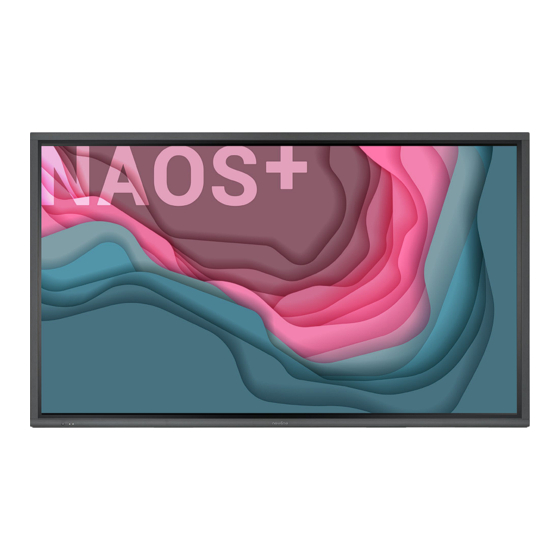














Need help?
Do you have a question about the IP+ Series and is the answer not in the manual?
Questions and answers