Table of Contents
Advertisement
Quick Links
Advertisement
Table of Contents

Summary of Contents for Universal Robots PolyScope X
- Page 1 User Manual AI Robotics Kit Original instructions (en) PolyScope X...
-
Page 4: Table Of Contents
Contents 1. Introduction 1.1. About This Guide 1.2. Product Description 2. Safety 2.1. Safety Message Types 2.2. Validity and Responsibility 2.3. Limitation of Liability 2.4. General Warnings and Cautions 2.5. AI Accelerator Safety 3. Intended Use 4. Operating Environment 5. Declarations and Certificates (original EN) 6. Technical Specifications 7. Assembling the AI Accelerator 7.1. - Page 5 AI Robotics Kit User Manual...
-
Page 6: Introduction
This document The following parts are necessary to complete the demo setup described in the section Software on page 30 • Universal Robots e-Series robot (purchased separately) • Monitor, keyboard and mouse for Compute module setup Business Universal Robots A/S (hereinafter Universal Robots or UR) -
Page 7: Product Description
1.2. Product Description Description AI Accelerator allows you to create robot applications by providing a PolyScope X integration with Perception and AI, including example code and data. The AI Accelerator is a starter kit for developers and integrators, extending Universal Robots robot capabilities with: •... -
Page 8: Safety
Reduce risks in accordance with the results of the risk assessment. NOTICE Universal Robots disclaims any and all liability if any part of the AI Accelerator is damaged, changed or modified in any way. Universal Robots cannot be held responsible for any damages caused to any equipment due to programming errors or malfunctioning of the components. -
Page 9: Safety Message Types
2. Safety 2.1. Safety Message Types Description Safety messages are used to emphasize important information. Read all the messages to help ensure safety and to prevent injury to personnel and product damage. The safety message types are defined below. WARNING Indicates a hazardous situation that, if not avoided, can result in death or serious injury. -
Page 10: Validity And Responsibility
2. Safety 2.2. Validity and Responsibility Description The information in this manual does not cover designing, installing, integrating and operating a robot application, nor does it cover all peripheral equipment that can influence the safety of the robot application. The robot application must be designed and installed in accordance with the safety requirements set forth in the relevant standards and regulations of the country where the robot is installed. - Page 11 2. Safety WARNING Failure to adhere to the general safety practices, listed below, can result in injury or death. • Verify the robot arm, camera mount, and tool/end effector are properly and securely bolted in place. • Verify the robot application has ample space to operate freely. •...
- Page 12 2. Safety WARNING: HOT SURFACE Prolonged contact with the heat generated by the robot arm, Compute module, and the Control Box, during operation, can lead to discomfort resulting in injury. • Do not handle or touch the robot while in operation or immediately after operation.
-
Page 13: Ai Accelerator Safety
2. Safety 2.5. AI Accelerator Safety AI Accelerator The AI Accelerator allows AI to work in conjunction with vision and sensor feedback to make logical decisions about the robot arm's behavior. WARNING There can be additional risks associated with AI making decisions regarding robot arm behavior with potential for unintended consequences, safety hazards, and system failures. -
Page 14: Intended Use
WARNING The AI Accelerator shall not be used with CB3 robots or PolyScope versions prior to 10.6. • Only use AI Accelerator with UR e-Series robots running PolyScope X 10.6 or later. User Manual AI Robotics Kit... - Page 15 • The AI Accelerator is designed for use in standard industrial environments and is sold “AS-IS”. Universal Robots makes no declaration of conformity, claim of functionality, or fitness for particular purpose to the extent the AI Accelerator is used beyond the prescribed intended use.
- Page 16 3. Intended Use User Manual AI Robotics Kit...
-
Page 17: Operating Environment
• Make sure all equipment not rated for water exposure remain dry. If water is allowed to enter the product, lockout-tagout all power and then contact your local Universal Robots service provider for assistance. AI Robotics Kit... -
Page 18: Declarations And Certificates (Original En)
The manufacturer, or his authorised representative, shall transmit relevant information about the partly completed machinery in response to a reasoned request by the national authorities. Approval of full quality assurance system for Universal Robots by the notified body Bureau Veritas: ISO 9001 certificate #DK015892 and ISO 45001 certificate #DK015891. -
Page 19: Technical Specifications
6. Technical Specifications 6. Technical Specifications Package dimensions 350 x 300 x 260 mm Package weight 5 kg NVIDIA Jetson Orin Compute module Advantech MIC-733-AO 64Gb, 1Tb SSD Compute module IP classification IP40 Compute module operating temperature -10 ~ +60 °C with 0.7 m/s airflow (MaxN mode) Compute module operating humidity 95% @ 40 °C (non-condensing) Camera... -
Page 20: Assembling The Ai Accelerator
The main options for camera mounting in the robot machine vision application are: robot- mounted or fixed-mounted. The camera mount included in AI Accelerator allows camera to be mounted on Universal Robots robot arms. Camera The AI Accelerator camera mount is designed to be inserted between the robot tool output mount flange and the end effector. -
Page 21: Attaching The Camera Mount
7. Assembling the AI Accelerator Assembly The camera mount is supplied pre-assembled. To attach camera to the mount: Remove camera from the packaging. Point the connector on the camera towards the tool flange adapter. Use two M4 screws to attach camera to the holder. Align camera cable along the grooves on the camera holder and attach it with wire ties. - Page 22 7. Assembling the AI Accelerator End of Read the Securing Tool chapter in robot User Manual. Supplied with the kit you will find four M6 bolts. Bolts in the kit are suitable for attaching the camera mount without an end effector. Camera mount could be inserted between the robot tool flange connector and an end effector using longer bolts.
- Page 23 7. Assembling the AI Accelerator Correct CAUTION payload Incorrect payload can result in unexpected robot movement when entering Freedrive. • Remember to set the correct payload on the robot and adjust the Center of Gravity (CoG). As a guidance, assembled camera mount, camera and mounting bolts weight approximately 480 gr.
-
Page 24: Camera Cable
7. Assembling the AI Accelerator Adjusting the Robot vision applications require consistent camera positioning, either fixed to the robot arm camera or static relative to the robot base. mount To ensure the necessary rigidity, camera mount parts are secured with locking pins, which prevent accidental changes to the camera position. - Page 25 7. Assembling the AI Accelerator To affix the While robot joints can rotate plus and minus 360 degrees from the zero position, this camera movement will damage the camera cable and in practice is not required in most applications. cable The safety functions of the robot can be used to limit the motions range of the joint. Refer to the robot User Manual for descriptions of how to use the safety functions.
- Page 26 Enter these values as Joint Positions in Joint Limits of the Safety settings of your robot. Read robot User Manual, Safety section on how to enter joint restrictions in PolyScope X. Testing joint Try to move robot using the Move tab and verify that camera cable is not overtightened or limits clamped by possible robot movements.
-
Page 27: Compute Module
Purpose A gripper type end effector, like a vacuum or finger gripper, is the most common tool for moving objects around. Verify this gripper works with Universal Robots software PolyScope Weight The total weight of the camera module, gripper and work part shall not exceed the maximum payload of your robot. -
Page 28: Connectivity
8. Connectivity 8. Connectivity Description This section describes the connection of the components of the AI Accelerator WARNING: ELECTRICITY Do not use any cables if they are damaged or show signs of wear. Robot Arm Connected to Control Box with proprietary cable. Control Box Connected to the mains power (not shown). -
Page 29: Cybersecurity Threat Assessment
9. Cybersecurity Threat Assessment 9. Cybersecurity Threat Assessment 9.1. General Cybersecurity Description Connecting components of AI Accelerator to a network can introduce cybersecurity risks. These risks can be mitigated by using qualified personnel and implementing specific measures for protecting the robot's cybersecurity. Implementing cybersecurity measures requires conducting a cybersecurity threat assessment. -
Page 30: Software
Robot's control box and Compute module must be on the same network. Camera cable is plugged in to Compute module. Robot's control box is powered on and PolyScope X started. The brakes in the robot arm can remain engaged until you proceed to calibration or other activities requiring robot movement. - Page 31 Specify robot ssh password This script copies URCaps to robot, copies sample scripts, configures ROS broadcasting and installs custom ROS messages. When the script finishes you must reboot the robot. Restarting the PolyScope X is not sufficient. AI Robotics Kit...
-
Page 32: Camera Calibration
AI Accelerator Dashboard. 1. On the Tech Pendant tap the hamburger menu and tap back to URCap window. Troubleshooting 2. Restart PolyScope X 3. Check the following settings: • ROS hardware permissions • Correct robot serial number •... - Page 33 10. Software Adjusting CAUTION robot payload Ensure that you are using the correct Payload and Center of Gravity (CoG). Incorrect payload may result in Robot arm movement when pressing the Freedrive button. You can use the Payload Estimation Wizard in PolyScope to assess the Payload and CoG. Preparing for A calibration board is required to calibrate the camera.
- Page 34 10. Software Launch the Calibration Studio URCap on the robot. To calibrate the camera Tap the gear button and configure the Compute module IP address. Tap Apply. Tap Manual to start recording the calibration images. Position the robot such way that calibration board is fully in camera view and there are some margins on all sides of the board.
-
Page 35: Apriltag
11. AprilTag 11. AprilTag Description AprilTags conceptually similar to QR codes, in that they encode data as two- dimensional grid of black and white squares. However, they differ in that the AprilTags not only carry data payload, but could be used for detecting tag position and orientation. -
Page 36: Demo: Object Classification
12. Demo: Object Classification 12. Demo: Object Classification Description A commonly utilized robot manufacturing process is in operation inspections. The robot uses a camera on the part it is inspecting. Machine learning determines whether the part meets quality specifications. The camera is used to inspect parts for a single feature following a data capture and training. This demo shows how to automate a quality inspection application. - Page 37 12. Demo: Object Classification Example of CAUTION using A specific robot position stored in this program. Before executing this recognition program check that robot can freely move to each of the stored waypoints results and poses no risks. 1. Set program speed to 10%. 2.
-
Page 38: Demo: Table Pick And Place
13. Demo: Table Pick and Place 13. Demo: Table Pick and Place Description A pick and place is a common task in manufacturing and production lines. In this demo the camera identifies objects and recognizes object bounding box. The robot's movements are planned accordingly. The objective of this demo is to program robot to pick parts randomly placed on a table after preparing the training data and training. - Page 39 13. Demo: Table Pick and Place Open the web browser on the compute module and navigate to MakeSense.ai To prepare the training This publicly available web site helps to label and annotate images. Click Get Started and upload 80% of your images. When the upload is complete, click Object Detection.
- Page 40 13. Demo: Table Pick and Place Once you annotate all the images in the training set, click Actions and Export Annotations. Select Single file in COCO JSON format and click Export. Save the exported file to Downloads. Inside the /ros/data/datasets create folder rtdetr_active Inside create "train"...
- Page 41 13. Demo: Table Pick and Place Run the run_ark.sh on the compute module. Testing the model Load the model in rtdetr_active column of the GUI. Open AI Accelerator Dashboard on the robot. Place an object within camera view. Select detection2d view from the drop-down. Tap Detect in the right column.
- Page 42 13. Demo: Table Pick and Place Example of CAUTION using object A specific robot position stored in this program. Before executing this location program check that robot can freely move to detect_wp and poses no risks. 1. Set program speed to 10% 2.
- Page 43 Software Name: PolyScope X Software Version: 10.8 10.8.107 Document Version:...
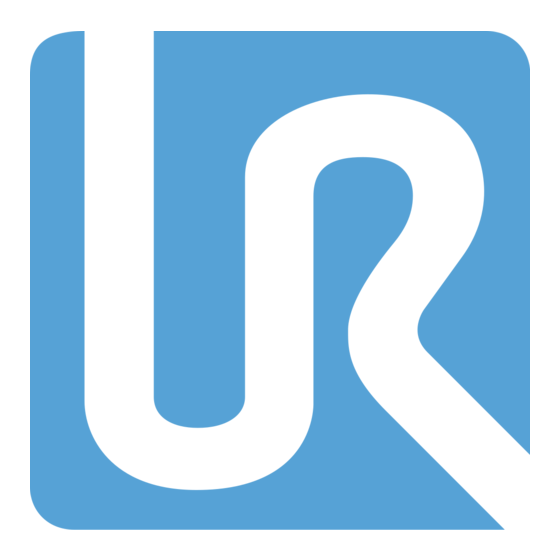





Need help?
Do you have a question about the PolyScope X and is the answer not in the manual?
Questions and answers