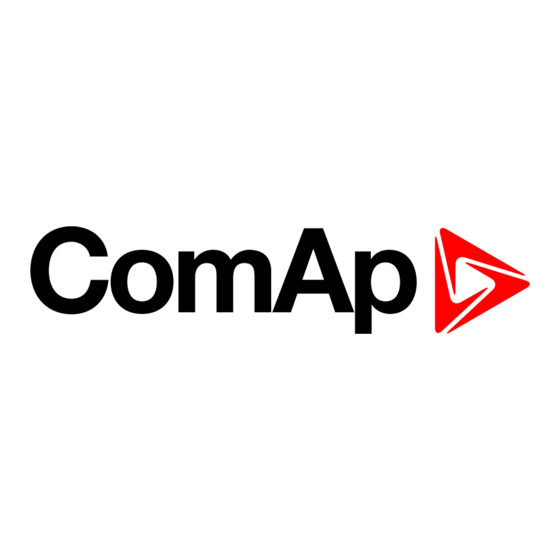
Advertisement
Quick Links
InteliGen4 200
Copyright © 2022 ComAp a.s.
Written by Čeněk Pěč
Prague, Czech Republic
ComAp a.s., U Uranie 1612/14a,
170 00 Prague 7, Czech Republic
Tel: +420 246 012 111
E-mail: info@comap-control.com, www.comap-control.com
Controller for multiple gen-set
Operator Guide
applications
2
4
19
20
23
25
27
28
Advertisement

Summary of Contents for ComAp InteliGen4 200
-
Page 1: Table Of Contents
4 Login 5 Production mode 6 Information screen 7 Language selection 8 Display contrast adjustment Copyright © 2022 ComAp a.s. Written by Čeněk Pěč Prague, Czech Republic ComAp a.s., U Uranie 1612/14a, 170 00 Prague 7, Czech Republic Operator Guide Tel: +420 246 012 111 E-mail: info@comap-control.com, www.comap-control.com... -
Page 2: Front Panel Elements
1 Front panel elements Image 1.1 Operator interface of InteliGen4 200 Control buttons Position Picture Description LEFT button. Use this button to move left or to change the mode. The button can change the mode only if the main screen with the indicator of currently selected mode is displayed. - Page 3 MCB Status.Consists of 3 green LEDs. The middle green LED is on if MCB is closed. It is driven by MCB CLOSE/OPEN output or by MCB feedback signal. Side green LEDs are on in case the mains status indicator is ok. 6 back to Front panel elements InteliGen4 200 Operator Guide...
-
Page 4: Display Screens And Pages Structure
Exclamation mark – active when there is any alarm in alarm list 2.1.2 Optional Value can be chosen via setpoints Main Screen Line 1 (page 1) Main Screen Line 2 (page Possibilities are: RPM, PF, Run Hours, ATT, AIN1 InteliGen4 200 Operator Guide... - Page 5 Note: Use the Up and Down buttons to move between measurement pages. Note: Use the Up and Down buttons to move between measurement pages. Note: Only in SPtM application. Note: Use the Up and Down buttons to move between measurement pages. InteliGen4 200 Operator Guide...
- Page 6 Note: Use the Up and Down buttons to move between measurement pages. Note: Use the Up and Down buttons to move between measurement pages. Note: Use the Up and Down buttons to move between measurement pages. Note: Only in MINT application. InteliGen4 200 Operator Guide...
- Page 7 Note: Use the Up and Down buttons to move between measurement pages. Note: Use the Up and Down buttons to move between measurement pages. Note: Use the Up and Down buttons to move between measurement pages. InteliGen4 200 Operator Guide...
- Page 8 Note: Use the Up and Down buttons to move between measurement pages. Note: Use the Up and Down buttons to move between measurement pages. Note: Use the Up and Down buttons to move between measurement pages. Note: Available only with plug-in module. InteliGen4 200 Operator Guide...
- Page 9 Note: Use the Up and Down buttons to move between measurement pages. Note: Use the Up and Down buttons to move between measurement pages. Note: Use the Up and Down buttons to move between measurement pages. InteliGen4 200 Operator Guide...
- Page 10 Note: Use the Up and Down buttons to move between measurement pages. Note: Available only with plug-in module. Note: Use the Up and Down buttons to move between measurement pages. Note: Available only with plug-in module. InteliGen4 200 Operator Guide...
- Page 11 Note: Use the Up and Down buttons to move between measurement pages. Note: Available only with plug-in module. Note: Use the Up and Down buttons to move between measurement pages. Note: Available only with plug-in module. InteliGen4 200 Operator Guide...
- Page 12 Note: From all of these pages it is possible to switch seamlessly to the setpoint group page by pressing Page button. Note: There can be some additional screens and also some screens can be hidden. Screen’s visibility depends on actual configuration (usage of extension or communication modules, ECU etc.). InteliGen4 200 Operator Guide...
- Page 13 Note: Use the Enter button to enter selected setpoint group. Note: Use Up and Down button to select required setpoint. Note: Use the Left and the Right button to select required setpoint. Note: Use the Enter button to enter selected setpoint. InteliGen4 200 Operator Guide...
- Page 14 Note: From all measurement pages you can easily go to the setpoint group page by pressing the Page button. Note: From setpoint group page we can fluently go to the history log pages by pressing the Page button. InteliGen4 200 Operator Guide...
- Page 15 Note: Use the Enter button to move to the next page of history log. Note: Use the Up and the Down button to select required alarm reason. Note: Use the Enter button to move to the next page of history log. InteliGen4 200 Operator Guide...
- Page 16 Note: Use the Enter button to move to the next page of history log. Note: Use the Up and the Down button to select required alarm reason. Note: Use the Enter button to move to the next page of history log. InteliGen4 200 Operator Guide...
- Page 17 Note: Use the Enter button to move to the next page of history log. Note: Use the Up and the Down button to select required alarm reason. Note: Use the Enter button to move to the next page of history log. InteliGen4 200 Operator Guide...
- Page 18 Note: This is only basic history record. There can be some additional screens in case that in controller is extension module or ECU is configured. Also it depends on connection type. 6 back to Display screens and pages structure InteliGen4 200 Operator Guide...
-
Page 19: Browsing Alarms
3.1 User access management alarms The controller comes to the customer with Production mode turned on, the default administrator password installed and with no prefilled email address for password reset. For security purposes, the following user InteliGen4 200 Operator Guide... -
Page 20: Login
Note: From all measurement pages you can easily go to the setpoint group page by pressing the Page button. Note: Use the Up and the Down button to select setpoint group Login. Note: Use the Enter button to enter setpoint group Login. InteliGen4 200 Operator Guide... - Page 21 Down Button to change the digit. Note: Use the Left and the Right buttons to move between digits. Note: Use the Enter button to confirm the UserID or Page button to cancel entering Login. InteliGen4 200 Operator Guide...
- Page 22 Note: Use the Enter button to confirm the PIN and Login or the Page button to cancel entering the Login. Note: In case that invalid UserID or PIN are entered, the controller shows Wrong Credentials screen. Use the Enter button to enter Login again or the Page Button to go back to menu. InteliGen4 200 Operator Guide...
-
Page 23: Production Mode
Note: From all measurement pages you can fluently go to the setpoint group page by pressing the Page button. Note: Use the Enter button to enter setpoint group Login. Note: Use the Up and the Down Button to select Production Mode Note: Use the Enter button to enter the Production Mode. InteliGen4 200 Operator Guide... - Page 24 Note: Once Disabled is confirmed by Enter button the option Enabled is no longer on the screen and therefore it is not possible to enable Production mode by HMI display screen. Use InteliConfig to enable the Production mode. 6 back to Production mode InteliGen4 200 Operator Guide...
-
Page 25: Information Screen
Note: Use the Page button to move to the next page. Note: Use the Page button to move to the next page. Note: Use the Up button to move back to main measurement screen. InteliGen4 200 Operator Guide... - Page 26 6 back to Information screen InteliGen4 200 Operator Guide...
-
Page 27: Language Selection
Note: On Main measurement screen press the Enter and the Page button together. The Enter button has to be pressed first. Note: Use the Page button to move to the next page. Note: Use the Page button to move to the next page. InteliGen4 200 Operator Guide... -
Page 28: Display Contrast Adjustment
8 Display contrast adjustment Note: On any measurement screen press the Enter Note: On any measurement screen press the Enter and the Up button together for higher contrast. and the Down button together for lower contrast. InteliGen4 200 Operator Guide... - Page 29 Note: After setting the contrast, no another action is needed. 6 back to Display contrast adjustment InteliGen4 200 Operator Guide...
















Need help?
Do you have a question about the InteliGen4 200 and is the answer not in the manual?
Questions and answers